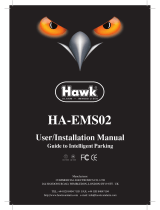7
emax-usa.com
2.Turn on the transmitter, make sure it is set to D8 mode, and then set it into bind
status. When the RED LED of the receiver starts flashing, it means bind successful.
3.Turn on the transmitter again, the GREEN LED receiver will be on, it means the
receiver is receiving data from transmitter. Transmitter bind with receiver no need
repetitive operation, unless you change either receiver or transmitter.
Emax Hawk 5 PRO Flight Controller (FC)
This flight controller has a F4 MCU with a MPU6000 gyro. Hawk 5 PRO flight
controller comes pre-programmed and properly tuned for optimal flight. The flight
controller is programmed with Betaflight 4xxx. For a full tune and configuration
setting file (CLI dump file) please visit https://emax-usa.com/ for the CLI dump file.
Stock Flight Controller Settings
Hawk 5 PRO is configured to take a channel map of the TAER1234 convention. That
is the channel map is in the respective order: throttle, aileron, elevator, rudder, AUX
1, AUX 2, AUX 3, and AUX 4. The arm switch on Hawk 5 PRO is set on AUX 1 and
armed with the highest value. AUX 3 is configured for the beeper in a high state.
AUX 4 is set to Flip Over After Crash mode (often referred to as turtle mode). Turtle
mode is set when AUX 4 is in a high state. Please configure your radio as described
above or change these settings in Betaflight Configurator.
PID Profiles:
PID profile 1 is tuned and optimized for Hawk 5 PRO with the provided Emax 4s 850
mAh battery for ultimate control.
Please do not change these values.
Rate Profiles:
Profile 1 is set to our determined rates
Adjusting Software Settings (Betaflight Configurator)
Betaflight Configurator can be used to changed programmed settings on Hawk 5
PRO and to flash new firmware if desired. Betaflight Configurator and flight controller
firmware can be downloaded at https://github.com/betaflight/. The hardware target for
Hawk 5 PRO Flight Controller is MatekF411RX.
DISCLAIMER: We do not suggest changing any PID settings on Hawk 5 PRO or
upgrading the firmware to new versions. Hawk 5 PRO comes stock with an optimal
tune for superior flight performance. Changing this can affect flight time, overall
speed, control of the aircraft, and excessive heat within the motors.
Reprogramming Hawk 5 PRO Flight Controller
1. Put the Flight Controller in DFU mode by pressing the BOOT button while
plugging in the micro USB cable to a computer.
2. Select MATEKF405 as the target and then select the firmware or download
the hex file from https://emax-usa.com/ . Select Manual Baud Rate with
256000 in the drop down menu
3. Select Load Firmware(Online) to download the firmware or Load
Firmware (Local) if already downloaded the hex file.