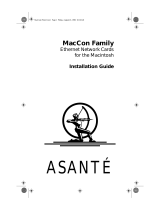Page is loading ...

FriendlyNET
®
Bluetooth
Wireless USB Adapter
User’s Manual

Asanté Technologies, Inc.
821 Fox Lane
San Jose, CA 95131
USA
FriendlyNET Bluetooth
Wireless USB Adapter
User’s Manual
S
ALES
800-662-9686 Home/Office Solutions
800-303-9121 Enterprise Solutions
408-435-8388
T
ECHNICAL
S
UPPORT
801-566-8991 Worldwide
801-566-3787 FAX
www.asante.com
C
OVER
: Asanté FriendlyNET FBT100 USB Adapter
Copyright © 2002 Asanté Technologies, Inc. All rights reserved. No part of this document, or any associated artwork, product design, or
design concept may be copied or reproduced in whole or in part by any means without the express written consent of Asanté
Technologies, Inc. Asanté and FriendlyNET are registered trademarks and the Asanté logo and FriendlyCare are trademarks of Asanté
Technologies, Inc. All other brand names or product names are trademarks or registered trademarks of their respective holders. All
features and specifications are subject to change without prior notice.
Asanté FBT100 User’s Guide 11/12/02 Edition 2

Table of Contents
Chapter 1. Introduction ...........................................................................................................................4
Chapter 2. Macintosh OS X Feature Tour..............................................................................................6
Chapter 3. Configuring Bluetooth ......................................................................................................... 11
Chapter 4. Bluetooth Neighborhood.....................................................................................................21
Chapter 5. Bluetooth Connection Wizard ............................................................................................. 26
Chapter 6. Bluetooth Services..............................................................................................................29
Chapter 7. Windows Security ...............................................................................................................36
Chapter 8. Windows Troubleshooting ..................................................................................................41
Appendix A. Glossary of Terms............................................................................................................ 43
Appendix B. Learning More About Bluetooth .......................................................................................44
Asanté FBT100 User’s Guide 11/12/02 Edition 3

Chapter 1. Introduction
The Asanté FriendlyNET FBT100 USB adapter allows a computer with a USB port to communicate
with other Bluetooth-enabled devices. When used with the included application software, it can
perform wireless network functions including:
• Information exchange (copying a phone directory to your computer)
• File transfer (wirelessly transmitting small files between computers)
• Network access (bridge to standard Ethernet network)
• Dial-up network (use a mobile phone’s data service to provide a remote dial-up connection)
Look for Bluetooth-enabled devices with the official Bluetooth
logo on mobile phones, portable handheld devices, keyboards,
mice, scanners and more.
As a low-cost, low-power wireless solution, Bluetooth has gained industry-wide support for wireless
connectivity among mobile devices. Apple Computer, Microsoft and Asanté Technologies and other
industry leaders provide support for this technology.
Compared with 802.11 (Apple
®
Airport, Asanté AeroLAN
™
), Bluetooth is optimized for:
• Personal connectivity (one individual with multiple devices)
• Mobile devices (battery-powered computers, phones and other handheld devices)
• Medium-speed performance of 723 Kbps (0.723 Mbps)
• Short-range distance (about 33 feet or 10 meters)
Follow the installation instructions in the accompanying printed Quick Installation Guide. This User’s
Manual provides supplementary information about Bluetooth technology and how it can be used in
popular configurations.
C
OMPATIBILITY
With the FriendlyNET FBT100 adapter, you can connect to Bluetooth 1.1 devices from your desktop
or portable computer:
• Apple Macintosh OS X Version 10.2 (“Jaguar”) with native support; no drivers are required.
Use Apple iSync and iCal to synchronize data with a mobile phone, iPod, Palm OS handheld
and other Macs. See Chapter 2 for a tour of features and functions you may use with Mac
OS X.
• Legacy support for Microsoft Windows 98SE/Me/2000 and XP. Bluetooth drivers and utilities
(Connection Wizard, My Bluetooth Places) included. See Chapters 3 through 5 for details.
• Microsoft Windows XP with native support. See microsoft.com for operating system updates
and instructions on using the software provided by Microsoft.
• Other operating systems. At this time, Asanté does not support other operating systems
(including Linux and UNIX). Third-party developers may provide software for the FriendlyNET
FBT100 adapter; look for drivers that support the industry-standard Cambridge Silicon Radio
(CSR) BC212015 BlueCore2 chipset.
Asanté FBT100 User’s Guide 11/12/02 Edition 4

K
EY
S
PECIFICATIONS
The FriendlyNET FBT100 was engineered to meet or exceed these specifications:
Industry Standards USB 1.1
Fully qualified to Bluetooth 1.1 specification
Maximum Throughput 723 Kbps (asymmetric), 433.9 Kbps (symmetric)
Functional Limits Up to 7 slave piconets
Security 128-bit
Chipset 2
nd
Generation Bluetooth silicon with integrated baseband DSP,
radio and on-chip RISC controller. Uses 50% less power and
provides twice the radio range of 1
st
generation silicon.
Wireless Integrated 2 dBm antenna
Digital frequency hopping spread spectrum, GFSK modulation
2.400 - 2.4835 GHz frequency in North America, Europe and
most other countries; 2.4465 - 2.4835 GHz in France.
Power 5 VDC from USB port (38 mA maximum)
Asanté FBT100 User’s Guide 11/12/02 Edition 5

Chapter 2. Macintosh OS X Feature Tour
After installing the FriendlyNET FBT100 adapter in you Mac, OS X will automatically identify and
install the driver. Look in the System Preference screen. In the Hardware section, double-click on
the Bluetooth icon (shown above) to open the Bluetooth dialog box.
The following screen images were taken from Mac OS X Version 10.2. Later versions of OS X will be
similar. Follow the on-screen instructions for configuring and using Bluetooth on the Mac. For your
convenience, key screens are shown here.
S
ETTINGS
Asanté FBT100 User’s Guide 11/12/02 Edition 6

R
ECEIVING
F
ILES
S
ERIAL
P
ORTS
Asanté FBT100 User’s Guide 11/12/02 Edition 7

P
AIRED
D
EVICES
Click on the New… button to add a new pair.
Asanté FBT100 User’s Guide 11/12/02 Edition 8

F
ILE
T
RANSFER
Double-click on the Bluetooth File Exchange utility
Choose recipient
M
OBILE
P
HONE
S
ERVICES
Asanté FBT100 User’s Guide 11/12/02 Edition 9

I
S
YNC
Asanté FBT100 User’s Guide 11/12/02 Edition 10

Chapter 3. Configuring Bluetooth
After installing the Asanté Bluetooth software, plug your FriendlyNET FBT100 adapter into an
available USB port on your PC. Since the adapter draws very little power, you may even connect it to
a bus-powered hub (like the FriendlyNET VU104).
Troubleshooting Tip: If your adapter is not properly plugged into
your PC, you may see the icon with a red X in your system tray
(bottom right corner of your Windows desktop). This indicates that
your local area network connection (Bluetooth) is not connected.
The second icon is a shortcut to the Bluetooth configuration utility.
Note: If you are using the Bluetooth services provided by Microsoft (for Windows XP), the features
described in this chapter do not apply to you. This chapter only describes the Bluetooth utilities
provide by Asanté.
B
LUETOOTH
C
LIENTS AND
S
ERVERS
Most Bluetooth-enabled devices can act as a client, server or both (simultaneously):
• Server: these devices provide one or more services, such as access to the Internet, to other
Bluetooth devices.
• Client: these devices use the service(s) provided by Bluetooth servers.
C
ONFIGURING
B
LUETOOTH
Before you can use Bluetooth services, you may want to review
the configuration settings of the adapter. Right click on the
Bluetooth icon in the Windows system tray (bottom right corner
of the desktop) and choose Explore. An Explorer-type window
with My Bluetooth Places will be open.
Asanté FBT100 User’s Guide 11/12/02 Edition 11

From the Bluetooth menu, select Device Configuration…
There are nine tabs:
• General: Identity (computer name and type) and Security mode.
• Accessibility: Allow other Bluetooth devices to discover and connect to this computer.
• Discovery: Discover and report other Bluetooth devices.
• Information Exchange: Settings for file transfer and personal information (business cards,
calendar items, email messages and notes).
• Local Services: Set startup and security settings for services provided by this computer.
• Client Applications: Set properties (authentication, encryption, COM port) for each
application.
• Hardware: Configure the FriendlyNET FBT100 adapter’s transmission power setting.
• Version Info: Revision levels for all the Bluetooth software components.
• Notifications: For each event, display an alert and (optionally) play a sound.
G
ENERAL
T
AB
Asanté FBT100 User’s Guide 11/12/02 Edition 12

A
CCESSIBILITY
Asanté FBT100 User’s Guide 11/12/02 Edition 13

D
ISCOVERY
Asanté FBT100 User’s Guide 11/12/02 Edition 14

I
NFORMATION
E
XCHANGE
Asanté FBT100 User’s Guide 11/12/02 Edition 15

L
OCAL
S
ERVICES
Asanté FBT100 User’s Guide 11/12/02 Edition 16

C
LIENT
A
PPLICATIONS
Asanté FBT100 User’s Guide 11/12/02 Edition 17

H
ARDWARE
Asanté FBT100 User’s Guide 11/12/02 Edition 18

V
ERSION
I
NFO
Asanté FBT100 User’s Guide 11/12/02 Edition 19

N
OTIFICATIONS
Asanté FBT100 User’s Guide 11/12/02 Edition 20
/