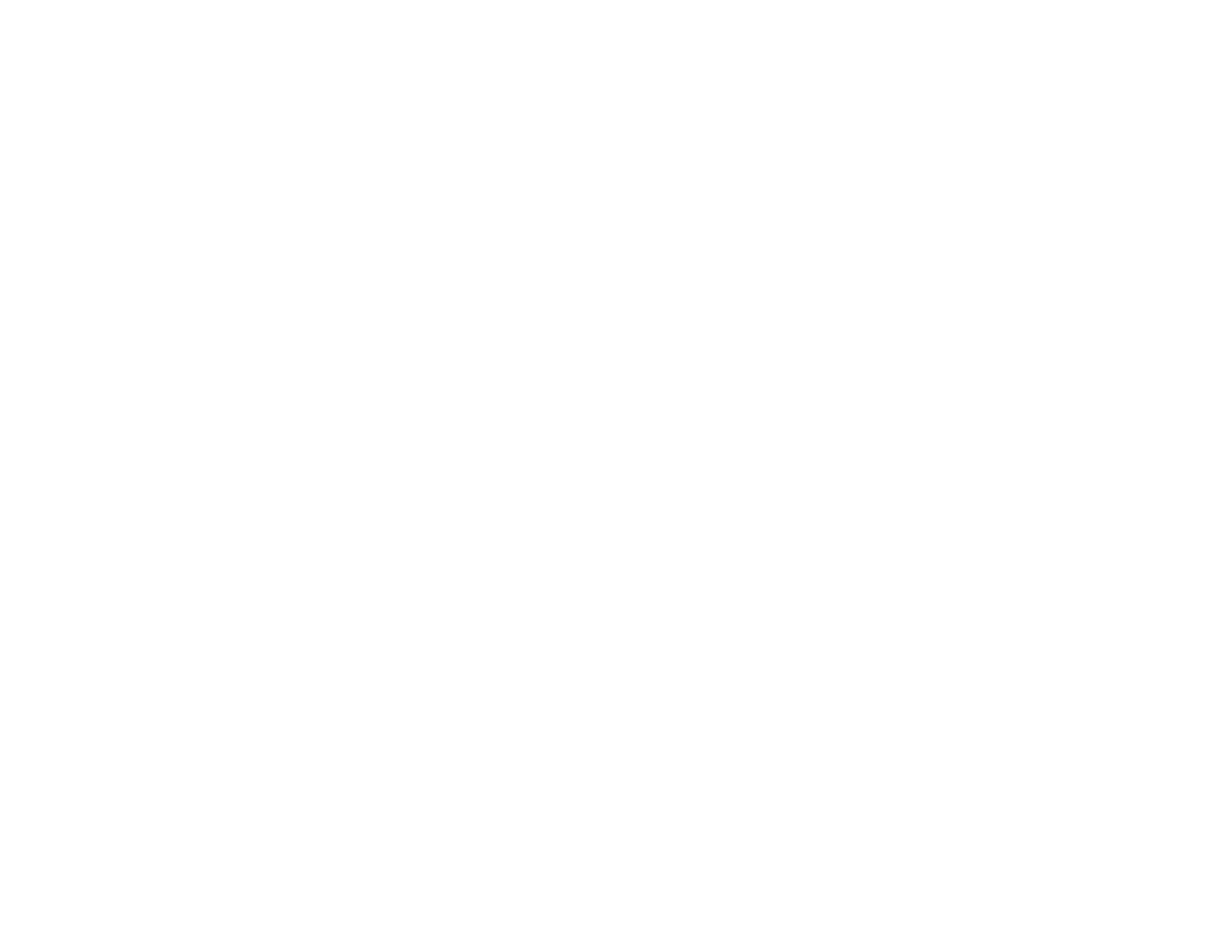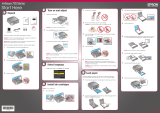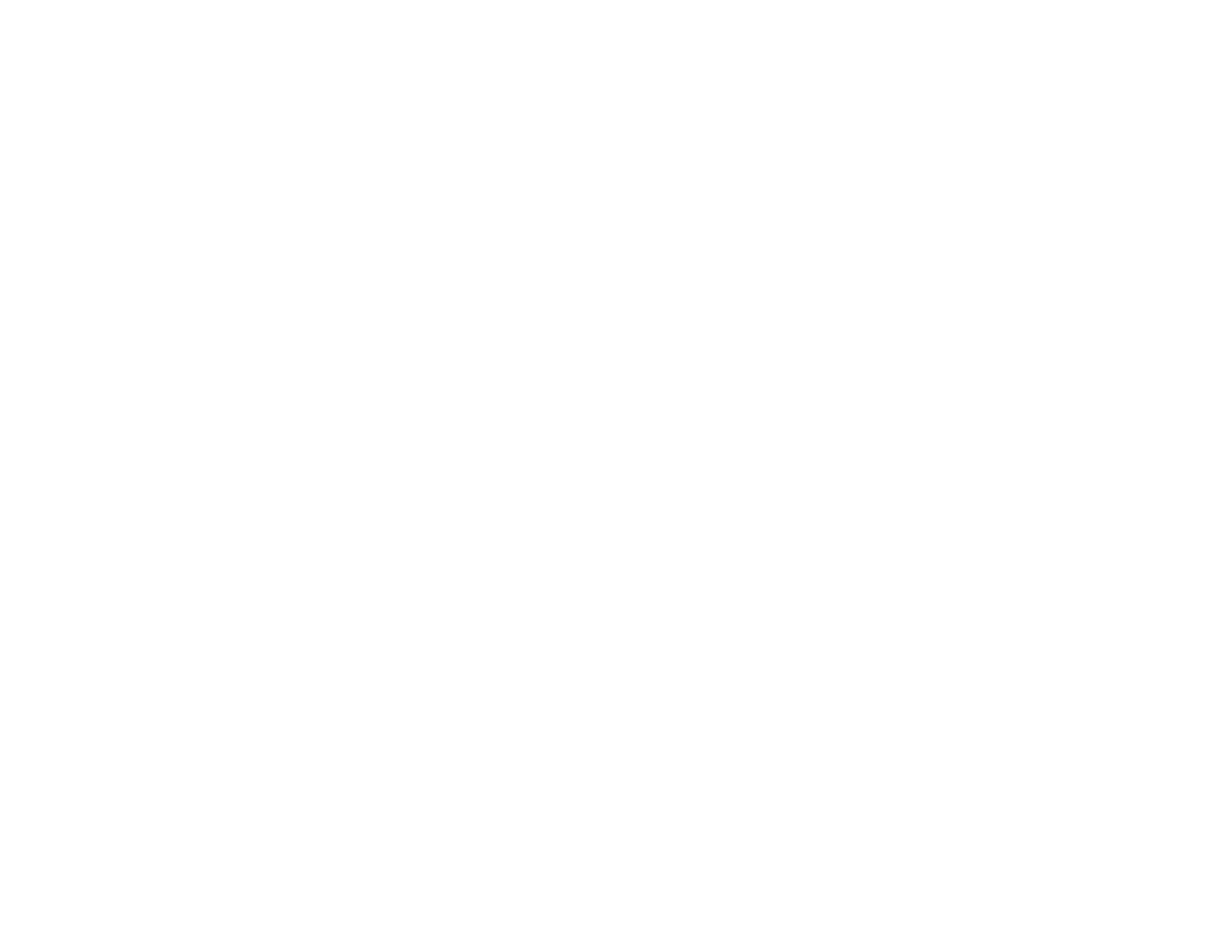
Cannot View or Print Photos from a Memory Card...................................................................... 338
Cannot Transfer Photos To or From a Memory Card .................................................................. 338
Solving Faxing Problems.................................................................................................................. 339
Cannot Send or Receive Faxes................................................................................................... 339
Cannot Receive Faxes with a Telephone Connected to Your Product........................................ 340
When to Uninstall Your Product Software ........................................................................................ 340
Uninstalling Product Software - Windows.................................................................................... 340
Uninstalling Product Software - Mac OS X.................................................................................. 341
Where to Get Help............................................................................................................................ 342
Technical Specifications ........................................................................................................................ 344
Windows System Requirements ...................................................................................................... 344
Mac System Requirements.............................................................................................................. 345
Printing Specifications...................................................................................................................... 345
Scanning Specifications................................................................................................................... 345
Automatic Document Feeder (ADF) Specifications.......................................................................... 346
Fax Specifications............................................................................................................................ 346
Paper Specifications ........................................................................................................................ 347
Printable Area Specifications ........................................................................................................... 348
Ink Cartridge Specifications.............................................................................................................. 351
Memory Card Specifications ............................................................................................................ 352
Dimension Specifications................................................................................................................. 354
Electrical Specifications ................................................................................................................... 354
Environmental Specifications........................................................................................................... 355
Interface Specifications.................................................................................................................... 355
External USB Device Specifications................................................................................................. 355
Network Interface Specifications...................................................................................................... 356
Safety and Approvals Specifications................................................................................................ 356
Notices ..................................................................................................................................................... 358
FCC Compliance Statement............................................................................................................. 358
Software Notices.............................................................................................................................. 360
Trademarks...................................................................................................................................... 365
Copyright Notice............................................................................................................................... 366
libTIFF Software Acknowledgment.............................................................................................. 367
12