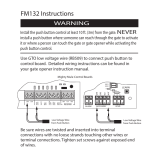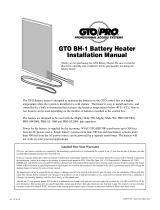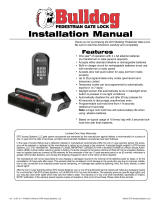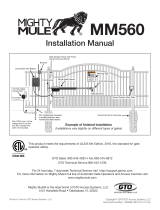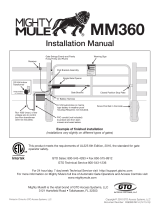Page is loading ...

Thank you for purchasing the GTO Digital Keypad. Be sure to read the directions carefully
and completely. Before permanently mounting the keypad, please program the keypad and test
its range.
IMPORTANT: Your keypad may need to be hard wired due to the fact that it must accept
interference according to FCC regulations listed below. For example, applications
that are relativity close to cell towers or airports may receive intermittent interference and
require hard-wiring.
The GTO Digital Keypad is a multipurpose keypad that can work with other applications in
addition to GTO gate openers and locks. As a wireless keypad it can be used with any gate or
garage door opener and must be used in conjunction with the GTO garage door receiver kit
(part # RB709U-NB).
SAFETY NOTE: Never install the keypad where a person can reach through the gate to activate
it, or where a person can touch the gate while activating the keypad. The recommended mini-
mum distance between the gate and keypad is 10 ft.
25 Code GTO Digital Keypad
Instructions for Wired and Wireless Installations (FM137-G3 only)
Limited One Year Warranty
Gate That Open, LLC (GTO) gate opener accessories are warranted by the manufacturer against defects in workmanship for a period of one (1) year from
the date of purchase, provided recommended installation procedures have been followed.
In the case of product failure due to defective material or manufacturer workmanship within the one (1) year warranty period, the accessory will be
repaired or replaced (at the manufacturer’s option) at no charge to the customer, if returned freight prepaid to GTO, 3121 Hartsfield Rd., Tallahassee,
FL 32303. IMPORTANT: Call 850/575-4144 or fax 850/575-8950 for a Return Goods Authorization (RGA) number before returning goods to factory.
Products received at the factory without an RGA will not be accepted. Replacement or repaired parts are covered by this warranty for the remainder of
the one (1) year warranty period or six (6) months, whichever is greater. GTO will pay the shipping charges for return to the owner of items repaired.
The manufacturer will not be responsible for any charges or damages incurred in the removal of the defective parts for repair, or for the reinstallation
of those parts after repair. This warranty shall be considered void if damage to the product(s) was due to improper installation or use, connection to an
improper power source, tampering, or if damage was caused by electrical power surge or lightning, wind, fire, flood, insects, or other natural agent.
After the one (1) year warranty period, GTO or one of its authorized service centers will make any necessary repairs for a nominal fee. Call GTO at
850/575-4144 for more information. This warranty gives you specific legal rights, and you may also have other rights which may vary from state to state.
This warranty is in lieu of all other warranties, expressed or implied. NOTE: Verification of the warranty period requires copies of receipts or other proof
of purchase. Please retain these for your records.
©2012 Gates That Open, LLCrev - 09.30.13 • Printed in China
FCC WARNING: Changes or modifications to this unit not expressly approved by the party responsible for compliance could void
the user’s authority to operate the equipment.
NOTE: This equipment has been tested and found to comply with the limits for a Class B digital device, pursuant to Part 15 of the
FCC Rules. These limits are designed to provide reasonable protection against harmful interference in a residential installation.
This equipment generates, uses and can radiate radio frequency energy and, if not installed and used in accordance with the instruc-
tions, may cause harmful interference to radio communications.
However, there is no guarantee that interference will not occur in particular installations. If this equipment does cause harmful in-
terference to radio or television reception, which can be determined by turning the equipment off and on, the user is encouraged to
try to correct the interference by one or more of the following measures: • Reorient or replace the receiver antenna. • Increase the
separation between the equipment and the receiver. • Connect the equipment into an outlet on a circuit different from that to which
the receiver is connected. • Consult the dealer or an experienced radio/TV technician for help.
Keypad Features
Keypad
• The keypad illuminates and beeps at the press of any key.
• When a valid code is entered, the STATUS light will blink rapidly.
• The keypad remains active for 40 seconds after entering a valid code: pressing any key on the keypad while the gate is
in motion will stop the gate; pressing any key while the gate is stopped will cause the gate to reverse direction. After 40
seconds, the keypad will beep 3 three times and go into “idle” mode.
tone will sound for 1 second, and the keypad will go into “lock-down” mode for 40 seconds.
• If more than 10 seconds elapse between key presses, the keypad will beep 3 three times and go into “idle” mode.
Master and Entry Codes
• Up to 25 Entry Codes may be programmed into the keypad.
• Temporary Entry Codes can be programmed to expire within one to seven (1–7) days.
• Entry Codes remain stored in memory even when the keypad batteries go dead.
• All Entry Codes are deleted by pressing the RESET button on the keypad; Master Code defaults to “1234.”

2
3
Table of Contents
Keypad Features ......................................................................................... Cover
Warranty Information ................................................................................... Cover
Keypad Description .............................................................................................3
Installing Batteries ............................................................................................... 3
Wireless Installation of the Keypad ....................................................................3
“Learn” Transmitter Code ....................................................................................3
Wired Installation of the Keypad ......................................................................... 4
Control Board Connection Examples .................................................................4
Program the Keypad ........................................................................................... 5
Normal Keypad Operation .................................................................................. 6
Keying Indication Summary ................................................................................6
Notes ...................................................................................................................7
Factory Code
Your Master Code
Additional Codes (Up to 25):
1 2 3 4
Date of Purchase: _________________________________
Place of Purchase: ___________________________________________________________________
Please record the following information. Be sure to keep all receipts for proof of purchase. Refer to this
information when calling GTO for service or assistance with your keypad.
FOR YOUR RECORDS

2
3
1 2
ABC
3
DEF
4
GHI
5
JKL
6
MNO
7
PRS
8
TUV
9
WXY
0
Keypad Description
Installing Batteries
Step 1: Remove the two screws from the bottom of the keypad (FIG. 3) and separate the keypad from its housing.
Step 2: Install 3 AA batteries (not included). (FIG. 2) NOTE: Choose wireless or wired
installation (not both) and proceed to appropriate section.
1 2
ABC
3
DEF
4
GHI
5
JKL
6
MNO
7
PRS
8
TUV
9
WXY
0
STATUS Light:
The LED will blink once when
any key is pressed and provides
visual feedback during access
code programming.
PROGRAM Button:
Use for / during program process.
Keypad - Front
Battery Holder:
Use 3 AA batteries.
OUT COM.
RESET
+
–
–
–
+
+
RESET Button:
Pressing this button for 2 seconds will
reprogram keypad to factory settings. All
codes are deleted. Default master code is 1234.
Open Collector Output:
Used to connect Keypad to gate opener that
accepts logic inputs (All GTO gate openers)
in hard-wired applications.
Keypad - Inside
Wireless Installation of the Keypad
NOTE: For wireless applications, the distance from the keypad to the opener’s receiver
should not exceed 50 ft. Always test the keypad range before permanently mounting it.
Step 1: Mount the keypad cover using the screws provided.
Step 2: Slide the keypad into the cover and secure with the small screws provided.
NOTE: If you have not changed your opener’s transmitter code from the factory setting,
see the “Setting Your Personal Transmitter Code” section in the gate opener’s manual then
“Learn” the transmitter code into the keypad. See “Learn Transmitter Code” section below.
1
2
ABC
3
DEF
4
GHI
5
JKL
6
MNO
7
PRS
8
TUV
9
WXY
0
❶
Press and release the PROGRAM button.
❷
Enter the Master Code then press and release the
PROGRAM button.
❸
Enter 0,5 then press and release the PROGRAM button.
❹
Press and hold the transmitter button while holding the
transmitter to the bottom of the keypad as shown.
❺
The keypad will beep 3 times to confirm that the
transmitter is successfully “Learned.” Release the
transmitter button at this time.
Example: Learn transmitter code with Master Code of
“1234”. Then press and hold transmitter button until you hear
3 beeps. The round black dot is the “PROGRAM” button.
Go to “Programming the keypad” to change the master code
(if desired)
Turn the gate opener back on and confirm that the keypad
operates the gate using the master code.
1 2 3 4 0 5
NOTE: 3 AA batteries are required to power the keypad.
FIG. 1
FIG. 2
FIG. 3
FIG. 4
1 2
ABC
3
DEF
4
GHI
5
JKL
6
MNO
7
PRS
8
TUV
9
WXY
0
①
1 2
ABC
3
DEF
4
GHI
5
JKL
6
MNO
7
PRS
8
TUV
9
WXY
0
IMPORTANT: Make sure the transmitter operates
the gate opener.
Turn off the gate opener so that there is no unintended
operation of the gate during the learning process.
“Learn” Transmitter Code
(for wireless installation)
② ③
⑤④
IMPORTANT: Transmitter must be placed exactly as shown, and against the bottom of
the keypad in order for the “learning” process to work correctly.
Press &
Release
Program
Button.
Enter Master
Code, Press
& Release
Program
Button again.
Enter
0 5
Press &
Release
Program
Button again.
Press and hold
the transmitter
button holding
it to bottom of
keypad.
Keypad will
beep 3 times.
Release the
transmitter
button.

4
5
Step 2: Strip the wires back 3/16” and attach the wires to the terminal block marked OUT COM on
the keypad control board as shown in (FIG. 7) making sure to keep track of polarity. Connect
the other end to the opener’s control board as shown in Control Board Connections section
below.
NOTE: For a hard-wired application the 318 MHz RF transmitter is automatically disabled.
Step 3: With the power to the opener turned OFF. Remove opener
control board cover and feed enough of the low voltage keypad
wire through a strain relief to reach the gate opener control board
terminals.
Step 4: Attach the wires from the keypad to the opener control board
terminal blocks as shown below. (FIG. 9)
Step 5: Replace the control board cover and turn the power switch
ON. Put the batteries back into the keypad. (FIG. 2) Test the
keypad by entering to open gate.
Step 6: Program new “Personal Master Code” and any additional entry codes
(for a total of 25 entry codes) (if desired). See Program the Keypad on page 5.
Step 7: Slide the keypad into the cover and secure with the small screws provided. (FIG. 8)
OUT COM
Hard-wire from Gate Opener
#
1
#
2
1
2
ABC
3
DEF
4
GHI
5
JKL
6
MNO
7
PRS
8
TUV
9
WXY
0
Connect #1 wire from the
OUT terminal on the keypad
to the CYCLE terminal on the
opener control board.
Connect #2 wire
from the COM terminal on the
keypad to COM terminal on
the opener control board.
#2
POWER
CHGR
CHGR
EDGE
CYCLE
EXIT
SAFETY
COM
COM
LOCK+
LOCK -
#1
Mighty Mule 200 Control Board
Control Board Connection Examples
NOTE: If your control board doesn’t look like any of these diagrams, please refer to the opener’s instruction manual to locate
the control board input.
RECR
GRN
BLK
RED
EXIT
SAFETY
EDGE
CYCLE
COMMON
LINK
Mighty Mule 350 Control Board
Connect #1 wire from the
OUT terminal on the keypad
to CYCLE terminal on the
gate opener control board.
Connect #2 wire from the COM
terminal on the keypad to the
COMMMON terminal on the gate
opener control board.
#1
#2
RECEIVER
ALM
GTO RCVR.
COM
GRN
BLK
RED
CYCLE
SAFETY
EXIT
SHADOW
OPEN
EDGE
COM
CONTROL INPUTS
CLOSE
EDGE
Connect the #1 wire from
the OUT terminal on the keypad to
the CYCLE terminal on the opener
control board.
Connect the #2 wire from the
COM terminal on the keypad
to one of the COM terminals
on the opener control board.
#1
#2
GEN-3 (Blue) Control Boards
GTO/PRO GP-SL100 and GP-SW100
Control Boards
COM
COM
COM
GTO Inc.
SX4000 L
CYCLE
SAFETY
OPEN EDGE
RUN 2
OPEN
CLOSE
STOP
COM
COM
COM
SHADOW
LOOP
Connect the #1 wire from
the OUT terminal on the
keypad to the CYCLE
terminal on the opener
control board.
Connect the #2 wire from the
COM terminal on the keypad
to one of the COM terminals
on the opener control board.
#1
#2
VAR5
K1
PF1
K2
BATT +
K3
K4
VAR4
VAR3
VAR2
VAR1
PWR.
SFTY.
EXIT
CYCLE
EDGE
SENSOR
COMMON
LOCK+
LOCK–
WHT
GRN
RED
BLK
WHT
GRN
SECOND OPR.FIRST OPR.
RED
BLK
14 VAC
OR
SOLAR
Connect #1 wire from the
OUT terminal on the keypad
to the CYCLE terminal on
the opener control board.
Connect #2 wire from the
COM terminal on the keypad
to COMMON terminal on the
opener control board.
#1
#2
Mighty Mule 362/402
PRO-SW2000XLS
Control Board
ON
ALARM ACCESSORY RCVR
SEQ1
SEQ2
LEARN
BLU
ORG
WHT
GRN
R B G
Connect #1 wire from the
OUT
terminal on the keypad
to the WHT terminal on the
opener control board.
Connect #2 wire
from the COM terminal on the
keypad to GRN terminal on
the opener control board.
PRO-1000, PRO-SL1000 and Old Mighty Mule
Control Boards
#1
#2
Wired Installation of the Keypad
IMPORTANT: Remove the batteries from the keypad. The keypad will not work properly if
batteries are not first removed.
Step 1: Turn the gate opener’s power switch OFF. Run wire through PVC pipe between the opener
control board to protect the wire.
Remove the small rectangular knock-out on the back of the keypad cover and pull the wire into the
cover. Then mount the cover to the post using the screws provided. (FIG. 6)
Knock-out
FIG. 6
FIG. 7
FIG. 8
FIG. 9
1 2 3 4

4
5
Program New Master Code
1. Press and Release Program Button:
2. Enter current Master Code:
(example: the factory default Master Code)
3. Press and Release Program Button:
4. Enter the Function Code:
5. Press and Release Program Button:
6. Enter the new Master Code:
7. Press and Release Program Button:
8. Enter the new Master Code again:
9. Press and Release Program Button:
Program Button
Status Light
= Your 4-digit code.
Program the Keypad
• A Master Code is needed to add, remove, or program Entry Codes.
• Factory default Master Code is “1234.”
• Keypad can only enter “program” mode from “idle” mode.
• Keypad will beep three times before going into “idle” mode (more than 10 seconds
between key presses).
Add New Entry Code
1.
2. Master Code
3.
4. Function Code
5.
6. New Entry Code
7.
Delete Entry Code
1.
2. Master Code
3.
4. Function Code
5.
6. Code to be deleted
7.
Delete All Entry Codes
1.
2. Master Code
3.
4. Function Code
5.
Add Temporary Entry Code
*In step 4, you will need to enter a number from 1 through 7
to indicate the number of days until the Entry Code expires.
1.
2. Master Code
3.
4.
Function Code & # of days Code will be active*
5.
6. Temporary Entry Code
7.
Programming Confirmed: Keypad will beep 3 times.
Error Message: Status light will flash rapidly, error tone will sound for
1 second and keypad will return to “idle” mode (changes not saved).
• Entry Code is not 4 digits.
• New Master Codes don’t match (“Program New Master Code”).
• Memory is full (already 25 codes).
• No matching code is found (“Delete Entry Code”).

6
7
The contents of all material available on this installation manual are copyrighted by Gates That Open, LLC (“GTO”), unless otherwise indicated. All rights are reserved by GTO,
and content may not be reproduced, downloaded, disseminated, published, or transferred in any form or by any means, except with the prior, written permission of GTO.
Any reprinting of GTO publications is by permission only. Copyright infringement is a violation of federal law.
GTO®, GTO/PRO®, Mighty Mule® are registered trademarks of GTO Professional Access Systems™ is a trademark of GTO, and are the exclusive property of GTO.
All rights are reserved by GTO, and these marks may not be used, in any for without the prior, written permission of GTO.
Normal Keypad Operation:
• If the user enters a 4-digit code that is matched to one of the 25 stored codes. The STATUS light should blink rapidly
indicating that it is sending command to operator.
• No more than 20 key presses are allowed to obtain the 4-digit entry code.
Example:
1234 is one of the codes stored in one of the memory location.
The user can enter “x1234” or “xxxxxxxxxxxxxxxx1234” and the gate should be activated (x is any key). If more than
20 key presses is entered without matching one of the codes then the unit’s STATUS light should be flashing rapidly
and no entry will be accepted for the next 40 seconds. The user must not enter any code for at least 40 seconds before
the unit returns to normal operation; otherwise it remains in this “lock-down” mode. Once the user enters a matched
code, any subsequent key press within the next 40 seconds will cause the keypad to send command to gate opener.
Keying Indication Summary:
Keying Error Alert Indication Keying accepted confirmation Indication
Master Code Setting Speaker: continuous Beep for 2 seconds Speaker: Beep – Beep – Beep
STATUS light: rapid flashing STATUS light: no light, no flashing
Permanent Entry Code Speaker: continuous Beep for 2 seconds Speaker: Beep – Beep – Beep
STATUS light: rapid flashing STATUS light: no light, no flashing
Temporary Entry Code Speaker: continuous Beep for 2 seconds Speaker: Beep – Beep – Beep
Setting STATUS light: rapid flashing STATUS light: no light, no flashing
Entry Code Matching Speaker: continuous Beep for 2 seconds Speaker: Beep – Beep – Beep
(after non-matching 20 keying)
STATUS light: rapid flashing STATUS light: no light, no flashing

6
7
Notes

(850) 575-0176 • Fax (850) 575-8912
543
/