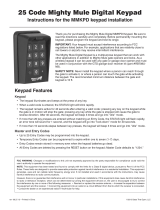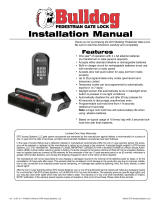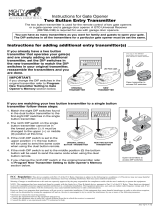Page is loading ...

Crystal clear two-way communication up to 500 feet wireless or 1000 feet wired.
Wireless Gate Entry Intercom/Keypad
Thank you for purchasing the GTO Wireless Gate Entry Intercom/Keypad. Be sure to read the
directions carefully and completely. Before permanently mounting the intercom/keypad, please
program the keypad and test its range.
IMPORTANT: Your intercom/keypad may need to be hard wired due to the fact that it must
accept interference according to FCC regulations listed below. For example, applications that
are relativity close to cell towers or airports may receive intermittent interference and require
hard-wiring.
In areas of high radio frequency (RF) interference, the keypad may need to be connected (hard
wired) directly to the gate opener using 16 gauge (AWG) stranded, direct burial, low voltage
wire (part no. RB509 not included).
Also in areas of high radio frequency (RF) interference, the intercom base unit may need to be
hard wired to the keypad using co-ax (cable TV cable not included) .
Instructions for Wireless and Wired Installations
GTO, Inc. • 3121 Hartsfield Road • Tallahassee, Florida 32303
Telephone (850) 575-0176 • Fax (850) 575-8912 • website www.gtoinc.com
SAFETY NOTE: Never install the keypad portion of this unit where a person
can reach through the gate to activate it, or where a person can touch the gate
while activating the keypad. The recommended minimum distance between the
gate and keypad is 10 ft.
©2005 GTO, Inc.rev - 06-17-05
IMPORTANT: Allow the
intercom base unit’s battery
to charge for 12 hours before
using the system for the first
time. See page 6 for details.

1
The intercom/keypad has two separate units. The keypad (outside unit) should be mounted outside the gate
allowing the driver of the vehicle approaching the property to press the CALL button from their vehicle.
The base (inside unit), with it’s rechargable battery, can be plugged into any 110 Volt AC outlet for use
while charging. It can also be disconnected from the charger allowing it to go anywhere within range for
convenience. Because the base unit is always ON, the battery life without a charge is approximately 2 hours.
When someone without an access code approaches the gate, they can press the CALL button on the keypad
which will ring the base unit inside the house. To answer the CALL, the person inside presses and holds
the ANSWER button to talk to the person at the gate, releasing the ANSWER button to listen. To allow the
person calling to open the gate, the GRANT PERMISSION button must be pressed. Then the person at the
keypad can press any key to open the gate.
Up to 25 different personal entry codes may be programmed into the keypad, allowing you to give different
temporary and permanent entry codes to different users. For example, you can give a delivery person their
own temporary entry code, which you can easily change after they have made the delivery. This will prevent
them from being able to regain access, while still allowing those to whom you gave permanent entry codes
full access.
After entering a valid code, pressing any key while the gate is opening will stop the gate; pressing any key
while the gate is stopped will cause the gate to reverse direction. The keypad will not affect the auto-close
setting of your gate opener system.
The keypad face will light up and beeper will beep at the press of any key. The keypad memory will rec-
ognize your entry code in a string of up to 20 digits. If it finds the correct sequence, it will activate the gate
opener. As a security feature, the keypad will shut down for 40 seconds if it does not find the correct code
sequence within a 20 digit string. This will discourage an unauthorized person from trying to use random
numbers to access your property.
Your entry codes will remain stored in memory even when the batteries go dead. The keypad will remember
your entry codes as long as you don’t press the RESET button.
FCC WARNING: Changes or modifications to this unit not expressly approved by the party responsible for compliance could
void the user’s authority to operate the equipment.
NOTE: This equipment has been tested and found to comply with the limits for a Class B digital device, pursuant to Part 15 of
the FCC Rules. These limits are designed to provide reasonable protection against harmful interference in a residential instal-
lation. This equipment generates, uses and can radiate radio frequency energy and, if not installed and used in accordance with
the instructions, may cause harmful interference to radio communications.
However, there is no guarantee that interference will not occur in particular installations. If this equipment does cause harmful
interference to radio or television reception, which can be determined by turning the equipment off and on, the user is encour-
aged to try to correct the interference by one or more of the following measures: • Reorient or replace the receiver antenna. •
Increase the separation between the equipment and the receiver. • Connect the equipment into an outlet on a circuit different
from that to which the receiver is connected. • Consult the dealer or an experienced radio/TV technician for help.
Features of the Intercom/Keypad

2
Wired Installation of the Keypad
NOTE: If you also plan to power the keypad with the gate opener’s battery and hard wire the com-
munication between the keypad and the gate opener, run two pairs of wires as described below. One
pair to hard-wire the keypad to the gate opener’s control board and the other pair to connect the
keypad to the gate opener’s battery.
Step 1: Turn the gate opener’s power switch OFF. Use 16 gauge (AWG) stranded, direct burial, low
voltage wire (part no. RB509) to connect the keypad to the opener control board. Run wire through
PVC pipe from the ground to keypad and from the ground to the opener control board to protect the
wire from lawn mowers or grazing animals.
Determine how the wire will enter the keypad (i.e. from the back through a hole drilled in the mount-
ing post or running the wire on the surface of the post). Remove the small rectangular knock-out on
the back of the keypad cover and pull the wire into the cover. Then mount the cover to the post using
the screws provided.
Keypad Description
Installing Batteries
NOTE: Four (4) AA batteries (not included) are required to power the
keypad. If an external DC power supply such as the gate opener’s power
source is used, the AA batteries will act as a back up. Low voltage wire
from the external power source must be connected to the POWER IN
terminals on the keypad control board.
Step 1: Remove the two screws from the bottom of the keypad and
separate the keypad from its housing.
Step 2: Install four (4) AA batteries (not included).
STATUS Light:
This led will blink once when any
key is pressed and provides visual
feedback during access code
programming.
GRANTED Light:
LED turns GREEN when access
permissiom is granted.
Keypad - Front
Battery Holder:
Use 4 AA batteries if hard-wired power supply
is not used. If external power source is used the
4 AA batteries will provide a back-up power
source.
ID SET button:
This button is used only when there is another
pair of GTO wireless intercom units nearby
causing interference.
DIP Switches:
Match these switches to your remote
transmitter to program the keypad.
Relay output:
Used to connect the keypad to gate opener in
hard-wired applications.
Power Input:
Used to connect keypad to gate opener for
continuous power supply.
Keypad - Inside
Knock-out
Wireless Installation of the Keypad
NOTE: For wireless applications, the keypad must be in the line of sight of the gate opener receiver and the distance from the keypad
to the opener’s receiver should not exceed 50 ft. Always test the keypad range before permanently mounting it. Metal housing or ob-
jects could cause interference.
Step 1: Mount the keypad cover using the screws provided. Set the keypad
DIP switches to match your entry transmitter’s DIP switch settings.
NOTE: If you have not changed your opener’s
transmitter code from the factory setting, see
the “Setting Your Personal Transmitter Code”
section in the gate openers manual then set the
keypad DIP switches to match the new trans-
mitter DIP switch setting.
Step 2: Slide the keypad into the cover and secure with the small screws
provided.
1
2
ABC
3
DEF
4
GHI
5
JKL
6
MNO
7
PRS
8
TUV
9
WXY
0
CALL
STATUS
PROGRAM
CALLING
GRANTE
D
1 2 3 4 5 6 7 8 9
+
0
–
PROGRAM button:
Used to program access codes.
CALLING Light:
LED is RED when calling and turns
GREEN when call is answered.
RESET button:
Pressing this button for 2 seconds will
reprogram the keypad to factory settings. All
codes are deleted. Default master code is 1234.

3
RELAY
OUTPUT
AC
/DC
POWER IN
1 2 3 4 5 6 7 8 9
+
0
–
Jumper ON
Jumper OFF
Hard-wire from Gate Opener
Po
wer Supply from
Opener Battery
#
1
#
2
Step 2: For hard-wired communication between the keypad and gate opener, strip the wires back
3/16” and attach the wires to the terminal block marked RELAY OUTPUT on the keypad con-
trol board as shown to the right. Connect the other end to the opener’s control board as shown
in Control Board Connections section below.
To wire the power supply to the keypad, attach the wires to the AC/DC
POWER IN terminal on the keypad control board as shown to the
right. Connect the other end to the opener’s battery - one end to
the POSITIVE (RED) pole and the other to the NEGATIVE
(BLACK) pole.
NOTE: For a hard-wired application
the jumper between the two terminals
on the keypad control board must be
connected (ON) as shown. This will
disable the 318 MHz RF transmitter.
Step 3: Slide the keypad into the cover and secure with the small screws provided.
Step 4: Turn the power to the opener OFF. Remove the opener control board cover and feed enough of the low
voltage wire from the keypad through a strain relief to reach the gate opener control board terminals.
Step 5: Attach the wires from the keypad to the opener control board terminal blocks as shown below.
Step 6: Replace the control board cover and turn the power switch ON. Test the keypad by entering 1 2 3 4.
Step 7: Program your ‘Personal Master Code’ and any additional entry codes (for a total of 25 entry codes).
See Programming the Keypad section.
Control Board Connections
1
2
ABC
3
DEF
4
GHI
5
JKL
6
MNO
7
PRS
8
TUV
9
WXY
0
CALL
STATUS
PROGRAM
CALLING
GRANTE
D
NOTE: If your control board doesn’t look like any of these diagrams, please call GTO Technical Service at 1-800-543-1236
or 850-575-4144 for additional support.
EDGE
RED
BLK
GREEN
SAFETY
CYCLE
RADIO
18 VAC
INPUT
LEARN
TRANSMITTER
SET
CLOSE
LIMIT
COMMON
15 AMP
Connect #1 wire from the
RELAY OUTPUT terminals on
the keypad to CYCLE terminal on
the gate opener control board.
Connect #2 wire from the
RELAY OUTPUT terminals on
the keypad to the COMMON
terminal on the gate opener
control board.
Mighty Mule 250 E-Z Gate Opener
Control Board
#1
#2
GRN
BLK
RED
RECEIVER
COM COM
C
Y
C
LE
C
L
OSE
CYCLE
CLOSE
SAFETY
EXIT
OPEN
SHADOW
LOOP
CLOSE
EDGE
OPEN
EDGE
J
11
J11
J8
J12
GTO/PRO DC Powered PRO-SW3000
and PRO-SW4000 Control Boards
Connect #1 wire from the
RELAY OUTPUT terminals on
the keypad to CYCLE terminal on
the gate opener control board.
Connect #2 wire from
the RELAY OUTPUT
terminals on the keypad
to the COM terminal on
the gate opener control
board.
#1
#2
RECR
GRN
BLK
RED
EXIT
SAFETY
EDGE
CYCLE
COMMON
LINK
Mighty Mule 350 Control Board
Connect #1 wire from the
RELAY OUTPUT terminals
on the keypad to CYCLE
terminal on the gate opener
control board.
Connect #2 wire from the RELAY
OUTPUT terminals on the keypad
to the COMMMON terminal on
the gate opener control board.
#1
#2
+
–
G
R
B
GTO
RCVR.
CLOSE
OPE
N
FIRE DEPT
.
SHAD
. LOOP
SAFE LOOP
ENTRY LOOP
FREE EXIT
CYCL
E
COMMON
COMMON
COMMON
COMMON
AU
X 2
ACCES. PW
R
24VDC
TB8
TB7
TB6
TB5
TB4
TB3
GTO/PRO AC Powered Operator Control Board
Connect #1 wire from the
RELAY OUTPUT terminals on
the keypad to CYCLE terminal on
the gate opener control board.
Connect #2 wire from the
RELAY OUTPUT terminals
on the keypad to the
COMMON terminal on the
gate opener control board.
#1
#2
RECEIVER
COM COM
CYCLE
CLOSE
SAFETY
EXIT/
OPEN
SHADOW
LOOP
CLOSE
EDGE
OPEN
EDGE
BLKGRN RED
Mighty Mule 500 & 502
Control Boards
Connect #1 wire from the
RELAY OUTPUT terminals on
the keypad to CYCLE terminal on
the gate opener control board.
Connect #2 wire from
the RELAY OUTPUT
terminals on the keypad
to the COM terminal on
the gate opener control
board.
#1
#2

4
Programming Interface:
• All codes are four (4) digits in length.
• Entry code is a four (4) digit code needed to activate the gate.
• Master Code is needed to add, remove or reset entry codes.
• Master Code also functions as the entry code under normal
operation.
• Factory default Master Code is 1234.
• STATUS light should blink and beeper should beep (once)
whenever any button is pressed.
• If more than 10 seconds elapsed between key presses the unit
returns to normal (idle) operating mode.
• Keypad can only enter program mode from sleep mode
(keypad is turned OFF).
• Keypad will beep three times before going into sleep mode.
Program New Master Code:
• Press and release PROGRAM button.
• Enter the old Master Code then press and release PROGRAM
button.
• Enter 0, 6 then press and release PROGRAM button
• Enter the new Master Code then press and release PROGRAM
button.
• Enter the new Master Code then press and release PROGRAM
button again for confirmation.
• Beeper beeps 3 times to confirm that the new Master Code is
accepted.
NOTE: If the Master Code is not a matched pair or error occurs,
(i.e. if the entry code is NOT a 4-digit code) the STATUS light
will flash rapidly and the beeper will sound for 2 seconds before
returning to normal operation with old Master Code.
Example: Key press sequence to change old Master Code from
1 2 3 4 to 3 1 2 1
1 2 3 4 0 6 3 1 2 1 3 1 2 1
The round black dot is the ‘PROGRAM’ button.
Program (Add) New Entry Code:
• Press and release PROGRAM button.
• Enter the Master Code then press and release PROGRAM
button.
• Enter 0, 2 then press and release PROGRAM button.
NOTE: If memory is full (all 25 locations are already
programmed) the STATUS light will flash rapidly and the
beeper will sound for 2 seconds before returning to normal
operation without saving.
• Enter the new Entry Code then press and release PROGRAM
button.
• Beeper beeps 3 times to confirm that the new Entry Code is
accepted.
NOTE: If the code is NOT 4-digits in length or an error
condition has occurred. The STATUS light will flash rapidly
and the beeper will sound for 2 seconds before returning to
normal operation without saving.
Example: Key press sequence to add ‘3456’ as a new entry
code. (1234 is the Master Code)
The round black dot is the ‘PROGRAM’ button.
Program (Add) New Temporary Entry Code:
• Press and release PROGRAM button.
• Enter the Master Code then press and release PROGRAM
button.
• Enter 8, and any number between 1 thru 7 then press and
release the PROGRAM button. The number 1 thru 7 indicates
the number of days after which the code will be automatically
removed from memory
NOTE: If memory is full (all 25 locations are already
programmed) or an invalid entry is detected, then an error
condition has occurred. The STATUS light will flash rapidly
and the beeper will sound for 2 seconds before returning to
normal operation without saving.
• Enter the new Entry Code then press and release PROGRAM
button.
• Beeper beeps 3 times to confirm that the new Entry Code is
accepted.
NOTE: If the code is NOT 4-digits in length or an error
condition has occurred, the STATUS light will flash rapidly
and the beeper will sound for 2 seconds before returning to
normal operation without saving.
Example: Key press sequence to add “3456” as a new entry
code that will remain valid for 2-days only. (1234 is the
Master Code)
The round black dot is the ‘PROGRAM’ button.
Example: Key press sequence to add “3456” as a new entry
code that will remain valid for 7-days only. (1234 is the
Master Code)
The round black dot is the ‘PROGRAM’ button.
Programming the Keypad
Delete An Entry Code:
• Press and release PROGRAM button.
• Enter the Master Code then press and release PROGRAM
button.
• Enter 0, 3 then press and release PROGRAM button.
• Enter the Entry Code to be deleted then press and release
PROGRAM button.
• Beeper beeps 3 times to confirm that the new Entry Code is
deleted.
NOTE: If no matching code is found or the code is NOT 4-digit
in length, then an error condition has occurred. The STATUS
light will flash rapidly and the beeper will sound for 2 seconds
before returning to normal operation without saving.
Example: Key press sequence to delete entry code ‘3456’ from
memory. (1234 is the Master Code)
The round black dot is the ‘PROGRAM’ button.
1 2 3 4 0 2 3 4 5 6
1 2 3 4 8 2 3 4 5 6
1 2 3 4 0 3 3 4 5 6
1 2 3 4 8 7 3 4 5 6

5
Intercom Description
Normal Keypad operation:
• If the user enters a 4-digit code that is matched to one of the
25 stored codes, the STATUS light should blink twice and the
beeper should beep twice to confirm that a matched code is
entered.
• No more than 20 key presses are allowed to obtain the 4-digit
entry code.
Example:
1234 is one of the codes stored in one of the memory location.
The user can enter ‘x1234’ or ‘xxxxxxxxxxxxxxxx1234’ and
the gate should be activated (x is any key). If more than 20 key
presses is entered without matching one of the codes, then the
STATUS light should be flashing rapidly and no entry will be
accepted for the next 40 seconds. The user must not enter any
code for at least 40 seconds before the unit returns to normal
operation. Otherwise it remains in this ‘lock-down’ mode. Once
the user enters a matched code, any subsequent key press
within the next 40 seconds will re-activate the keypad.
Delete ALL Entry Codes:
• Press and release PROGRAM button.
• Enter the Master Code then press and release PROGRAM
button.
• Enter 0, 7 then press and release PROGRAM button.
• Beeper beeps 3 times to confirm that the All Entry Codes are
deleted.
Example: Key press sequence to delete all entry codes from
memory. (3121 is the Master Code)
The round black dot is the ‘PROGRAM’ button.
1 2 3 4 0 7
GRANT ACCESS Button:
The GRANT PERMISSION button must
be pressed then the person at the keypad
can press any key to open the gate.
Intercom - Face
ANSWER Button:
Used to answer CALL from keypad.
HOLD to talk - RELEASE to listen.
POWE
R
Ke
y
pa
d
Batt Lo
w
G
ra
n
t
P
er
m
is
s
i
o
n
An
s
we
r
DV 9V
POWER Light:
LED is GREEN when charging on AC power source and RED during battery
power mode.
KEYPAD BATTERY INDICATOR Light:
LED turns ON when keypad battery is low.
9 Vdc Transformer Plug:
Transformer plugs here to charge the base unit battery.
ID
SE
T
V
OL
U
M
E
Intercom - Bottom
BATTERY ACCESS Cover:
Rechargable 3.6 Volt Ni-Cd battery included.
VOLUME Control:
Controls volume level of speaker.
ID SET button:
This button is used only when there is another pair of
GTO wireless intercom units nearby causing interference.

6
Intercom Installation
Find a convenient location near an approved outlet to
mount or place the intercom. Plug the transformer into
the AC outlet and connect it to the intercom’s power
jack marked DC 9V.
If you are mounting the intercom on the wall, use the
template on the last page of this manual to place screws.
The intercom can be disconnected from the transformer
and used as a battery powered unit. It can be moved to
any convenient location, i.e. bedroom, patio, or garden
area.
IMPORTANT: The base unit is always ON and
in the receive mode. Therefore the battery will last
approximately two (2) hours when unplugged from the
transformer.
I
D
S
ET
Remove the battery access cover using a small
phillips head screwdriver. Plug the rechargeable
Ni-Cad battery into the receptacle inside the battery
compartment. See diagram to the right. When this is
done, replace the battery access cover.
Connecting the Battery
Connecting the Transformer
Battery Plug
Battery
POWE
R
Ke
y
pa
d
Batt Lo
w
G
ra
n
t
P
er
m
is
s
i
o
n
An
s
we
r
DV 9V
Transformer
Approved 110 Vac outlet
IMPORTANT: Once connected, allow the intercom
base unit’s battery to charge for 12 hours before us-
ing the system for the first time.

7
Co-ax cable
F-connector
F-connector
Antenna
lock
Antenna from keypad
mounted close to the
house but not closer
than 30 feet from the
base station.
F-connector
female adapter
In areas of high radio frequency (RF) interference, the intercom may not work as
a wireless system. In these areas the keypad antenna will need to be extended (run
closer to the house) using co-axial cable, which is the same type of cable used for
cable TV.
You will need enough co-ax cable to run from the keypad location to a convenient
location close to the house, but not closer than 30 feet from the intercom base
unit. You will also need two F-connectors for each end of the co-ax cable and a
F-connector female adapter to connect the antenna from the
keypad to the end of the co-ax cable near the house. The co-
ax cable and connectors can be found at hardware and elec-
tronics stores.
Hard Wiring Intercom Base to Keypad
Run the co-ax cable in PVC conduit from the keypad at the gate to a convenient location at the house. A typical location
might be on the side of the house by the garage. Attach a F-connector to each end of the co-ax cable. Remove the antenna
from the the keypad and connect the co-ax cable to the keypad as shown in the diagram above.
Connect the antenna to the
other end on the co-ax cable
using the F-connector female
adapter and the F-connec-
tor and mount the antenna
to the side of the house. The
type of mounting hardware
will depend on the type of
siding on the house. Mount
the antenna at least four (4)
feet above the ground. See
example to the right.
IMPORTANT: DO NOT
mount the antenna to any
metal buildings or metal
post.

8
Test the System
IMPORTANT: The base unit and the keypad can not be within 30 feet of each other when operating. If units are
closer than 30 feet the signal will be inconsistent as well as emit speaker feed back.
Have someone press the CALL button on the keypad at the gate. When the base unit inside the house rings, press
the ANSWER button and talk to the person at the gate to check the connection and range. Then press the GRANT
PERMISSION button and have the person at the gate press any key on the keypad to activate the gate.
Trouble Shooting
Make sure all connections are secure and correct.
Other electronic devices in the same area may interfere with the factory ID code. If the system does not communicate
at all, reset the intercom/keypad ID code as follows.
RESET ID: This will require two (2) people.
1. Open the keypad and locate the “ID SET” button above the batteries.
2. Locate the “ID SET” button on the bottom of the intercom base unit.
3. Make sure the “antenna-to-antenna” distance between the keypad and the base unit is at least 30 feet.
4. Have one person press and hold the ID SET button on keypad for 5 seconds then release. The “CALLING” LED on
the keypad should turn ON. (If you here a long beep instead, repeat this step.) The keypad will stay in the “ID SET”
mode for 60 seconds.
5. Have the other person press and hold the “ID SET” button on the base unit for 5 seconds then release. The “PUSH
TO ANSWER/TALK” LED on the unit will turn ON.
6. Both units will beep three (3) times to indicate that they are now communicating and working properly.
7. If you don’t hear the 3 beeps. Move the units farther apart, wait 60 second and repeat the procedure.
If all connections are correct and the ID SET change didn’t solve the communication problem, please call our
Technical Service Department at 1-800-543-1236 Monday - Friday 8:00 am to 5:00 pm (ET).

9
Limited One Year Warranty
GTO, Inc. gate opener accessories are warranted by the manufacturer against defects in workmanship for a period of one (1) year from the date of purchase, provided
recommended installation procedures have been followed.
In the case of product failure due to defective material or manufacturer workmanship within the one (1) year warranty period, the accessory will be repaired or replaced (at
the manufacturer’s option) at no charge to the customer, if returned freight prepaid to GTO, Inc., 3121 Hartsfield Rd., Tallahassee, FL 32303. IMPORTANT: Call 850/575-
4144 or fax 850/575-8950 for a Return Goods Authorization (RGA) number before returning goods to factory. Products received at the factory without an RGA will not
be accepted. Replacement or repaired parts are covered by this warranty for the remainder of the one (1) year warranty period. GTO, Inc. will pay the shipping charges for
return to the owner of items repaired.
The manufacturer will not be responsible for any charges or damages incurred in the removal of the defective parts for repair, or for the reinstallation of those parts after
repair. This warranty shall be considered void if damage to the product(s) was due to improper installation or use, connection to an improper power source, tampering, or
if damage was caused by lightning, wind, fire, flood, insects, or other natural agent.
After the one (1) year warranty period, GTO Inc. or one of its authorized service centers will make any necessary repairs for a nominal fee. Call GTO at 850/575-4144 for
more information. This warranty gives you specific legal rights, and you may also have other rights which may vary from state to state. This warranty is in lieu of all other
warranties, expressed or implied. NOTE: Verification of the warranty period requires copies of receipts or other proof of purchase. Please retain those records.
If you have any questions or concerns, please contact our Technical Service Department
Monday thru Friday 8:00 am to 5:00 pm (ET) at 1-800-543-1236 or 850-575-4144.
GTO, Inc. • 3121 Hartsfield Road • Tallahassee, Florida 32303
Telephone (850) 575-0176 • Fax (850) 575-8912 • website www.gtoinc.com
Hole Template for Mounting the Base Unit
The contents of all material available on this installation manual are copyrighted by GTO, Inc. (“GTO”), unless otherwise indicated. All rights are reserved by GTO, and content may not be
reproduced, downloaded, disseminated, published, or transferred in any form or by any means, except with the prior, written permission of GTO. Any reprinting of GTO publications is by
permission only. Copyright infringement is a violation of federal law.
GTO®, GTO/PRO®, Mighty Mule® are registered trademarks of GTO, Inc. Professional Access Systems™ is a trademark of GTO, Inc. and are the exclusive property of GTO, Inc. (“GTO”).
All rights are reserved by GTO, and these marks may not be used, in any for without the prior, written permission of GTO.
/