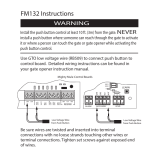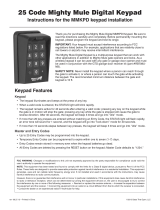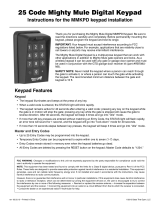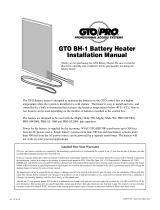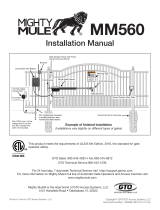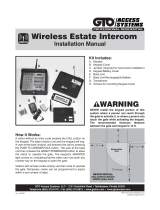3
rev - 09-20-10
4. Program the Keypad
Programming Interface/Keypad Operation:
• In these instructions, the symbol for the Programming
Button is:
• All codes are four (4) digits in length.
• Entry Code is a four (4) digit code needed to activate the
gate.
• Master Code is needed to add, remove or reset Entry Codes.
• Master Code also functions as an Entry Code.
• Factory default Master Code is “1234.”
• STATUS light should blink and keypad should beep (once)
whenever any button is pressed.
• If more than 10 seconds elapse between key presses, the
keypad returns to idle mode.
• Keypad can only enter program mode from idle mode.
• Keypad will beep three times before going into idle mode.
• When a programmed Entry Code is used, the keypad
STATUS light will blink twice and the keypad will beep
twice to conrm that a matched code is entered.
• No more than 20 key presses are allowed to obtain a
4-digit Entry Code. For example, “1234” is one of the
programmed Entry Codes. The user can enter “x1234” or
“xxxxxxxxxxxxxxxx1234” (with “x” being any key) and
the gate will be activated. If more than 20 key presses are
entered without matching one of the Entry Codes, then the
STATUS light will ash rapidly and the keypad will go into
“lock-down” mode for 40 seconds. The user must not enter
any code for at least 40 seconds before the unit returns to
idle mode.
Program New Master Code:
1. Press and release PROGRAM button.
2. Enter the old Master Code, then press and release
PROGRAM button.
3. Enter “06” then press and release PROGRAM button.
4. Enter the new Master Code, then press and release
PROGRAM button.
5. Enter the new Master Code again for conrmation, then
press and release PROGRAM button.
6. Keypad beeps 3 times to conrm that the new Master Code
is accepted. NOTE: If the new Master Code is not a matched
pair or an error occurs (e.g., if the entry code is NOT a
4-digit code), the STATUS light will ash rapidly and the
keypad will beep for 2 seconds before returning to idle mode
with old Master Code.
Example: Key press sequence to change Master Code from
“1234” to “3121.”
1 2 3 4 0 6 3 1 2 1 3 1 2 1
Add New Entry Code:
1. Press and release PROGRAM button.
2. Enter the Master Code, then press and release PROGRAM
button.
3. Enter “02” then press and release PROGRAM button.*
4. Enter the new Entry Code, then press and release
PROGRAM button. The keypad will beep 3 times to conrm
that the new Entry Code is accepted. **
Example: Key press sequence to add “3456” as a new entry
code (“1234” is the Master Code).
1 2 3 4 0 2 3 4 5 6
Add Temporary Entry Code:
1. Press and release PROGRAM button.
2. Enter the Master Code then press and release PROGRAM
button.
3. Enter “8” and any number between 1 thru 7 then press and
release the PROGRAM button. The second number (1 thru
7) indicates the number of days after which the code will be
automatically removed from memory.*
4. Enter the new Entry Code then press and release PROGRAM
button. The keypad will beep 3 times to conrm that the new
Entry Code is accepted.**
Example: Key press sequence to add “3456” as a temporary
Entry Code that will remain valid for only three days
(“1234” is the Master Code).
1 2 3 4 8 3 3 4 5 6
Delete An Entry Code:
1. Press and release PROGRAM button.
2. Enter the Master Code then press and release PROGRAM
button.
3. Enter “03” then press and release PROGRAM button.
5. Enter the Entry Code to be deleted, then press and release
PROGRAM button. The keypad will beep 3 times to conrm
that the Entry Code is deleted. NOTE: If no matching code is
found or the code is NOT 4-digit in length, then an error has
occurred. The STATUS light will ash rapidly and the keypad
will beep for 2 seconds before returning to idle without
saving.
Example: Key press sequence to delete entry code “3456”
from memory (“1234” is the Master Code).
1 2 3 4 0 3 3 4 5 6
Delete ALL Entry Codes:
1. Press and release PROGRAM button.
2. Enter the Master Code then press and release PROGRAM
button.
3. Enter “07” then press and release PROGRAM button. The
keypad will beep 3 times to conrm that all Entry Codes are
deleted.
Example: Key press sequence to delete all entry codes from
memory (“1234” is the Master Code).
1 2 3 4 0 7
*NOTE: If memory is full (there are already 25
programmed Entry Codes) the STATUS light
will ash rapidly and the Keypad will beep
for 2 seconds before returning to idle mode
without saving.
**NOTE: If the code is NOT 4-digits in length or
an error has occurred, the STATUS light will
ash rapidly and the keypad will beep for 2
seconds before returning to idle mode without
saving.