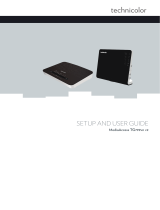Page is loading ...

SETUP AND USER GUIDE
MediaAccess TG589vn v2


SETUP AND USER GUIDE
MediaAccess TG589vn v2

Copyright
Copyright ©1999-2012 Technicolor. All rights reserved.
Distribution and copying of this document, use and communication of its contents is not permitted without written authorization from
Technicolor. The content of this document is furnished for informational use only, may be subject to change without notice, and should not
be construed as a commitment by Technicolor. Technicolor assumes no responsibility or liability for any errors or inaccuracies that may
appear in this document.
Technicolor Delivery Technologies Belgium NV
Prins Boudewijnlaan, 47
2650 Edegem
Belgium
http://www.technicolor.com
Trademarks
The following trademarks may be used in this document:
AutoWAN sensing™ is a trademark of Technicolor.
Adobe®, the Adobe logo, Acrobat and Acrobat Reader are trademarks or registered trademarks of Adobe Systems, Incorporated,
registered in the United States and/or other countries.
Apple® and Mac OS® are registered trademarks of Apple Computer, Incorporated, registered in the United States and other countries.
Bluetooth® word mark and logos are owned by the Bluetooth SIG, Inc.
DECT™ is a trademark of ETSI.
DLNA® is a registered trademark, DLNA disc logo is a service mark, and DLNA Certified is a trademark of the Digital Living Network
Alliance. Digital Living Network Alliance is a service mark of the Digital Living Network Alliance.
Ethernet™ is a trademark of Xerox Corporation.
Microsoft®, MS-DOS®, Windows®, Windows NT® and Windows Vista® are either registered trademarks or trademarks of Microsoft
Corporation in the United States and/or other countries.
UNIX® is a registered trademark of UNIX System Laboratories, Incorporated.
UPnP™ is a certification mark of the UPnP™ Implementers Corporation.
Wi-Fi®, WMM® and the Wi-Fi logo are registered trademarks of the Wi-Fi Alliance®. Wi-Fi CERTIFIED, Wi-Fi ZONE, Wi-Fi
Protected Access, Wi-Fi Multimedia, Wi-Fi Protected Setup, WPA, WPA2 and their respective logos are trademarks of the Wi-Fi Alli-
ance®.
Other brands and product names may be trademarks or registered trademarks of their respective holders. All other logos, trademarks and
service marks are the property of their respective owners, where marked or not.
Document Information
Status: v1.0 (April 2012)
Reference: DMS-CTC-20110713-0024
Short Title: Setup and User Guide MediaAccess TG589vn v2 R10.2.x

i
CONTENTS
DMS-CTC-20110713-0024 v1.0
1 Getting Started ......................................................................................................... 3
1.1 Features at a Glance................................................................................................................................. 4
1.2 Components ...............................................................................................................................................5
1.2.1 Power ............................................................................................................................................................................... 6
1.2.2 Local Network Connection............................................................................................................................................7
1.2.3 Broadband Connection................................................................................................................................................. 8
1.2.4 Buttons............................................................................................................................................................................. 9
1.2.5 Status LEDs .................................................................................................................................................................. 10
1.3 Preparing for the Installation................................................................................................................... 13
2 Guided Installation...................................................................................................15
3 Manual Installation...................................................................................................19
3.1 Connecting the MediaAccess Gateway to your Service Provider’s Network ................................. 20
3.2 Powering on the MediaAccess Gateway ..............................................................................................22
3.3 Connecting Your Network Devices to the MediaAccess Gateway ..................................................23
3.3.1 Setting up a Wireless Connection.............................................................................................................................. 24
3.3.2 Setting up a Wired Connection.................................................................................................................................. 25
3.4 Configure the MediaAccess Gateway ................................................................................................. 26
3.5 Setting Up the 3G Fall-Back WAN Connection..................................................................................27
3.5.1 Managing your Mobile Connection with the MediaAccess Gateway GUI.......................................................... 28
3.5.2 Inserting a Mobile USB Adapter................................................................................................................................ 29
4 Configuration Tools.................................................................................................31
4.1 MediaAccess Gateway GUI ...................................................................................................................32
4.1.1 Access.............................................................................................................................................................................33
4.1.2 Components ................................................................................................................................................................. 34
4.1.3 Protecting Access to the MediaAccess Gateway .................................................................................................... 36
4.2 Backing Up/Restoring your Configuration...........................................................................................37
4.3 Access From the Internet........................................................................................................................38
5 The MediaAccess Gateway Wireless Access Point ............................................... 39
5.1 Connecting Your Wireless Client via WPS .........................................................................................40
5.2 Connecting Your Wireless Client without WPS ................................................................................. 42
5.3 Connecting Your Wireless Client via QR Code..................................................................................43
5.4 Securing Your Wireless Connection..................................................................................................... 44
6 Saving Energy ......................................................................................................... 47
6.1 Code of Conduct.................................................................................................................................... 48
6.2 ECO Manager......................................................................................................................................... 49
6.3 Manually Switching Off Services to Reduce Power ........................................................................... 50
7 Sharing Content.......................................................................................................51
7.1 The Network File Server .........................................................................................................................53

ii
CONTENTS
DMS-CTC-20110713-0024 v1.0
7.2 The UPnP AV Media Server................................................................................................................. 56
7.2.1 Configuring the UPnP AV Media Server ................................................................................................................. 57
7.2.2 Using the UPnP AV Media Server ............................................................................................................................ 58
7.3 The FTP Server.......................................................................................................................................60
7.4 Managing your Shared Content............................................................................................................ 62
7.5 Safely Removing your USB Storage Device........................................................................................ 64
8 Network Services .................................................................................................... 65
8.1 UPnP......................................................................................................................................................... 66
8.1.1 Accessing Your MediaAccess Gateway via UPnP .................................................................................................. 67
8.1.2 Managing your Internet connection via UPnP .........................................................................................................68
8.1.3 Configuring UPnP on the MediaAccess Gateway ..................................................................................................70
8.1.4 Installing UPnP on Windows XP.................................................................................................................................71
8.2 Assigning a service (HTTP, FTP,...) to a Computer...........................................................................73
8.3 Dynamic DNS ..........................................................................................................................................75
8.4 Network Time Server...............................................................................................................................76
9 Internet Security...................................................................................................... 79
9.1 Parental Control ...................................................................................................................................... 80
9.1.1 Configuring Content-based Filtering........................................................................................................................ 82
9.1.2 Adding Rules for Address-Based Filtering................................................................................................................ 83
9.2 Firewall...................................................................................................................................................... 85
9.3 Access Control .........................................................................................................................................87
9.4 Wireless Time Control ........................................................................................................................... 89
10 Support.....................................................................................................................91
10.1 Setup Troubleshooting........................................................................................................................... 92
10.2 General MediaAccess Gateway Troubleshooting ..............................................................................93
10.3 Wired Connection Troubleshooting.................................................................................................... 94
10.4 Wireless Connection Troubleshooting................................................................................................ 95
10.5 Content Sharing Troubleshooting ....................................................................................................... 96
10.6 Reset to Factory Defaults.......................................................................................................................97

1
ABOUT THIS SETUP AND USER GUIDE
DMS-CTC-20110713-0024 v1.0
About this Setup and User Guide
In this Setup and User Guide
The goal of this Setup and User Guide is to show you:
Set up your MediaAccess Gateway and local network
Configure and use the main features of your MediaAccess Gateway.
For more advanced scenarios and features visit the documentation pages on www.technicolor.com
.
Used Symbols
Te r m i n o l o g y
Generally, the MediaAccess TG589vn v2 will be referred to as MediaAccess Gateway in this Setup and User Guide.
Typographical Conventions
Following typographical convention is used throughout this manual:
This sample text indicates a hyperlink to a Web site.
Example: For more information, visit us at www.technicolor.com
.
This sample text indicates an internal link.
Example: If you want to know more about guide, see “About this Setup and User Guide” on page 1.
This sample text indicates an important content-related word.
Example: To enter the network, you must authenticate yourself.
This sample text indicates a GUI element (commands on menus and buttons, dialog box elements, file names, paths and
folders).
Example: On the File menu, click Open to open a file.
The danger symbol indicates that there may be a possibility of physical injury.
The warning symbol indicates that there may be a possibility of equipment damage.
The caution symbol indicates that there may be a possibility of service interruption.
The note symbol indicates that the text provides additional information about a topic.

2
ABOUT THIS SETU
P AND USER GUIDE
DMS-CTC-20110713-0024 v1.0

3
1 GETTING STARTED
DMS-CTC-20110713-0024 v1.0
1 Getting Started
Introduction
This chapter gives you a brief overview of the main features and components of the MediaAccess Gateway. After this
chapter we will start with the installation.
Do not connect any cables to the MediaAccess Gateway until instructed to do so.

4
1GETTING START
ED
DMS-CTC-20110713-0024 v1.0
1.1 Features at a Glance
Introduction
This section provides a brief overview of the main features of your MediaAccess Gateway.
IPv6 Ready
Your MediaAccess Gateway is IPv6 ready. Internet Protocol version 6 (IPv6) is the next generation of Internet technologies
aiming to effectively support the ever-expanding Internet usage and functionality, and also to address security concerns that
exist in an IPv4 environment.
Internet connection features
Broadband Internet access via the integrated DSL modem.
The first chapters describe how to connect your MediaAccess Gateway to the Internet.
3G (Fall-back) High-speed Internet Access via the optional mobile USB adaptor.
For more information, see “3.5 Setting Up the 3G Fall-Back WAN Connection” on page 27.
Internet Security for your entire network.
For more information, see “9 Internet Security” on page 79.
Useful network tools like UPnP, Dynamic DNS and many more.
For more information, see “8 Network Services” on page 65.
Local networking features
Wired access for your local network devices via the Ethernet interface.
For more information, see “3.3 Connecting Your Network Devices to the MediaAccess Gateway” on page 23.
Wireless access for your local network devices via the integrated IEEE 802.11n wireless access point.
For more information, see “5 The MediaAccess Gateway Wireless Access Point” on page 39.
An Integrated Media Server allowing you to share your media with media players and other network devices. For more
information, see “7 Sharing Content” on page 51.
ECO label
Technicolor’s ECO label guarantees you that the MediaAccess Gateway is able to reduce its power consumption to an
absolute minimum. For more information, see “6 Saving Energy” on page 47.
MediaAccess Gateway configuration tools
The MediaAccess Gateway Setup CD allows you to configure your MediaAccess Gateway and helps you to connect
your computers to the MediaAccess Gateway.
The MediaAccess Gateway GUI allows you to configure your MediaAccess Gateway via your web browser.
For more information, see “4.1 MediaAccess Gateway GUI” on page 32.

5
1 GETTING STARTED
DMS-CTC-20110713-0024 v1.0
1.2 Components
Overview
This section provides an overview of the different components of the MediaAccess Gateway:
To p i c Page
1.2.1 Power 6
1.2.2 Local Network Connection 7
1.2.3 Broadband Connection 8
1.2.4 Buttons 9
1.2.5 Status LEDs 10

6
1GETTING START
ED
DMS-CTC-20110713-0024 v1.0
1.2.1 Power
Overview
Power inlet
The power inlet () allows you to connect the power supply.
Power switch
The power switch () allows you to power on/off your MediaAccess Gateway.
Only use the power supply delivered with your MediaAccess Gateway.

7
1 GETTING STARTED
DMS-CTC-20110713-0024 v1.0
1.2.2 Local Network Connection
Overview
Wireless Access Point
The built-in WiFi-certified wireless access point provides wireless access to your WiFi-certified wireless clients.
For more information, see “5 The MediaAccess Gateway Wireless Access Point” on page 39.
Ethernet switch
The Ethernet switch () allows you to connect an Ethernet device (for example, a computer) to your local network. For
more information, see “3.3 Connecting Your Network Devices to the MediaAccess Gateway” on page 23.
A LED may be provided per Ethernet port to indicate link integrity (or activity).
USB Port
The USB port () can be used to:
Connect a USB mass storage device to share your content (for example, music, movies,...):
On your local network via the Network File server or the UPnP AV Media Server.
On Internet via FTP.
For more information, see “7 Sharing Content” on page 51.
Connect a 3G mobile adaptor to set up a 3G connection that can work as a backup for your main Internet connection.
For more information, see “3.5 Setting Up the 3G Fall-Back WAN Connection” on page 27.
LED Status Description
Solid on Device connected.
Blinking Device connected and sending/receiving data.
Off No device connected.

8
1GETTING START
ED
DMS-CTC-20110713-0024 v1.0
1.2.3 Broadband Connection
Overview
DSL port
This port can be used to connect your MediaAccess Gateway to your service provider’s DSL network.
For more information, see “3.1 Connecting the MediaAccess Gateway to your Service Provider’s Network” on page 20.
DSL

9
1 GETTING STARTED
DMS-CTC-20110713-0024 v1.0
1.2.4 Buttons
Overview
WPS button
The WPS ( ) button allows you to add new wireless clients to your network in a swift and easy way, without the need to
enter any of your wireless settings manually.
For more information, see “5.1 Connecting Your Wireless Client via WPS” on page 40.
ECO button
The ECO ( ) button allows you to disable your wireless access point. You can do this when you do not have any devices
that are connected to the wireless access point. This allows you to save the energy that the MediaAccess Gateway would be
using for the wireless access point. For more information, see “ECO button” on page 50.
Reset button
The Reset button allows you to reset your MediaAccess Gateway to factory defaults.
For more information, see “10.6 Reset to Factory Defaults” on page 97.
Reset

10
1GETTING START
ED
DMS-CTC-20110713-0024 v1.0
1.2.5 Status LEDs
Introduction
On the front panel of your MediaAccess Gateway, you can find a number of status LEDs, indicating the state of the device.
Power LED
Ethernet LED
Upgrade
Power
Ethernet
USB
Wireless
Broadband
Internet
TV
WPS
Colour State Description
Green Solid on Power on, normal operation
Blinking Bootloader active (during upgrade)
Red Solid on Power on, self-test failed, indicating device malfunction
Orange Solid on Bootloader selftest
Blinking Bootloader active (during upgrade)
Off The MediaAccess Gateway is powered off.
Colour State Description
Green Solid on Network device connected to the Ethernet switch.
Blinking Network device connected to the Ethernet switch and sending/receiving
data.
Off No Ethernet connection on your local network

11
1 GETTING STARTED
DMS-CTC-20110713-0024 v1.0
USB LED
Wireless LED
Broadband LED
Internet LED
Colour State Description
Green Solid on Device(s) connected to the MediaAccess Gateway’s USB port
Off No device connected to the MediaAccess Gateway’s USB port
Colour State Description
Green Solid on No wireless activity, WPA2-PSK or WPA-PSK encryption
Blinking Wireless activity, WPA2-PSK or WPA-PSK encryption
Orange Solid on No wireless activity, WEP encryption
Blinking Wireless activity, WEP encryption
Red Solid on No wireless activity, no security
Blinking Wireless activity, no security
Red/green Toggling Wireless client registration phase
Off Wireless access point disabled
Colour State Description
Green Solid on DSL line synchronised
Blinking Trying to detect carrier signal or pending DSL line synchronisation
Off MediaAccess Gateway powered off.
Colour State Description
Green Solid on Connected to the Internet, no activity
Blinking Connected to the Internet, sending/receiving data
Red Solid on Failed to setup the Internet connection
Off No Internet connection

12
1GETTING START
ED
DMS-CTC-20110713-0024 v1.0
TV LED
Upgrade LED
WPS LED
For more information about WPS, see “5.1 Connecting Your Wireless Client via WPS” on page 40.
Colour State Description
Green Solid on Set-Top Box (STB) connected to the MediaAccess Gateway
Blinking Unknown STB connected to the MediaAccess Gateway
Off No STB connected to the MediaAccess Gateway
Colour State Description
Blue Solid on Software upgrade ongoing
Off No software upgrade ongoing
Do not power off your MediaAccess Gateway or disconnect any cables as long as the Upgrade LED is on.
Interrupting the upgrade procedure may damage your MediaAccess Gateway.
Colour State Description
Green Solid On Client successfully registered via WPS
Orange Blinking WPS registration ongoing
Red Blinking Error occurred

13
1 GETTING STARTED
DMS-CTC-20110713-0024 v1.0
1.3 Preparing for the Installation
DSL service requirements
Make sure that:
Your service provider activated the DSL service on your telephone line by your service provider.
You have the installation information (for example, user name, password, service profile,...) provided by your service
provider at hand.
Local connection requirements
Wireless connection
If you want to connect your computer using a wireless connection, your computer must be equipped with a WiFi-certified
wireless client adapter.
Wired connection
If you want to connect a computer using a wired connection, your computer must be equipped with an Ethernet Network
Interface Card (NIC).
Start with the installation
You are now ready to start with the installation of your MediaAccess Gateway.

14
1GETTING START
ED
DMS-CTC-20110713-0024 v1.0
/