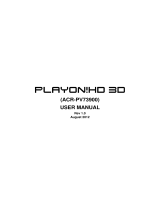Page is loading ...

Honeywld Technology Corp 2
CHAPTER 1 BASIC SETUP......................................................................................................... 2
P
ACKAGE
C
ONTENTS
.................................................................................................................... 2
W
HAT
Y
OU
N
EED TO
C
ONNECT TO
P
OWER
Z
EST
........................................................................... 2
H
ARDWARE
O
VERVIEW
................................................................................................................. 2
U
SING
R
EMOTE
C
ONTROL
............................................................................................................ 2
I
NSTALL
P
OWER
Z
EST
.................................................................................................................... 2
C
ONNECT
P
OWER
Z
EST
................................................................................................................. 2
Video and Audio Connections ................................................................................................. 2
Network Connections .............................................................................................................. 2
S
ET
U
P
P
OWER
Z
EST
..................................................................................................................... 2
W
IRED
N
ETWORK
S
ETUP
.............................................................................................................. 2
W
IRELESS
N
ETWORK
S
ETUP
......................................................................................................... 2
W
IRELESS
S
ETUP FOR
P
OWER
Z
EST
.......................................................... !
When Wireless Network is hidden ........................................................................................... 2
W
IRELESS
S
ETUP FOR
PC ............................................................................................................. 2
Windows XP Mode ..................................................................................................................2
Windows Vista Mode ............................................................................................................... 2
A
UTO
F
IRMWARE
U
PGRADE
..................................................................... !
U
SING THE
H
ONEYWLD
D
IGITAL
M
EDIA
S
ERVER
(DMS).............................................................. 2
C
ONFIGURING YOUR
H
ONEYWLD
DMS ........................................................................................ 2
CHAPTER 2 ADVANCED NETWORK SETUP......................................................................... 2
C
ONNECT
P
OWER
Z
EST TO
PC
DIRECTLY
....................................................................................... 2
W
IRED
N
ETWORK
......................................................................................................................... 2
W
IRELESS
N
ETWORK
.................................................................................................................... 2
W
IRELESS
C
ONFIGURATION
U
NDER
W
INDOWS
XP....................................................................... 2
Wireless Network Configuration ............................................................................................. 2
Ad-hoc Mode Settings ............................................................................................................. 2
W
IRELESS
C
ONFIGURATION
U
NDER
W
INDOWS
V
ISTA
.................................................................. 2
Wireless Network Configuration ............................................................................................. 2
Disable Firewall under Windows Vista ................................................................................... 2
CHAPTER 3 UPNP MEDIA SERVER......................................................................................... 2
UP
N
P
S
ERVER
.............................................................................................................................. 2
H
ONEYWLD
D
IGITAL
M
EDIA
S
ERVER
............................................................................................ 2
M
EDIA
L
IST
T
AB
........................................................................................................................... 2
S
YSTEM
T
AB
................................................................................................................................. 2
Change the Honeywld Server Name as You Like..................................................................... 2

Honeywld Technology Corp 3
O
PTIONS
T
AB
................................................................................................................................ 2
CHAPTER 4 : NETWORK PROTOCOLS TO PLAY MEDIA................................................. 2
NFS
PROTOCOL
............................................................................................................................ 2
Through PowerZest Onscreen Menu....................................................................................... 2
Through Honeywld DMS software .......................................................................................... 2
S
AMBA
C
LIENT
P
ROTOCOL
........................................................................................................... 2
CHAPTER 5 PLAY MULTIMEDIA FILES ................................................................................ 2
M
USIC
.......................................................................................................................................... 2
Supported Music Format.........................................................................................................2
To Play Music.......................................................................................................................... 2
P
HOTOS
........................................................................................................................................ 2
Supported Photo Format......................................................................................................... 2
To Play Photos........................................................................................................................ 2
V
IDEO
........................................................................................................................................... 2
Supported Video Format ......................................................................................................... 2
To Play Video.......................................................................................................................... 2
Video Resume Playing............................................................................................................. 2
Play Next Video Automatically ............................................................................................... 2
Search Video ........................................................................................................................... 2
DVD Menu Navigation............................................................................................................ 2
CHAPTER 6 WEB BROWSER .................................................................................................... 2
T
O START THE
W
EB
B
ROWSER
...................................................................................................... 2
U
SING THE
R
EMOTE
C
ONTROL FOR NAVIGATING
.......................................................................... 2
T
OOL BAR OF THE BROWSER
......................................................................................................... 2
Go to a web page .................................................................................................................... 2
Tab function............................................................................................................................. 2
Previous, Next and Home Pages ............................................................................................. 2
View of the pages..................................................................................................................... 2
Bookmark function .................................................................................................................. 2
Exit .......................................................................................................................................... 2
CHAPTER 7 INTERNET MEDIA & BIT TORRENT............................................................... 2
P
LAY
I
NTERNET
R
ADIO
-
L
IVE
365™ ............................................................................................ 2
P
LAY
I
NTERNET
R
ADIO
-
M
Y
R
ADIO
.............................................................................................. 2
P
LAY
I
NTERNET
V
IDEO
-
M
Y
V
IDEO
.............................................................................................. 2
V
IEWING
Y
OUTUBE
C
ONTENT
...................................................................................................... 2

Honeywld Technology Corp 4
A
DD
/D
ELETE THE
I
NTERNET
R
ADIO
/TV
S
TATION
L
ISTS
............................................................... 2
Through PowerZest Onscreen Menu....................................................................................... 2
Through Honeywld DMS Software.......................................................................................... 2
B
IT
T
ORRENT
D
OWNLOADER
........................................................................................................ 2
Enable BitTorrent Feature....................................................................................................... 2
Add New Torrent Seed and Start Downloader......................................................................... 2
BitTorrent Management .......................................................................................................... 2
CHAPTER 8 FIRMWARE UPGRADE AND RESET TO DEFAULT ...................................... 2
U
PGRADE BY
D
IRECT
I
NTERNET
A
CCESS
...................................................................................... 2
U
PGRADE BY
U
SING
USB
F
LASH
D
ISK
......................................................................................... 2
R
ESET TO
D
EFAULT
....................................................................................................................... 2
CHAPTER 9 HDD INSTALLATION, CONFIGURATION AND FILE MANAGEMENT ..
!
H
ARD
D
ISK
D
RIVE
I
NSTALLATION
................................................................................................ 2
P
OWER
Z
EST
HDD
F
ORMAT
W
IZARD
............................................................................................ 2
C
OPY FILES FROM
USB
S
TORAGE
D
EVICE TO
P
OWER
Z
EST
(L
OCAL
HDD)................................... 2
C
OPY
/D
ELETE FILES FROM
PC
TO
P
OWER
Z
EST
(L
OCAL
H
ARD
D
ISK
) ........................................... 2
Through Honeywld Media Server Software ............................................................................ 2
Through Samba Server............................................................................................................ 2
Through FTP Server .......................................................................... !
CHAPTER 10 MISCELLANEOUS SETTINGS.................................... !
S
YSTEM
S
ETUP
............................................................................................................................. 2
Language................................................................................................................................. 2
TV Mode Setup........................................................................................................................ 2
Audio Setup ............................................................................................................................. 2
Video Setup ............................................................................................................................. 2
Other Settings.......................................................................................................................... 2
Hard Disk Share Setup............................................................................................................ 2
LCD Setting............................................................................................................................. 2
B
IT
T
ORRENT
S
ETUP
..................................................................................................................... 2
Enable Bit Torrent .................................................................................................................. 2
Max Upload Connection ......................................................................................................... 2
CHAPTER 11 TROUBLE SHOOTINGS................................................ !
N
O
T
ELEVISION DISPLAY OR
P
OOR
D
ISPLAY
. .................................................................. 2
U
NSTABLE
D
ISPLAY WITH
1080
P
24
FILMS
...................................................................... 2

Honeywld Technology Corp 5
N
O
A
UDIO
O
UTPUT WITH FILMS WITH
DTS
ENCODED
. ................................................... 2
P
OWER
Z
EST DOES NOT FIND MY NETWORK
. ................................................................... 2
P
OWER
Z
EST DOES NOT FIND THE
H
ONEYWLD
DMS
S
ERVER
.......................................... 2
D
IGITAL
M
EDIA
S
ERVER CAN ONLY BE SEEN FOR A SHORT TIME
...................................... 2
P
OWER
Z
EST DOES NOT RECEIVE A VALID
IP
A
DDRESS
.................................................... 2
N
O
S
UBTITLE WHEN PLAYING
“
MPEG
2”
FILES
................................................................ 2
N
O
S
UBTITLE WHEN PLAYING
“
MPEG
2”
FILES AFTER PRESSING
“
SUBTITLE
”
BUTTON
..... 2
N
O
S
UBTITLE WHEN PLAYING
“
MPEG
2”
FILES
................................................................ 2
F
AST FORWARD OR SLOW FORWARD IS NOT WORKING
..................................................... 2
C
AN NOT ADD MUSIC FILES TO
BGM
LIST
?..................................................................... 2
C
AN NOT FIND
F
IRMWARE
U
PGRADE FILE IN THE
USB
DEVICE
...................................... 2
CHAPTER 11 FAQ.................................................................................... !
Q:
P
ERFORMANCE OF VIDEO PLAYING IS NOT SO GOOD
? ............................................................... 2
Q:
USB
HDD
E
XTERNAL
E
NCLOSURE IS NOT SUPPORTED
? .......................................................... 2
About This Manual
The Honeywld PowerZest User Manual gives you a step-by-step explanation of how to
install PowerZest Media Player. Use this information to set up and configure PowerZest.
This Manual is provided in PDF format on the Honeywld DMS CD-ROM.
Your computer must have the free Adobe Acrobat Reader installed in order to view and
print PDF files.
Safety Information
WARNING: Failure to follow these safety instructions could result in fire,
electric shock, or other injury or damage.
Read these instructions
Keep these instructions
Heed all Warnings
Follow all instructions
Do not use this apparatus near water.
Clean only with dry cloth
Do not install near any hear sources such as radiators, stoves, or other apparatus
(including amplifiers) that produce heart.
Unplug this apparatus during lightning storms or when unused for long periods of

Honeywld Technology Corp 6
time.
WARNING: To reduce the risk of electronic shock, do not remove the cover.
WARNING: The device can display static images, which can cause “burn in” of
certain displays. Avoid leaving static images (such as photos or paused videos) onscreen
for long periods of time.
WARNING : This device should be used only indoors in well-ventilated areas.
To reduce the risk of fire, electric shock, or interference, do not expose this appliance to
rain, liquid, moisture, excessive hear, or naked flame. Technical Support For product
updates and Web Support please go to www.honeywld.com.tw

Honeywld Technology Corp 7
Chapter 1 Basic Setup
Package Contents
The product package should contain the following items:
PowerZest Player
Remote control (2 AA batteries included)
Power cable, localized to country of sale
Category 5 (CAT5) Ethernet cable
Composite (CVBS) Video cable and Audio cable
PowerZest Installation CD, including Honeywld PowerZest User Manual in PDF
format
4 Screws (for HDD)
What You Need to Connect to PowerZest
A Windows based computer with
- Windows 2000, Windows XP, or Windows Vista system software
- 500MHz Processor or better
- 512 MB RAM
- 20MB available HDD space
For “Transcoding” media file, at least 2.0GHz P4 Processor is needed.
A TV set with HDMI, or Composite video (CVBS) port and analogue audio or optical
digital audio ports
A HDMI or Composite cable and analog or optical digital audio cables (Composite
cable is shipped with this package).
An Ethernet or Wireless network and a broadband Internet connection
(DSL/Cable/LAN)

Honeywld Technology Corp 8
Hardware Overview
Fig. 1-2 Rear View
Fig. 1-1 Front View
Navigation Button
LCD Window;
16x2 Characters
Power On/Off Button
USB Host LED Indicator
(1) Power
(2) HDD
(3) Network
Video Out/CVBS
Power Adapto
r
SPDIF/Optical
HDMI
SPDIF/ Coaxial
USB Host
Audio Out/Stereo
Wi-Fi Antenna (Optional)
Ethernet

Honeywld Technology Corp 10
Below table below describes the remote control buttons.
No. KEYPAD FUNCTION DESCRIPTION
1 POWER Turn On/Off “PowerZest”.
2 HOME Hotkey to return to Main Menu.
3 MUTE Mute audio output.
4 OUTPUT Switch the video output type with S-VideoYPbPrHDMI
sequence.
5 COPY Copy USB content into local HDD
6 MENU Go to the Menu of DVD films.
7 A-B Set/Cancel A-B repeat mode.
8 SLOW Slow forward / backward the media with speed 1/2x, 1/4x,1/8x…
9 ZOOM Zoom video or photo.
10 REPEAT
1. Video & Music: Repeat current file or Repeat all files in this
folder or cancel repeat function.
2. Photo: Repeat Background music.
11 STOP Stop the media playing.
12 DISPLAY Display media info. Pressing twice will show more info. about
video.
13 BACK 1. Press to return to previous folder or setup page.
2. Save/cancel wireless setting in wireless setup page.
14 PREV 1. Skip to the previous page when browsing media files.
2. Skip to the previous file when playing media files.
15 NEXT 1. Skip to the next page when browsing media files.
2. Skip to the next file when playing media files.
16 VIDEO Press to jump to VIDEO mode
17 MUSIC Press to jump to MUSIC mode
18 PICTURES Press to jump to PHOTO mode
19 iMedia Press to jump to Internet Media mode
20,21,
22,24 DIRECTIONS
1. Press “LEFT” to stop current mode return to former layer;
Press “RIGHT” to enter a selected folder or server.
2. Video Mode: Press “UP” or “DOWN” to choose other file
3. Photo Mode: Move picture in “zoom” mode or rotate picture
in “rotate” mode
4. Music Mode: Press “UP” to skip to previous music file or
press “DOWN” to skip to next music file.
23 OK/Play
Pause
1. Play or pause media files
2. Enter the highlight item.
25 REWIND Fast backward the media file with speed 2x, 4x, 8x…
26 FAST
FORWARD Fast forward the media file with speed 2x, 4x, 8x…
27,28 SUB & LANG Select different subtitles and languages when playing video file.
29 VOLUME+/- Increase/Decrease the volume.
30 BGM
1. Add/Remove a music file as background music.
2. Add/Remove a music station from “My Media” as
background music.
31 NUMBERS 1. Input number with the key value.
2. Go to 00%-99% progress of current video or music file.
32 RECORD Record stream into HDD
33 :/ Go to the specified time of current file.
34 SORT Sorting all the files in one folder and re-arrange in alphabetical
order
35 SETUP
Hotkey to Setup Menu.
“UP” & “DOWN” to move cursor
“LEFT” & “RIGHT” to enter or leave page.

Honeywld Technology Corp 11
Install PowerZest
Following descriptions explain how to install the PowerZest with basic setup.
Install your PowerZest in this order:
1. Connect PowerZest
2. Set Up PowerZest
3. Install software on your computer with Honeywld DMS CD
4. Configure your Honeywld DMS Server to work with the PowerZest
Connect PowerZest
Follow these steps to connect PowerZest
Video and Audio Connections
Make sure you have the appropriate cables for connecting. Take care to watch the
colors of the plugs on the cable.
To connect with an HDMI port
To connect with Composite (CVBS) video and analogue audio ports.
CVBS-Video Out
Audio Out

Honeywld Technology Corp 12
To connect with a S/PDIF decoder
Network Connections
You may have an Ethernet cable plugged into the unit and have the wireless antenna
connected (Wi-Fi antenna is optional). Neither will interfere with the other, but only
one network can be accessed at a time (wired or wireless).
Connection Diagram
Following is a connection example with network and UPnP devices.
Note: If the audio output is to go through Coaxial output, check if you have changed the
audio setup of Power Zest to Digital mode. Please go to Setup System Setup Audio
Setup for configuration.
Ethernet port
Wi-Fi antenna
(optional)

Honeywld Technology Corp 13
Set Up PowerZest
Follow these steps to set up PowerZest
Turn on the TV. Set the video sources selector on your TV to match the connection from
your PowerZest. For example, if you used HDMI, set the TV to use “HDMI” Input
1. Turn on PowerZest. The LED on the front panel of the PowerZest lights up to show
that it is powered on.
2. Check the TV display. The default display of PowerZest is Composite(CVBS). If
you use HDMI, aim the remote control at the Power
Zest and push “Output” Key. You can cycle through the TV modes to get the
correct display.
3. Wait few seconds for the start up page to show up, and it will turns into the Main Menu
Afterwards.
4. The start up page will last for only few seconds, and then go to a black screen. Please
wait few seconds and it will enter into the Main Menu. If there is still no video output after
the start up page appears, please make sure the PowerZest and the TV are in the same
mode. If not, please cycle through the “Output” key on the remote control, wait
few seconds during each cycle.
Fig 1-4 Start Up Page

Honeywld Technology Corp 14
5. Select Wired or Wireless Network for PowerZest to set up.
Wired Network Setup
1) Press “Setup” hotkey on the remote control or select “SETUP” mode from
The Main Menu.
2) Select Network Wizard from set up main menu to start setup wizard
Note: When you cycle through the “Output” Key, the Power Zest will tell you which mode
you are at. Below is an example of cycling to “HDMI” mode. Please press “OK” if HDMI
mode is what you want to select. It will switch to the original mode automatically if idle for
15 seconds.

Honeywld Technology Corp 15
3) Select “Wired” and follow the on screen instructions.
Wireless Network Setup
If your PowerZest is shipped with Wi-Fi antenna, you can enable network wizard for
Wi-Fi function.
Note: If you connect to a network using DHCP, Power Zest automatically detects
your network. If you don’t connect using DHCP, go back to set up main menu and
select Network Set Up. You may have to enter your IP address, net mask,
gateway, and DNS addresses. For more info, make reference to Honeywld DMS
WARNING: For video streaming, a wired connection between the
computer and Power Zest is recommended. A wireless connection can work well if
you want to play music or view photos.

Honeywld Technology Corp 16
1) Press “Setup” hotkey on the remote control or select “SETUP” mode from the
Main Menu.
2) Select “Network Wizard” from set up main menu to start setup wizard
3) Select ‘Wireless” and follow the on screen instructions.
4) PowerZest displays all available networks, navigate on the menu and choose
the one you want.
5) PowerZest detects the network type automatically; click “Next” and then “Save”
to apply setting.
6) If the network you choose is encrypted, a “Lock” icon displays on the network.
7) Select “Key Value”, and have your password ready to enter.

Honeywld Technology Corp 17
8) Input password and choose “Enter” to save.
9) Follow the onscreen instructions to complete the setting.
When Wireless Network is hidden
If you can’t find the ESSID (Network Name) on the “ESSID Device List”, follow these steps
to configure wireless network manually.
1. Select Wireless Setup.
2. Select Network type as “Infrastructure” mode.
3. Press “Back” to accept the setting or press “OK” to change the setting.
Enter a value of up to 32 characters for the SSID by on-screen keyboard.
4. Input other related information such like “Authentication”, “Key Format”, and proper
Note: With each network, there are signal strength indicators in 3 colors; red, yellow
and green. It is recommended to play high-bit-rate video only when the signal turns
into green.

Honeywld Technology Corp 18
“Key Value” of this hidden wireless network.
5. Press “Back” or “Left” buttons to leave the wireless setup page and save the
configurations.
Wireless Setup for PC
When using wireless network, after PowerZest is set up, you have to ensure your
PC is also linked with the same AP. See below to ensure the correct settings.
Windows XP Mode
1. Click right button of the mouse on wireless icon, and choose “View Available Wireless
Networks”
2. Choose a Wireless Network you want to use and click “Connect”.
/