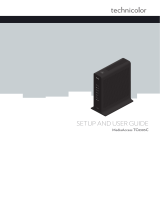Page is loading ...

CGA4233
Quick Setup Guide

1
1. Before you start
Carefully read the Safety Instructions and Regulatory Notices document included
in your package before continuing with the installation of your CGA4233.
2. Check the content of your package
D
C
A
B
E
Besides this Quick Setup Guide, your package contains the following items:
Item Description
A One CGA4233
B One Safety Instructions and Regulatory Information booklet (other
additional regulatory documents may be included)
C One yellow Ethernet cable
D One power adapter (type may dier depending on region)
E Optional items (for example: a wall mount kit) may also be included.

2
3. Connect the CGA4233 to the broadband service
1 Take a coaxial cable.
2 Connect one end of the coaxial cable to the coaxial wall jack or splitter.
3 Connect the other end to the
port on the back of the CGA4233.
4. Power on the CGA4233
1 Plug the connector of the electric power supply adapter into the port. Plug
the adapter into a nearby power outlet.
2 Make sure that the switch is in the 1 position.
0 1
3 After a few minutes, the LED on the front panel must be solid green.

3
5. Connect your wired (Ethernet) network devices
If you want to connect a device using a wired (Ethernet) connection:
1 Take the yellow Ethernet cable.
2 Connect one end of the Ethernet cable to one of the yellow Ethernet ports on your
CGA4233. Connect the other end of the Ethernet cable to your device.
6. Connect your wireless network devices
CGA4233 access points
The CGA4233 has two wireless access points:
• The 5 GHz access point oers superior transfer rates, is less sensitive to
interference and allows you to connect IEEE802.11a/n/ac wireless clients.
• The 2.4GHz access point allows you to connect IEEE802.11b/g/n wireless clients.
Use this access point for wireless clients that don’t support 5GHz.

4
Wireless settings
SSID root: XXXXXXX
Wi-Fi password: XXXXXXXXXXXXXXXXXX
On the bottom of the CGA4233 you can find a label with the following information:
• The SSID root (for example: 1A2B3C4)
The network name of both the 2.4 GHz and the 5 GHz access point will end with
this value (for example: TCH1A2B3C4).
• The Wi‑Fi password.
This password is used to secure the wireless communication between your wireless
devices.
Before you start: check the status of the wireless interface
If the Wi‑Fi LED on the front panel is o then press and hold the Wi‑Fi button for
approximately three seconds until the Wi‑Fi LED lights up.
Connecting a wireless device using WPS (preferred method)
1 Make sure that you know how to start WPS Push Button
Configuration (PBC) on your wireless device. For more
information, consult the documentation of your device.
2 Press the WPS button on the front panel of the
CGA4233 for at least three seconds.
3 The WPS LED on the front panel starts blinking.
4 Within two minutes, start WPS on your wireless device.
5 After maximum two minutes, your wireless device will be
connected. If your device is not connected, try again or
connect your wireless devices manually.
Connecting a wireless device manually
If your wireless device does not support WPS or you prefer
connect it manually, configure your wireless device with
the SSID (network name) and Wi‑Fi password printed on
the bottom label of your CGA4233. For more information,
consult the user documentation of your wireless device.
WPS

5
7. Connect your telephones to the CGA4233
Connect your corded phone or DECT base station to one of the phone ( ) ports
on the back panel.
8. Troubleshooting
8.1. Viewing status information
The CGA4233 web interface allows you to view detailed information about your
network connections and the CGA4233 itself.
To access the CGA4233 web interface:
1 Browse to http://192.168.0.1 on a computer or device that is currently connected to
your CGA4233 (either wired or wirelessly).
2 The login page appears. In the User Name box, type user. In the Password box,
type the user password that is printed on the bottom label of your CGA4233.
Press ENTER or click >.
3 The CGA4233 web interface appears.
8.2. How to restart or reset your CGA4233
If at some point you want to restart or reset your CGA4233, proceed as follows:
1 Make sure that your CGA4233 is turned on.
2 If you want to:
Restart your CGA4233, use a pen or an unfolded paperclip to
briefly (less than seconds) press the recessed Reset button on
the back panel of your CGA4233.
Reset the factory default settings of your CGA4233, use a pen
or an unfolded paperclip to push the recessed Reset button on
the back panel of your CGA4233 for at least 10 seconds and
then release it.
3 Your CGA4233 restarts.

6
8.3. LED overview
On your CGA4233, you can find a number of LEDs that allow you to check the state
of the services oered by your CGA4233.
LED Colour State Description
Phone
Green Solid Telephony service is up.
Blinking Incoming call or ongoing call.
Red Solid Telephone service down.
Internet
Green Solid Connected to the Internet.
Green/
Red
Blinking Connecting to the Internet.
Red Solid Failed to connect to the Internet.
WPS Green Blinking WPS Push Button Configuration (PBC) ongoing.
Wi‑Fi Green Solid Wi‑Fi enabled, no wireless activity.
Blinking Wi‑Fi enabled, wireless activity.
O Wi‑Fi disabled.
Power
Green Solid CGA4233 powered on.
O CGA4233 powered o.

*37824400*
37824400
TECHNICOLOR
1-5 rue Jeanne d’Arc
92130 Issy-les-Moulineaux
France
www.technicolor.com
Copyright 2017 Technicolor. All rights reserved. DMS3‑QIG‑25‑521 v2.0.
All tradenames referenced are service marks, trademarks, or registered
trademarks of their respective companies. Specifications subject to change
without notice.
/