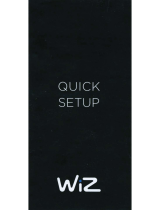Page is loading ...

WIFI ENABLED RGB/CCT LED LIGHT STRIP
TAPE10RCWF-T INSTRUCTION
Installation
1. Choose desired mounting location. For best results, make sure surface is clean, dry and smooth. (Fig. 1)
2. Measure for desired placement and assemble your lights before installing. (Fig. 2)
a. Maximum total length for strips connected to a single supply is one length of one tape light.
b. Never electrically connect two light strips that have separate power supplies. Doing so can damage the lights and present a risk of fire or injury.
3. Only cut the light strip at the point where scissors appear on the light surface. (Fig. 3)
a. When assembling, make sure all connections are secure before plugging in the transformer.
4. After the assembled light has been tested, peel release liner from the rear of the light and firmly press the adhesive side of the light to the surface. (Fig. 4)
It is recommended not to peel the entire release liner off all at once.
5. Connect light strip and power supply to the WiFi controller. Plug into wall outlet in compliance with local regulations. (Fig. 5)
Thank you for your purchase of this RGB and adjustable white WiFi enabled light strip. Adjust from 16 colors using
the included remote, or pair to WiFi and enjoy up to 16 million colors or adjustable white from 3000K to 5000K. These lights
can be controlled with the Westek app; you can even set your lights to wake you up to a soft glow and slowly ramp up to a
full-bright daylight lamp. Better yet, let Alexa or the Google Assistant adjust them for you - the choice is yours!
IMPORTANT SAFETY INSTRUCTIONS
CAUTION: TO REDUCE THE RISK OF FIRE, ELECTRIC SHOCK OR INJURY TO PERSONS.
1. If you have any concerns about the installation of this product consult a licensed electrician before continuing.
2. Unplug before performing maintenance on this system.
3. Use only insulated staples or plastic ties to secure cords.
4. Not intended for recessed installation in soffits or ceilings.
5. The National Electrical Code (NEC) does not permit cords to be concealed where damage to insulation may go unnoticed. To prevent fire danger,
do not run cord behind walls or in ceilings, soffits, or cabinets where they may be inaccessible for examination. Cords should be visually examined
periodically and immediately replaced when damage is noted.
Make sure to read and understand instructions fully before beginning installation of this light. Failure to do so may result in fire, injury, or damage to the product.
Keep the instruction manual supplied with this product so it can be consulted during installation or maintenance of the light.
1. This strip light can be cut to length and lengths can be reconnected to fit custom installation space as required.
2. Always pay attention to the technical data provided on each product.
3. Never operate this strip while it is coiled on the packing reel. Excess heat may damage the strip.
4. Never use this strip light in an area where there is danger of explosion. Do not operate near flammable liquids or gases. Keep away from curtains,
draperies or other combustible materials.
5. There are no replaceable bulbs in this light.
6. For Indoor Use. Not to be exposed to direct sunlight.
7. Danger of eye damage. Do not look directly into the LED while it is lit.
8. This is a class III device. The light is supplied by an isolated 12V power supply.
9. This light strip should only be used with the power supply provided in the kit.
10. Waste electrical products should be disposed of in a manner that is in compliance with local regulations.
Includes
(2) 5 meter light strips, WiFi controller, 24 key remote control, 120V power supply
Optional Accessories
Tape light installation channel (CHNL20X4-T)
Specifications
Product SKU Size Weight Color Temperature CRI Wattage Linking
TAPE10RCWF-T 393.7”L x 0.375”W x 0.125”H
(32.8’L x 0.03’W x 0.01’H) 1.08 lb RGB + 3000K to 5000K >80 24W Not Linkable
Figure 1 Figure 3
Figure 1 Figure 2
Figure 3
Figure 4 Figure 5
FCC ID: XDE-TAPE10RCWF

WiFi Pairing
At first power-on, your light may flash to indicate it has entered pairing mode. If your light is not flashing and
you want to enable pairing mode, unplug and re-plug the light strip in three times until your light begins to flash
rapidly. After 3 minutes, the device may time out if WiFi pairing is not completed within this time. To restart the
process, unplug and re-plug light strip in three times until your light enters pairing mode again.
Download the WESTEK app from Google Play or the App Store or scan code below. After registering and creating
your account, click “Add Device”.
Ensure you have WiFi enabled. It is used to pair to the device to transfer your WiFi
information, greatly simplifying the new device setup process.
Requires a 2.4GHz Wi-Fi Network. The lights are not compatible with 5GHz wireless networks
Ensure you are connected to the same WiFi network that you want to connect to your device. When ready, click
“Auto Scan” to start scanning for your new device. Select the Under Cabinet Light from the list (it may appear as
Westek WiFi Tape Light- RGBCCT).
Scenes allow you to choose from one of eight
preset modes. Mode selections include night,
read, working, leisure, soft, colorful, dazzling and
gorgeous. Tapping the edit button next to the main
image allows you to change the name of the scene,
adjust the flash mode from static, flash or breathe
and to adjust the speed of the mode. Hit submit at
the bottom of the page to save your changes.
Switch your light strip in to music mode when you
want to party! The light strips have a built in
microphone and the audio sensitive mode reacts
to the sound and the pulse of the music, changing
colors to the beat.
On the Schedule page, you can program specific on/off times and
scenes for your lights by day of the week. For example, wake up to a
dim orange glow, ramp up to max brightness at 5000K at noon, and fall
asleep to a gentle 3000K nightlight!
The timer function allows you to schedule a
fixed amount of time for the lights to remain on.
Select Tap Timer and select your desired hours
and minutes until the light shuts off.
Tap to turn the lights on/off
Scenes Music Mode
Sleep Timer Schedule
(Setup)
Schedule
(List)
Warning: Do not disassemble or modify this light. Modification voids the manufacturer’s warranty and any applicable regulatory certifications this light may possess.
Limited Warranty
Under normal use and conditions, AmerTac provides to the original purchaser of this product a one year limited express warranty that is set forth
in the Limited Warranty stated in full at www.amertac.com/warranties. The Limited Warranty is in lieu of all other express or implied warranties or
liabilities subject to the exceptions explained fully in the Limited Warranty on the website.
©2022 AmerTac™
250 Boulder Drive
Breinigsville, PA 18031
amertac.com
Made in China
UC_TL_017_0921
Power Button
When in color mode, adjust brightness using the
slider on the bottom of the screen indicated by
the icon, and adjust color saturation
using the bottom slider indicated by the icon.
The adjustable color wheel allows you to select
any desired color - simply use your finger to slide
the brightness and color saturation to your
desired values.
Color Mode
When in white mode, adjust brightness using the
slider on the bottom of the screen (1% to 100%)
and adjust color temperature from 3000K to 5000K
by sliding the cursor on the adjustable color wheel.
Adjustable White Mode
Sleep Timer Schedule
WiFi Operation
In the Westek app main screen, you’ll have direct access to a power button on the product page. Click the power
button to enable/disable the product directly, or click the product name to open its full menu. 4 operating modes
exist: Adjustable White, Color, Scene and Music. Tap the corresponding name of the operating mode you’d like to use.
Sleep Timer Schedule
ScheduleSleep Timer
ScheduleSleep Timer
ScheduleSleep Timer
Wi-Fi Wi-Fi

Any Changes or modifications not expressly approved by the party responsible for compliance could void the user's
This device complies with part 15 of the FCC Rules. Operation is subject to the following two conditions:
IMPORTANT NOTE:
Note: This equipment has been tested and found to comply with the limits for a Class B digital device, pursuant
—Reorient or relocate the receiving antenna.
—Increase the separation between the equipment and receiver.
—Connect the equipment into an outlet on a circuit different from that to which the receiver is connected.
—Consult the dealer or an experienced radio/TV technician for help.
authority to operate the equipment.
(1) This device may not cause harmful interference, and
(2) this device must accept any interference received, including interference that may cause undesired operation.
to part 15 of the FCC Rules. These limits are designed to provide reasonable protection against harmful
interference in a residential installation. This equipment generates, uses and can radiate radio frequency energy
and, if not installed and used in accordance with the instructions, may cause harmful interference to radio
communications. However, there is no guarantee that interference will not occur in a particular installation.
If this equipment does cause harmful interference to radio or television reception, which can be determined by
turning the equipment off and on, the user is encouraged to try to correct the interference by one or more
of the following measures:
FCC Caution:
FCC Radiation Exposure Statement:
This equipment complies with FCC radiation exposure limits set forth for an
uncontrolled environment.This equipment should be installed and operated with
minimum distance 20cm between the radiator& your body.
/