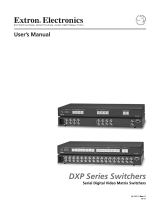Page is loading ...

SWITCHERS
MANUAL PART NUMBER: 400-0099-003
6-IN, 1-OUT VIDEO AND
AUDIO SWITCHER
USER’S GUIDE
MX2456RM

SWITCHERS
400-0099-003 1
TABLE OF CONTENTS
Page
PRECAUTIONS / SAFETY WARNINGS................ 2
GENERAL..........................................................2
RACK-MOUNTING SAFETY GUIDELINES........2
INSTALLATION..................................................2
CLEANING.........................................................2
FCC NOTICE .....................................................2
ABOUT YOUR MX2456RM...................................... 3
TECHNICAL SPECIFICATION................................ 3
DESCRIPTION OF MX2456RM .............................. 4
FRONT PANEL CONTROLS..............................5
APPLICATION DIAGRAM ........................................ 6
DIAGRAM1: TYPICAL SETUP ..........................6
DIAGRAM2: ACCESSORIES............................7
INSTALLING YOUR MX2456RM ............................ 8
OPERATION............................................................... 8
CONTROL PANEL.............................................8
RS-232 CONTROL.............................................9
TROUBLESHOOTING GUIDE...............................13
NO POWER.....................................................13
NO DISPLAY....................................................13
NO SOUND......................................................13
SOUND DISTORTION .....................................13
SOUND LEVEL IS LOW...................................14
ALTINEX POLICIES................................................14
LIMITEDWARRANTY/RETURNPOLICIES.....14
CONTACT INFORMATION..............................14

SWITCHERS
400-0099-003 2
PRECAUTIONS / SAFETY WARNINGS 1
Please read this manual carefully before using your
MX2456RM Switcher. Keep this manual handy for
future reference. These safety instructions are to
ensure the long life of your MX2456RM and to
prevent fire and shock hazards. Please read them
carefully and heed all warnings.
1.1 GENERAL
• Unauthorized personnel shall not open the unit
since there are high-voltage components inside.
• Qualified ALTINEX service personnel or its
authorized representatives must perform all
service.
1.2 RACK-MOUNTING SAFETY GUIDELINES
• The maximum operating ambient temperature for
this unit is 35°C.
• Distribute units evenly inside the rack. Hazardous
conditions may be created by an uneven weight
distribution.
• Connect the unit to a properly rated supply circuit.
• Reliable grounding should be maintained.
1.3 INSTALLATION
• For best results, place the MX2456RM Switcher
on a flat, level surface in a dry area away from
dust and moisture.
• To prevent fire or shock, do not expose this unit
to water or moisture. Do not place the
MX2456RM in direct sunlight, near heaters, or
heat-radiating appliances, or near any liquid.
Exposure to direct sunlight, smoke, or steam can
harm internal components.
• Handle the MX2456RM Switcher carefully.
Dropping or jarring can damage internal
components.
• Do not place heavy objects on top of the
MX2456RM. If the MX2456RM is to be mounted
to a table or wall, use only ALTINEX-made
mounting accessories, such as the rack-mount
shelf DA1298RM or the rack-mount ears
DA1292FC and cables for optimum setup.
• To turn off the main power, be sure to remove the
cord from the power outlet. The power outlet
socket should be installed as near to the
equipment as possible, and should be easily
accessible.
• Do not pull the power cord or any cable that is
attached to the MX2456RM Switcher.
• If the MX2456RM Switcher is not used for an
extended period, disconnect the power cord from
the power outlet.
1.4 CLEANING
• Unplug the MX2456RM power cord before
cleaning. Clean surfaces with a dry cloth. Never
use strong detergents or solvents, such as
alcohol or thinner. Do not use a wet cloth or water
to clean the unit.
1.5 FCC NOTICE
• This device complies with Part 15 of the FCC
Rules. Operation is subject to the following two
conditions: (1) This device may not cause harmful
interference, and (2) this device must accept any
interference received, including interference that
may cause undesired operation.
• This equipment has been tested and found to
comply with the limits for a Class A digital device
pursuant to Part 15 of the FCC Rules. These
limits are designed to provide reasonable
protection against harmful interference when the
equipment is operated in a commercial
environment. This equipment generates, uses,
and can radiate radio frequency energy and if not
installed and used in accordance with the
instruction manual, may cause harmful
interference to radio communications. Operation
of this equipment in a residential area is likely to
cause harmful interference in which case the user
will be required to correct the interference at his
own expense.
• Any changes or modifications to the unit not
expressly approved by ALTINEX, Inc. could void
the user’s authority to operate the equipment.

SWITCHERS
400-0099-003 3
ABOUT YOUR MX2456RM 2
MX2456RM
6-IN, 1-OUT VIDEO/AUDIO SWITCHER
The MX2456 RM is a video and audio switcher with
six video inputs that can be connected to a single
video output and has six balanced-stereo audio
inputs. These six balanced-stereo audio inputs can
be connected to a singe balanced-stereo audio
output. This allows for the non-simultaneous
connection of up six computers or six video and six
audio sources to a monitor or projector and to any
audio system.
The MX2456RM can pass a variety of video signal
types: RGBHV, RGBS, RGsB, Component Video
(Y, R-Y, B-Y), S-Video and Composite Video. The
MX2456RM is controllable by using its built-in front
panel or through RS-232.
Each of the video inputs is ground loop isolated and
can promote individual equalization of video gain
according to different cable lengths.
The MX2456RM has a video bandwidth of 300 MHz
and an audio bandwidth of 40 kHz.
TECHNICAL SPECIFICATION 3
FEATURES/
DESCRIPTION
Audio RGBHV
GENERAL
Inputs 6 6
Input
Connector
5-pin term. blocks 15-pin HD female
Outputs 1 1
Output
Connector
5-pin term. blocks BNC female
Compatibility Balanced audio
VGA, RGBHV,
RGBS,RGsB, &
C-
Video
(Y, R-Y, B-Y)
Table 1. MX2456RM General
MECHANICAL MX2456RM
Width (inches) 1.75in (44mm)
Height (inches) 17.00 in (432mm)
Depth (inches) 9.00in (229mm)
Weight (pounds) 5lbs (2.28kg)
Finish Gray
Front/Rear Panel Lexan
T° Maximum 50°C
Humidity 90% non-condensing
MTBF (calculations) 40,000 hrs (min)
Table 2. MX2456RM Mechanical
ELECTRICAL Audio RGBHV
Input Signal
Differential 1.8V p-p -
Analog - 1.2V p-p
Composite Video - -
Impedance 10 k Ohms 75 Ohms
CMRR
80dB @ 10 Hz to
20k Hz
-
Input Sync Signals
Composite,
Horizontal, &
Vertical
- TTL (+/-)
Output Signals
Analog - 1.2V p-p
Fall/ Rise Time - less than 2.4ns
Impedance 600 Ohms 75 Ohms
Crosstalk 80 dB @ 1kHz -48dB @ 10 MHz
Differential 1.8Vp-p -
Signal to Noise
Ratio
More than 95 dB
-
Bandwidth 10 Hz – 40 kHz 300MHz
Stereo Signal
Separation
More than 60dB
@ 20 kHz
-
Output Sync Signals
Impedance - 22 Ohms
Power
External Power 90V AC to 260V
AC 50/60Hz
Power
Consumption
14 watts max.
Table 3. MX2456RM Electrical

SWITCHERS
400-0099-003 4
DESCRIPTION OF MX2456RM 4
FRONT PANEL
CONTROL
AUDIO VOLUME
AUDIO VOLUME
CONTROL
SWITCHES FOR
INPUT SELECT
AUDIO
DOWN
MODE BUTTON
BREAK-AWAY
AUDIO
SWITCHES FOR
INPUT SELECT
VIDEO
UP
SYNC DELAY TIME
DECREASE MODE
AUTO ROTATE
VIDEO EQ DECREASE
BUTTON
MODE BUTTON
BUTTON
DECREASE MODE
BUTTON
BEEP ON/OFF
AUTO ROTATE
INCREASE MODE
BUTTON
AUTO SWITCH
MODE BUTTON
POWER
BUTTON
RESET MODE
ON/OFF
LED
SYNC DELAY TIME
VIDEO EQ INCREASE
MODE BUTTON
BUTTON
INCREASE MODE
REAR PANEL
AUDIO OUTPUT VIDEO OUTPUT
AUDIO INPUTS
1, 2 & 3
AUDIO INPUTS
4, 5 & 6
VIDEO INPUTS
1, 2 & 3
VIDEO INPUTS
4, 5 & 6
RS-232 CONTROL
UNIVERSAL
POWER PLUG

SWITCHERS
400-0099-003 5
4.1 FRONT PANEL CONTROLS
There are two sections on the front panel of the
MX2456RM: input-select and switcher-control. The
buttons within the input-select section allow for the
actual switching of the source signals. The buttons
within the switcher-control section allow access to
the switcher setup features.
4.1.1 VIDEO SELECT MODE
By default, video and audio inputs connect to video
and audio outputs simultaneously. If needed, the
user may select video and audio inputs separately
using AUDIO BREAK-AWAY mode. The user can
select any video input by using the input select
buttons located on the front panel.
4.1.2. AUDIO BREAK-AWAY MODE
This mode allows independent selection of video
and audio inputs. After selecting the
AUDIO BREAK-AWAY mode, the user may select
any audio or video input for switching.
4.1.3. EQUALIZATION MODE
Video signals are connected from input to output
through a video amplifier along with an equalization
circuit. This allows the user to equalize video signals
for each of the inputs according to the distance
(cable length) from the video source (PC) to the
switcher.
4.1.4. AUTO-SWITCH MODE
If AUTO-SWITCH mode is turned ON, the input
previously selected by the incoming video signal will
connect to the output automatically.
If the user does not previously select the
AUDIO BREAK-AWAY mode, the same number of
audio inputs will be connected to the audio output.
4.1.5. AUTO-ROTATION MODE
The user may select AUTO-ROTATION mode with a
preset rotation time. If this mode is selected, then all
video inputs connected to the video output will be
selected alternately. Audio inputs will simultaneously
connect to the audio output along with video inputs if
the user did not previously select
AUDIO BREAK-AWAY mode.
4.1.6 AUDIO VOLUME CONTROL MODE
This button allows the user to control the audio
volume using the UP or DOWN buttons. To increase
the volume, push the UP button and to decrease the
volume, push the DOWN button.
4.1.7. SYNC DELAY MODE
The default SYNC DELAY mode is off which means
the video portion of the video signal and the sync
portion of the video signal are connected to the
output simultaneously. The MX2456RM Switcher
employs a SYNC DELAY mode to avoid a “glitch”
effect typically associated with switching between
video sources.
A typical connection first disconnects the current
input selection from the output. Next, the sync
signals from the new input are switched to the
output. The sync delay time is the amount of time to
wait between switching the sync signals and
switching the video signals. The user may select a
delay time from 0.5 seconds to 2 seconds.
4.1.8. BEEP ON/OFF MODE
If the BEEP ON/OFF mode is selected, each control
on the control panel will beep when pressed.
4.1.9 FACTORY RESET MODE
This mode clears all data from memory, which was
previously set by the user and returns the switcher
to the factory-preset position. To return the switcher
to the FACTORY PRESET mode, turn OFF the
power, press the RESET button, turn power ON and
then release the RESET button.

SWITCHERS
400-0099-003 6
PROJECTOR
AMPLIFIER
MX2456RM
APPLICATION DIAGRAM 5
DIAGRAM 1: TYPICAL SETUP

SWITCHERS
400-0099-003 7
Model No. Description
TABLE-MOUNT HARDWARE
TM1276 Table-mount bracket for 2U ½ Rack-wide
RACK-MOUNTING ACCESSORIES
DA1298RM Rack-mount shelf for two units side-by-side
DA1292RM Rack-mount ears for single unit
HIGH RESOLUTION 5 BNC to 5 BNC COAXIAL CABLE
CB4200MR Bulk Cable 5 coaxes (500ft minimum)
CB4203MR 3ft, 5 BNC to 5 BNC coaxial cable
CB4206MR 6ft, 5 BNC to 5 BNC coaxial cable
CB4212MR 12ft, 5 BNC to 5 BNC coaxial cable
CB4225MR 25ft, 5 BNC to 5 BNC coaxial cable
CB4250MR 50ft, 5 BNC to 5 BNC coaxial cable
CB4275MR 75ft, 5 BNC to 5 BNC coaxial cable
CB42100MR 100ft, 5 BNC to 5 BNC coaxial cable
CB42150MR 150ft, 5 BNC to 5 BNC coaxial cable
SUPER HIGH RESOLUTION 5 BNC to 5 BNC COAX
CB4400MR Bulk Cable 5 coaxes (500ft minimum)
CB4406MR 6ft, 5 BNC to 5 BNC coaxial cable
CB4412MR 12ft, 5 BNC to 5 BNC coaxial cable
CB4425MR 25ft, 5 BNC to 5 BNC coaxial cable
CB4450MR 50ft, 5 BNC to 5 BNC coaxial cable
CB4475MR 75ft, 5 BNC to 5 BNC coaxial cable
CB44100MR 100ft, 5 BNC to 5 BNC coaxial cable
CB44150MR 150ft, 5 BNC to 5 BNC coaxial cable
POWER CABLES
PC5301US Power cable for US
PC5302US Power cable for UK
PC5303US Power cable for Australia
PC5304US Power cable for Germany
DIAGRAM 2: ACCESSORIES

SWITCHERS
400-0099-003 8
INSTALLING YOUR MX2456RM 6
Step 1. Make sure that the power input is set to the
proper AC voltage for the country of usage.
WARNING: An incorrect setting may
result in unit damage not
covered by the warranty.
Step 2. Connect the power cord to the unit and
plug it into the power outlet. The unit is
now on.
Step 3. Connect the cables from the video sources
and the audio sources (computers, VCR,
etc.) to the input channels and connect the
display devices (monitor or projector) and
the appropriate audio equipment (mixer,
amplifier, etc.) to the outputs. For best
results, use shielded, high-quality coaxial
cables.
Step 4. Test all the required switching features. If
you experience difficulties or abnormal
switching, you may wish to reset the unit to
the factory defaults to make sure that you
have not entered an incorrect operation
mode.
In order to reset the switcher, turn the
power off. Press and hold the RESET
button. Next, turn the power back on and
release the RESET button. After a brief
delay, all the LEDs should blink on and off.
A beeping sound will be heard indicating
that the switcher has been reset.
Step 5. Verify that the display and audio equipment
operates properly and results in perfect
images and sound.
OPERATION 7
7.1 CONTROL PANEL
1. When a button is pressed and released, a
beeper will sound once.
2. Default video and audio inputs are selected
simultaneously by pressing and releasing one of
the video input buttons. LEDs that represent
selected inputs on the control panel and
connector board should turn on.
3. Press the AUDIO BREAK-AWAY button to select
audio inputs and video inputs independently. If
at any time you need to return the MX2456RM
Switcher to the previous mode position, press
the AUDIO BREAK-AWAY mode button.
4. Before setting the VIDEO EQ mode, you must
determine the length of cable that is connected
to each of the video inputs. To select the
appropriate equalization, follow the steps below.
a) Select Video Input.
b) Press and release the VIDEO EQ UP button
as many times as needed to turn the video
equalizer to the correct position. Each time
this button is pressed, equalization is set for
the next 25 ft of cable. (For equalization of
100ft of cable, press the button four times;
for cable 150ft, press button six times; and
for cable 375ft, press the button fifteen times
and so on.)
c) To set the selected equalization to memory,
press and hold the VIDEO EQ UP and
DOWN buttons simultaneously for 2
seconds.
d) Repeat the above steps for equalization of
any video input.
5. To set the AUTO-ROTATE mode, use the
AUTO-ROTATE Up and Down buttons to select
the appropriate rotation time. Video inputs will
rotate as they connect to the output within the
selected auto rotation time. Audio inputs will also
rotate, if AUDIO BREAK-AWAY mode was not
previously selected. Equalization is still active.

SWITCHERS
400-0099-003 9
6. If necessary, select the SYNC DELAY UP or
DOWN button. To activate and set the SYNC
DELAY mode to memory, press and hold the UP
and DOWN button. LEDs that represent the
selected time should light.
7. To activate the AUTO-SWITCH mode, press the
AUTO-SWITCH button. The LED that represents
the AUTO-SWITCH mode should light. If the
AUTO-ROTATE mode was selected previously,
it will cancel. Audio inputs will follow video inputs
if the AUDIO BREAK-AWAY mode was not
selected previously.
8. The AUDIO VOLUME mode will control the
audio stereo volume when the VOLUME UP or
DOWN button is pressed and released. The
AUDIO VOLUME UP or DOWN button is
between a maximum volume of +6dB and a
minimum volume of –6dB. From the minimum to
maximum volume, there are fifteen points. Each
point represents 0.8dB. After selecting the
volume, press and hold the UP and DOWN
buttons simultaneously to save the setting.
9. To turn OFF the beeping sound, press the BEEP
ON/OFF button. The LED that represents this
button should turn OFF. To activate sound,
press the BEEP ON/OFF button again.
10. To return the switcher to factory presets, turn the
unit OFF, press the RESET button, turn the
power on, and then release the RESET button.
After a brief delay, all LEDs should blink ON and
OFF. A beeping sound will be heard indicating
that the switcher has been reset.
7.2 RS-232 CONTROL
The MX2456RM Switcher offers remote control
capabilities through RS-232; the primary
communication standard used by control systems
and computers.
In fact, the MX2456RM offers more features using
RS-232 than are currently available from the front
panel of the unit.
The MX2456RM offers a terminal block using
solder-free, screw-down contacts, making it
extremely easy to connect the switcher to a control
system or a computer in the field.
Figure 1. RS-232 Terminal Block
PIN No. PIN Designation
1
+5V
(not needed for RS-232 connection)
2 GND (Ground)
3 RCV (Receive)
4 XMT (Transmit)
The terminal block is labeled with the appropriate
contact designations: Transmit (XMT), Receive
(RCV), and Ground (GND). Always remember that
the Transmit pin from the control system or
computer must be connected to the Receive pin on
the switcher control port; do not connect Transmit to
Transmit or Receive to Receive.
NOTE: The contact labeled +5V is not used for
RS-232 connections. This contact is used to provide
DC voltage to other equipment installed within close
proximity of the MX2456RM.

SWITCHERS
400-0099-003 10
Typically, a control system or computer will offer
RS-232 connections on a 9-pin D connector.
The following are typical cable pin-out designations
for RS-232 connections on a 9-pin D connector.
Always verify that the pin-outs for your system are
correct to ensure the proper wiring.
Computer 25-pin D to MX2456RM
Computer Pin No.
MX2456RM Contact
3 RX
2 TX
7 GND
Computer 9-pin D to MX2456RM
Computer Pin No
MX2456RM Contact
2 TX
3 RX
5 GND
Port setting preferences for the control system or
computer being used to control the switcher should
be set as follows:
BAUD RATE (Bits per second) 9600
Data bits 8
Parity None
Stop Bits 1
Flow Control None
7.2.1 RS-232 PROTOCOL
The RS-232 protocol for the MX2456RM
Switcher uses a simple ASCII character format.
1. Square brackets “[ ]” are part of the
command.
2. Use uppercase letters for all commands.
3. Make sure that there is a delay of 50 ms
between two consecutive commands.
The RS-232 input has a 16-character buffer and
the MX2456RM will not execute any commands
longer than 16 characters. Any additional
commands are ignored until the previous
command is fully processed. After processing a
valid command, a text string that includes the
Unit ID and “OK” will be returned.
Example:
[1OK] 1 = Unit ID
OK = Command executed
This is the typical feedback, unless otherwise
indicated.
7.2.2 PROGRAMMING COMMANDS
1. [0I#] – Change ID Number
This command sets a unique ID number to each
MX2456RM Switcher being used. A maximum of
9 unit IDs can be assigned.
0 = Zero
# = Unit ID number. (# from 1-9)
Example:
Sending the command [0I1] will reset the active
switcher with a new ID number of 1. In addition,
by default the switcher still has an ID number of
zero.
2. [#VR] – Firmware Version
This command displays the firmware revision
number installed in the microprocessor.
# = Unit ID (# from 1-9, default is 0)
Example:
Check the firmware revision of Unit ID 1 by
sending the command [1VR]. The system will
return feedback similar to the following:
[1R1.0]
If the user sends the [0VR] command, each unit
will return its version.

SWITCHERS
400-0099-003 11
3. [#SW n1 n2 n3 n4 n5 n6] – Input Select
This is the main command of the switcher that
contains all the information needed by the
switcher to activate the video and/or audio
sources that are connected to the unit.
# = Unit ID (# from 1-9, default = 0)
n1 = Input Select (# from 0-6)
n2 = Break Away code (0 = ON, 1 = OFF)
0 = Together
1 = Separate
n3 = Video or Audio (only if Break Away = 1)
0 = Video
1 = Audio
n4 = Sync Delay (# from 0 to 4)
n5 = Video Equalizer (Hex # from 0-F)
n6 = Audio Gain (Hex # from 0-F, 0 = Mute)
Example:
Sending the command [1SW61040F] will activate
switcher Unit ID 1 as follows:
1 Unit ID
SW Define switch/select command
6 Select Input 6
1 Do NOT switch audio and video together
0 Switch video only
4 Set sync delay to 4
0 Set video equalization to 0
F Set audio gain to F
The feedback returned will be as follows:
[1OK]
4. [#RF] – Factory Reset
This command will replace all settings stored in
the memory of the switcher module. This is
indicated by the factory default settings. The
reset operation takes about 3 seconds and all
previous settings will be lost.
# = Unit ID (# from 1-9, default is 0)
Example:
Sending the command [1RF] command will reset
the switcher with Unit ID 1 to the factory settings.
The feedback returned will be as follows:
[1OK]
5. [#RO] – Operation Reset
The [#RO] command will reset audio and video to
Input 1, Auto Switch to OFF and Beep OFF to
Beep ON. However, this command will not affect
audio volume, video equalization, auto-rotation,
and sync-delay.
# = Unit ID (# from 1-9, default is 0)
Example:
Sending the [1RO] command resets the switcher
module with Unit ID 1 in the Reset Mode with ID
number eight.
The feedback returned will be as follows:
[1OK]
6. [#An] – Audio Breakaway
This command controls how audio and video
inputs are selected. The [#An] command allows
the user to control audio input and video input
independently or simultaneously.
# = switch number (Default is 0)
n = 1 (ON) Breakaway audio input from video
input and switchers can be
activated independently.
n = 0 (OFF) In this mode, the switchers are
activated simultaneously. For
example, if Video Input 2 is
pressed, Audio Input 2 will be
pressed automatically.
Example:
Sending the [1A1] command will allow the user to
press Audio Input or the Video Input
independently.
The feedback returned will be as follows:
[1OK]

SWITCHERS
400-0099-003 12
7. [#CSDn] – Sync Delay
This command allows time delay between
switching from one video source to another by
avoiding an overlap of communication problems.
# = Unit ID (# from 1-9, default is 0)
n = Time delay interval between video sources
and switching inputs
0 = Sync Delay is Off (no delay)
1 = 0.5 second delay
2 = 1.0 s
3 = 1.5 s
4 = 2.0 s
Example:
Sending the [1CSD4] command sets a 2-second
time delay between input selection of Unit ID 1.
The feedback returned will be as follows:
[1OK]
8. [#Bn] – Beep ON/OFF
This command activates or deactivates the
beeping sound when a key is pressed on the
switcher module.
# = Unit ID (# from 1-9, default is 0)
n = ON/OFF switch
1 = turn switcher beep ON
0 = turn switcher beep OFF
Example:
Sending the [1B1] command sets the beeper to
the on position in the connected switcher,
Unit ID 1.
The feedback returned will be as follows:
[1OK]
9. [0ASn] – Auto Switch
The [0ASn] command sets the switcher module
to the ON position to detect incoming audio or
video signals automatically. Using this command,
the user may also operate the switcher manually.
n = ON/OFF switch
1 = turn auto switcher ON
0 = turn auto switcher OFF
Example:
Sending the [0AS1] command will set the auto
switch feature to the ON position to detect the
incoming video signal automatically.
The feedback returned will be as follows:
[1I0]
10. [#SA n1 n2] – Audio Gain Save
This command will save an audio gain setting for
a specified input without changing the current
output setting. The saved setting will not be
implemented until the next time the input is
selected from the front panel.
# = Unit ID (# from 1-9, default is 0)
n1 = Input No. (# from 0-6)
n2 = Audio Gain (Hex # from 0-F, 0=OFF).
Example:
After executing the [1SA6F] command, the
Unit ID 1 will have an audio gain of F saved for
Input 6. The next time Input 6 is selected, the
audio gain will automatically be set to F.
The feedback returned will be as follows:
[1OK]
11. [#SV n1 n2] – Video Equalization Save
This command will save an equalization setting
for a specified input without changing the current
output setting. The saved setting will not be
implemented until the next time the input is
selected from the front panel.
# = Unit ID (# from 1-9, default is 0)
n1 = Input No. (# from 0-6)
n2 = Video Eq. (Hex # from 0-F, 0=OFF).
Example:
After executing the [1SV10] command, Unit ID 1
will have a video equalization setting of ‘0’ or off.
The next time Input 1 is selected, the video
equalization will automatically be set to off.
The feedback returned will be as follows:
[1OK]

SWITCHERS
400-0099-003 13
TROUBLESHOOTING GUIDE 8
We have carefully tested and found no problems in
the supplied MX2456RM; however, we would like to
offer suggestions for the following:
8.1 NO POWER
Cause: The line voltage is wrong or off.
Solution: Please use the appropriate input
voltage: 90-260VAC. If there is still
no power, please call ALTINEX at
(714) 990-2300.
8.2 NO DISPLAY
Cause 1: The source has a problem.
Solution: Check the source and make sure that
there is a signal present and all
source connections are correct. If the
source is working and there is still no
display, see Cause 2.
Cause 2: The input is not selected.
Solution: Check the front panel LEDs and
make sure the correct input is
selected. If no display is present, see
Cause 3.
Cause 3: Cable connections are incorrect.
Solution: Make sure that cables are properly
connected. Also, make sure that the
continuity and wiring are good. If
there is still no display present, see
Cause 4.
Cause 4: The display has a problem.
Solution: Make sure the display is powered
and is turned on. If there is still no
display, please call ALTINEX at
(714) 990-2300.
8.3 NO SOUND
Cause 1: The source has a problem.
Solution: Check the source and make sure that
it is working at an appropriate volume
level and all source connections are
correct. If the source is working and
there is still no sound, see Cause 2.
Cause 2: The wrong input is selected.
Solution: Verify the front panel LEDs are on as
expected. If Break-Away mode is on,
it is possible to have an audio source
that does not match the video source.
If no sound is present, see Cause 3.
Cause 3: Cable connections are incorrect.
Solution: Make sure that cables are connected
properly. Also, make sure that the
continuity and wiring are good. If
there is still no sound present, see
Cause 4.
Cause 4: The destination amplifier has a
problem.
Solution 1: Make sure that the destination
amplifier is powered. If there is still no
sound, see Solution 2
Solution 2: Set the volume of the destination
amplifier to a reasonable level. If
there is still no sound, call ALTINEX
at (714) 990-2300.
8.4 SOUND DISTORTION
Cause 1: The source level is too high.
Solution: Make sure that the source level is
below 1Vp-p. If the sound is still
distorted, see Cause 2.
Cause 2: The destination amplifier provides
excessive amplification.
Solution 1: Make sure the source level is high
enough so the amplifier does not
have to add excessive amplification,
thereby distorting the signal. If there
is still sound distortion, call ALTINEX
at (714) 990-2300.

SWITCHERS
400-0099-003 14
8.5 SOUND LEVEL IS LOW
Cause 1 Input volume is low.
Solution 1: Turn up the source volume. If the
sound level is still low, see
Solution 2.
Solution 2: Turn up the destination amplifier
volume. If the sound level is still low,
see Cause 2.
Cause 2 Poor signal transmission.
Solution: Check the cables for continuity and
make sure that connections are wired
properly.
NOTE Test the system by removing the
MX2456RM from between the source
and the destination amplifier. If the
problem persists, call ALTINEX at
(714) 990-2300.
ALTINEX POLICIES 9
9.1 LIMITED WARRANTY/RETURN POLICIES
Please see the ALTINEX website at
www.altinex.com for details on warranty and
return policies.
9.2 CONTACT INFORMATION
ALTINEX, Inc.
592 Apollo Street
Brea, CA 92821 USA
TEL: 714 990-2300
TOLL FREE: 1-800-ALTINEX
WEB: www.altinex.com
E-MAIL: [email protected]
/