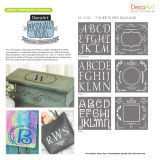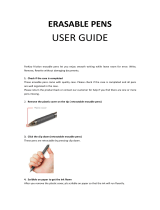Page is loading ...
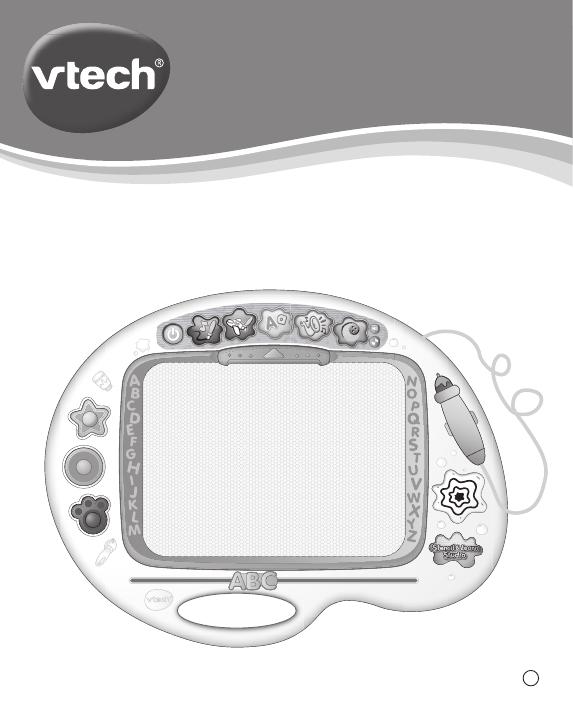
User’s Manual
© 2012 VTech
Printed in China
91-002759-005
US
Stencil & Learn Studio
TM
TM
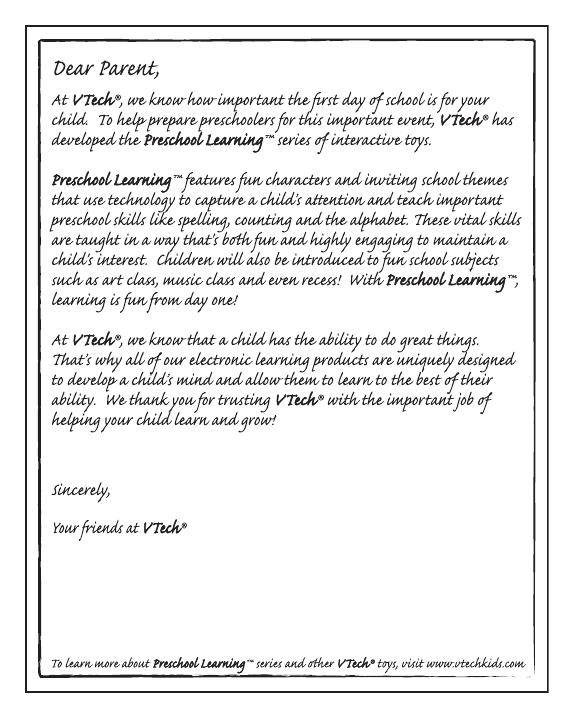
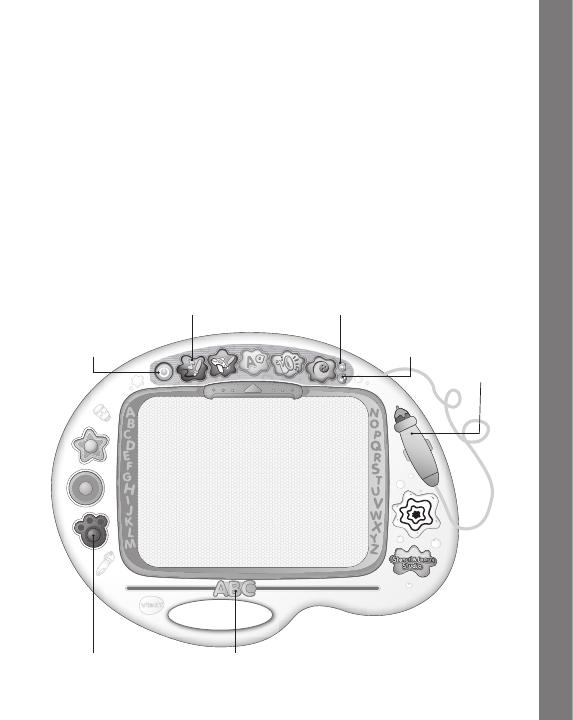
2
TM
INTRODUCTION
Thank you for purchasing the VTech
®
Stencil & Learn Studio
TM
!
The Stencil & Learn Studio
TM
by VTech
®
is an innovative magnetic
drawing studio that will enhance your child’s creativity as they learn!
The studio comes with 28 different cards that feature letters, numbers,
and shapes. As your child inserts each cards into the special slot, the
studio recognizes the card and verbally guides your child through tracing
and writing what’s on the card. Also included are Scribble Gears design
tools, three magnetic stamps, and a musical instrument sheet that will
help stimulate your child’s imagination and creativity as they doodle.
Introduction
ON/OFF
BUTTON
3 MAGNETIC
STAMPS
VOLUME CONTROL
BUTTON
5 ACTIVITY
BUTTONS
MUSIC
BUTTON
ATTACHED
PEN
ABC SLIDE
ERASER

3
INCLUDED IN THIS PACKAGE
• OneVTech
®
Stencil & Learn Studio
TM
• Oneuser’smanual
• 26lettercards,1numberscard,1shapescard,1largeblankcard
and 1 instrument sheet
• 3magneticstampsand1scribblegearset
WARNING: All packing materials, such as tape, plastic sheets,
packaging locks and tags are not part of this toy, and
should be discarded for your child’s safety.
ATTENTION : Pour la sécurité de votre enfant, débarrassez-vous de
tous les produits d’emballage tels que rubans adhésifs,
feuilles de plastique, attaches et étiquettes. Ils ne font
pas partie du jouet.
NOTE: Please keep instruction manual as it contains important
information.
Unlock the packaging locks:
Rotate the packaging locks 90 degrees
counter-clockwise.
Pull out the packaging lock.
Getting Started
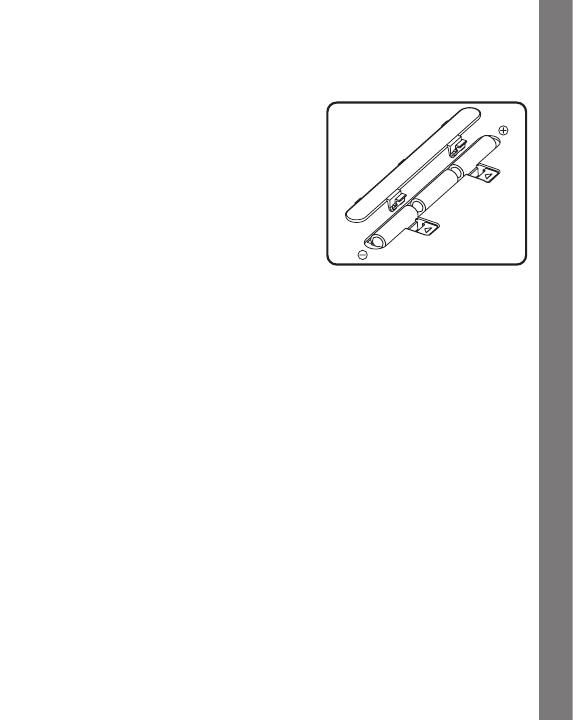
4
GETTING STARTED
BATTERY INSTALLATION
1. Make sure the unit is OFF.
2. Locate the battery cover on the
bottom of the unit.
3. Open the battery cover.
4. Install 3 new “AA” (AM-3/LR6)
batteries into the compartment
as illustrated. (The use of new,
alkaline batteries is recommended
formaximumperformance.)
5. Replace the battery cover.
BATTERY NOTICE
• Usenewalkalinebatteriesformaximumperformance.
• Useonlybatteriesofthesameorequivalenttypeasrecommended.
• Donotmixdifferenttypesofbatteries:alkaline,standard(carbon-
zinc)orrechargeable(Ni-Cd,Ni-MH),ornewandusedbatteries.
• Donotusedamagedbatteries.
• Insertbatterieswiththecorrectpolarity.
• Donotshort-circuitthebatteryterminals.
• Removeexhaustedbatteriesfromthetoy.
• Removebatteriesduringlongperiodsofnon-use.
• Donotdisposeofbatteriesinre.
• Donotchargenon-rechargeablebatteries.
• Remove rechargeable batteries from the toy before charging (if
removable).
• Rechargeable batteries are only to be charged under adult
supervision.
Battery notice

5
BEFORE USE
After unpacking, or after a long period of non-use, the magnetic surface
of the studio screen will need to be re-activated to improve the drawing
and writing functions. Use the STAMPS to cover the surface of the
screen, and then use the ABC SLIDE ERASER back and forth several
times until the surface is clear.
INSERTING A CARD OR SHEET
1. Chooseoneofthe26lettercards,thenumberscard,ortheshapes
card to practice your writing and drawing skills.
2. Choose the instrument sheet to use the pen to play 6 different
instruments.
3. Insert a letter card with the object showing on the right side. Make
sure the card is inserted correctly so it is recognized by the Studio.
PRODUCT FEATURES
1. ON/OFF BUTTON
Press the ON/OFF BUTTON to turn the unit
on. Press it again to turn the unit off.
2. VOLUME CONTROL BUTTON
To change the volume level, press the
VOLUME CONTROL BUTTON.
Product Features
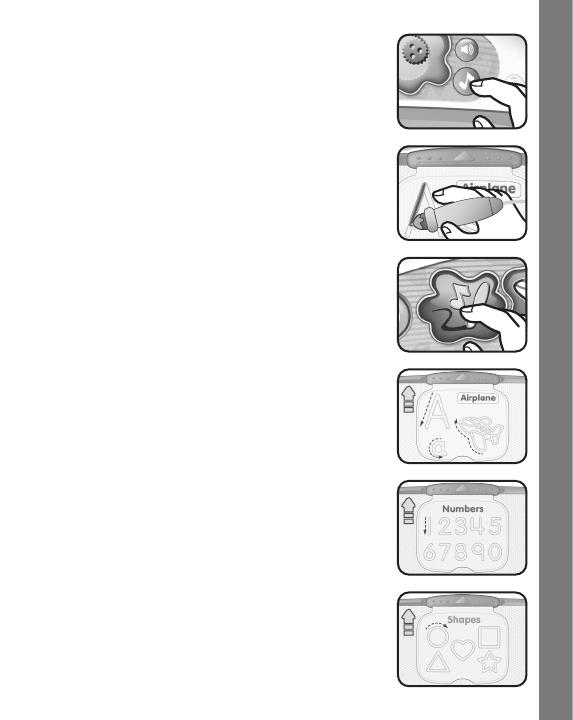
6
3. MUSIC BUTTON
Press the MUSIC BUTTON to choose which
melody to play while you draw.
4. PEN
Use the PEN for tracing and drawing fun!
5. ACTIVITY BUTTONS
Press any ACTIVITY BUTTON to enter that
activity.
6. LETTER CARDS
Insertanyofthe26LETTER CARDS to follow
along and practice writing your letters.
7. NUMBERS CARD
Insert the NUMBERS CARD to follow along
and practice writing numbers 0-9.
8. SHAPES CARD
Insert the SHAPES CARD to follow along and
practicedrawingacircle,asquare,atriangle,
a heart and a star.
Product Features

7
9. LARGE BLANK CARD
To play with the stencil, you can insert it on the
doodle and draw on top of it right away. While
drawing, the stencil may move a bit if you draw
on it with great force. If you want your stencil
to be absolutely stable on the drawing board,
put the LARGE BLANK CARD on top of the
drawing doodle before you insert the stencil.
10. MUSICAL INSTRUMENT SHEET
Insert the MUSICAL INSTRUMENT SHEET to
select and play the different instruments and
create your own band!
11. MAGNETIC STAMPS
The Studio comes with 3 fun MAGNETIC
STAMPS to add creative designs to your
artwork. Just press the stamps on the surface
of the studio screen and see their designs
appear.
12. SCRIBBLE GEARS
Use the SCRIBBLE GEARS to create fun
designs!
13. ABC SLIDE ERASER
Move the ABC SLIDE ERASER at the bottom
of the studio screen from left to right, and back
again, to erase your designs and start creating
again!
Product Features
2
Printed cards
1
Large blank card

8
Activities
14. AUTOMATIC SHUT-OFF
If there is no input into the Stencil & Learn Studio™ for several
minutes, the unit will automatically shut off to save power. After the
unit has automatically shut off, you will need to press the ON/OFF
BUTTON again to restart the unit. We recommend that you turn the
unit off when not playing with it. If the studio is not going to be used
for an extended period of time, we recommend removing the batteries.
ACTIVITIES
1. STOP & GO SOUNDS
Press the STOP & GO SOUNDS button to
enter this activity. Music will play when you start
drawing on the studio screen. When you stop
drawing, the music will stop. If you draw on a
different area, a different instrument will play
your song! You can press the MUSIC BUTTON
to change the song.
2. TRACING FUN
Press the TRACING FUN button to enter this
activity. Insert a card to trace the object shown
on the card. Letters, words and sound effects
play along when the pen is in motion. A different
instrument will play the song depending on
where you draw on the screen.
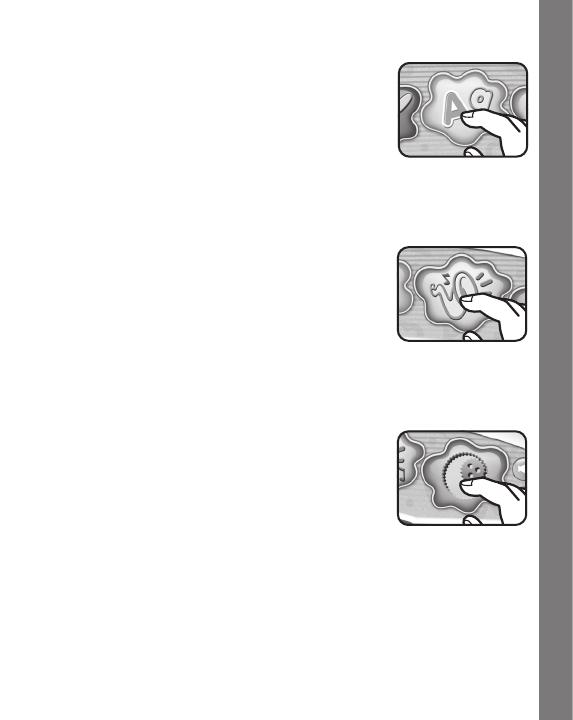
9
3. WRITE WITH ME ABC
Press the WRITE WITH ME ABC button to
enter this activity. Insert one of the letter cards
to learn and practice letters. When you draw,
you’ll hear letter names, vocabulary and more!
If no card is inserted, you’ll hear a music beat,
the alphabet and vocabulary words.
4. INSTRUMENT MIX UP
Press the INSTRUMENT MIX UP button
to enter this activity, and insert the Musical
Instrument sheet. One instrument will start to
play as you start drawing. As you move the
pen on different areas of the screen, a new
instrument will be added to the band! Press
the MUSIC BUTTON anytime to change the
song.
5. SCRIBBLE GEARS
Press the SCRIBBLE GEARS button to enter
this activity. Place the scribble gears on the
screen and move around with the pen to create
your masterpiece.
Activities
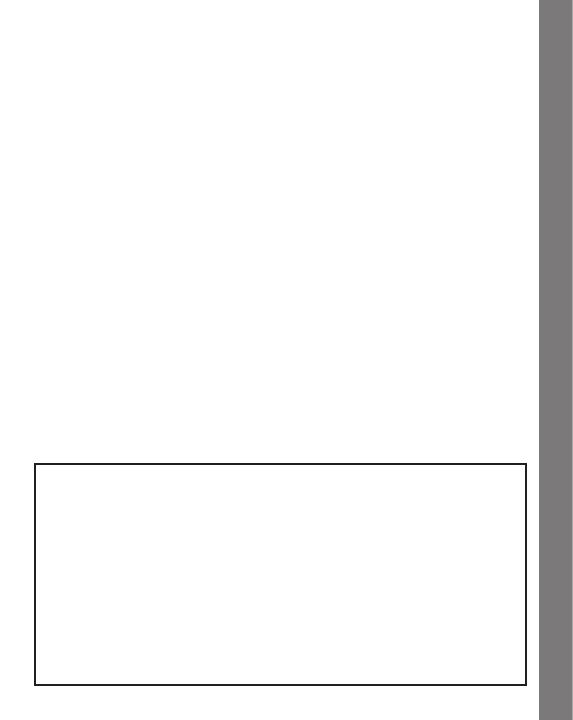
10
CARE & MAINTENANCE
1. Keep the unit clean by wiping it with a slightly damp cloth.
2. Keep the unit out of direct sunlight and away from any direct heat
source.
3. Remove the batteries when the unit is not in use for an extended
period of time.
4. Do not drop the unit on hard surfaces and do not expose the unit to
moisture or water.
TROUBLESHOOTING
If for some reason the program/activity stops working or malfunctions,
pleasefollowthesesteps:
1. Please turn the unit OFF.
2. Interrupt the power supply by removing the batteries.
3. Let the unit stand for a few minutes, then replace the batteries.
4. Turn the unit ON. The unit should now be ready to play again.
5. If the product still does not work, replace with a new set of batteries.
If the problem persists, please call our Consumer Services Department
at1-800-521-2010 in the U.S.or 1-877-352-8697 inCanada, and a
service representative will be happy to help you.
IMPORTANT NOTE:
Creating and developing Preschool Learning products is
accompanied by a responsibility that we at VTech
®
take very
seriously. We make every effort to ensure the accuracy of the
information that forms the value of our products. However, errors
sometimes can occur. It is important for you to know that we stand
behind our products and encourage you to call our Consumer
Services Department at 1-800-521-2010 in the U.S. or 1-877-352-
8697inCanada,withanyproblemsand/orsuggestionsthatyou
might have. A service representative will be happy to help you.
Troubleshooting / Care & maintenance

11
Note:
Thisequipmenthasbeentestedandfoundtocomplywiththelimits
for a Class B digital device, pursuant to Part 15 of the FCC Rules.
These limits are designed to provide reasonable protection against
harmful interference in a residential installation. This equipment
generates, uses and can radiate radio frequency energy and, if not
installed and used in accordance with the instructions, may cause
harmful interference to radio communications. However, there is no
guarantee that interference will not occur in a particular installation. If
thisequipmentdoescauseharmfulinterferencetoradioortelevision
reception,whichcanbedeterminedbyturningtheequipmentoffand
on, the user is encouraged to try to correct the interference by one or
moreofthefollowingmeasures:
• Reorientorrelocatethereceivingantenna
• Increasetheseparationbetweentheequipmentandreceiver
• Connecttheequipmentintoanoutletonacircuitdifferentfromthat
to which the receiver is connected
• Consultthedealeroranexperiencedradio/TVtechnicianforhelp
Caution : Changesormodicationsnotexpresslyapprovedbytheparty
responsible for compliance could void the user’s authority to operate
theequipment.
THIS DEVICE COMPLIES WITH PART 15 OF THE FCC
RULES. OPERATION IS SUBJECT TO THE FOLLOWING TWO
CONDITIONS:(1)THISDEVICEMAYNOTCAUSEHARMFUL
INTERFERENCE,AND(2)THISDEVICEMUSTACCEPTANY
INTERFERENCE RECEIVED, INCLUDING INTERFERENCE
THAT MAY CAUSE UNDESIRED OPERATION.
THIS CLASS B DIGITAL APPARATUS COMPLIES WITH
CANADIAN ICES-003.
CET APPAREIL NUMÉRIQUE DE LA CLASSE B EST CONFORME
À LA NORME NMB-003 DU CANADA.
Note
/