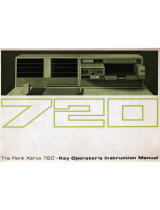Page is loading ...

The Xerox
DocuPrint 4517
/
4517
mp
Network Laser Printers
User Guide
titlpage.frm Page 1 Friday, July 11, 1997 8:10 PM

Xerox Corporation Xerox Canada, Limited
701 South Aviation Blvd. 5650 Yonge Street
El Segundo, CA North York, Ontario
90245 Canada
USA M2M 4G7
Americas Customer Operations Rank Xerox, Limited
800 Long Ridge Road Parkway
Stamford, CT Marlow
06904-1600 Buckinghamshire
USA SL7 1YL
United Kingdom
Copyright © 1996, 1997 Xerox Corporation. All Rights Reserved.
Copyright protection claimed includes all forms of matters of
copyrightable materials and information now allowed by statutory or
judicial law or hereinafter granted, including without limitation,
material generated from the software programs which are displayed on
the screen such as styles, templates, icons, screen displays, looks, etc.
XEROX®, The Document Company®, the stylized X, DocuPrint, and
4517 are trademarks of Xerox Corporation or its subsidiaries.
Adobe® and PostScript® are trademarks of Adobe Systems
Incorporated.
TrueRes is a trademark of DP-Tek. PCL, HP, and LaserJet are
trademarks of Hewlett-Packard Company. IBM is a trademark of
International Business Machines Corporation. Microsoft, Microsoft
Windows, Microsoft Word, MS, and MS-DOS are trademarks of
Microsoft Corporation. Univers is a trademark of Linotype AG or its
subsidiaries. WordPerfect is a trademark of WordPerfect
Corporation. Centronics is a trademark of Centronics Corporation.
Macintosh and TrueType are trademarks of Apple Computer,
Incorporated. OnPage is a trademark of COMPUTER:applications,
Inc. All other product names are trademarks/tradenames of their
respective owners.
PCL and PCL 5e are trademarks of Hewlett Packard Company. This
printer contains an emulation of the Hewlett Packard PCL 5e
command language, recognizes HP PCL 5e commands, and
processes these commands in a manner comparable with Hewlett
Packard LaserJet printer products.
Notice
Specifications described in this publication are subject to change
without notice. Use of some features may be limited by your
hardware or software configuration. Contact your dealer, Xerox, or
Rank Xerox for details.
titlpage.frm Page 2 Friday, July 11, 1997 8:10 PM

Table of Contents
i
DocuPrint 4517 User Guide ❖ i
Chapter 1 DocuPrint 4517 Quick Tour ................................................. 1-1
DocuPrint 4517 and DocuPrint 4517mp Models ................. 1-3
How Much of This Book Must I Read? ................................. 1-4
Printer Components .............................................................. 1-5
Special Features .................................................................... 1-6
Power Saver ....................................................................... 1-6
High Resolution Printing ................................................... 1-6
Edge to Edge Printing ....................................................... 1-7
Automatic Tray Switching ................................................. 1-7
Automatic Language Sensing and Switching .................. 1-7
State Saving ....................................................................... 1-8
Printer Generated Reports ................................................ 1-8
PostScript Upgrades ........................................................... 1-8
Duplex Printing .................................................................. 1-9
Increased Paper Handling ................................................. 1-9
Collating and Offsetting ................................................... 1-9
Memory Expansion .......................................................... 1-10
Memory Considerations ..................................................... 1-11
contents.frm Page i Friday, July 11, 1997 8:11 PM

Table of Contents
ii ❖ DocuPrint 4517 User Guide
Maintaining the Printer ...................................................... 1-13
Cleaning the Printer ........................................................ 1-13
Replacing the EP Cartridge ............................................. 1-13
Recycling the EP Cartridge .............................................. 1-13
Replacing the Fuser Cartridge/Bias Transfer Roll ........... 1-14
Technical Support ............................................................... 1-15
Before Calling for Service ................................................ 1-15
Transporting the Printer ..................................................... 1-16
Chapter 2 Paper Handling ...................................................................... 2-1
Selecting Paper ..................................................................... 2-3
Storing Paper ..................................................................... 2-4
Using the Main Tray or Lower Tray ..................................... 2-5
Adjusting the Main Tray for Paper Size ........................... 2-7
Adjusting the Lower Tray for Paper Size ......................... 2-8
Using the Front Tray ............................................................. 2-9
Loading the Front Tray .................................................... 2-11
Automatic Tray Switching .................................................. 2-13
PostScript Tray Switching ................................................ 2-13
PCL Tray Switching (Source Mapping) ............................ 2-14
Using the Mailbox/Collator ................................................ 2-19
Printing to the Mailbox/Collator .................................... 2-20
Password Protecting Jobs ................................................ 2-20
Opening Bins .................................................................... 2-25
Using the Offset Catch Tray (OCT) ..................................... 2-26
Using the Envelope Feeder ................................................ 2-27
Loading the Envelope Feeder ......................................... 2-28
Duplex (Two-Sided) Printing .............................................. 2-29
Print Orientation and Control Panel Settings ................ 2-30
contents.frm Page ii Friday, July 11, 1997 8:11 PM

Table of Contents
DocuPrint 4517 User Guide ❖ iii
Chapter 3 Using the Control Panel ...................................................... 3-1
Control Panel Features ......................................................... 3-2
The Display ......................................................................... 3-2
The Keys ............................................................................. 3-3
Navigating the Menu System ............................................... 3-6
Menu Indicators ................................................................. 3-8
Setting a Menu Option ..................................................... 3-9
Main Menu .......................................................................... 3-11
Language Menu .................................................................. 3-12
Mailbox Menu ..................................................................... 3-13
PCL Emulat Menu ................................................................ 3-14
PostScript Menu .................................................................. 3-17
Interface Menu ................................................................... 3-20
LocalTalk Menu Options ................................................. 3-23
Ethernet Menu Options .................................................. 3-23
Token Ring Menu Options .............................................. 3-24
System Menu ....................................................................... 3-25
Test Menu ............................................................................ 3-26
Reset Menu ......................................................................... 3-27
Chapter 4 DocuPrint 4517 Printer Drivers .......................................... 4-1
DocuPrint 4517 PCL 5e Emulation Printer Drivers .............. 4-2
DocuPrint 4517 PostScript Printer Drivers ........................... 4-3
Chapter 5 Using the Hard Drive / Downloading Fonts .................... 5-1
Hard Drive Considerations ................................................... 5-2
Print/Disk Spooling ............................................................ 5-2
State Saving ....................................................................... 5-2
Formatting the Hard Drive ................................................ 5-3
Downloading Fonts and Macros .......................................... 5-4
contents.frm Page iii Friday, July 11, 1997 8:11 PM

Table of Contents
iv ❖ DocuPrint 4517 User Guide
Chapter 6 Troubleshooting .................................................................... 6-1
Printer Operation Problems ................................................. 6-2
Control Panel Messages ........................................................ 6-6
Paper Jams ........................................................................... 6-28
What Causes a Paper Jam? .............................................. 6-28
Clearing Paper Jams ........................................................ 6-28
Print Quality Problems ........................................................ 6-35
Appendix A Ordering Printer Options ................................................... A-1
Appendix B Replacing Consumables ....................................................... B-1
Replacing the EP Cartridge .................................................. B-2
Replacing the Fuser Cartridge/BTR ...................................... B-5
Appendix C Installing and Removing Printer Options ........................ C-1
Precautions ............................................................................ C-3
Memory SIMMs ..................................................................... C-4
Installing a Memory SIMM ................................................ C-5
Removing a Memory SIMM ............................................... C-8
PostScript SIMM .................................................................. C-10
Installing a PostScript SIMM ............................................ C-10
Removing a PostScript SIMM .......................................... C-13
Hard Drive ........................................................................... C-16
Installing the Hard Drive ................................................. C-16
Removing the Hard Drive ................................................ C-19
Duplex Module ................................................................... C-21
Installing the Duplex Module ......................................... C-21
Removing the Duplex Module ........................................ C-23
500-sheet Paper Deck and Cassette ................................... C-24
Installing One 500-sheet Paper Deck and Cassette ....... C-24
Installing Two 500-sheet Paper Decks and Cassettes .... C-27
Removing a 500-sheet Paper Deck and Cassette ........... C-31
contents.frm Page iv Friday, July 11, 1997 8:11 PM

Table of Contents
DocuPrint 4517 User Guide ❖ v
Offset Catch Tray (OCT) ...................................................... C-33
Installing the OCT ............................................................ C-33
Removing the OCT ........................................................... C-36
Mailbox/Collator ................................................................. C-38
Installing the Mailbox/Collator ....................................... C-38
Removing the Mailbox/Collator ...................................... C-41
Envelope Feeder ................................................................. C-43
Installing the Envelope Feeder ....................................... C-43
Removing the Envelope Feeder ...................................... C-46
Font Cards and Macro Cards .............................................. C-48
Xerox Network Interface Card (XNIC) ............................... C-49
Installing the XNIC ........................................................... C-50
Removing the XNIC ......................................................... C-54
Appendix D Control Panel Options ......................................................... D-1
Appendix E Printer Resident Fonts ......................................................... E-1
Base Printer Fonts ................................................................. E-2
Printing a PCL Font List ..................................................... E-3
PostScript Fonts ..................................................................... E-4
Appendix F Printer Specifications ........................................................... F-1
Appendix G DocuPrint 4517 Unique Printer Commands .................... G-1
Overview ............................................................................... G-2
Paper Size .............................................................................. G-3
Output Trays ......................................................................... G-5
Raster Resolution .................................................................. G-6
Appendix H Environmental Specifications ........................................... H-1
Index ................................................................................................. IX-1
contents.frm Page v Friday, July 11, 1997 8:11 PM

vi ❖ DocuPrint 4517 User Guide
contents.frm Page vi Friday, July 11, 1997 8:11 PM

Chapter 1
Chapter 1: DocuPrint 4517 Quick Tour ❖ 1-1
DocuPrint 4517 Quick Tour
Chapter1
DocuPrint 4517 and DocuPrint 4517mp Models
.................
1-3
How Much of This Book Must I Read?
................................
1-4
Printer Components
.............................................................
1-5
Special Features
....................................................................
1-6
Power Saver ......................................................................... 1-6
High Resolution Printing ....................................................... 1-6
Edge to Edge Printing ........................................................... 1-7
Automatic Tray Switching ..................................................... 1-7
Automatic Language Sensing and Switching ........................ 1-7
State Saving ......................................................................... 1-8
Printer Generated Reports .................................................... 1-8
PostScript Upgrades ............................................................. 1-9
Duplex Printing ..................................................................... 1-9
Increased Paper Handling ..................................................... 1-9
Collating and Offsetting ....................................................... 1-9
Memory Expansion ............................................................. 1-10
chapter1.frm Page 1 Friday, July 11, 1997 8:12 PM

DocuPrint 4517 Quick Tour
1-2 ❖ DocuPrint 4517
/
4517mp User Guide
Memory Considerations
.....................................................
1-11
Maintaining the Printer
......................................................
1-13
Cleaning the Printer ............................................................ 1-13
Replacing the EP Cartridge ................................................. 1-13
Recycling the EP Cartridge .................................................. 1-14
Replacing the Fuser Cartridge/Bias Transfer Roll .................. 1-14
Technical Support
...............................................................
1-15
Before Calling for Service .................................................... 1-15
Transporting the Printer
....................................................
1-16
chapter1.frm Page 2 Friday, July 11, 1997 8:12 PM

DocuPrint 4517 Quick Tour
Chapter 1: DocuPrint 4517 Quick Tour ❖ 1-3
DocuPrint
4517 and
DocuPrint
4517mp
Models
This book is for use with both the Xerox DocuPrint 4517 and
DocuPrint 4517mp Network Laser Printers. The DocuPrint
4517mp contains all the components of the DocuPrint 4517,
plus the following options:
• Adobe PostScript Level 2
• 4 MB additional memory
• XNIC-E’NET (Xerox Network Interface Card for Ethernet)
As this guide serves both printers, the DocuPrint 4517mp will
hereafter be referred to as the DocuPrint 4517.
Note
Some of the features described in this book apply only to
Version 2.0 or later of the DocuPrint 4517. Version 2.0 is
defined as having system controller software version 2.00.xx
or later and XNIC version 6.1 or later (if installed). Features
that pertain only to Version 2.0 or later are designated “for
V2.0 or later.”
Version 2.0 supports all of the features of the earlier versions
and contains the following enhancements:
• Ability to set IP Address (and Subnet Mask and Gateway
Address) via the Control Panel.
• Support for LAA (Locally Administered Address) in the
XNIC-T’RING (and setup via the Control Panel).
• Ability to designate the front tray as the first selected input
device for tray switching and source mapping.
• Support for the RFC1759 Standard Printer MIB, plus Xerox
MIB enhancements, for the DocuPrint 4517 via SNMP
(enables CentreWare DP and other SNMP tools to
remotely manage the DocuPrint 4517).
• An increase of base memory to 4 MB for the DocuPrint
4517 and 8 MB for the DocuPrint 4517mp.
• Support for the optional serial port. The serial port is not a
customer installable option, and must be ordered as a
unique printer configuration at the time of the initial
printer order.
chapter1.frm Page 3 Friday, July 11, 1997 8:12 PM

DocuPrint 4517 Quick Tour
1-4 ❖ DocuPrint 4517
/
4517mp User Guide
How Much of
This Book
Must I Read?
You do not have to read any of this guide to use your
DocuPrint 4517. The DocuPrint 4517 is ready to go after you
set it up following the instructions in the Setting Up Guide.
Use this guide as a reference for:
• Learning about special printer features [“Special
Features” (page 1-6)]
• Tips on taking care of the printer [“Maintaining the
Printer” (page 1-13)]
• Paper specifications, loading paper, and duplex printing
(Chapter 2: Paper Handling)
• Instructions on using the Control Panel (Chapter 3: Using
the Control Panel and Appendix D: Control Panel
Options)
• Installing printer drivers (Chapter 4: DocuPrint 4517
Printer Drivers)
• Downloading fonts (Chapter 5: Using the Hard Drive /
Downloading Fonts)
• Troubleshooting printing problems if they occur
(Chapter 6: Troubleshooting)
• Ordering printer options (Appendix A: Ordering Printer
Options)
• Replacing consumables (Appendix B: Replacing
Consumables)
• Installing and removing printer options
(Appendix C: Installing and Removing Printer Options)
• Printer specifications (Appendix F: Printer Specifications)
chapter1.frm Page 4 Friday, July 11, 1997 8:12 PM

DocuPrint 4517 Quick Tour
Chapter 1: DocuPrint 4517 Quick Tour ❖ 1-5
Printer
Components
The major printer components are indicated below.
Figure 1.1 Major printer components
Front View
1
Control Panel Display
2
Control Panel Keypad
3
Recessed Grip
4
Power Switch
5
Standard Output Tray
6
Front Cover
7
Front Cover Release Button
8
Front Tray
(Multi-sheet Bypass Tray)
9
Front Tray Release Point
10
Main Tray
Rear View
1
Option Interface Cover
2
Rear Cover
3
Serial Port (optional
†
)
4
Xerox Font/Macro Card Slots
5
Power Inlet
6
Network Ports (options)
7
Diagnostic LED
8
Parallel Port
9
Controller Assembly
†
The serial port is a factory
configuration, and must be ordered
at the time of the initial printer order.
chapter1.frm Page 5 Friday, July 11, 1997 8:12 PM

DocuPrint 4517 Quick Tour
1-6 ❖ DocuPrint 4517
/
4517mp User Guide
Special
Features
Several features have been designed into the DocuPrint 4517
to enhance your printing environment. Using the printer’s
Control Panel menu system, you can tailor printer settings to
match your printing requirements.
See Chapter 3: Using the Control Panel for more information
about the Control Panel and its menu system.
Power Saver
After 60 minutes of inactivity, the printer automatically turns
off internal components to reduce the amount of electricity
used. The printer automatically turns those parts back on
when it receives a print job.
Using the printer’s Control Panel menu system, you can send
the printer into Power Saver mode after your choice of 15, 30,
60, 90 or 120 minutes of inactivity (or Power Saver mode can
be disabled).
See the section “System Menu” (page 3-30) in
Chapter 3: Using the Control Panel.
High Resolution
Printing
The DocuPrint 4517 is set to print at 600 x 600 dpi (dots per
inch). You can change this setting to 1200 x 600 dpi to
enhance grayscale images.
For professional quality printouts, the Print Quality option (in
the PCL Emulat and PostScript menus) may be set to Tru eR es
(for 600 x 600 resolution printing). The TrueRes setting
smooths edges to produce a crisper looking printout.
If you want to print draft-quality jobs, set Print Quality to
Toner Saving. The printer automatically reduces the amount
of toner used (and prints a lower density output). When this
feature is enabled, the printer will print with 62.5% less toner.
See Chapter 3: Using the Control Panel for instructions on
changing Control Panel settings.
chapter1.frm Page 6 Friday, July 11, 1997 8:12 PM

Special Features
Chapter 1: DocuPrint 4517 Quick Tour ❖ 1-7
Edge to Edge
Printing
For those instances when you need to print PCL 5e Emulation
(hereafter referred to as PCL) jobs all the way to the edge of
the page, turn on the Edge to Edge option in the PCL Emulat
Menu. Edge to edge printing is always available for
PostScript jobs and requires no setting. Just format your
document to the edge of the page.
See Chapter 3: Using the Control Panel for instructions on
changing Control Panel settings.
Automatic Tray
Switching
The DocuPrint 4517 allows you to set automatic tray
switching for both PCL and PostScript (when PostScript is
installed) jobs. When tray switching is on, and the paper tray
runs out of paper, the printer automatically switches to
another paper tray (if another tray is loaded with the same
size paper). That means you don’t have to load paper as often.
You can also install one or two optional 500-sheet Paper Deck
and Cassettes (lower trays), or the 2,000-sheet High Capacity
Feeder, to extend your printing capacity.
For more information on tray switching, see the section
“Automatic Tray Switching” (page 2-18) in Chapter 2: Paper
Handling.
Automatic
Language Sensing
and Switching
When you have installed the PostScript option, the printer can
process both PCL and PostScript jobs. When the printer’s
Language Sensing option is on, the DocuPrint 4517 samples
the incoming data stream to determine which language the
print job requires. The DocuPrint 4517 then switches to the
proper language for that job.
The DocuPrint 4517 can have up to three active ports when
you install two optional network interface cards. Turn the
Language Sensing option on for all the ports, and the printer
automatically samples each print job and switches to the
appropriate processing language.
For more information about language sensing and switching,
see Appendix D: Control Panel Options.
chapter1.frm Page 7 Friday, July 11, 1997 8:12 PM

Special Features
1-8 ❖ DocuPrint 4517
/
4517mp User Guide
State Saving
When you are printing both PostScript and PCL jobs, the
printer clears any downloaded fonts, macros, and PostScript
headers when it switches between PostScript and PCL 5e
Emulation. However, you can set the printer’s State Saving
option to On, and the printer will save downloaded fonts,
macros, and PostScript headers when it switches PDLs
(Printer Description Language). This saves you from having
to download fonts, macros, and headers every time the printer
switches between PostScript and PCL 5e Emulation.
Printer Generated
Reports
Using the printer’s Control Panel, you can print five separate
reports.
•The Demo Page provides a sample of the printer’s
capabilities and lists the printer’s key features.
•The Configuration Sheet lists the options you have
installed and the current settings for each option in the
Control Panel’s menu system.
•The PCL Font List shows which PCL fonts are currently
available. The list includes resident fonts, fonts on font
cards, and downloaded fonts.
• When PostScript is installed on the DocuPrint 4517, the
PostScript Font List shows which PostScript fonts are
currently available. The list includes both resident and
downloaded fonts.
•The Test P rint is used by service and repair technicians if
problems occur with the printer.
See Appendix D: Control Panel Options for more information
about these reports.
Note
State Saving uses printer memory or the optional Hard Drive
to save these objects. Refer to “Memory Considerations”
(page 1-11).
chapter1.frm Page 8 Friday, July 11, 1997 8:12 PM

Special Features
Chapter 1: DocuPrint 4517 Quick Tour ❖ 1-9
PostScript
Upgrades
Upgrading your printer with PostScript Level 2 is
accomplished by adding the PostScript SIMM.
See Appendix A: Ordering Printer Options to order
PostScript.
Duplex Printing
The DocuPrint 4517 can print two-sided documents when you
install the optional Duplex Module. After installing the
Duplex Module and a DocuPrint 4517 printer driver, printing
a two-sided document is as easy as printing a one-sided job.
See Appendix A: Ordering Printer Options to order a Duplex
Module.
Increased Paper
Handling
An optional 500-sheet lower tray (the 500-sheet Paper Deck
and Cassette), and a 2,000-sheet High Capacity Feeder
(HCF) are available for the DocuPrint 4517. Install two lower
trays and you increase the input capacity for the DocuPrint
4517 by 1,000 sheets. One 500-sheet Paper Deck may be
installed with the HCF to increase input capacity by 2,500
sheets.
See Appendix A: Ordering Printer Options to order a
500-sheet Paper Deck and Cassette, or the HCF.
Collating and
Offsetting
Two optional output trays are available for the DocuPrint 4517
that provide a second output destination for your print jobs.
Send your print job to the standard output tray or either
optional output device.
• The Offset Catch Tray (OCT) sits above the standard
output tray. It increases the output tray capacity for the
printer and offsets jobs from each other.
• The Mailbox/Collator sits atop the standard output tray
and collates multiple copies or separates your jobs into 10
separate bins. For privacy, set passwords for the bins.
See Chapter 2: Paper Handling for more information about
using the Offset Catch Tray and Mailbox/Collator.
chapter1.frm Page 9 Friday, July 11, 1997 8:12 PM

Special Features
1-10 ❖ DocuPrint 4517
/
4517mp User Guide
See Appendix A: Ordering Printer Options to order an Offset
Catch Tray or a Mailbox/Collator.
Memory
Expansion
The DocuPrint 4517 Version 2.0 base printer has 4 MB of
resident memory (systems prior to Version 2.0 have 2 MB of
base memory) and can be increased with available 4 MB, 16
MB, and 32 MB SIMMs.
A hard drive is also available for the printer. The hard drive
can be used for print spooling, font storage, macro storage,
and state saving.
See Chapter 5: Using the Hard Drive / Downloading Fonts for
more information about the hard drive.
See Appendix A: Ordering Printer Options to order more
printer memory or a hard drive.
chapter1.frm Page 10 Friday, July 11, 1997 8:12 PM

DocuPrint 4517 Quick Tour
Chapter 1: DocuPrint 4517 Quick Tour ❖ 1-11
Memory
Considerations
In today’s printing environments, technologies have
advanced greatly. Corresponding memory requirements have
also increased.
• DocuPrint 4517 printing features such as Page Protection
and State Saving, when on, use available printer
memory—memory that is otherwise used for processing
jobs.
• Downloading fonts also uses available printer memory.
• Installation of the Hard Drive option or Network Interface
Card(s) will slightly increase memory needs due to
memory buffer allocations.
If you plan to print highly complex jobs or need features like
State Saving, Page Protection and Jam Recovery, you may
need to add printer memory.
Table 1.1 lists the memory required when printing many
types of one-sided jobs at 600 x 600 dpi.
• Page protected jobs at high resolution (1200 x 600 dpi)
require nearly twice as much memory, as do duplex jobs
at 600 x 600 dpi.
• For duplex printing without page protection, a minimum
of 4 MB is recommended, regardless of resolution. PCL
Table 1.1 Minimum memory requirements for printing
one-sided jobs at 600 x 600 dpi
Option Settings Minimum
Page Protection
OFF 2 MB
PCL Emulat
Page Protection
LETTER, A4, LEGAL size 6 MB
PostScript
Page Protection
ON, printing Letter size 6 MB
PostScript
Page Protection
ON, printing A4 size 7 MB
PostScript
Page Protection
ON, printing Legal size 9 MB
chapter1.frm Page 11 Friday, July 11, 1997 8:12 PM

Memory Considerations
1-12 ❖ DocuPrint 4517
/
4517mp User Guide
requires the extra memory for duplex whenever the
duplex unit is installed, even if printing simplex.
• Printing speed of complex jobs, such as those containing
extensive graphics or font use, will generally be improved
by adding memory beyond the minimums described here.
• Either 1 MB or 4 MB of the printer’s memory (depending
on the version of the printer) may become unusable when
2-sided 32 MB SIMMs are installed (or other non-Xerox
2-sided SIMMs, such as 8 MB or 2 MB). Thus the total
system memory may be less than the sum of resident and
SIMM memory when 2-sided SIMMS are used. To
maximize usable memory, we suggest selecting slot
SIMM3 for a 2-sided SIMM and not using 2 MB SIMMs in
slot SIMM2.
For further recommendations to best determine the memory
required for your DocuPrint 4517, please contact Xerox/Rank
Xerox or your dealer.
chapter1.frm Page 12 Friday, July 11, 1997 8:12 PM
/