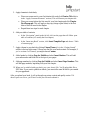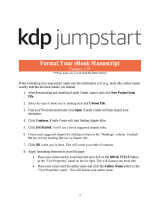kdp jumpstart Format Your Manuscript (eBook and Paperback) Owner's manual
- Type
- Owner's manual
kdp jumpstart Format Your Manuscript (eBook and Paperback): Effortlessly format your manuscript for both eBook and paperback publishing with our user-friendly tool. Create a professional-looking book with ease, featuring a customizable title page, chapter titles, drop caps, table of contents, headers, page numbers, and a variety of themes to match your book's content. Whether you're self-publishing or working with a traditional publisher, kdp jumpstart streamlines the formatting process, ensuring your manuscript meets industry standards and captivates your readers.
kdp jumpstart Format Your Manuscript (eBook and Paperback): Effortlessly format your manuscript for both eBook and paperback publishing with our user-friendly tool. Create a professional-looking book with ease, featuring a customizable title page, chapter titles, drop caps, table of contents, headers, page numbers, and a variety of themes to match your book's content. Whether you're self-publishing or working with a traditional publisher, kdp jumpstart streamlines the formatting process, ensuring your manuscript meets industry standards and captivates your readers.


-
 1
1
-
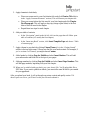 2
2
kdp jumpstart Format Your Manuscript (eBook and Paperback) Owner's manual
- Type
- Owner's manual
kdp jumpstart Format Your Manuscript (eBook and Paperback): Effortlessly format your manuscript for both eBook and paperback publishing with our user-friendly tool. Create a professional-looking book with ease, featuring a customizable title page, chapter titles, drop caps, table of contents, headers, page numbers, and a variety of themes to match your book's content. Whether you're self-publishing or working with a traditional publisher, kdp jumpstart streamlines the formatting process, ensuring your manuscript meets industry standards and captivates your readers.
Ask a question and I''ll find the answer in the document
Finding information in a document is now easier with AI
Related papers
Other documents
-
Amazon Kindle Direct Publishing – Print Publishing Owner's manual
-
Amazon kdp build your book – paperback interior formatting Owner's manual
-
Adobe Framemaker 2019 User manual
-
Adobe Framemaker 2015 User manual
-
Adobe RoboHelp 2015 User manual
-
Adobe RoboHelp 2017 User guide
-
Adobe Framemaker 2017 User manual
-
Adobe RoboHelp 2019 User guide
-
Adobe RoboHelp HTML 11.0 User manual
-
Adobe FrameMaker 12.0 Operating instructions