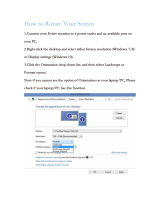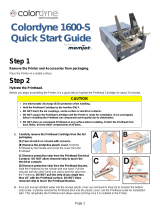photographs . . . . . . . . . . . . . . . . . . . . . . . . . . . . . . . . . . . . . . 63
greeting cards . . . . . . . . . . . . . . . . . . . . . . . . . . . . . . . . . . . . . 65
posters . . . . . . . . . . . . . . . . . . . . . . . . . . . . . . . . . . . . . . . . . . 67
banners . . . . . . . . . . . . . . . . . . . . . . . . . . . . . . . . . . . . . . . . . . 69
iron-on transfers . . . . . . . . . . . . . . . . . . . . . . . . . . . . . . . . . . . . 71
infrared printing . . . . . . . . . . . . . . . . . . . . . . . . . . . . . . . . . . . . 73
maintenance . . . . . . . . . . . . . . . . . . . . . . . . . . . . . . . . 79
replacing ink cartridges . . . . . . . . . . . . . . . . . . . . . . . . . . . . . . . 80
replacement alternatives . . . . . . . . . . . . . . . . . . . . . . . . . . . . . . . 85
maintaining ink cartridges. . . . . . . . . . . . . . . . . . . . . . . . . . . . . . 88
ink cartridge selection numbers . . . . . . . . . . . . . . . . . . . . . . . . . . 90
replacing printheads . . . . . . . . . . . . . . . . . . . . . . . . . . . . . . . . . 91
cleaning printheads . . . . . . . . . . . . . . . . . . . . . . . . . . . . . . . . . . 97
printhead selection numbers . . . . . . . . . . . . . . . . . . . . . . . . . . . . 98
maintaining the printer body . . . . . . . . . . . . . . . . . . . . . . . . . . . 99
toolbox . . . . . . . . . . . . . . . . . . . . . . . . . . . . . . . . . . . . . . . . . 100
troubleshooting . . . . . . . . . . . . . . . . . . . . . . . . . . . . . 107
LCD panel error messages . . . . . . . . . . . . . . . . . . . . . . . . . . . . 108
printer diagram . . . . . . . . . . . . . . . . . . . . . . . . . . . . . . . . . . . . 111
diagnostic page . . . . . . . . . . . . . . . . . . . . . . . . . . . . . . . . . . . 113
printer is not printing . . . . . . . . . . . . . . . . . . . . . . . . . . . . . . . . 119
problems with printouts . . . . . . . . . . . . . . . . . . . . . . . . . . . . . . 132
printer is too slow . . . . . . . . . . . . . . . . . . . . . . . . . . . . . . . . . . 140
two-sided printing problems . . . . . . . . . . . . . . . . . . . . . . . . . . . 145
communication error . . . . . . . . . . . . . . . . . . . . . . . . . . . . . . . . 151
infrared printing problems . . . . . . . . . . . . . . . . . . . . . . . . . . . . 154
printer hardware problems . . . . . . . . . . . . . . . . . . . . . . . . . . . . 159