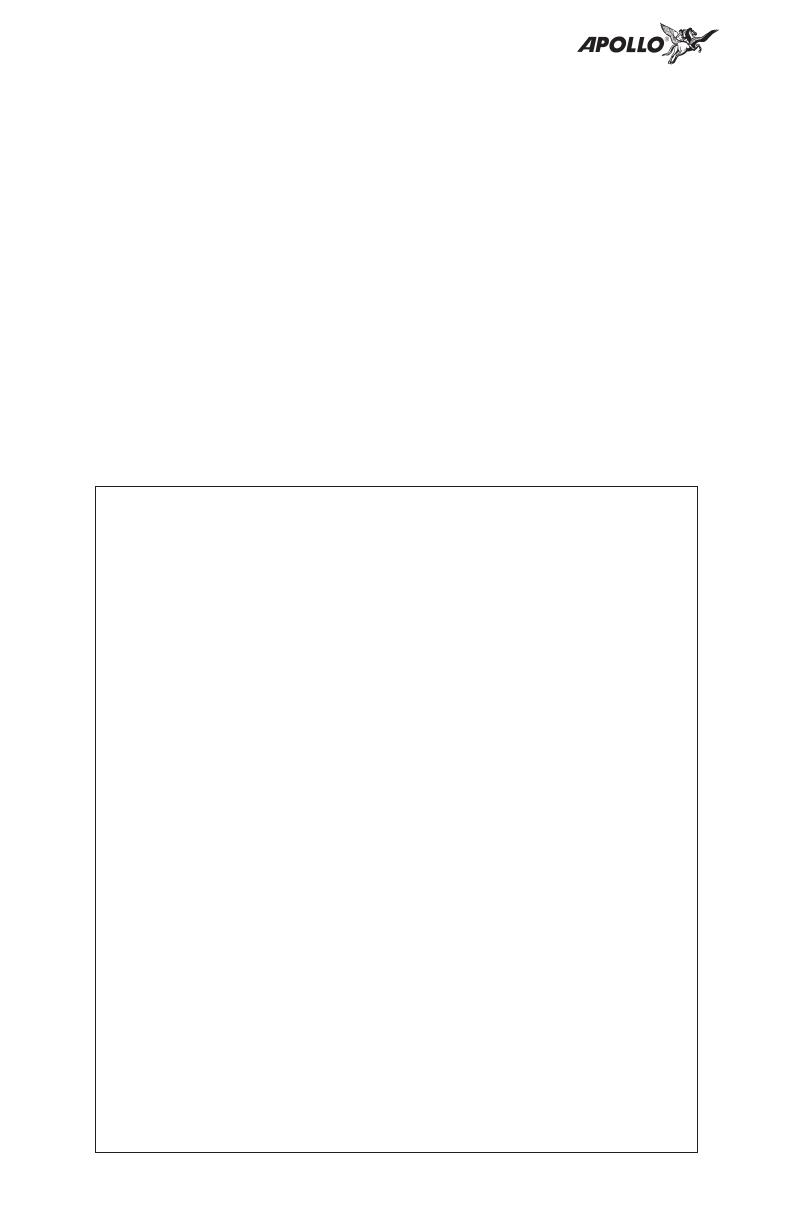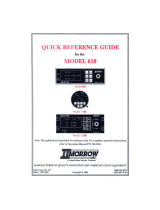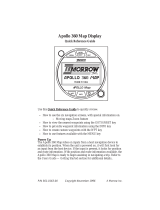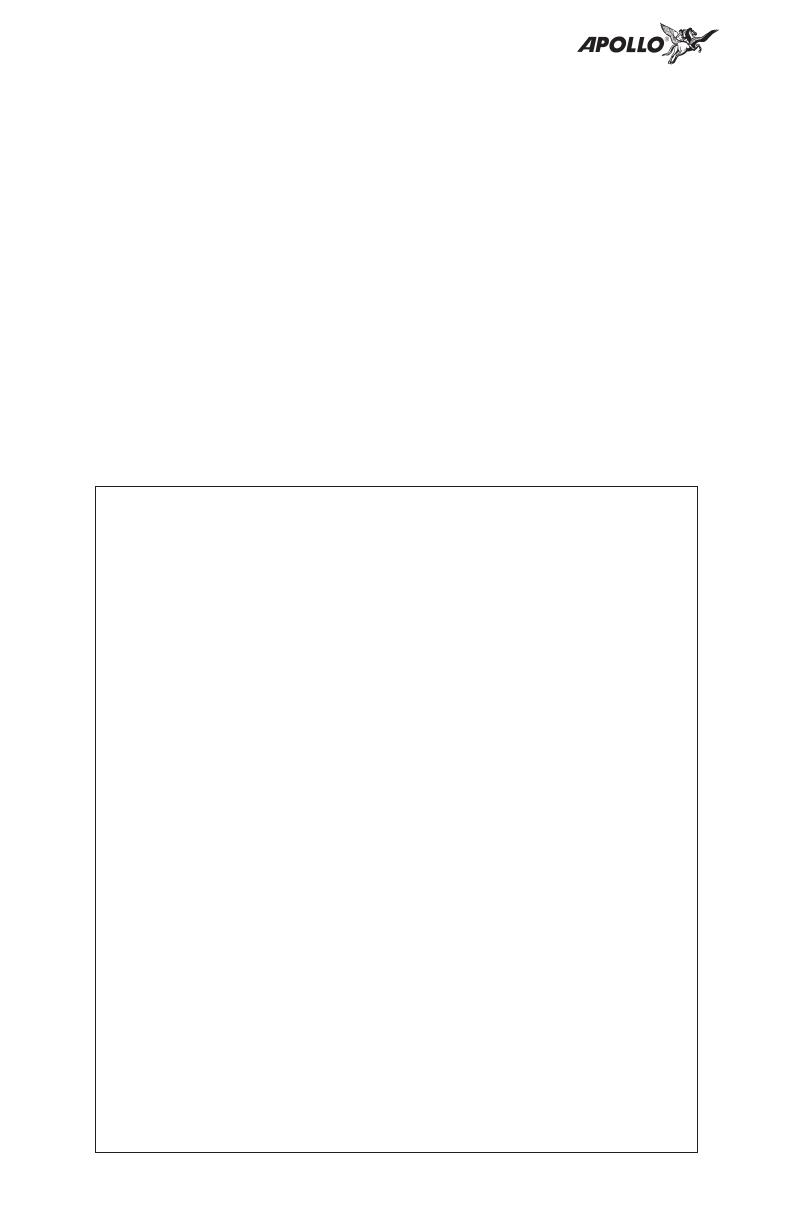
History of Revisions
March 1997 Original Release
April 1997 Rev -01
September 1998 Rev -01a -Comm changes
February 2002 Rev-01b - User Comm Controls
September 2003 Rev 01c - Company name
change
Ordering Information
To receive additional copies of the Apollo SL50/60
manuals order the following part numbers:
User’s Guide 560-0955-xx
User’s Guide Binder (3/4”) 560-9002-xx
Installation Manual 560-0957-xx
SL50 Quick Reference 561-0235-xx
SL60 Quick Reference 561-0239-xx
ii
History of Revisions
Important Notice
The Global Positioning System (GPS) is operated by the United States Department of Defense which is solely
responsible for the accuracy, daily operation, and maintenance of the satellite constellation. System accuracy
is affected by the Department of Defense’s Selective Availability (SA) and the Dilution of Precision (DOP)
attributed to poor satellite geometry.
Due to implementation of Selective Availability by the United States Department of Defense (DoD), all GPS
receivers may suffer degradation of position accuracy. The DoD has stated that 95% of the time horizontal
accuracy will not be degraded more than 100 m and 99.9% of the time accuracy will not be degraded more
than 300 m.
Installations of TSO C-129 authorized Apollo SL50/60’s may be approved for supplemental navigation only.
The Apollo SL50/60 may be used as the primary navigation data display, however, other means of navigation
appropriate to the intended route of flight must be installed and operational. It is not required that these other
systems be monitored.
FCC Notice
This equipment has been tested and found to comply with the limits for a Class B digital device, pursuant to
part 15 of the FCC Rules. These limits are designed to provide reasonable protection against harmful
interference during residential use. Operation is subject to the following two conditions: (1) this device may not
cause harmful interference, and (2) this device must accept any interference received, including interference
that may cause undesired operation. This equipment generates, uses and can radiate radio frequency energy
and, if not installed and used in accordance with the instructions, may cause harmful interference to radio
communications. However, there is no guarantee that interference will not occur in a particular installation. If
this equipment does cause harmful interference to radio or television reception, which can be determined by
turning the equipment off and on, the user is encouraged to try to correct the interference by one or more of
the following measures:
•
Reorient or relocate the receiving antenna.
•
Increase the separation between the equipment and receiver.
•
Connect the equipment into an outlet on a circuit different from the one the receiver is connected.
•
Consult the dealer or an experienced radio/TV technician for help.
Changes or modifications to this equipment not expressly approved by Garmin AT, Inc. could void the user’s
authority to operate this equipment.
DOC Notice
This digital apparatus does not exceed the Class B limits for radio noise emissions from digital apparatus as
set out in the radio interference regulations of the Canadian Department of Communications.