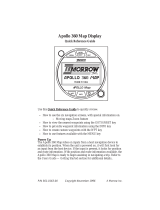Page is loading ...

Apollo 360 GPS Receiver
Quick Reference Guide
Use this Quick Reference Guide to quickly review:
How to use the eight navigation screens, with special information on:
Moving maps Zoom feature
Creating and editing routes
How to GOTO any waypoint using the GOTO/NRST key
How to GOTO a nearest waypoint using the GOTO/NRST key
How to get extra waypoint information using the INFO key
How to create custom waypoints with the WPT key
How to use features available with the MENU key
First Power Up
The first time the Apollo 360 GPS is powered on, it will need to know
the approximate time, date, latitude, and longitude in order to look for
specific GPS satellites. Afterwards, the Apollo 360 GPS will remember
the last known position, and will update the current time automatically,
even when turned off. Setting up this information is done using the
Menu: Time and Place feature, and is fully described in the Users Guide
— Getting Started section.
P/N 561-0161-00 Copyright November 1996 II Morrow Inc.
Rev A

The eight navigation screens form the core of the Apollo 360 interface,
and are displayed whenever not accessing the MENU, GOTO/NRST,
WPT, or INFO functions. Rotate the LARGE knob to view each screen.
For full details refer to the User’s Guide — Chapter: Topic as indicated
below.
GPS satellite information
Rotate the SMALL knob to view individual
satellite information. Refer to Navigating a
Trip: GPS Signal Strength.
Current alert messages
Press the ENT key to view additional messages.
Refer to Navigating a Trip: Current Messages
Screen.
GPS altitude and lat/lon coordinates
Note that GPS altitude is not the same as
barometric altitude. Refer to Navigating a Trip:
Present Position Screen.
General navigation information (two screens)
Refer to Navigating a Trip: Bearing / ETA / Track
Screen and Bearing / Range / Ground Speed
Screen.
Moving maps (two screens)
The lower left corner of the moving maps shows
the current map Zoom scale, which is changed by
rotating the SMALL knob. The Auto Zoom scale
automatically zooms in on the TO waypoint as
you fly. Refer to the Navigating a Trip: Moving
Map sections, and Navigating a Trip: Zooming In
or Out and Auto Zoom sections.
Routes
Additional information for using routes is
provided on the next page. Refer to the Navigating
a Trip: Route subsections.
II Morrow Inc. Copyright November 1996 P/N 561-0161-00
Rev A

Using Routes
To edit a route, select the route screen. Rotate the SMALL knob to the
Edit option and press the ENT key. Rotate the SMALL knob to select
waypoint INSERT, CHANGE, or DELETE options, then press the ENT
key. Edit the waypoint using the LARGE and SMALL knobs, then press
the ENT key to save the waypoint in the route. When the route is
complete, select the DONE option and press the ENT key.
To activate and fly a route, select the route screen. Select the desired
route by pressing the ENT key when the NXT RTE option is selected.
Rotate the SMALL knob to select the START option, then press the
ENT key. Press ENT key again to start in forward order, or rotate the
SMALL knob to select the REVERSE route option, then press the ENT
key.
To enter a direct GOTO waypoint, press the
GOTO/NRST key once. Rotate the LARGE and
SMALL knobs to update the waypoint identifier
or data type. Press the ENT key to activate the
waypoint. Refer to Getting Started: Entering a
Destination Waypoint.
To search for nearest waypoints, press the
GOTO/NRST key twice. The nearest 30
waypoints will be displayed and can be selected
by rotating the LARGE knob. Press the ENT key
to GOTO the selected waypoint. Refer to
Navigating a Trip: Searching for Nearest
Waypoints.
To view waypoint information, press the INFO
key. When displaying navigation screens,
information is for the TO waypoint. When
viewing the GOTO or nearest waypoints or
editing a route, information is for the selected
waypoint. Rotate the LARGE knob to view
additional information. Press the INFO or ENT
keys to exit the Info screen. Refer to the User’s
Guide — Waypoint Database.
Create User waypoints at any time by pressing
the WPT key. Change the waypoint information
by rotating the LARGE and SMALL knobs. When
P/N 561-0161-00 Copyright November 1996 II Morrow Inc.
Rev A

complete, press the ENT key. Refer to Navigating
a Trip: Creating Waypoints.
The MENU key accesses the Main Menu, which
provides system setup information. While
viewing this screen, rotate the LARGE knob to
select a menu option, then press the ENT key to
view the option screen.
To return to the navigation screens at any time, press
the MENU key, then press the ENT key.
Refer to the Users Guide — Menu Function Options for detailed information.
Main Menu Options
Return To Nav: Return to the navigation screens
Operation Mode: Begin simulator operation, or select aviation
operation
Time and Place: Set the initial position, date, and time for the GPS
sensor the very first time you power up
Screen Controls: Change contrast and brightness settings
Map Setups: Choose moving map display options for airspaces,
route paths, and map orientation
Declutter Maps: Choose which types of waypoints are displayed on
the moving maps and in the nearest waypoints list
Track Point Hist: Choose whether a trail showing where you have
been is displayed on the moving maps
Arrival Alerts: Choose the waypoint arrival alert radius
Airspace Alerts: Choose the airspace alert options for distance and time
CDI Scale: Choose the full scale deflection value for the course
deviation indicator
Magnetic Var: Choose a magnetic variation: automatic, manual, or
true north
Countdown Time: Start a countdown timer to give an alert message
Display Units: Choose distance, altitude, and position units of
display for navigation
Serial Outputs: Use to select serial output interfaces including
moving map (NMC data format), NMEA, PC, and GPS data
User Wpt Mgmt: Modify or delete waypoints that were created
with the WPT feature
System Info 1: View current version information
System Info 2: View more current version information
II Morrow Inc. Copyright November 1996 P/N 561-0161-00
Rev A
/