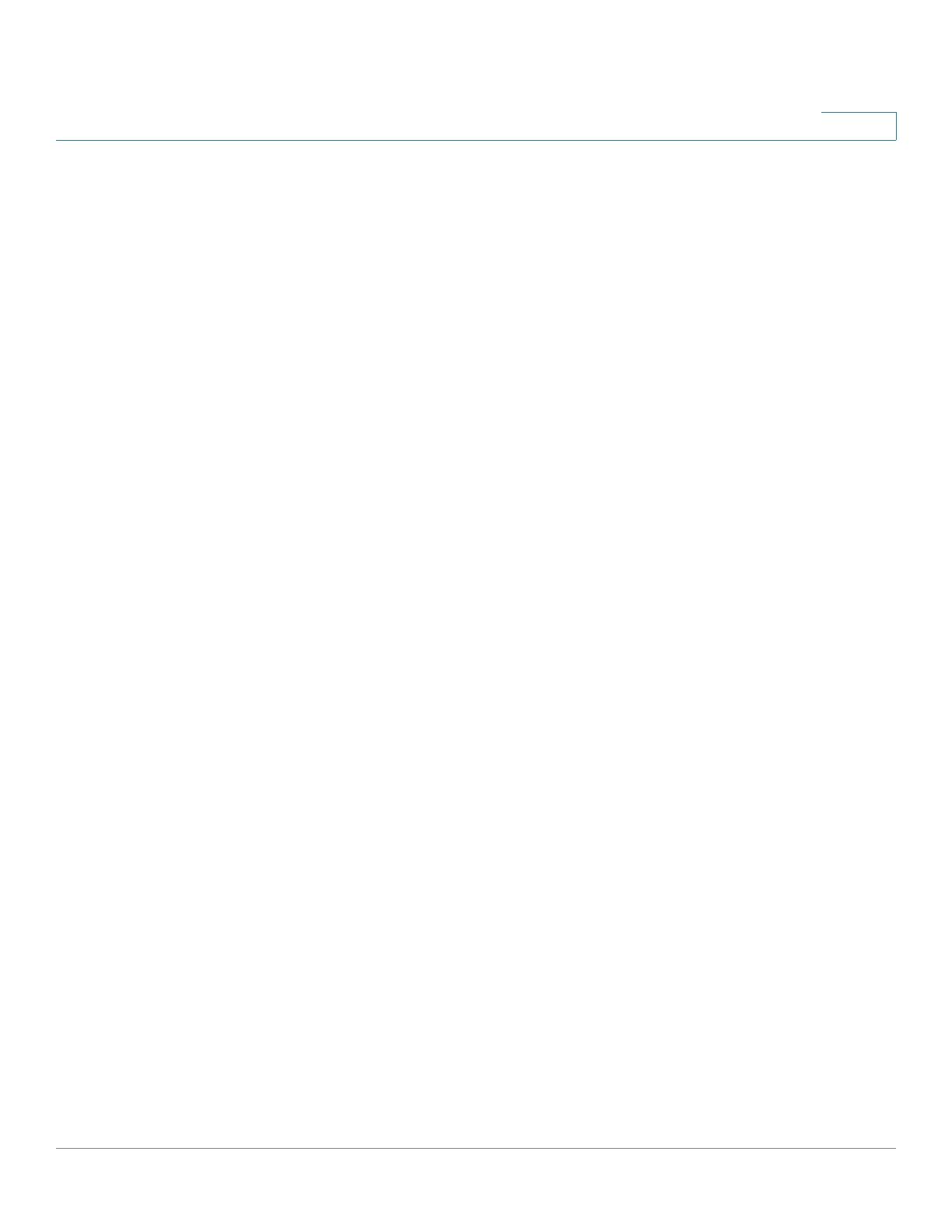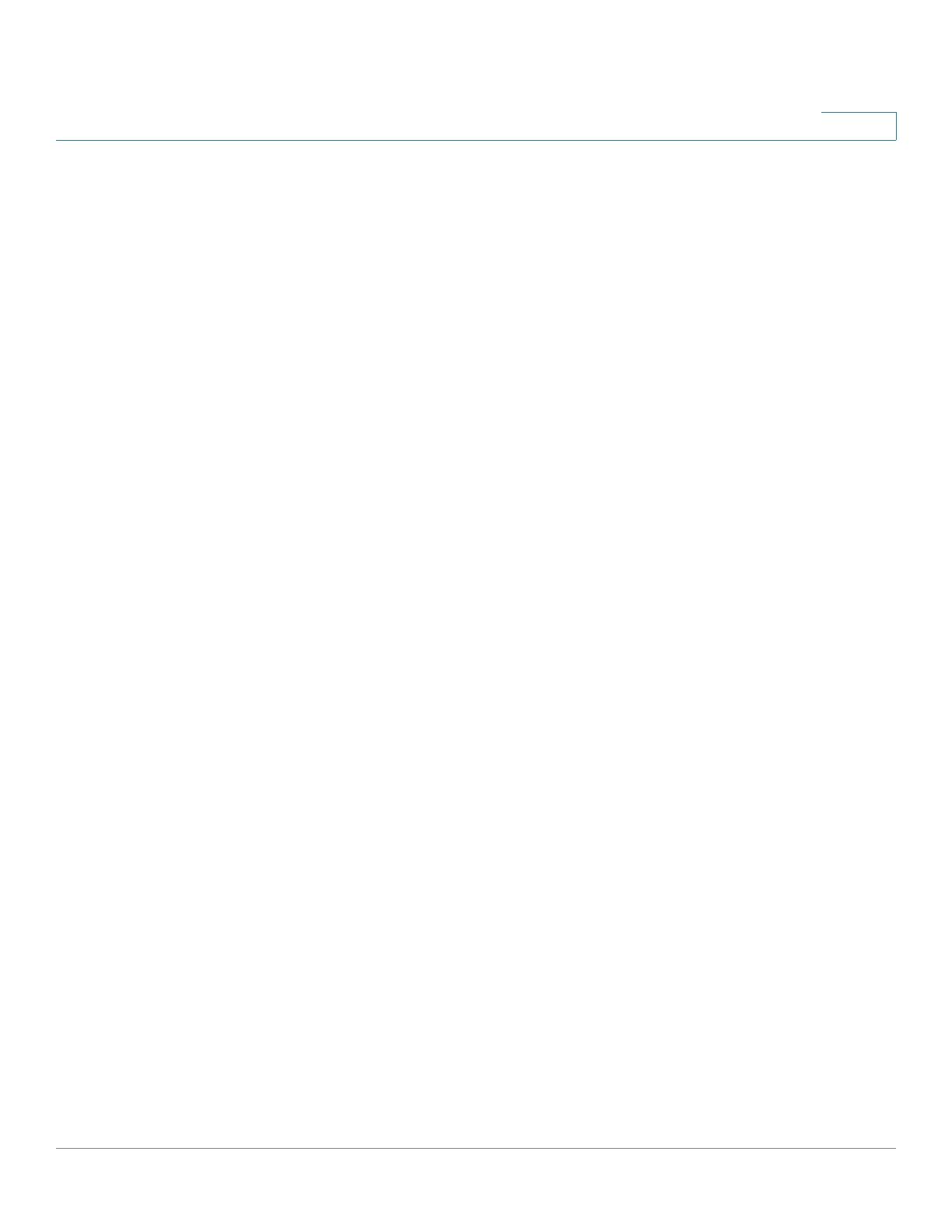
Getting Started
Feature Overview
Cisco SPA100Series Administration Guide 5
1
• Call Progress Tones
The ATA has configurable call progress tones. Call progress tones are
generated locally on the ATA so that an end user is advised of status (such
as ringback) Parameters for each type of tone (for instance a dial tone
played back to an end user) may include frequency and amplitude of each
component, and cadence information. You can keep the default settings or
configure these tones in the Call Progress Tones section of the Regional
page.
• Call Progress Tone Pass Through
This feature allows the user to hear the call progress tones (such as ringing)
that are generated from the far-end network.
• Echo Cancellation
Impedance mismatch between the telephone and the IP Telephony
gateway phone port can lead to near-end echo. The ATA has a near-end
echo canceller that compensates for impedance mismatch. The ATA also
implements an echo suppressor with Comfort Noise Generator (CNG) so
that any residual echo is not noticeable. This feature is enabled by default.
You can configure this setting in the Audio Configuration of the Line 1 and
Line 2 Settings (PHONE Port1 and PHONE2) page.
• Hook Flash Events
The ATA can signal hook flash events to the proxy during a connected call.
This feature can be used to provide advanced mid-call services with third-
party-call control.
- Depending on the features that the service provider offers using third-
party-call-control, you may need to disable Call Waiting Service, Three
Way Conference Service, or Three Way Call Service to correctly signal a
hook flash event to the softswitch. You can configure these settings in
the Supplementary Service Subscription section of the Line 1 and
Line 2 Settings (PHONE Port1 and PHONE2) page.
- You can configure the length of time allowed for detection of a hook flash
by adjusting the Hook Flash Timer parameter in the Control Timer
Values section of the SIP page.
• Configurable Dial Plan with Interdigit Timers
The ATA has three configurable interdigit timers: an initial timeout signaling
that a phone is taken off hook, a long timeout signaling the end of a dialed
string, and a short timeout, signaling that more digits are expected. For more
information, see Configuring Dial Plans, page 138.
• Polarity Control
The ATA allows the polarity to be set when a call is connected and when a