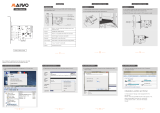Cable management .............................................................................................................................................. 18
4 Removal and Replacement Procedures .......................................................................................................... 19
Preparing to disassemble the computer ............................................................................................................. 19
Attaching and removing a stand ......................................................................................................................... 20
Attaching and removing an easel stand ........................................................................................... 20
Attaching an easel stand ................................................................................................ 20
Removing an easel stand ................................................................................................ 20
Attaching and removing an adjustable height stand ........................................................................ 21
Attaching an adjustable height stand ............................................................................ 21
Removing an adjustable height stand ............................................................................ 22
Rear port cover .................................................................................................................................................... 23
Access panel ......................................................................................................................................................... 24
VESA mount cover ................................................................................................................................................ 25
Locating internal components ............................................................................................................................ 26
Drives ................................................................................................................................................................... 27
Replacing a hard disc drive ................................................................................................................ 27
Removing a 2.5-inch hard disc drive .............................................................................. 27
Installing a 2.5-inch hard disc drive ................................................................................ 29
Replacing the optical drive ................................................................................................................ 30
System board (EMI) shield ................................................................................................................................... 32
Memory ................................................................................................................................................................ 33
Battery ................................................................................................................................................................. 35
WLAN module ...................................................................................................................................................... 36
Heat sink .............................................................................................................................................................. 37
Processor ............................................................................................................................................................. 38
Serial/PS2 board .................................................................................................................................................. 40
System board ....................................................................................................................................................... 41
System board callouts ......................................................................................................................................... 44
VESA mounting bracket ....................................................................................................................................... 45
Fan assembly ....................................................................................................................................................... 46
Drive cable ........................................................................................................................................................... 47
Top trim ................................................................................................................................................................ 48
Webcam module .................................................................................................................................................. 49
Antennas .............................................................................................................................................................. 50
Right trim ............................................................................................................................................................. 51
Left trim ............................................................................................................................................................... 52
Feet, bottom panel and trim ................................................................................................................................ 53
Speakers .............................................................................................................................................................. 55
Display panel ....................................................................................................................................................... 56
vi