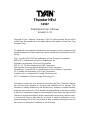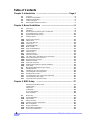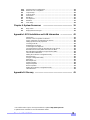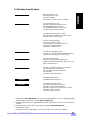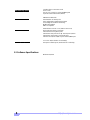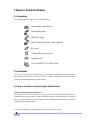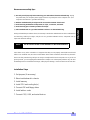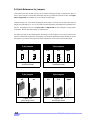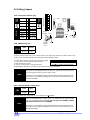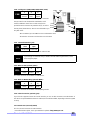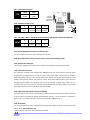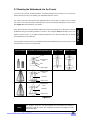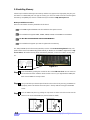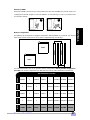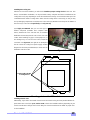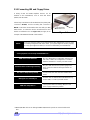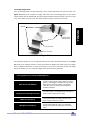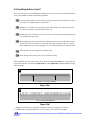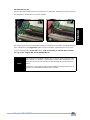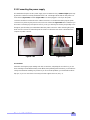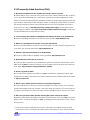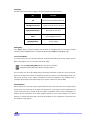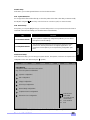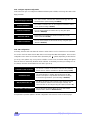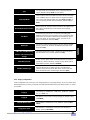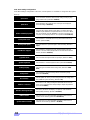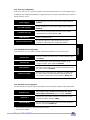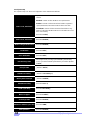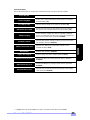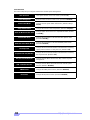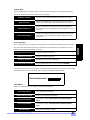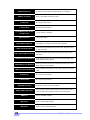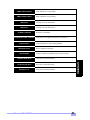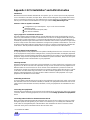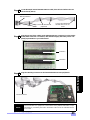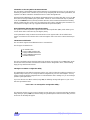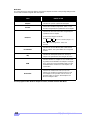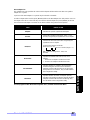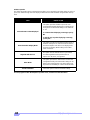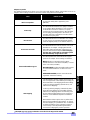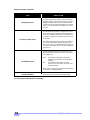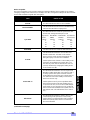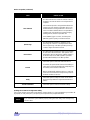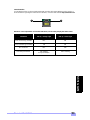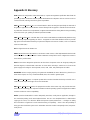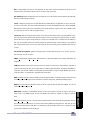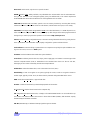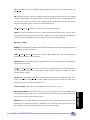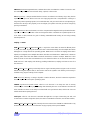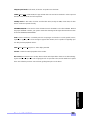Thunder HEsl
S2567
Motherboard User’s Manual
Revision 1.01
Copyright © Tyan Computer Corporation, 2001. All rights reserved. No part of this
manual may be reproduced or translated without prior written consent from Tyan
Computer Corp.
All registered and unregistered trademarks and company names contained in this
manual are property of their respective owners including, but not limited to the fol-
lowing.
Tyan, Thunder HEsl S2567 are trademarks of Tyan Computer Corporation.
AMI BIOS is a trademark of American Megatrends, Inc.
Windows is a trademark of Microsoft Corporation.
IBM, PC, AT, PS/2 are trademarks of IBM Corporation.
Intel, Pentium III are registered trademarks of Intel Corporation.
ServerWorks, ServerSet HE-SL are trademarks of ServerWorks Corporation.
LSI, Symbios are trademarks of LSI Logic Corporation.
Creative Labs is a trademark of Creative Technology Ltd.
SST is a trademark of Silicon Storage Technology, Inc.
Information contained in this document is furnished by Tyan Computer Corpora-
tion and has been reviewed for accuracy and reliability prior to printing. Tyan
assumes no liability whatsoever, and disclaims any express or implied warranty,
relating to sale and/or use of Tyan products including liability or warranties relating
to fitness for a particular purpose or merchantability. Tyan retains the right to make
changes to product descriptions and/or specifications at any time, without notice.
In no event will Tyan be held liable for any direct or indirect, incidental or conse-
quential damage, loss of use, loss of data or other malady resulting from errors or
inaccuracies of information contained in this document.
TM

http://www.tyan.com
2
Overview ....................................................................................................................4
Hardware Specifications ............................................................................................5
Software Specifications ..............................................................................................6
Technical Support ......................................................................................................7
Returning Merchandise for Service ............................................................................7
Chapter 1: Introduction
Chapter 2: Board Installation
Chapter 3: BIOS Setup
Front Panel Connector .............................................................................................12
CMOS Reset ............................................................................................................12
CPU Front Side Bus .................................................................................................13
Cooling Fans ............................................................................................................13
LAN Enable/Disable .................................................................................................13
Wake on LAN* ..........................................................................................................13
Wake on Modem/Ring* ............................................................................................13
Chassis Intrusion* ....................................................................................................13
Internal USB** ..........................................................................................................13
Spread Spectrum .....................................................................................................14
Speaker Connector ..................................................................................................14
CD, Video, Mono, and MPEG Input Connectors** ...................................................14
Server Management Connector** ............................................................................14
Reserved Serial Connector ......................................................................................14
External SCSI LED ...................................................................................................14
Soft Power Connector ..............................................................................................14
Hardware Reset Switch Connector Installation ........................................................14
Flash Utility ..............................................................................................................14
Unpacking ..................................................................................................................8
Installation ..................................................................................................................8
How to install our products right... the first time ..........................................................8
Quick Reference for Jumpers ..................................................................................10
Map of Motherboard Jumpers ..................................................................................11
Setting Jumpers .......................................................................................................12
Introduction to the BIOS Setup .................................................................................27
Starting Setup ..........................................................................................................27
Setup Keys ...............................................................................................................28
Getting Help .............................................................................................................28
In Case of Problems .................................................................................................28
Setup Variations .......................................................................................................28
Mounting the Motherboard in the Chassis ................................................................15
Installing Memory .....................................................................................................16
Installing the CPU and Cooling Fan .........................................................................18
Connecting IDE and Floppy Drives ..........................................................................20
Installing Add-on Cards ............................................................................................22
Connecting PS/2, USB, Serial and Parallel Ports .....................................................24
Connecting the Power Supply ..................................................................................25
Frequently Asked Questions (FAQ) .........................................................................26
.............................................................
.............................................................
....................................................................
Page 4
8
2.1
2.2
2.3
2.4
2.5
2.6
1.1
1.2
1.3
1.4
1.5
2.6-A
2.6-B
2.6-C
2.6-D
2.6-E
2.6-F
2.6-G
2.6-H
2.6-I
2.6-J
2.6-K
2.6-L
2.6-M
2.6-N
2.6-O
2.6-P
2.6-Q
2.6-R
2.7
2.8
2.9
2.10
2.11
2.12
2.13
2.14
27
Table of Contents
Main Setup ...............................................................................................................293.1
3.2-A
3.2-B
3.2-C
3.2-D
3.2-E
Configure SuperIO Configuration .............................................................................30
IDE Configuration .....................................................................................................30
Floppy Configuration ................................................................................................31
Boot Setting Configuration .......................................................................................32
Event Log Configuration* .........................................................................................33
Advanced Setup .......................................................................................................293.2
3.1-A
3.1-B
System Date/Time ...................................................................................................29
General Help ............................................................................................................29

Thunder HEsl S2567
3
Chapter 4: System Resources
Beep Codes .............................................................................................................39
Displayed Error Messages .......................................................................................39
.......................................................
Appendix II: Glossary
39
41.......................................................................
4.1
4.2
3.3
3.4
3.5
3.6
3.7
3.8
3.9
Chipset Setup ..........................................................................................................34
PCI/PnP Menu .........................................................................................................35
Power Menu .............................................................................................................36
Boot Menu ................................................................................................................37
Security Menu ..........................................................................................................37
Exit Menu .................................................................................................................37
Flash Utility ..............................................................................................................38
Appendix I: SCSI Installation and LAN Information 42......................
Introduction ..............................................................................................................42
Features of the LSI Symbios SCSI BIOS .................................................................42
Legacy Support for non-Ultra160 SCSI devices .......................................................42
Setting up internal SCSI peripherals ........................................................................42
Checking SCSI IDs ..................................................................................................42
Terminating SCSI devices ........................................................................................42
Connecting SCSI Peripherals ..................................................................................42
Connecting internal cables for Ultra160 LVD SCSI devices .....................................42
Information on the LSI Symbios 53C1010 SCSI BIOS .............................................44
Boot Initialization with BIOS Boot Specification (BBS) .............................................44
CD-ROM Boot Initialization ......................................................................................44
Starting the SCSI BIOS Configuration Utility ............................................................44
Error Messages ........................................................................................................45
Using the Configuration Utility ..................................................................................45
Main Menu ...............................................................................................................46
Boot Adapter List ......................................................................................................47
Global Properties .....................................................................................................48
Adapter Properties ...................................................................................................49
Device Properties .....................................................................................................51
Quitting the SCSI BIOS Configuration Utility ............................................................52
LAN Information .......................................................................................................53
3.2-F
3.2-G
Peripheral Device Configuration ..............................................................................33
Remote Access Configuration ..................................................................................33
* not verified at time of print, check Tyan website for updates: http://www.tyan.com
** optional feature available on some Thunder HEsl models

http://www.tyan.com
4
Chapter 1: Introduction
1.1 Overview
The Thunder HEsl™ is designed for mission critical applications that require the power of dual Intel®
Pentium® III FC-PGA processors*. This motherboard utilizes the ServerWorks ServerSet HE-SL chipset
and can support CPU speeds of 500 MHz through 1 GHz and front side bus speeds* of 100 MHz or 133
MHz. Please see Tyan’s website for updates and information concerning CPU information and support:
http://www.tyan.com
This integrated performance board is supported in an ATX form factor. Some of the features included are
onboard UltraDMA-compatible** support, and hardware monitoring.
With I/O and drive controller support onboard, the one 2x mode AGP Pro slot, two 64-bit/66MHz^ 3.3V
slots, four 64-bit/32-bit 33MHz 5.0V PCI slots, and one ISA slot (shared with a PCI slot) are free for
numerous types of add-on expansion cards. The four 168-pin DIMM sockets can support up to 4GB of
PC133 Registered SDRAM, with the option of ECC support.
Remember to visit Tyan’s website at http://www.tyan.com. There you can find information on all of
Tyan’s products with FAQs, distributors list, and BIOS settings explanations.
** UltraDMA-33/66 devices are supported although UDMA-33/66 transfer speeds are not reachable at this
time
* 66 MHz FSB is NOT SUPPORTED due to its technological limitations. For CPU compatibility updates
and information check the Tyan website: http://www.tyan.com
^ if 100MHz FSB CPU and/or 33MHz PCI card is used, the PCI bus will not run at 66MHz

Thunder HEsl S2567
5
1.2 Hardware Specifications
Dual ZIF PGA370 Socket
Intel Pentium III FC-PGA*
Two onboard VRMs
Front side bus support* for 100 or 133MHz
One 2x mode AGP Pro slot
Two fully independent 64-bit PCI buses
Two 64-bit/66MHz 3.3V PCI slots^^
Four 64-bit/32-bit 33MHz 5.0V PCI slots
One ISA slot (shared w/ a PCI slot)
ServerWorks ServerSet HE-SL chipset
Integrated IOAPIC supports full 32-APIC entries
SMC FDC37B787 Super I/O chip
3-pin fan monitoring headers
2-pin chassis intrusion header
CPU temperature and voltage monitoring
3-pin Wake on Modem header***
3-pin Wake on LAN header***
One floppy connector supports up to two drives
Two 9-pin 16550UART serial ports
One 25-pin SPP/ECP/EPP parallel port
Two USB ports
PS/2 mouse and keyboard ports
Four 168-pin 3.3V DIMM sockets
Supports up to 4GB PC100/133 Registered SDRAM
Supports ECC (72-bit) type memory modules
Expansion Slots^^
Chipset Information
System Management
Memory
Integrated I/O
Processor Information
Integrated PCI IDE
Two channel master mode
Supports up to four Enhanced IDE devices
Support for UltraDMA-compatible** IDE devices and
ATAPI compliant devices
** UltraDMA-33/66 devices are supported although UDMA-33/66 transfer speeds are not reachable at
this time
Intel 82559 LAN controller
10/100Mbps data transfer rate
Integrated LAN
Controller
LSI Symbios 53C1010 chipset
Dual-channel Ultra160 SCSI support
160Mbps maximum data transfer rate
Supports up to 15 LVD SCSI devices per channel
Channel A: 68-pin connector
Channel B: 68-pin connector
Integrated SCSI
Controller^
* 66 MHz FSB is NOT SUPPORTED due to its technological limitations. For CPU compatibility updates
and information check the Tyan website: http://www.tyan.com
*** not verified at time of print, check Tyan website for updates: http://www.tyan.com
^ SCSI limited to 33MHz
^^ if 100MHz FSB CPU and/or 33MHz PCI card is used, the PCI bus will not run at 66MHz
INTRO

http://www.tyan.com
6
1.3 Software Specifications
Windows NT/2000OS
Extended ATX 2.03 12” x 13” (304.8 x 330.2 mm)
Dual 20-pin ATX power connectors
Stacked mouse & keyboard ports
Stacked two USB ports & one RJ-45 LAN port w/ LEDs
Stacked two serial ports & one parallel port
Stacked Line-in/Line-out/Mic-in ports & Game/MIDI port
FCC Class B (Declaration of Conformity)
European Community CE (Declaration of Conformity)
Form Factor
Regulatory
AMI BIOS 4 Mbit Flash
Auto-detection of memory size
Auto-configuration of IDE hard disk types
User settings of hardware monitoring
Multiple boot options
DMI 2.0 compliant
BIOS
Creative Labs PCI ES1373 sound
AC’97 codec
Line-in, Line-out, Mic-in, and Game/MIDI ports
4-pin CD-ROM audio header (ATAPI)
Integrated Audio
(manufacturing option)

Thunder HEsl S2567
7
1.4 Technical Support
If a problem arises with your system, you should turn to your dealer for help first. Your system has most
likely been configured by them, and they should have the best idea of what hardware and software your
system contains. Hence, they should be of the most assistance. Furthermore, if you purchased your sys-
tem from a dealer near you, you can actually bring your system to them to have it serviced, instead of
attempting to do so yourself (which can have expensive consequences).
Help Resources:
1.5 Returning Merchandise for Service
During the warranty period, contact your distributor or system vendor FIRST for any product problems.
This warranty only covers normal customer use and does not cover damages incurred during shipping or
failure due to the alteration, misuse, abuse, or improper maintenance of products.
NOTE: A receipt or copy of your invoice marked with the date of purchase is required before any
warranty service can be rendered. You may obtain service by calling the manufacturer for a
Return Merchandise Authorization (RMA) number. The RMA number should be prominently dis-
played on the outside of the shipping carton and the package should be mailed prepaid. Tyan will
pay to have the board shipped back to you.
1. See the FAQ and beep codes section of this manual.
2. See the Tyan website for FAQ, bulletins, driver updates, and other
information: http://www.tyan.com
3. Contact your dealer for help BEFORE calling Tyan.
4. Check the Tyan user group: alt.comp.periphs.mainboard.tyan
INTRO

http://www.tyan.com
8
Chapter 2: Board Installation
2.1 Unpacking
The retail motherboard package should contain the following:
2.2 Installation
You are now ready to install your motherboard. The mounting hole pattern of the motherboard matches
the ATX board specifications, so your chassis must be capable of supporting an Extended ATX board
(check the motherboard dimensions provided on p. 6).
2.3 How to install our products right.. the first time.
Question: what’s the first thing I should do?
The first thing you should do is read the user’s manual. It contains important information which will make
configuration and setup much easier, as well as provide information on device installation and component
set up.. By reading through the manual completely before installing your motherboard, you will have a
complete overview on the installation.
Thunder HEsl motherboard
34-pin floppy cable
Thunder HEsl user’s manual
Tyan driver CD
UDMA IDE cable
* if you require a different I/O shield solution, please contact your chassis vendor
I/O shield*
68-pin Ultra160 LVD SCSI cable (optional)
(2) LSI SYM1010 SCSI Driver Disks

Thunder HEsl S2567
9
Here are some safety tips:
(1) Ground yourself properly before removing your motherboard from the antistatic bag. Unplug
the power from your computer power supply and touch any metal part on the computer case. (You
might also want to wear a grounded wrist strap.)
(2) Hold the motherboard by its edges and do not touch the bottom of the board.
(3) Avoid touching motherboard components, IC chips, connectors, and leads.
(4) Avoid touching pins of memory modules and chips.
(5) Place motherboard on a grounded antistatic surface or on the antistatic bag.
Having reviewed the precautions above, the next step is to take the motherboard out of the cardboard box
and static bag, hold it by its edges, and place it on a grounded antistatic surface, component side up.
Inspect the board for damage.
Press down on any of the socketed ICs if it appears that they are not properly seated (the board should
still be on an antistatic mat). Do not touch the bottom of the board. Remember, don’t take any electronic
device out of its protective bag until you are ready to actually install it into the computer case. If you do not
ground yourself, you risk zapping the motherboard or adapter card. Subsequent problems may not arise
immediately because electrostatic discharge, unlike physical damage, causes the device to fail over time.
Installation Steps
1. Set jumpers (if necessary)
2. Mount motherboard in chassis
3. Install memory
4. Install CPU and cooling fan(s)
5. Connect IDE and floppy drives
6. Install add-on cards
7. Connect PS/2, USB, and serial devices
NOTE: DO NOT APPLY POWER TO THE BOARD IF IT HAS BEEN DAMAGED!
INSTALL

http://www.tyan.com
10
2.4 Quick References for Jumpers
In this manual, the term “closed” and “on” are used when referring to jumpers (or jumper pins) that are
active; “open” and “off” are used when referring to jumpers (or jumper pins) that are inactive. See Figure
2.0a and Figure 2.0c for examples of “on” and “off” pins and jumpers.
Jumpers and pins are connected by slipping the plastic jumper connector over the top of two adjacent
jumper pins (indicated by 1-2 or 2-3). The metal rod inside the plastic shell bridges the gap between the
two pins, completing the circuit. See Figure 2.0b and Figure 2.0d for more examples of 3-pin jumper
connections. NOTE: The small number “1” indicates pin 1.
The tables and maps on the following pages will help you set the jumpers for CPU speed, infrared, and
external connector pin assignments, among others. The miniature motherboard maps will help you locate
the jumpers on your board. Full page maps of the motherboard can be found on the next two pages.
2-pin jumpers
Figure 2.0a
(overhead view)
3-pin jumpers
Figure 2.0b
(overhead view)
off on
1-2 2-3 open
1
2
3
1
2
3
1
2
3
Figure 2.0c
(front angle view)
Figure 2.0d
(front angle view)
1-2 2-3 openoff on
2-pin jumpers 3-pin jumpers
11

Thunder HEsl S2567
11
2.5 Map of Motherboard Jumpers
Serial
port
Serial
port
Keyboard port
(lower port)
Mouse port
(upper port)
ServerWorks
ServerSet
HE-SL
FAN2
FDD
ATX Power
Connectors
Battery
USB
Ports
WOR**
2x AGP Pro slot
J22**
Buzzer
FAN4
WOL**
Parallel
port
CPU1
CPU2
LAN
port
Game/
Midi port*
Mic-in*
Line-in*
Line-out*
MPEG IN*
FAN3
FAN5
SIDE
PIDE
CH A
CH B
FAN1
USB4^
JP20^
J29
JP12
J27
J32
JP13
ISA Slot
JP9
JP3
JP1
(4) DIMM
Sockets
J25
CD IN*
Video
IN*
Mono IN*
J24
AMI
4Mbit
BIOS
* optional feature available on some Thunder HEsl models
Creative Labs
ES1373*
** not verified at time of print, check Tyan website for updates: http://www.tyan.com
^ reserved feature
INSTALL

http://www.tyan.com
12
2.6 Setting Jumpers
2.6-A. Front Panel Connector (J24)
2.6-B. CMOS Reset (JP13)
If you have been locked out of your system because you forgot your password or set the CMOS incor-
rectly, or have just finished flashing your BIOS follow the instructions below.
By following this procedure, you will erase your password and reset the CMOS.
2.6-C. CPU Front Side Bus Jumper (JP1)
With this jumper, the CPU’s FSB can be set to either 100 or
133MHz.
1. Power off the system, and disconnect the power supply
2. Close JP13 (see mini-map for location of JP13)
3. Wait about three seconds
4. Open JP13, then power on the system again
JP13
open
Normal
closed
Clear
HDD
LED
LED
Reset
Switch
Infrered
Pwr/Slp
LEDs
Power
Switch
VCC
Switch
Ground Switch
Ground
Pwr LED+
Slp LED+
IR +5V
IR RX
Ground
no connect
+5VCC
no connect
IR TX
CHIN2
no connect
no connect
34
56
11 12
78
910
1314
1516
1718
12
J24
JP13
JP1
NOTE:
If you have a non-retail/engineering sample CPU, you will also need to close J29
(see mini-map for location of J29) as well as JP13.
Tyan takes no reponsibility and will not be held liable for damage related to opera-
tion of the CPU using different settings from those of the CPU manfacturer’s spec-
ified default settings
NOTE:
Only non-retail/engineering sample CPUs are affected by this jumper. Retail
CPUs have their FSB locked in. If your CPU can only run at 100MHz, opening
JP1 will not make the CPU run at 133MHz.
Tyan takes no reponsibility and will not be held liable for damage related to opera-
tion of the CPU using different settings from those of the CPU manfacturer’s spec-
ified default settings
JP1
close
100MHz
open
133MHz
Pin 17
(top pin)
Pin 18
(bottom
pin)
Pin 1
Pin 2
12
34
56
78
910
11
13
12
14
1516
1718
top set of pins
bottom set of pins
J29
IMPORTANT! Check the Flash section
on p.38 for update regarding flashing
NOTE:

Thunder HEsl S2567
13
2.6-D. Cooling Fans (FAN1, FAN2, FAN3, FAN4, FAN5)
In addition to installing your CPU, Tyan highly recommends
that you install a CPU fan/heatsink combination, and if
needed, additional chassis fans. To this end Tyan has
provided several connectors to power the fan(s), as well as
the fan pinout (shown above). Here is some information you
may find useful:
2.6-E. LAN Enable/Disable (JP9)
With this jumper, you can enable or disable the onboard LAN.
2.6-F. Wake on LAN (optional) (WOL)*
This is the connector for the Wake on LAN function.
2.6-G. Wake on Modem/Ring (optional) (WOR)*
This is the connector for the Wake on Modem/Ring function.
2.6-H. Chassis Intrusion (optional) (J22)*
If your chassis supports a feature for chassis intrusion, you can use this connector to use that feature. If
the chassis is opened while this feature is enabled, the user will be notified, depending on how the system
is setup.
2.6-I. Internal USB (reserved) (USB4)
This is a reserved connector for USB functions.
WOR*
USB4
WOL*
J22*
JP9
FAN
1
Ground
2
+12V
3
Speed
- We recommend you use FAN4 for CPU1 and FAN3 for CPU2
- All other fan connectors are left to the user’s discretion
NOTE:
Tyan strongly recommends that you disable onboard LAN through the BIOS, rather
than using this jumper.
JP9
close
disable LAN
open
enable LAN
WOL
1
+5VSB
2
Ground
3
WOL
WOR
1
+5VSB
2
Ground
3
WOR
FAN4
FAN5FAN3
FAN2FAN1
* not verified at time of print, check Tyan website for updates: http://www.tyan.com
INSTALL

http://www.tyan.com
14
2.6-J. Spread Spectrum (JP3)
This jumper is for EMI-related functions.
2.6-K. Speaker Connector (J27)
This connector allows for connection of an external buzzer.
2.6-L. CD*, Video*, Mono*, and MPEG Input Connectors* (CD IN, Video IN, Mono IN, MPEG IN)
These four pin connectors are reserved for multimedia functions.
2.6-M. Server Management Connector (optional) (J32)*
This is a reserved connector for server management functions.
2.6-N. Reserved Serial Connector (reserved, may or may not be available) (JP20)
2.6-O. External SCSI LED (J25)
Connecting an peripheral to J25 will cause its activity to be displayed on the front panel LED(s).
2.6-P. Soft Power Connector
The soft power connector is part of jumper block J24 (pins 6 to 8). This board uses the chipset for power
management, including turning on and off the system. If the power button function option in the BIOS
Power Management menu is set to “On/Off” (which is the default), pressing the power button once after
the BIOS has booted up will turn the system on and off. If the power button function is set to Suspend,
pressing the power button once will wake up the system or send it to Suspend mode. In this case, you
cannot turn the system off unless you shut down through the Windows operating system or you hold the
power button down for four seconds (BIOS-dependent feature).
2.6-Q. Hardware Reset Switch Connector Installation
The reset switch on your chassis case provides you with the Hardware Reset function, which is the same
as power on/off, except that the system will immediately execute a cold start after the reset button is
pushed. The reset switch needs to be connected to jumper block J24 (pins 5 to 7).
2.6-R. Flash Utility
You can upgrade the BIOS of this motherboard by using the Flash Utility (see p. 38). Check the Tyan web-
site for details: http://www.tyan.com
JP3
close
disable
open
enable
SPK
1
+12V
2
no connect
3
no connect
4
speaker
J24
JP3
J27
INPUT
1
L
2
Ground
3
Ground
4
R
CD IN*
Video IN*
Mono IN*
MPEG IN*
* optional feature available on some Thunder HEsl models
J32
JP20
J25

Thunder HEsl S2567
15
2.7 Mounting the Motherboard into the Chassis
Your chassis may include mounting hardware. If mounting hardware was included, you can use the fol-
lowing examples to help you in installing your motherboard into the chassis.
The chassis may have come with the studs integrated into the chassis wall, so in those cases you would
only need to use screws (possibly included with your chassis) to install the motherboard. See the exam-
ples (Figure 2.0, shown below) for more details.
If the chassis includes mounting hardware without the studs pre-installed, then you will need to install the
motherboard using the mounting hardware as shown in the examples below. Remember not to over-
tighten any of the screws, or you might risk breaking internal traces in the surrounding area, or damage
the motherboard in some other way.
Other examples of how to install your motherboard using other hardware (that may or may not have been
included with your chassis) are shown below.
NOTE:
The diagrams above are only representative of a few solutions for installing a
motherboard into the chassis. The installation procedure for installing your moth-
erboard may differ.
chassis wall
stud
screw
motherboard
base
One solution for installing motherboardType of hardware Another solution Another solution
chassis wall
standoff
motherboard
base
chassis wall
standoff
motherboard
base
Figure 2.0
INSTALL

http://www.tyan.com
16
2.8 Installing Memory
Please keep in mind that although some memory modules may appear to be high-quality, they may con-
tain inferior or substandard parts. The type of memory you choose to install should be checked against
the memory compatibility list, which is available from Tyan’s website at http://www.tyan.com
Memory Installation Procedure
Here are some details of memory installation for this board:
At least two registered DIMMs must be installed for the system to POST.
The motherboard supports 64MB, 128MB, 256MB, 512MB, and 1024MB PC133 SDRAM.
DO NOT MIX BUFFERED AND UNBUFFERED MEMORY!
The motherboard supports up to 4GB of registered PC133 memory.
The 168-pin DIMMs (Dual In-line Memory Modules) must be of the 3.3V PC133 registered variety. The
position of the notch in the SDRAM key position will tell you whether or not a DIMM is registered (see Fig-
ure 2.1 below). All installed memory will be automatically detected, so there is no need to set any jump-
ers.
Insert the DIMM by pushing the module into the socket with even force. Do not insert one
end and then the other: install the whole module at once or you might bend the DIMM pins.
Make sure the DIMM is securely seated.
Line your module up so that the pins fit into the socket. There is only one way your DIMM can
fit properly. Make sure that the short row of pins is lined up with the short gap in the DIMM
socket.
Lock the DIMM into place by pushing the clips back on either end of the socket onto the
notches in the ends of the DIMM (see pictures below for details).
2
1
Step
1
Step
2
3
Step
unbuffered
RFU
buffered
Figure 2.1

Thunder HEsl S2567
17
Removing a DIMM
Removing a DIMM is just the reverse: simply pull back the clips from the DIMM (see pictures below), and
carefully pull the module straight out. Place the DIMMs in an anti-static bag as soon as you remove them
to avoid static damage.
Memory Configurations
The DIMMs must be installed in a staggered configuration, with two DIMMs as a minimum. The diagram
below shows the two memory banks, and in which configuration they must be filled.
The table below shows some of the possible memory configurations. Not all possible configurations
are listed. Your memory configuration may differ from one or more of the combinations shown below.
21
BANK 0BANK 1BANK 2BANK 3
4GB Total Memory Possible
256MBx1
512MBx1
512MBx1
1024MBx1
0
0
256MBx1
512MBx1
512MB 1024MB
512MBx1
512MBx1
0
0
0
512MBx1
0
1024MB
512MBx1
512MBx1
2048MB
1024MBx1
1024MBx1
1024MBx1
4096MB256MB
128MBx1
128MBx1
0
0
TOTAL
64MBx1
0
64MBx1
0
128MB
512MBx1
1024MBx1
1024MBx1
512MBx1
3072MB
BANK 3
BANK 1
BANK 0
BANK 2
CPU 1
CPU 2
Match these
Match these
INSTALL

http://www.tyan.com
18
2.9 Installing the CPU and Cooling Fan
Intel Pentium III FC-PGA processors* (500 MHz through 1 GHz) can be used on this board. For more
information on CPU compatibility, check Tyan’s website at: http://www.tyan.com.
When installing your CPU, remember the following:
The CPU is a sensitive electronic component and can easily be damaged by static electricity
Do not touch the CPU pins with your fingers
You should be able to insert the CPU into the socket with virtually no force
Do not press down hard on the CPU as you might bend or break pins, or otherwise damage the
CPU
The CPU voltage will automatically be detected by the motherboard, so there is no need to set
any jumpers or BIOS setting.
Installing the Intel Pentium III FC-PGA CPU
Before installing the CPU, check it for any visible damage. Make sure none of the pins are bent or miss-
ing. Be sure where the Pin 1 holes are on both the CPU and the socket. The following steps each have a
corresponding picture next to it to help guide you through the installation.
Carefully lift the arm of the ZIF socket until it is at a 90 degree angle
pointing away from the motherboard. Be very careful not to damage
any components that might be next to the socket.
There are two beveled corners on the CPU, which will match the
two angled corners on the socket. Carefully install the CPU by lining
both Pin 1 on the CPU and Pin 1 on the socket, making sure the
pins actually fit into the socket. Do not force the CPU into the
socket: check the pin alignment of CPU pins to socket holes.
Push down lightly on the CPU while lowering the arm on the socket
to secure the CPU (see right). A squeaking noise may be heard
while lowering the arm, or the socket may make a ‘click’ noise when
the arm is locked into position: these noises are normal.
Arm moves down
to lock CPU
Pin 1
1
2
3
2
1
Step
Step
3
Step
* 66 MHz FSB is NOT SUPPORTED due to its technological limitations. For CPU compatibility updates
and information check the Tyan website: http://www.tyan.com

Thunder HEsl S2567
19
Installing the Cooling Fan
After the CPU has been installed, you will need to install the proper cooling device for the CPU. This
device, a heatsink/fan combination, can be purchased at many computer retail stores. Installation of the
cooling device may vary depending on on the fan manufacturer’s design. You should also take space into
consideration when install a cooling device: make sure the cooling device is not too big, or else you may
end up damaging components around the CPU socket. Also pay attention to the shape of the bottom of
the CPU fan(s): some are built specifically to fit only one way.
Tyan highly recommends that you use some type of
thermal compound (available from computer retail
stores), between the CPU and heat sink, to maximize
distribution of heat away from the CPU. Please use extra
caution when installing any type of clamp-style fan, or
else damage may occur to the CPU socket, and/or the
CPU itself. See Figure 2.2 (see right) for an example of
how to connect the cooling fan’s power supply. Another
diagram has also been provided below, to aid in CPU fan
installation onto the socket.
Installing Chassis Fans
Alternatively, if you wish to also install chassis fans for increased cooling, we have provided headers to
power those fans as well (see p. 13, section 2.6-D). Chassis fan installation will vary depending on your
chassis manufacturer’s design. Please check with your chassis manufacturer for details on proper chas-
sis fan installation.
Figure 2.2
Can be used to install
a cooling device
Mounting points on the CPU socket
INSTALL

http://www.tyan.com
20
2.10 Connecting IDE and Floppy Drives
A variety of IDE and ATAPI-compliant devices* can be
installed on this motherboard, such as hard disk drives
(HDDs) and CD-ROMs.
Please keep in mind that on this motherboard, the primary IDE
connector is BLACK, and the secondary IDE connector is
WHITE. Consult the documentation that came with your IDE/
ATAPI device, or contact the device’s manufacturer for more
details on installation. Also see Figure 2.3 (see right) for an
example of the HDD with the IDE cable installed.
NOTE:
Only Tyan-approved cables are recommended for this motherboard. If you are using
an existing configuration with older cables, your system might not function properly.
Use only Tyan-approved cables (i.e. the ones included with your motherboard).
Figure 2.3
Colored stripe
indicates Pin 1
Power
Some symptoms of incorrectly installed HDDs are...
May be a Master/Slave configuration problem, bad
IDE cable, or BIOS mis-configuration. Consult the
HDD documentation or contact your HDD vendor.
May be a bad cable or lack of power going to the
drive. Check the cables for damage and bad con-
nections.
Usually means the cable has been installed back-
wards.
Bad IDE cable or defective drives/motherboard. Try
another HDD, or contact your HDD vendor.
Check power cables and cabling. May be a bad
power supply or IDE drive problem.
HDD lights are constantly on
HDDs are not auto-detected
No video or beeps during bootup
HDD does not power on
Hard Disk Drive Fail message at bootup
* UDMA-33/66 IDE devices are although UDMA-33/66 transfer speeds are not reachable at this
time
Page is loading ...
Page is loading ...
Page is loading ...
Page is loading ...
Page is loading ...
Page is loading ...
Page is loading ...
Page is loading ...
Page is loading ...
Page is loading ...
Page is loading ...
Page is loading ...
Page is loading ...
Page is loading ...
Page is loading ...
Page is loading ...
Page is loading ...
Page is loading ...
Page is loading ...
Page is loading ...
Page is loading ...
Page is loading ...
Page is loading ...
Page is loading ...
Page is loading ...
Page is loading ...
Page is loading ...
Page is loading ...
Page is loading ...
Page is loading ...
Page is loading ...
Page is loading ...
Page is loading ...
Page is loading ...
Page is loading ...
Page is loading ...
Page is loading ...
Page is loading ...
Page is loading ...
Page is loading ...
-
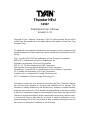 1
1
-
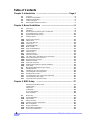 2
2
-
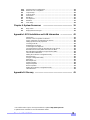 3
3
-
 4
4
-
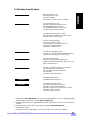 5
5
-
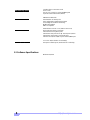 6
6
-
 7
7
-
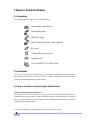 8
8
-
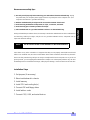 9
9
-
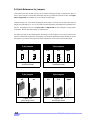 10
10
-
 11
11
-
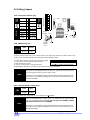 12
12
-
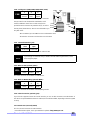 13
13
-
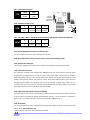 14
14
-
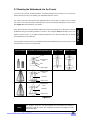 15
15
-
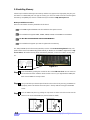 16
16
-
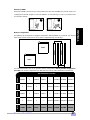 17
17
-
 18
18
-
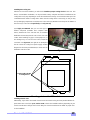 19
19
-
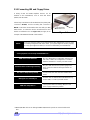 20
20
-
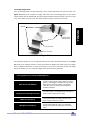 21
21
-
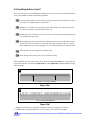 22
22
-
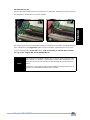 23
23
-
 24
24
-
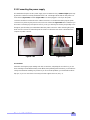 25
25
-
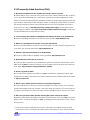 26
26
-
 27
27
-
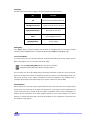 28
28
-
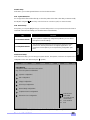 29
29
-
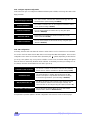 30
30
-
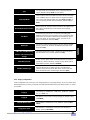 31
31
-
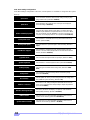 32
32
-
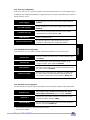 33
33
-
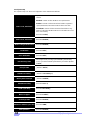 34
34
-
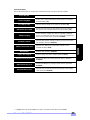 35
35
-
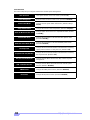 36
36
-
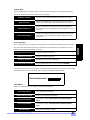 37
37
-
 38
38
-
 39
39
-
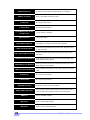 40
40
-
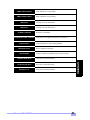 41
41
-
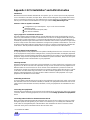 42
42
-
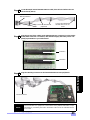 43
43
-
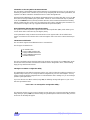 44
44
-
 45
45
-
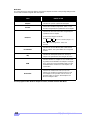 46
46
-
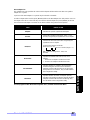 47
47
-
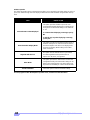 48
48
-
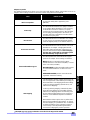 49
49
-
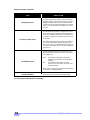 50
50
-
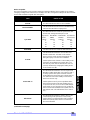 51
51
-
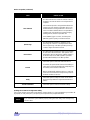 52
52
-
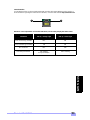 53
53
-
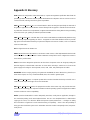 54
54
-
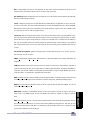 55
55
-
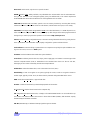 56
56
-
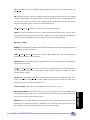 57
57
-
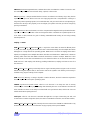 58
58
-
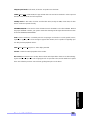 59
59
-
 60
60
Ask a question and I''ll find the answer in the document
Finding information in a document is now easier with AI
Related papers
-
Tyan THUNDER HESL-T User manual
-
Tyan Computer InterServe 90 User manual
-
Tyan Computer Tiger 100 S1832DL User manual
-
Tyan S1832DL User manual
-
Tyan S2507S User manual
-
Tyan S1830 TSUNAMI AT User manual
-
Tyan THUNDER X User manual
-
Tyan S1830 TSUNAMI AT User manual
-
Tyan S1846 Tsunami ATX User manual
-
Tyan S1837 User manual
Other documents
-
Broadcom LSI53C1020 Ultra320 SCSI User guide
-
LSI LSI20860 PCI to Ultra SCSI Host Adapter ; User manual
-
Gigabyte GA-6BXDS Owner's manual
-
BCM BC845DL User's Quick Start Card
-
LSI LSI8750SP PCI to Ultra SCSI Host Adapter User guide
-
BCM BC875PLG User's Quick Start Manual
-
Fujitsu D1241 User manual
-
LSI LSI21003 PCI to Dual Channel SCSI Host Adapter User manual
-
Creative CDR4210 User manual
-
Gigabyte 6BXU User manual