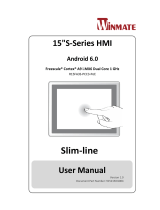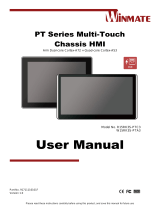Page is loading ...

Please read these instructions carefully before using this product, and save this manual for future use.
Arm-based Box PC
Freescale i.MX 6 Arm® Cortex®-A9 i.MX6 Dual Core, 1 GHz
Freescale i.MX 6 Arm® Cortex®-A9 i.MX6 Quad Core, 1 GHz (Option)
FA30SB3-210
User Manual
Document Version 1.0
Part No. 91521117100I

2
FA30SB3-210 Arm-based Box PC User Manual
Contents
Preface .......................................................................................................................... 4
About This User Manual .............................................................................................. 8
Chapter 1: Introduction ............................................................................................... 9
1.1 Overview ............................................................................................................ 10
1.2 Product Features ................................................................................................ 10
1.3 Package Contents .............................................................................................. 10
1.4 Hardware Specifications ..................................................................................... 11
1.5 Function Block Diagram ..................................................................................... 12
1.6 Appearance ........................................................................................................ 13
1.7 Dimensions ........................................................................................................ 13
Chapter 2: Hardware Installation .............................................................................. 14
2.1 Connector Description ........................................................................................ 15
2.1.1 Power Connector ...................................................................................... 15
2.1.2 USB Connector ......................................................................................... 15
2.1.3 Micro HDMI Connector ............................................................................. 15
2.1.4 Serial Port Connector ............................................................................... 16
2.1.5 CANBus Connector .................................................................................. 16
2.1.6 USB OTG Connector ................................................................................ 16
2.1.7 Ethernet Connector .................................................................................. 17
2.1.8 Console Port Connector ........................................................................... 17
2.2 Connecting the Power ........................................................................................ 18
Chapter 3: Mounting .................................................................................................. 19
3.1 Wall and Desk Mounting .................................................................................... 20
Chapter 4: Operating the Device ...................................................................... 21
4.1 Operating System ............................................................................................... 22
4.2 Configuring Serial COM Port Settings ................................................................ 22
4.3 Ethernet .............................................................................................................. 25
4.3.1 Configuring Ethernet Settings ................................................................... 26
4.3.2 Checking Ethernet Settings ...................................................................... 27
Chapter 5: Software Installation ............................................................................... 28
5.1 Android Debug Bridge Driver Installation ........................................................... 29
5.1.1 Disabling Driver Signature on Windows 8................................................. 30
5.1.2 ADB Driver Installation.............................................................................. 34
5.2 Installing Android Debug Bridge (ADB) .............................................................. 38
5.3 OTA Update Guide ............................................................................................. 39

3
Preface
5.4 OS Image Update Guide .................................................................................... 42
Chapter 6: Software Programming Guide ................................................................ 43
6.1 Android Programming Guide .............................................................................. 44
6.1.1 ADB Installation ........................................................................................ 44
6.1.2 GPIO......................................................................................................... 44
6.1.3 CANBus .................................................................................................... 44
6.1.4 UART Sample Code ................................................................................. 44
6.1.5 OTA Update Guide ................................................................................... 45
6.2 Linux and Ubuntu Programming Guide .............................................................. 47
6.2.1 GPIO......................................................................................................... 47
6.2.2 CANBus .................................................................................................... 47
6.2.3 UART Switch ............................................................................................ 47
Chapter 7: Technical Support ............................................................................ 48
7.1 Software Developer Support .............................................................................. 49
7.2 Problem Report Form ......................................................................................... 49
Appendix..................................................................................................................... 50
Appendix A: Order Information ................................................................................. 51

4
FA30SB3-210 Arm-based Box PC User Manual
Preface
Copyright Notice
No part of this document may be reproduced, copied, translated, or transmitted in any form or
by any means, electronic or mechanical, for any purpose, without the prior written permission
of the original manufacturer.
Trademark Acknowledgement
Brand and product names are trademarks or registered trademarks of their respective owners.
Disclaimer
We reserve the right to make changes, without notice, to any product, including circuits and/or
software described or contained in this manual in order to improve design and/or performance.
We assume no responsibility or liability for the use of the described product(s) conveys no
license or title under any patent, copyright, or masks work rights to these products, and make
no representations or warranties that these products are free from patent, copyright, or mask
work right infringement, unless otherwise specified. Applications that are described in this
manual are for illustration purposes only. We make no representation or guarantee that such
application will be suitable for the specified use without further testing or modification.
Warranty
Our warranty guarantees that each of its products will be free from material and workmanship
defects for a period of one year from the invoice date. If the customer discovers a defect, we
will, at his/her option, repair or replace the defective product at no charge to the customer,
provide it is returned during the warranty period of one year, with transportation charges
prepaid. The returned product must be properly packaged in its original packaging to obtain
warranty service. If the serial number and the product shipping data differ by over 30 days, the
in-warranty service will be made according to the shipping date. In the serial numbers the third
and fourth two digits give the year of manufacture, and the fifth digit means the month (e. g.,
with A for October, B for November and C for December).
For example, the serial number 1W17Axxxxxxxx means October of year 2017.

5
Preface
Customer Service
We provide a service guide for any problem by the following steps: First, visit the website of
our distributor to find the update information about the product. Second, contact with your
distributor, sales representative, or our customer service center for technical support if you
need additional assistance.
You may need the following information ready before you call:
Product serial number
Software (OS, version, application software, etc.)
Detailed description of the problem
The exact wording of error messages
In addition, free technical support is available from our engineers every business day. We are
always ready to give advice on application requirements or specific information on the
installation and operation of any of our products.
Advisory Conventions
Four types of advisories are used throughout the user manual to provide helpful information or to
alert you to the potential for hardware damage or personal injury. These are Notes, Important,
Cautions, and Warnings. The following is an example of each type of advisory.
Note:
A note is used to emphasize helpful information
Important:
An important note indicates information that is important for you to
know.
Caution
A Caution alert indicates potential damage to hardware and explains
how to avoid the potential problem.
Warning!
An Electrical Shock Warning indicates the potential harm from
electrical hazards and how to avoid the potential problem.
Alternating Current
The Protective Conductor Terminal (Earth Ground) symbol indicates
the potential risk of serious electrical shock due to improper
grounding.

6
FA30SB3-210 Arm-based Box PC User Manual
Safety Information
Warning!
Always completely disconnect the power cord from your chassis whenever
you work with the hardware. Do not make connections while the power is on.
Sensitive electronic components can be damaged by sudden power surges.
Only experienced electronics personnel should open the PC chassis.
Warning!
During heavy loading in 50°C environment, the top side of the EAC Mini may
be over 70°C. Please do not touch these parts with your bare hands.
Caution
Always ground yourself to remove any static charge before touching the CPU
card. Modern electronic devices are very sensitive to static electric charges.
As a safety precaution, use a grounding wrist strap at all times. Place all
electronic components in a static-dissipative surface or static-shielded bag
when they are not in the chassis.
Safety Precautions
For your safety carefully read all the safety instructions before using the device. All cautions and
warnings on the equipment should be noted. Keep this user manual for future reference.
*Let service personnel to check the equipment in case any of the following
problems appear:
o The power cord or plug is damaged.
o Liquid has penetrated into the equipment.
o The equipment has been exposed to moisture.
o The equipment does not work well or you cannot get it to work according to
the user manual.
o The equipment has been dropped and damaged.
o The equipment has obvious signs of breakage.
Do not leave this equipment in an uncontrolled environment where the storage
temperature is below -20°C (-4°F) or above 60°C (140°F). It may damage the
equipment.
Caution
Use the recommended mounting apparatus to avoid risk of injury.
Caution
Do not cover the openings!
Warning!
Only use the connection cords that come with the product. When in
doubt, please contact the manufacturer.
Warning!
Always ground yourself against electrostatic damage to the device.

7
Preface
Important Information
Federal Communications Commission Radio Frequency Interface Statement
This equipment has been tested and found to comply with the limits for a class "B" digital device,
pursuant to part 15 of the FCC rules. These limits are designed to provide reasonable protection
against harmful interference when the equipment is operated in a commercial environment. This
equipment generates, uses, and can radiate radio frequency energy and, if not installed and used
in accordance with the instruction manual, may cause harmful interference to radio
communications. Operation of this equipment in a residential area is likely to cause harmful
interference in which case the user will be required to correct the interference at him own expense.
European Union
This equipment is in conformity with the requirement of the following EU legislations and
harmonized standards. Product also complies with the Council directions.
Electromagnetic Compatibility Directive (2014/30/EU)
EN55024: 2010+A1: 2015
o IEC61000-4-2: 2009
o IEC61000-4-3: 2006+A1: 2007+A2: 2010
o IEC61000-4-4: 2012
o IEC61000-4-5: 2014
o IEC61000-4-6: 2014
o IEC61000-4-8: 2010
o IEC61000-4-11: 2004
EN 55032: 2015+AC: 2016
EN61000-3-2:2014
EN61000-3-3:2013
Low Voltage Directive (2014/35/EU)
EN 60950-1:2006/A11:2009/A1:2010/A12:2011/ A2:2013
This device complies with part 15 FCC rules.
Operation is subject to the following two conditions:
This device may not cause harmful interference.
This device must accept any interference received including
interference that may cause undesired operation.

8
FA30SB3-210 Arm-based Box PC User Manual
About This User Manual
This User Manual provides information about using the Winmate® FA30SB3-210 ARM-based
Box PC.
The documentation set for the nmate® FA30SB3-210 ARM-based Box PCprovides information
for specific user needs, and includes:
FA30SB3-210 ARM-based Box PC Quick Start Guide - describes how to get the box
computer up and running.
FA30SB3-210 ARM-based Box PC User Manual – contains detailed description on how
to use the display, its components and features.
Note:
Some pictures in this guide are samples and can differ from actual product.
Revision History
Version
Date
Note
1.0
18-Jan-2019
New release.

9
Chapter 1: Introduction
Chapter 1: Introduction
This chapter provides the FA30SB3-210 Arm-based Box PC
product overview, describes its features and hardware
specifications.

10
FA30SB3-210 Arm-based Box PC User Manual
1.1 Overview
Congratulations on purchasing Winmate® FA30SB3-210 ARM-based Box PC.
The FA30SB3-210 is an industrial Box PC powered by ARM Freescale® Cortex® A9 i.MX6 Dual
1GHz processor with built-in 16GB eMMC of storage and one micro SD/SDHC card slot for
storage expansion. The FA30SB3-210 supports Android 4.4, Linux 4.1.15 (QT 5.5 Browser) or
Ubuntu 16.04 OS based on your choice.
Rich I/O interfaces include USB 2.0, USB ITG, one RS-232/422/485 and optional additional two
serial interfaces RS-232, CANBus, RJ-45 connector for PoE/LAN, and HDMI port for connecting
external display.
The FA30SB3-210 is suitable for machine-to-machine communications, kiosk, smart factory and
machine automation applications.
1.2 Product Features
Winmate® FA30SB3-210 ARM-based Box PC offers the following features:
Intel® Apollo Lake N3350 1.1 GHz
Fanless cooling system
Compact size 100 x 70 x 30 mm (w/o mounting bracket)
Expansion module with 30+ combinations, including 4G/3G/Wi-Fi/ Bluetooth
Various mounting options: desk, wall, VESA, din-rail, pole
Suitable for smart factory applications
1.3 Package Contents
Carefully remove the box and unpack your device. Please check if all the items listed below are
inside your package. If any of these items are missing or damaged contact us immediately.
Standard factory shipment list:
ARM-based
Box PC
Quick Start
Guide
(Hardcopy)
Driver CD & User
Manual
Terminal Block
2 pin to 2.5Ø
Female Adapter
Cable
Varies by product
specifications
Part No. 91521117100J
Part No. 9171111I103L
Part No. 94J602G020K0

11
Chapter 1: Introduction
1.4 Hardware Specifications
Model Name
FA30SB3-210
System
Specification
CPU
Freescale i.MX 6 Arm® Cortex®-A9 i.MX6 Dual Core, 1 GHz
Freescale i.MX 6 Arm® Cortex®-A9 i.MX6 Quad Core, 1 GHz
(Option)
System
Memory
1GB LPDDR3 (Optional 2GB)
Storage
16GB eMMC
Expansion
1 x Micro SD/SDHC card slot
Interface
USB
1 x USB A-Type (Host), 1 x USB OT
Ethernet
1 x RJ-45 10/100 LAN (Optional PoE)
HDMI
1 x Micro HDMI
Serial
1 x RS232/422/485 (Optional other two RS232),
1 x CANBus
Power Input
Terminal block
Power
Management
Power
Supply
9-24V DC
User
Controls
Button
Power button (Optional)
Mechanical
Specification
Dimensions
224 x 127 x 47 mm (8.82 x 5 x1.85 inches)
Mounting
Desktop / Wall Mount
Cooling
Fanless
Enclosure
Aluminum Profile with Fin Housin
Environment
Operating
Temp.
-20~60°C (-4~140°F)
Storage
Temp.
-30~70°C (-22~158°F)
Operating
Humidity
10% ~90% (non-condensing, RH)
Shock
Operating
System
OS
Android 6.0 (Default)
Linux 4.1.15 (QT 5.5 Browser) (Optional)
Ubuntu 16.04 (Optional)
Certificate
EMC &
Safety
CE, FCC

12
FA30SB3-210 Arm-based Box PC User Manual
1.5 Function Block Diagram

13
Chapter 1: Introduction
1.6 Appearance
This section includes front and rear side I/O ports location of the FA30SB3-210 ARM-based Box
PC.
Front Side
1.7 Dimensions
All dimensions shown in mm (millimeters).

14
FA30SB3-210 Arm-based Box PC User Manual
Chapter 2: Hardware Installation
This chapter provides information on how to use external I/O and the
installation of FA30SB3-210 Box PC hardware.

15
Chapter 2: Hardware Installation
2.1 Connector Description
The following sections give you information about FA30SB3-210 standard connectors and pin
assignments.
2.1.1 Power Connector
FA30SB3-210 uses 2-pin terminal block connector for DC in power input. Secure the connector to
the motherboard with two screws.
Pin assignment and signal names of power connector
2.1.2 USB Connector
The FA30SB3-210 provides one USB 2.0 connectors. Use USB 2.0 connector to connect
external devices such as mouse or keyboard to the box computer.
Pin assignment and signal names of USB connector
0.5A @ 5 V
2.1.3 Micro HDMI Connector
Plug HDMI signal cable to the micro HDMI connector of the FA30SB3-210, and plug the other
end to the monitor.
Pin assignment and signal names of HDMI connector
Pin №
Signal Name
Pin №
Signal Name
1
V+
2
V-
Voltage
Minimum Voltage 9V
Maximum Voltage 24V
Maximum Current 6.6A
Pin
№
Signal
Name
Pin №
Signal Name
1
+5V
2
Data-
3
Data+
4
GND
Pin №
Signal Name
Pin №
Signal Name
1
HP_DET_OUT
2
NC
3
HDMI_D2P
4
GND
5
HDMI_D2M
6
HDMI_D1P
7
GND
8
HDMI_D1M
9
HDMI_D0P
10
GND
11
HDMI_D0M
12
HDMI_CLKP
13
GND
14
HDMI_CLKM
15
HDMI_CEC_OUT
16
GND
17
H_CLK_OUT
18
H_DAT_OUT
19
HDMI_5V

16
FA30SB3-210 Arm-based Box PC User Manual
2.1.4 Serial Port Connector
The FA30SB3-210 uses D-Sub 9 RS-232/422/485 serial port connector. The connector secured
to the motherboard with two screws. You can configure serial port settings by software.
Pin assignment and signal names of serial port
*Default setting: RS-232
2.1.5 CANBus Connector
The FA30SB3-210 has CAN Bus (D-sub 9) connector for machine-to-machine communication
and other applications. The connector secured to the motherboard with two screws.
Pin assignment and signal names of CANBus connector
2.1.6 USB OTG Connector
Use USB OTG host connector to connect USB flash drives, digital cameras, mice or keyboard to
the FA30SB3-210.
Pin assignment and signal names of USB OTG connector
Pin №
RS-232
RS-422
RS-485
1
DCD
TxD-
D-
2
RXD
TxD+
D+
3
TXD
RxD+
NC
4
DTR
RxD-
NC
5
GND
GND
GND
6
DSR
NC
NC
7
RTS
NC
NC
8
CTS
NC
NC
9
RI
NC
NC
Pin №
Signal Name
Pin №
Signal Name
1
DOUT
2
CAN_L
3
GND
4
COM_I2C2_SCL
5
COM_I2C2_SDA
6
GND
7
CAN_H
8
DIN
9*
POWER(5V)
Pin №
Signal Name
Pin №
Signal Name
1
+5V
2
USB_OTG_D-
3
USB_OTG_D+
4
USB_OTG_ID
5
GND

17
Chapter 2: Hardware Installation
2.1.7 Ethernet Connector
The EAC Mini FA30SB3-210 has one Ethernet connector located on the front. Ethernet ports
provide a standard RJ45 10/100/1000 Mbps jack connector with LED indicators on the front side
to show its Active/ Link status and Speed status.
Pin assignment and signal names of Ethernet connector
10/100 Mbps- Green
1G Mbps – Orange
2.1.8 Console Port Connector
The FA30SB3-210 uses Mini USB B type connector for debug purpose only.
Pin assignment and signal names of console port
Pin №
Signal Name
Pin №
Signal Name
1
TX1+
2
TX1-
3
TX2+
4
TX3+
5
TX3-
6
TX2-
7
TX4+
8
TX4-
Pin №
Signal Name
Pin №
Signal Name
1
DBUG_VBUS
2
RX
3
TX
4
GND(Reserved)
5
GND
6
GND
7
GND
8
GND
9
GND

18
FA30SB3-210 Arm-based Box PC User Manual
2.2 Connecting the Power
The DC power supply connector of the FA30SB3-210 ARM-based Box PC is on the front panel.
The DC power input for the FA30SB3-210 allows a voltage input range from 9 V DC to 24 V DC.
Warning!
Ensure voltage and polarity is compliant with the DC input.
Improper input voltage or polarity can cause system damage.
To turn on the system:
1. Connect FA30SB3-210 to 9-24V DC. The power source can either be from a power
adapter or an in-house power source.
2. Press Power button to turn on the system.

19
Chapter 3: Mounting
Chapter 3: Mounting
This chapter describes how to mount the FA30SB3-210 ARM-based
Box PC.

20
FA30SB3-210 Arm-based Box PC User Manual
3.1 Wall and Desk Mounting
The FA30SB3-210 supports two types of mounting: wall and desk mounting.
Mounting Instruction:
1. Fasten screws to secure L-shape mounting brackets to the FA30SB3-210 (If bracket is
not installed).
2. Place the FA30SB3-210 on the fixture (ex. table) and fasten screws to secure the unit to
the fixture.
/