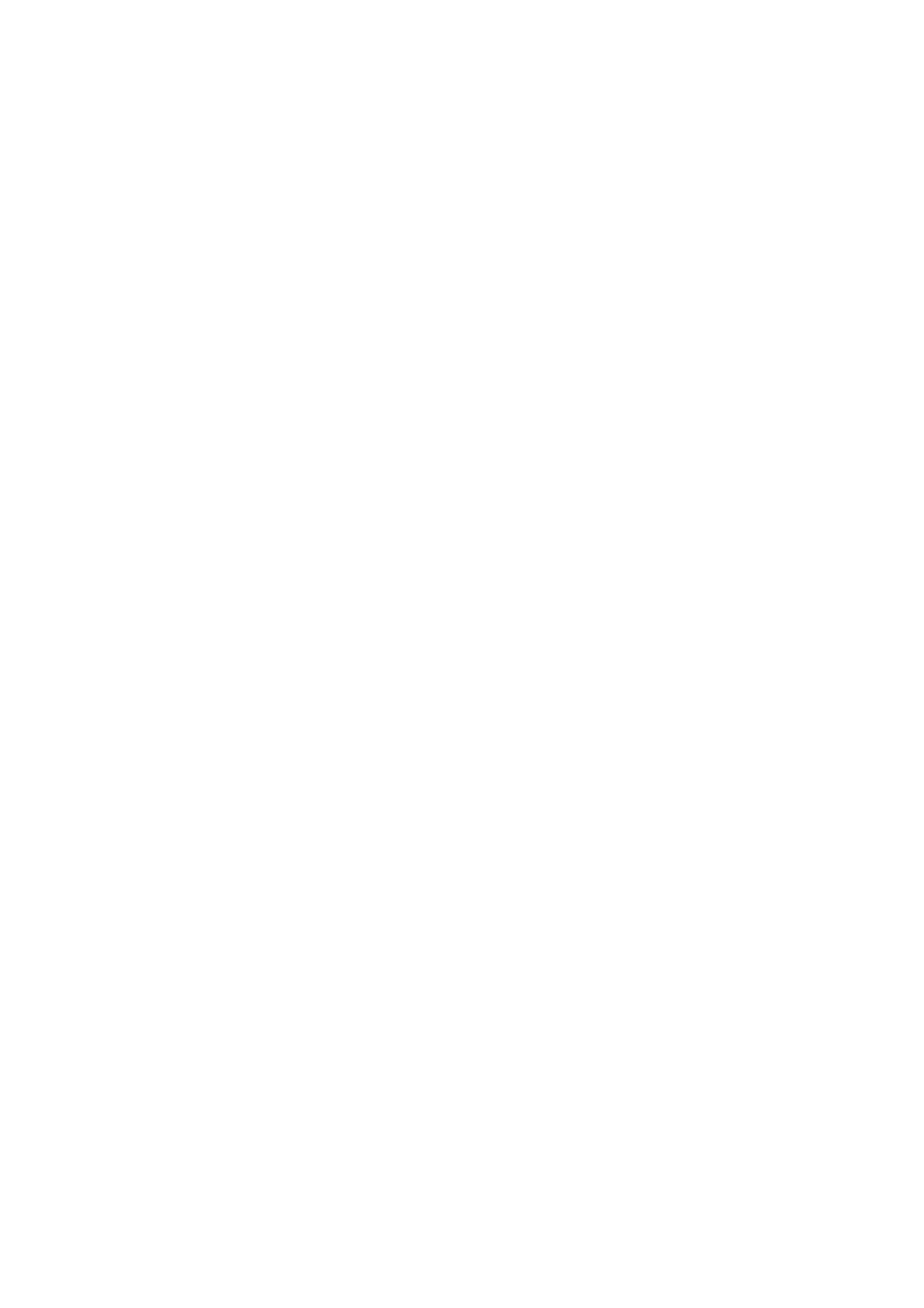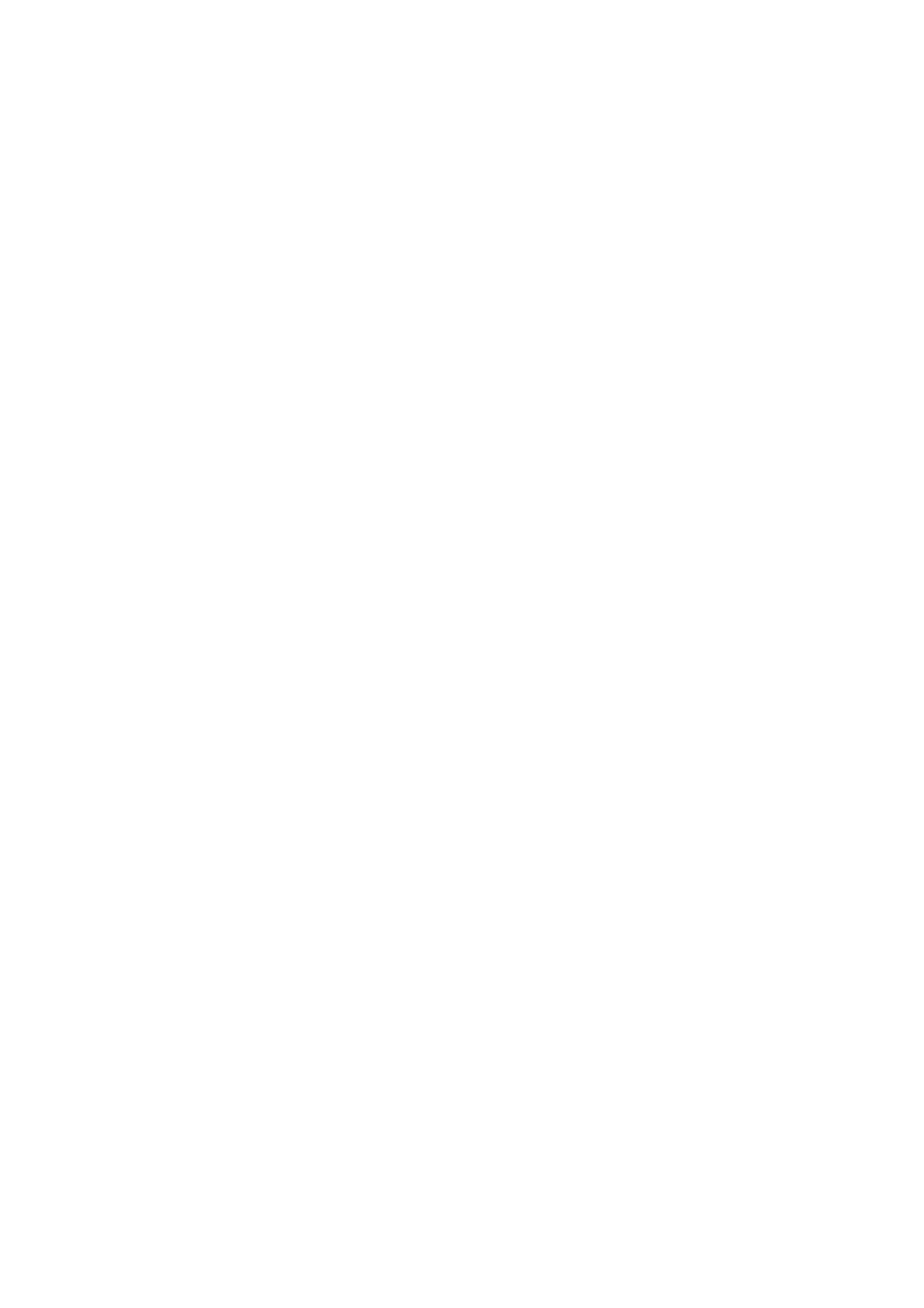
TABLE OF CONTENTS
iv
2.1.12 Context-sensitive menus..............................................................................2-15
2.1.13 How to enter alphanumeric data ..................................................................2-16
2.2 How to Select the Display Mode .............................................................................. 2-18
2.3 How to Select the ECDIS Operating Mode .............................................................. 2-18
2.4 How to Select the Chart Scale .................................................................................2-19
2.5 How to Select the Presentation Mode...................................................................... 2-20
2.6 Cursor Position Box ................................................................................................. 2-21
2.7 True Motion Reset.................................................................................................... 2-22
2.8 How to Control Route and User Charts in Voyage Navigation and
Voyage Planning Modes .......................................................................................... 2-23
2.9 How to Use the VRM and EBL.................................................................................2-24
2.9.1 How to hide/show an EBL, VRM.................................................................. 2-24
2.9.2 How to measure the range and bearing....................................................... 2-24
2.9.3 How to select bearing reference .................................................................. 2-24
2.9.4 EBL, VRM functions available with the context-sensitive menu................... 2-25
2.9.5 How to select range calculation method ...................................................... 2-26
2.10 Datum.......................................................................................................................2-26
2.10.1 General ........................................................................................................ 2-26
2.10.2 Paper charts................................................................................................. 2-26
2.10.3 Electronic sea charts.................................................................................... 2-26
2.10.4 Positioning devices and datum .................................................................... 2-27
2.10.5 ECDIS and datum ........................................................................................ 2-27
2.11 Set up Before Departure .......................................................................................... 2-27
2.11.1 Updates before departure ............................................................................ 2-27
2.11.2 Create or update a route.............................................................................. 2-28
2.11.3 How to check and prepare the route, user chart to monitor......................... 2-30
2.11.4 Check configuration of navigation sensors .................................................. 2-32
2.11.5 How to reset odometer and trip meter.......................................................... 2-33
3. HOW TO MANAGE CHARTS ................................................................................3-1
3.1 How to Install Public Keys for ENC Charts ................................................................3-1
3.2 How to Install ENC Licenses, Charts ......................................................................... 3-2
3.2.1 How to install an ENC license........................................................................3-2
3.2.2 How to install ENC charts .............................................................................. 3-3
3.3 How to Install ARCS Licenses, Charts....................................................................... 3-5
3.3.1 How to install an ARCS license...................................................................... 3-5
3.3.2 How to install ARCS charts ........................................................................... 3-6
3.4 How to Delete ENC, ARCS Licenses......................................................................... 3-8
3.5 How to Update ENC Chart Manufacturer Info............................................................3-9
3.6 How to Install C-MAP Charts ................................................................................... 3-10
3.6.1 How to register the eToken.......................................................................... 3-10
3.6.2 How to install the C-MAP database and licenses ........................................ 3-10
3.6.3 How to generate, order and apply an update file .........................................3-13
3.6.4 How to confirm license status ...................................................................... 3-14
3.7 How to Delete a C-MAP Chart Database................................................................. 3-14
3.8 How to Install C-MAP DL (Dynamic Licensing) Charts ............................................3-14
3.8.1 How to generate, order and apply an update file .........................................3-14
3.8.2 How to enable and set up the C-MAP DL ....................................................3-15
3.9 How to Export a List of Charts ................................................................................. 3-16
3.10 How to Export a List of Specific Licenses ................................................................ 3-16
3.11 How to Show the ENC Permit, ARCS License......................................................... 3-17
3.12 How to Backup, Restore Licenses ........................................................................... 3-17
3.13 How to View Permit Expiration Date ........................................................................ 3-18
3.14 How to Display Install/Update History...................................................................... 3-19
3.15 Catalog of Chart Cells.............................................................................................. 3-20
3.15.1 How to group chart cells............................................................................... 3-22