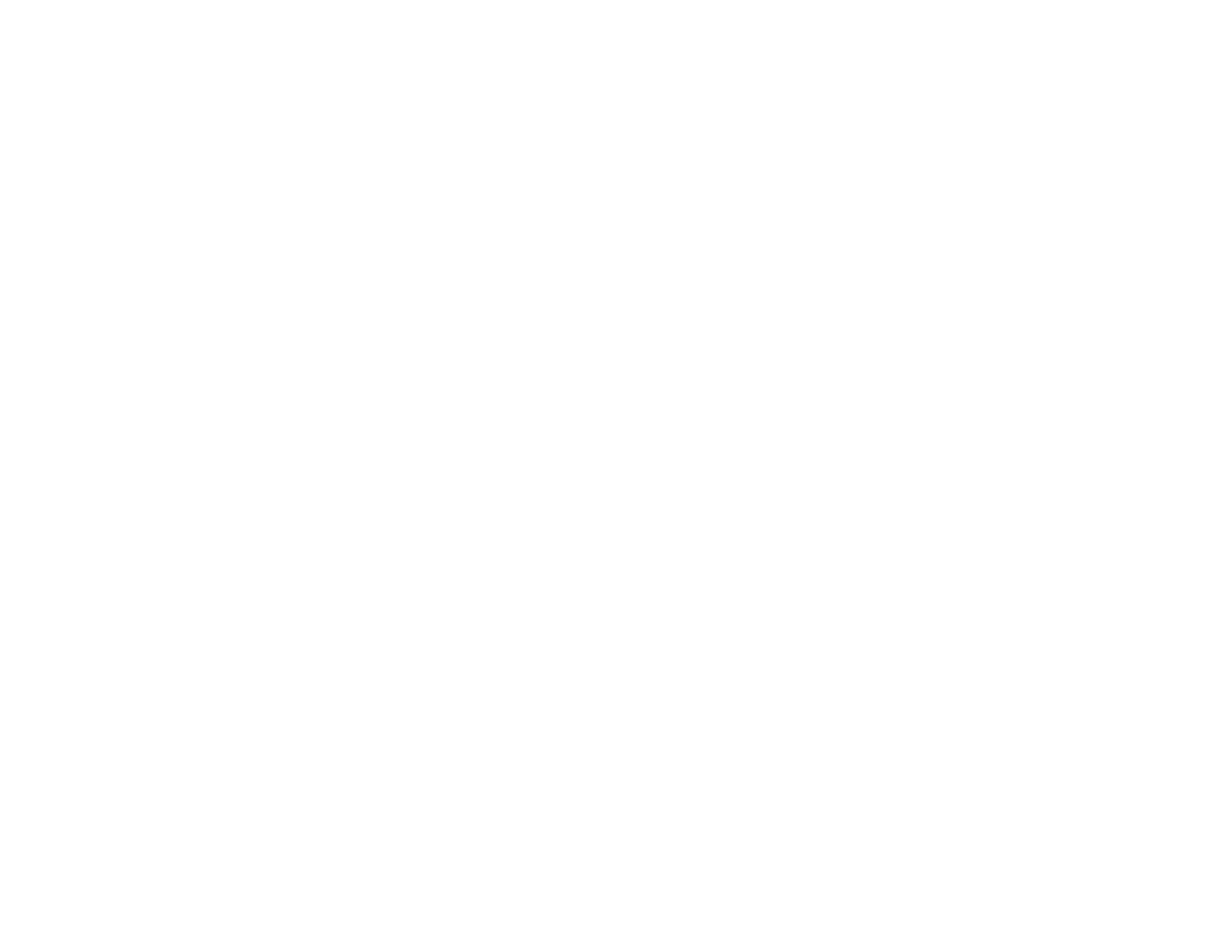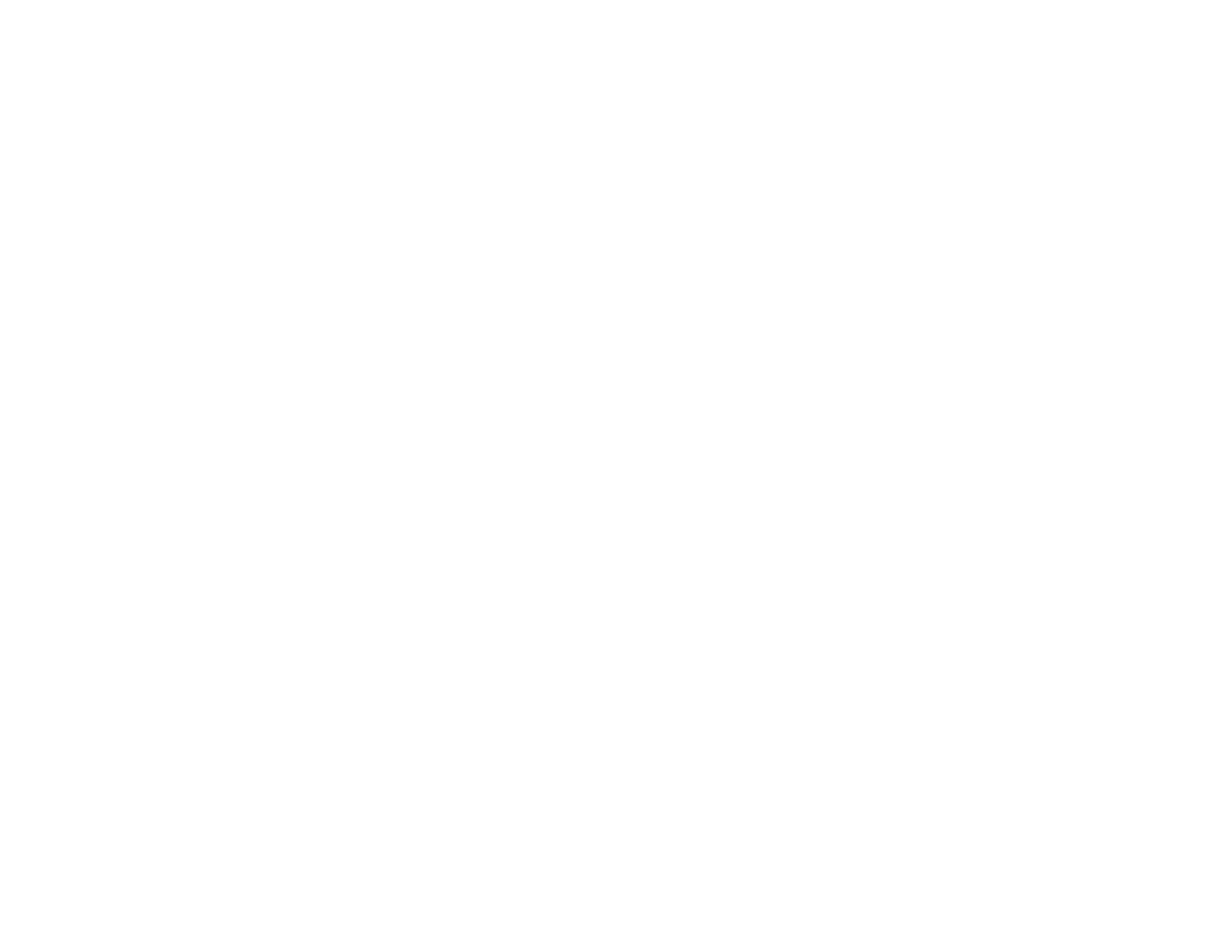
5
Checking Print Status - Windows.............................................................................................. 94
Saving, Sharing, and Customizing the Printer Settings ................................................................. 94
Saving and Sharing Print Settings - Windows........................................................................... 94
Editing Print Setting Displays - Windows .................................................................................. 96
Selecting Default Print Settings - Windows.................................................................................... 97
Changing the Language of the Printer Software Screens.............................................................. 98
Changing Automatic Update Options .......................................................................................... 100
Printing on a Mac ............................................................................................................................. 100
Selecting Basic Print Settings - Mac ............................................................................................ 101
Paper Size Options - Mac ....................................................................................................... 105
Paper Source Options - Mac................................................................................................... 105
Print Mode Options - Mac ....................................................................................................... 106
Color Mode Options - Mac ...................................................................................................... 106
Level Options - Mac ................................................................................................................ 107
Selecting Print Layout Options - Mac........................................................................................... 108
Selecting Advanced Settings - Mac ............................................................................................. 108
Managing Color - Mac ................................................................................................................. 110
Color Matching Options - Mac................................................................................................. 111
Sizing Printed Images - Mac........................................................................................................ 111
Selecting Printing Preferences - Mac .......................................................................................... 111
Printing Preferences - Mac...................................................................................................... 112
Printing Your Document or Photo - Mac ...................................................................................... 113
Checking Print Status - Mac.................................................................................................... 114
Printing CAD Drawings..................................................................................................................... 115
Printing CAD Drawings from the Printer Driver............................................................................ 115
Printing CAD Drawings in HP-GL/2 or HP RTL Mode.................................................................. 117
Using the Control Panel Menus.............................................................................................................. 119
Accessing the Printer's Menus ......................................................................................................... 119
Paper Setting Menu.......................................................................................................................... 120
Basic Settings Menu......................................................................................................................... 122
Printer Settings Menu....................................................................................................................... 124
Network Settings Menu .................................................................................................................... 130
System Administration Settings Menu.............................................................................................. 130