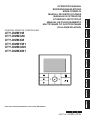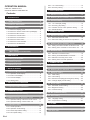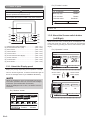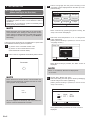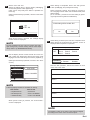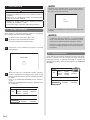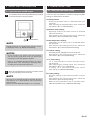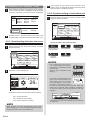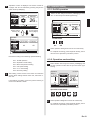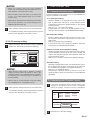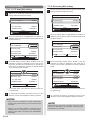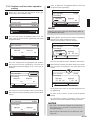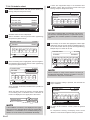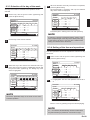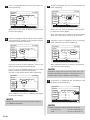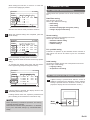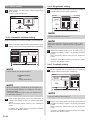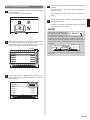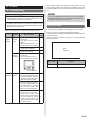Fujitsu UTY-DMMXM1 Operating instructions
- Category
- Split-system air conditioners
- Type
- Operating instructions
This manual is also suitable for

EnglishDeutschFrançaisEspañolItalianoEλληvIkάPortuguêsРусскийTϋrkçe
OPERATION MANUAL
BEDIENUNGSANLEITUNG
MODE D’EMPLOI
MANUAL DE INSTRUCCIONES
MANUALE DI ISTRUZIONI
ΕΓΧΕΙΡΙΔΙΟ ΛΕΙΤΟΥΡΓΙΑΣ
MANUAL DE FUNCIONAMENTO
ИНСТРУКЦИЯ ПО ЭКСПЛУАТАЦИИ
KULLANIM KILAVUZU
KEEP THIS OPERATION MANUAL FOR FUTURE REFERENCE
CENTRAL REMOTE CONTROLLER
UTY-DMMYM
UTY-DMMGM
UTY-DMMXM
UTY-DMMYM1
UTY-DMMGM1
UTY-DMMXM1
PART No. 9380221012-04
9380221012-04_OM.indb 1 24/12/2020 17:24:46

En-1
OPERATION MANUAL
PART NO. 9380221012-04
CENTRAL REMOTE CONTROLLER
Contents
1. INTRODUCTION
1-1. Safety precautions ...............................................2
1-2. Features and functions ........................................2
1-3. Name of parts .......................................................3
1-3-1. About the Display panel ......................................3
1-3-2. About the Screen switch button (Left/Right) ........ 3
1-3-3. About the Menu button ........................................4
1-3-4. About the Cancel button ...................................... 4
1-3-5. About the Cursor button ......................................4
1-3-6. About the Enter button ........................................4
1-3-7. About the Power indicator ...................................4
1-3-8. About the On/O button ......................................4
2. INITIALIZATION
2-1. Initial settings
(When starting for the rst time).........................5
3. PREPARATION
3-1. Turning on the power ........................................... 7
3-2. Checking the time ................................................7
3-3. About the key lock ...............................................8
4. MONITOR SCREEN
4-1. About the Monitor screen ....................................8
4-1-1. Operation mode display ......................................8
4-1-2. Indoor units display .............................................9
4-1-3. Function display ..................................................9
4-1-4. Setting menu .......................................................9
5. ON/OFF BUTTON OPERATION
5-1. Operation with On/O button ............................10
6. OPERATION SETTING
6-1. About the Operation setting ..............................10
6-2. Switching to the “Operation” screen ...............11
6-2-1. Operation/setting of all indoor units at once ......11
6-2-2. Operation/setting of each indoor unit ................11
6-3. Operation setting................................................12
6-3-1. On/O operation ................................................12
6-3-2. Operation mode setting .....................................12
6-3-3. Room temperature setting ................................13
6-3-4. Fan speed setting .............................................13
6-3-5. 10 °C heat setting .............................................13
6-3-6. Economy setting ...............................................14
7. FUNCTION SETTING
7-1. About the Function setting................................14
7-2. Switching to the “Function” screen .................14
7-3. Function setting .................................................15
7-3-1. 10 °C heat (All) setting ......................................15
7-3-2. Economy (All) setting ........................................15
7-3-3. Outdoor unit low noise operation setting ........... 16
7-3-4. Schedule select .................................................17
8. SCHEDULE SETTING
8-1. About the Schedule setting ...............................18
8-1-1. About the Schedule name .................................18
8-1-2. About the setting of the time and operations ..... 18
8-2. Switching to the “Schedule” screen ................18
8-2-1.
Setting of the same schedule for all indoor units
.....18
8-2-2. Setting of the schedule for each indoor unit ...... 18
8-3. Schedule setting ................................................19
8-3-1. Selection of schedule name ..............................19
8-3-2. Setting of Enable/Disable of schedule ..............19
8-3-3. Selection of the day of the week .......................20
8-3-4. Setting of the time and operations ....................20
9. SUBMENU SETTING
9-1. About the Submenu setting ..............................22
9-2. Switching to the “Submenu” screen ................22
9-3. Date/Time setting ...............................................23
9-3-1. Date setting .......................................................23
9-3-2. Time setting ....................................................... 23
9-3-3. Summer time (Daylight saving time) setting .....24
9-3-4. Change display format setting ..........................24
9-4. Screen setting ....................................................25
9-4-1. Automatic o time setting ..................................25
9-4-2. Brightness setting .............................................25
9-4-3. Contrast setting .................................................25
9-5. R.C. prohibition setting......................................26
9-6. Initial setting .......................................................27
9-6-1. Language setting ..............................................27
9-6-2. Temperature unit setting....................................27
10. OTHERS
10-1. Troubleshooting ...............................................28
10-2. Error code .........................................................28
9380221012-04_OM.indb 1 24/12/2020 17:24:46

En-2
• Do not use fire near this unit or place a heating apparatus
nearby. It may cause malfunction.
• Do not touch the switches with sharp objects. Doing so
will cause injury, trouble, or electric shock.
• Do not insert articles into the slit parts of this unit. Doing
so will cause trouble, heating, or electric shock.
1
1-2. Features and functions
1
10 °C HEAT OPERATION
(MINIMUM HEAT OPERATION)
To avoid too much decrease of temperature in the room, it is
operated to prevent the room temperature dropping below
10 °C. When normal operation starts, the 10 °C heat opera-
tion stops.
1
ECONOMY OPERATION
Operation of the indoor units in economy mode, which saves a
little power, reduces energy use more than normal operation.
If the room is not cooled (or heated) well during economy op-
eration, select normal operation.
1
10 °C HEAT (ALL) OPERATION
(MINIMUM HEAT (ALL) OPERATION)
While this function is selected, all indoor units start the 10 °C
heat operation when all the indoor units are stopped by opera-
tion of the [On/O button] on the Central remote controller.
1
ECONOMY (ALL) OPERATION
If all the indoor and outdoor units are changed to economy
mode, this can save more energy than setting of each indoor
unit individually.
11
OUTDOOR UNIT LOW NOISE OPERATION
The outdoor units are operated to reduce noise during the
preset hours, such as at night.
1
SCHEDULE TIMER OPERATION
Operating automatically in accordance with the preset weekly
schedule. Dierent schedule can be set for each indoor unit.
11
REMOTE CONTROLLER PROHIBIT
It prohibits operation of the standard remote controller (at-
tached in the indoor unit). It can prevent operation of a remote
controller, such as the remote controller fixed to a wall, by
children or outsiders.
IMPORTANCE
You can use both central remote controller and wireless re-
mote controller simultaneously. But function is limited.
[The restricted functions for wireless remote controller ones]
• SLEEP TIMER
• TIMER
1. INTRODUCTION
1
1-1. Safety precautions
• The “SAFETY PRECAUTIONS” indicated in the manual con-
tain important information pertaining to your safety. Be sure
to observe them.
• For details of the operation methods, refer to the operation
manual.
• Request the user to keep the manual on hand for future use,
such as for relocating or repairing the unit.
WARNING
This mark indicates procedures
which, if improperly performed,
might lead to the death or serious
injury of the user.
• In the event of a malfunction (burning smell, etc.),
immediately stop operation, turn off the electrical
breaker, and consult authorized service personnel.
• Do not repair or modify any damaged cable by your self.
Let the authorized service personnel to do it. Improper
work will cause an electric shock or a fire.
• This unit contains no user-serviceable parts. Always
consult authorized service personnel for repairs.
• When moving, consult authorized service personnel for
disconnection and installation of this unit.
• Do not touch with wet hands. It may cause an electric
shock.
• If children may approach the unit, take preventive
measures so that they cannot reach the unit.
• Do not repair or modify by yourself. It may cause a fault
or accident.
• Do not use flammable gases near the unit. It may cause
a fire from leaking gas.
CAUTION
This mark indicates procedures which,
if improperly performed, might possibly
result in personal harm to the user or
damage to property.
• Do not set vessels containing a liquid on this unit. Doing
so will cause heating, fire or electric shock.
• Do not expose this unit directly to water. Doing so will
cause trouble, electric shock or heating.
• Dispose of the packing materials safely. Tear and dispose
of the plastic packing bags so that children cannot play
with them. There is the danger of suocation if children
play with the original plastic bags.
• Do not place electrical devices within 1 m (3.3 ft) of this
unit. It may cause malfunction or failure.
9380221012-04_OM.indb 2 24/12/2020 17:24:47

En-3
]1
1-3. Name of parts
CAUTION
• Press the button lightly with a finger. It may cause a
failure if pressed with excessive force.
• Do not press the screen too hard. It may cause a failure.
(1
)
(2
)
(3
)
(4
)
(5)(9)
(8
)
(6
)
(7
)
(1) Display panel (with backlight) ......................... (See 1-3-1.)
(2) Screen switch button (Left) ............................ (See 1-3-2.)
(3) Menu button ................................................... (See 1-3-3.)
(4) Cancel button ................................................. (See 1-3-4.)
(5) Cursor button ................................................. (See 1-3-5.)
(6) Screen switch button (Right) .......................... (See 1-3-2.)
(7) Power indicator .............................................. (See 1-3-7.)
(8) On/O button .................................................. (See 1-3-8.)
(9) Enter button .................................................... (See 1-3-6.)
1-3-1. About the Display panel
·
Display may change depending on the operation or setting.
·
This can set the brightness, contrast and automatic light-o
time of the backlight. Refer to [9. SUBMENU SETTING].
NOTE
While the backlight is o by the automatic light-o, the
first button operation does not work and the backlight
illuminates. (The On/O button is excluded.)
While the backlight is set to “O”, it is eective from the
first button.
Ex.) “Monitor” screen
Schedule
RC prohibit
Mo 10:00AM
Cool
Menu
Function
Schedule
Monitor
Room 1
Room 4
Room 2 Room 3
Room 5 Room 6
Room 7 Room 8
All
Economy
O.U.
Low noise
All
10 °C Heat
Operation
Ex.) “Function” screen
Mo 10:00AM
Function
Operation Schedule
O.U. low noise
Schedule select
Economy (All)
Disable
Schedule 1
Disable
10 °C Heat (All) Disable
Back:
Setting:
This product uses a Bitmap font made and developed by
Ricoh Co.,Ltd.
1-3-2. About the Screen switch button
(Left/Right)
·
While the screen name or setting items are displayed in the
black field under the screen, the screen can be switched
to that screen by pressing the Screen switch button (Left/
Right).
Ex.) “Operation” screen
Mo 10:00AM
Operation
Room 1
Fan/10 °C Heat/Economy
Cancel:
OK:
Mode
Cool
Set temp.
°C
26
On-Off
Off
Mo 10:00AM
Operation
Room 1
On-Off/Mode/Set temp.
Cancel:
OK:
10 °C Heat
Of
fO
ff
Economy
Fan
High
Screen switch
button (Left)
Screen switch
button (Right)
9380221012-04_OM.indb 3 24/12/2020 17:24:47

En-4
1-3-3. About the Menu button
·
This button is pressed while the “Monitor” screen is
displayed, it switches to the “Submenu” screen. For the
details, refer to [9. SUBMENU SETTING].
Submenu
Screen
R.C. prohibit
Initial
Mo 10:00AM
Setting:
Monitor:
Date/Time
1-3-4. About the Cancel button
·
When this button is pressed while setting, the setting is
canceled and returns to the previous screen.
·
When this button is pressed after setting (or before setting),
returns to the previous screen.
·
The operation when pressing the [Cancel button] is displayed
in the lower left of each setting screen.
XXXXXX XXXXXX
Back:
Setting:
XXXXXX XXXXXX
Cancel:
OK:
After setting (or before setting)
While setting
1-3-5. About the Cursor button
·
This is used for the selection of a setting item or the setting
of set items.
Up
Down
Left Right
NOTE
Press the marked part. It doesn't respond correctly when
diagonally operating it.
]
1-3-6. About the Enter button
·
This is used for the decision of a selected item or confirming
the setting.
·
The operation when pressing the [Enter button] is displayed
at the lower center of each setting screen.
Before setting (or after setting)
While setting
XXXXXX XXXXXX
Back:
Setting:
XXXXXX XXXXXX
Cancel:
OK:
NOTE
In the operation setting, “OK” blinks when set or changed.
NOTE
When switching to another set screen or “Monitor”
screen before the setting is completed, the cancel
confirmation screen is displayed. When canceling the
set, select “Yes” in the [Cursor button (Left/Right)] and
press the [Enter button].
Setting change will be canceled. OK?
No
Yes
1-3-7. About the Power indicator
·
This indicator illuminates when one indoor unit or more is
operating (Green). It turns o when all indoor units stop.
NOTE
An error has occurred when the Power indicator blinks.
Refer to [10. OTHERS].
1-3-8. About the On/O button
·
This button switches the air conditioner On/O. Refer to [5.
ON/OFF BUTTON OPERATION].
9380221012-04_OM.indb 4 24/12/2020 17:24:47

En-5
2. INITIALIZATION
1
2-1. Initial settings
(When starting for the rst time)
CAUTION
• To protect the compressor, turn on the power of the air
conditioning system 12 hours or more before the start of
operations.
Starting the air conditioning system immediately after
power on may cause a failure.
NOTE
Below description is the initial setting of the Central Re-
mote Controller when starting for the first time. Screen
switch method is dierent from the initial setting except
when starting for the first time. (Refer to [9. SUBMENU
SETTING]).
Follow the below procedure for the application of power after
the installation and wiring are all completed.
(1) Power on the connected outdoor units.
(2) Power on all connected branch boxes.
(Central Remote Controller starts).
2
Indoor units are registered automatically while activate.
Please wait
NOTE
When below error screen blinks, communication be-
tween the Central Remote Controller and the air condi-
tioning system is not performed.
Error
Code 12
All power supplies are turned o, and re-check the con-
nection of the Central Remote Controller.
1
3
Select a language with the [Cursor button] on the
“Language” screen displayed when the start-up is com-
pleted normally.
Language
OK:
Deutsch Français
ItalianoEspañol
English
Ελληνικά
PortuguêsРусский Türkçe
When confirmed by pressing the [Enter button], the
“Temp. unit” screen is displayed.
4
Switch the unit for temperature “°C” or “°F” with [Cursor
button (Up/Down)].
(When [Cancel button] is pressed, it returns to the
“Language” screen.)
Temp. unit
Temp. unit
°C
Cancel: OK:
When [Enter button] is pressed, the “Date” screen is
displayed.
NOTE
When “°F” is selected, “Min.heat” is displayed as
“10 °C Heat”.
5
Set the “Day”, “Month” and “Year”.
Switch the setting item with [Cursor button (Left/Right)],
and set with [Cursor button (Up/Down)].
(When [Cancel button] is pressed, it returns to the
“Temp. unit” screen.)
Date
Friday
Cancel:OK:
Day Month Year
01 / 01 / 2010
When [Enter button] is pressed, the “Time” screen is
displayed.
9380221012-04_OM.indb 5 24/12/2020 17:24:48

En-6
6
Set the “hour” and “min”.
Switch the setting item by [Cursor button (Left/Right)],
and set with [Cursor button (Up/Down)].
(“Min” can be set quickly if the button is pressed con-
tinuously.)
(When [Cancel button] is pressed, it returns to the “Date”
screen.)
Time
Cancel: OK:
hour min
10: 00
AM
Time
Cancel: OK:
hour min
10: 00
AM
Time
Cancel: OK:
hour min
10: 00
AM
Time
Cancel: OK:
hour min
10: 00
AM
When [Enter button] is pressed, the “Change display
format” screen is displayed.
NOTE
Set the standard time here even for summer time (day-
light saving time). Another setting will be made sepa-
rately. Refer to [9. SUBMENU SETTING].
7
Set the display format of “Date format” and “Time for-
mat”. Switch the setting item with [Cursor button (Left/
Right)] and confirm with the [Cursor button (Up/Down)].
(When [Cancel button] is pressed, it returns to the “Time”
screen.)
Change display format
Time format
0:00–11:59 AM/PMDay/Month/Year
Date format
Cancel: OK:
NOTE
Following display formats are available for setting.
Date format: Time format:
• Day/Month/Year • 0:00-23:59
• Month/Day/Year • 0:00-11:59 AM/PM
• Year/Month/Day • 12:00-11:59 AM/PM
When [Enter button] is pressed, the “Confirmation”
screen is displayed.
8
When setting is completed, select “Yes” with [Cursor
button (Left/Right)], and press [Enter button].
When correcting a setting, set it again as it returns to
the “Language” screen when “No” is selected and press
[Enter button].
(If no correction, proceed to the next setting by press-
ing the [Enter button] without modification.)
Initial setting will be ended. OK?
No
Yes
9
Initial setting for start-up the first time completes when
[Enter button] is pressed and the “Monitor” screen is
displayed after completion of operation.
Fr 10:00AM
Off
Menu
Function
Schedule
Monitor
Room 1
Room 4
Room 2 Room 3
Room 5 Room 6
Room 7 Room 8
Operation
After the test operation, advise the location of each
indoor unit to the users.
Room 1
Room 2
Room 3
Room 4
Room 5
Room 6
Room 7
Room 8
NOTE
The display number of the indoor units might be skipped
according to the indoor units connection layout.
9380221012-04_OM.indb 6 24/12/2020 17:24:49

En-7
3. PREPARATION
1
CAUTION
• To protect the compressor, turn on the power of the air
conditioning system 12 hours or more before the start of
operation.
Starting the air conditioning system immediately after
power on may cause a failure.
• Always turn off the breaker when cleaning the remote
controller, air conditioner, or filter.
It may cause injury if operation starts during cleaning.
1
3-1. Turning on the power
When turning on the power after the power is cut o during
the o season, follow the below procedure.
1
(1) Power on the connected outdoor units.
(2) Power on all connected branch boxes.
(The Central Remote Controller starts).
2
Connection of air conditioning system is checked
during start-up.
Please wait
3
When the start-up is completed normally, “Monitor”
screen is displayed on the Display panel of the Central
Remote Controller and the system maintains the stand-
by status.
Refer to [4. MONITOR SCREEN] for the “Monitor”
screen.
Refer to [6. OPERATION SETTING] for operation of the
air conditioner.
Mo 10:00AM
Off
Menu
Function
Schedule
Monitor
Room 1
Room 4
Room 2 Room 3
Room 5 Room 6
Room 7 Room 8
Operation
NOTE
Following error message blinks on the Display panel if
power on of the outdoor unit is forgotten or the power to
the indoor units is disconnected.
Error
Code 12
In this case, immediately cut o all the power and power
on again.
NOTES
·
To start the operation smoothly, it is recommended
to not cut o the power of the air conditioning system
during the on-season except for cleaning or a fault.
·
During 10 °C heat operation, do not cut o the power
to the air conditioning system even if leaving home for
a long time.
1
3-2. Checking the time
Check that the current time is displayed correctly on the screen.
(Ask the installer to set the correct time when installing.)
If changing the time or switching the setting for summer time
(daylight saving time), follow the instructions in [9. SUBMENU
SETTING].
Mo 10:00AM
Off
Menu
Function
Schedule
Monitor
Room 1
Room 4
Room 2 Room 3
Room 5 Room 6
Room 7 Room 8
Operation
9380221012-04_OM.indb 7 24/12/2020 17:24:49

En-8
1
3-3. About the key lock
A locking function is provided to prevent careless operation
by children or outsiders. Release the lock on the “Monitor”
screen when operating. Refer to [4. MONITOR SCREEN] for
the “Monitor” screen.
Mo 10:00AM
Off
Key lock
Monitor
Room 1
Room 4
Room 2 Room 3
Room 5 Room 6
Room 7 Room 8
To lock up:
When the [Cancel button] is pressed for 2 seconds or more
continuously on the “Monitor” screen, all keys are locked, and
“Key lock” is displayed on the screen.
To release the lock:
When the [Cancel button] is pressed for 2 seconds or more
continuously on the “Monitor” screen, the lock is released,
and “Key lock” displayed on the screen turns o.
Cancel button
NOTE
“Key lock” display blinks when operating it while locked.
4. MONITOR SCREEN
1
1
4-1. About the Monitor screen
Setting status of functions or operating status of each indoor
unit is displayed. This is the basic screen of this control unit.
Schedule
RC prohibit
Mo 10:00AM
Cool
Menu
Function
Schedule
Monitor
Room 1
Room 4
Room 2 Room 3
Room 5 Room 6
Room 7 Room 8
All
Economy
O.U.
Low noise
All
10 °C Heat
Operation
4-1-1. Operation mode display
Schedule
RC prohibit
Mo 10:00AM
Cool
Menu
Function
Schedule
Monitor
Room 1
Room 4
Room 2 Room 3
Room 5 Room 6
Room 7 Room 8
All
Economy
O.U.
Low noise
All
10 °C Heat
Operation
Operating mode is displayed with marks. When all the indoor
units are stopped, “O” is displayed.
Refer to [6. OPERATION SETTING] for operation mode set-
ting.
Marks of the operation mode
Auto Cool Dry Fan Heat
10 °C Heat
Off
All-o
NOTE
When multiple modes are operated at the same time,
the following are displayed.
Operation mode Displayed mark
“Cool” and Dry, Auto and/or Fan
Cool
“Dry” and Auto and/or Fan Dry
“Auto” and Fan Auto
“Heat” and Auto Heat
“10 °C Heat”
10 °C Heat
9380221012-04_OM.indb 8 24/12/2020 17:24:50

En-9
4-1-2. Indoor units display
Schedule
RC prohibit
Mo 10:00AM
Cool
Menu
Function
Schedule
Monitor
Room 1
Room 4
Room 2 Room 3
Room 5 Room 6
Room 7 Room 8
All
Economy
O.U.
Low noise
All
10 °C Heat
Operation
Connected indoor units (Room X) are displayed. Operating
indoor unit is highlighted. For setting operation/stop of the
indoor units, refer to [6. OPERATION SETTING].
Room 1 Room 1
Indoor unit under stop Indoor unit under operation
(or under 10 °C
heat operation)
NOTES
•
The indoor unit displayed like the
right is set from the indoor unit and
outdoor unit to the remote control
prohibition. In this case, operation
and setting cannot be made by
the Central remote controller.
• A blinking indoor unit means an
incorrect combination of operating
mode is set. For details refer to
[6-3-2. Operation mode setting].
• When an error displays alternately,
there is an error with an indoor
unit. Check the error display on
the indoor unit or the standard
remote controller and contact an
authorized service person.
Error
Room 1
Room 1
Room 1
Room 1
(Under operation)
Error
Room 1
Room 1
Room 1
Room 1
Error
Room 1
Room 1
Room 1
Room 1
4-1-3. Function display
Schedule
RC prohibit
Mo 10:00AM
Cool
Menu
Function
Schedule
Monitor
Room 1
Room 4
Room 2 Room 3
Room 5 Room 6
Room 7 Room 8
All
Economy
O.U.
Low noise
All
10 °C Heat
Operation
The eective set-up functions are displayed with signs. Not
set or invalid settings are not displayed. For details of func-
tions for setting methods, refer to the description in each item.
Refer to [7. FUNCTION SETTING]
Refer to [9. SUBMENU SETTING]
All 10 °C Heat
All Economy
O.U. Low noise Schedule
RC prohibit
4-1-4. Setting menu
Schedule
RC prohibit
Mo 10:00AM
Cool
Menu
Function
Schedule
Monitor
Room 1
Room 4
Room 2 Room 3
Room 5 Room 6
Room 7 Room 8
All
Economy
O.U.
Low noise
All
10 °C Heat
Operation
This is the menu to set the operation or each function. Se-
lected the item with [Cursor button (Left/Right)] and press
the [Enter button], it switches to the operation screen of each
menu.
Operation
Settings relating to the operation can be made.
Refer to [6. OPERATION SETTING].
Function
Settings relating to the function can be made.
Refer to [7. FUNCTION SETTING].
Schedule
Setting of pattern for a scheduled operation can be
made.
Refer to [8. SCHEDULE SETTING].
9380221012-04_OM.indb 9 24/12/2020 17:24:50

En-10
5. ON/OFF BUTTON OPERATION
1
1
5-1. Operation with On/O button
1
The operation starts when the [On/O button] is pressed
once while all indoor units are stopped.
NOTE
[On/O button] can be operated while “Monitor screen”
is displayed. Refer to [4. MONITOR SCREEN].
NOTES
·
By this operation, the indoor units start operating
with the setting (operation mode, fan speed and
temperature) when last operation stopped.
·
Refer to [6. OPERATION SETTING] if operating
selected indoor units, switching the operating mode,
or setting the fan speed and temperature.
2
When the [On/O button] is pressed once while operat-
ing, all the operating indoor units stop.
NOTE
When the 10 °C heat (All) function is selected, all indoor
units start the 10 °C heat operation. This is convenient
when going out.
Refer to [7. FUNCTION SETTING] for 10 °C heat (All).
6. OPERATION SETTING
1
1
6-1. About the Operation setting
These can vary the operation or operation settings. Available
settings or operations are as follows.
On/O operation
On/Off for all indoor units or a selected indoor unit
can be set.
After selecting the operating indoor units, follow the
instructions in [6-3-1. On/O operation].
Operation mode setting
Operating mode for all indoor units or a selected
indoor unit can be set.
After selecting the setting indoor units, follow the
instructions in [6-3-2. Operation mode setting].
Room temperature setting
Temperature for all indoor units or a selected indoor
unit can be set.
After selecting the setting indoor units, follow the
instructions in [6-3-3. Room temperature setting].
Fan speed setting
Fan speed of each selected indoor unit can be set.
After selecting the setting indoor units, follow the
instructions in [6-3-4. Fan speed setting].
10 °C heat setting
10 °C heat operation of each selected indoor
unit can be set.
After selecting the setting indoor unit, follow the
instructions in [6-3-5. 10 °C heat setting].
If setting 10 °C heat operation for all indoor
units, refer to [7. FUNCTION SETTING].
Economy setting
Economy setting of each selected indoor unit can
be set.
After selecting the setting indoor units, follow the
instructions in [6-3-6. Economy setting].
When economy operation is set for all indoor units,
follow the instructions in [7. FUNCTION SETTING].
On/O button
9380221012-04_OM.indb 10 24/12/2020 17:24:50

En-11
11
6-2. Switching to the “Operation” screen
1
When selecting “Operation” from the Menu on the “Monitor”
screen with [Cursor button (Left/Right)] and [Enter button]
is pressed, “Operation (unit select)” screen is displayed.
Mo 10:00AM
Off
Menu
Function
Schedule
Monitor
Room 1
Room 4
Room 2 Room 3
Room 5 Room 6
Room 7 Room 8
Operation
2
Proceed to [6-2-1. Operation/setting of all indoor units
at once] or [6-2-2. Operation/setting of each indoor unit]
.
6-2-1.
Operation/setting of all indoor units at once
1
Select “Select all” with the [Cursor button], and press
the [Enter button].
Room 1
Off
Mo 10:00AM
Operation
Schedule Function
Back:
Setting:
Room 2
Off
Room 3
Off
Room 4
Off
Room 5
Off
Room 6
Off
Room 7
Off
Room 8
Off
Select
all
2
“Operation” screen is displayed.
Mo 10:00AM
Operation
All
Cancel:
OK:
Mode
Cool
Set temp.
°C
26
On-Off
Off
Proceed according to the following operation/setting.
6-3-1. On/O operation
6-3-2. Operation mode setting
6-3-3. Room temperature setting
NOTE
When all indoor units are operated/set at once, [Fan
speed setting], [10 °C heat setting] and [Economy set-
ting] cannot be set. Set in each indoor unit.
3
After setting, screen returns to the “Operation (unit
select)” screen. To terminate the setting, press the [Cancel
button] to return to the Monitor screen.
6-2-2.
Operation/setting of each indoor unit
1
S
elect an indoor unit (Room X) with the [Cursor button]
and press the [Enter button].
Mo 10:00AM
Operation
Schedule Function
Back:
Setting:
Room 2
Off
Room 3
Off
Room 4
Off
Room 5
Off
Room 6
Off
Room 7
Off
Room 8
Off
Select
all
Room 1
Off
Display of indoor unit under operation
10 °C Heat
26
°C
26
°C
Auto,Cool,Dry or
Heat operation
Fan operation
10 °C heat
operation
Economy
operation
Test operation
NOTES
• If the operating mode sign or
“10 °C Heat” blinks, an incorrect
combination of operating modes
has been set.
Refer to [6-3-2. Operation mode
setting].
• The indoor unit displayed like the
right is set from the indoor unit
and outdoor unit to the remote
control prohibition. In this case,
operation and setting cannot
be made by the Central remote controller.
When this
indoor unit is selected, below indication is displayed
on the lower screen, and cannot proceed to the next
operation.
Schedule Function
Back:
Op. restricted:
This indoor unit cannot be selected by the operation
of “Select all”.
10 °C Heat
26
°C
Room 2
Off
9380221012-04_OM.indb 11 24/12/2020 17:24:51

En-12
2
“Operation” screen is displayed. The screen consists of
2 pages, and can be switched by pressing the [Screen
switch button (Left/Right)].
Mo 10:00AM
Operation
Room 1
Fan/10 °C Heat/Economy
Cancel:
OK:
Mode
Cool
Set temp.
°C
26
On-Off
Off
Mo 10:00AM
Operation
Room 1
On-Off/Mode/Set temp.
Cancel:
OK:
10 °C Heat
Of
fO
ff
Economy
Fan
High
Proceed according to the following operation/setting.
6-3-1. On/O operation
6-3-2. Operation mode setting
6-3-3. Room temperature setting
6-3-4. Fan speed setting
6-3-5. 10 °C heat setting
6-3-6. Economy setting
3
After setting, screen returns to the indoor unit selection
screen. When setting another indoor unit, select the in-
door unit.
If terminating the setting, press the [Cancel button] to
return to the “Monitor” screen.
11
6-3. Operation setting
6-3-1. On/O operation
1
Select “On-Of
f” with [Cursor button (Left/Right)], and set
“On” or “O” with [Cursor button (Up/Down)].
Mo 10:00AM
Operation
Room 1
Fan/10 °C Heat/Economy
Cancel:
OK:
Mode
Cool
Set temp.
°C
26
On-Off
On
On Off
On/O marks
2
Other operation setting items can be set continuously.
To complete the setting, press the [Enter button], then it
returns to the “Operation (unit select)” screen.
6-3-2. Operation mode setting
1
Select “Mode” with the [Cursor button (Left/Right)], and
set the operation mode with the [Cursor button (Up/
Down)].
Mo 10:00AM
Operation
Room 1
Fan/10 °C Heat/Economy
Cancel:
OK:
Set temp.
°C
26
On-Off
On
Mode
Cool
Auto Cool Dry Fan Heat
Operation mode marks
2
Other operation setting items can be set continuously.
To complete the setting, press the [Enter button], then it
returns to the “Operation (unit select)” screen.
Screen switch
button (Left)
Screen switch
button (Right)
9380221012-04_OM.indb 12 24/12/2020 17:24:52

En-13
NOTE
When setting the operating mode for each indoor unit,
setting combinations are restricted. Possible setting
combinations are as follows:
Conditions
Possible setting
combination
Indoor units other than selected one
are under the Cool operation.
Cool, Dry
Fan, Auto
Indoor units other than selected one
are under the Dry operation.
Cool, Dry
Fan, Auto
Indoor units other than selected one
are under the Heat operation (10 °C
heat operation).
Heat, Auto
When the Cool operation mode is
fixed *
Cool, Dry
Fan, Auto
When the Heat operation mode is
fixed *
Heat, Auto
* Only where the signal is transmitted from the outdoor
unit through the external input. For details, contact
your authorized service personnel.
6-3-3. Room temperature setting
1
Select “Set temp.” with the [Cursor button (Left/Right)]
and set the room temperature with the [Cursor button (Up/
Down)].
Mo 10:00AM
Operation
Room 1
Fan/10 °C Heat/Economy
Cancel:
OK:
Mode
Cool
Set temp.
°C
26
On-Off
On
NOTES
• Possible temperature setting ranges in the operation
mode are as follows:
Cool, Dry, Auto ............... 18 to 30 °C (64 to 88 °F)
Heat ............................... 16 to 30 °C (60 to 88 °F)
• When operation mode is set to “Fan”, Room tem-
perature cannot be set. (“Set temp.” cannot be
selected.)
• If the operation mode is set to “Auto” and the room
temperature or setting temperature is significantly
dierent in each room, each indoor unit may have an
impossible setting combination. In this case, set to
possible settings operation mode except “Auto”.
11
2
Other operation setting items can be set continuously.
To complete the setting, press the [Enter button], then it
returns to the “Operation (unit select)” screen.
6-3-4. Fan speed setting
1
Select “Fan” with the [Cursor button (Left/Right)], and set
the fan speed with the [Cursor button (Up/Down)].
Fan speed marks
Mo 10:00AM
Operation
Room 1
On-Off/Mode/Set temp.
Cancel:
OK:
10 °C Heat
Of
fO
ff
Economy
Fan
High
AutoQuietLowMedHigh
NOTE
When the operation mode is set to “Dry”, Fan speed
switches to “Auto”. (Fan speed cannot be selected).
2
Other operation setting items can be set continuously.
To complete the setting, press the [Enter button], then it
returns to the “Operation (unit select)” screen.
6-3-5. 10 °C heat setting
1
Select “10 °C Heat” with the [Cursor button (Left/Right)]
and set “On” with the [Cursor button (Up/Down)], 10 °C
heat operation starts.
Mo 10:00AM
Operation
Room 1
On-Off/Mode/Set temp.
Cancel:
OK:
10 °C Heat Economy
Fan
High On
9380221012-04_OM.indb 13 24/12/2020 17:24:52

En-14
NOTES
• When “10 °C Heat” is set to “On” at the operating
indoor unit, the operation stops and starts the 10 °C
heat operation. (“On-O” turns to “O”).
• When “On-O” is set to “On” after “10 °C Heat” is set
to “On”, 10 °C heat operation stops. (“10 °C Heat”
turns to “O”).
• While indoor units other than selected one are under
Cool or Dry operation, 10 °C heat setting is not
displayed. (It cannot set up.)
2
Other operation setting items can be set continuously.
To complete the setting, press the [Enter button], then it
returns to the “Operation (unit select)” screen.
6-3-6. Economy setting
1
Select “Economy” with the [Cursor button (Left/Right)]
and set “On” with the [Cursor button (Up/Down)].
Mo 10:00AM
Operation
Room 1
On-Off/Mode/Set temp.
Cancel:
OK:
Fan
High
Economy10 °C Heat
Off
On
NOTES
• While “Economy (All)” is set to “Enable” in function
setting, Economy cannot be turned to “Off” by the
operation setting or the standard remote controller.
If necessary, set “Economy (All)” to “Disable” in
function setting.
• When in the 10 °C heat operation, Economy setting
is not displayed (It is not possible to set it).
2
Other operation setting items can be set continuously.
To complete the setting, press the [Enter button], then it
returns to the “Operation (unit select)” screen.
7. FUNCTION SETTING
1
1
7-1. About the Function setting
Functions relating to the operation can be set. Available set-
tings or operations are as follows:
10 °C heat (All) setting
Enable or disable 10 °C heat (All) can be set. If set to en-
able, all indoor units start the 10 °C heat operation which
is stopped by pressing the [On/O button] on the Central
remote controller.
Refer to [7-3-1. 10 °C heat (All) setting].
If each indoor unit is set to 10 °C heat operation, set ac-
cording to the instructions in [6. OPERATION SETTING].
Economy (All) setting
Enable or disable Economy (All) can be set. If set to ena-
ble, all indoor and outdoor units operate in economy ope-
ration mode.
Refer to [7-3-2. Economy (All) setting]
If each indoor unit is set to economy operation, follow the
instructions in [6. OPERATION SETTING].
Outdoor unit low noise operation setting
Enable or disable of the low noise operation of the outdoor
unit and the period of time can be set. If set to enable, the
outdoor units operate in the low noise operation mode dur-
ing the set period of time.
Refer to [7-3-3. Outdoor unit low noise operation setting].
Schedule select
Selecting schedule pattern when the schedule timer opera-
tion is applied and the days of the week can be set when
the schedule timer operation is not applied temporarily.
Refer to [7-3-4. Schedule select].
Pre-setting of schedule pattern is required. To set the
schedule pattern, follow the instructions in [8. SCHEDULE
SETTING].
1
1
7-2. Switching to the “Function” screen
1
If “Function” is selected with the [Cursor button (Left/
right)] from the Monitor screen menu, and [Enter
button] is pressed, “Function” screen is displayed.
Mo 10:00AM
Off
Menu
Schedule
Monitor
Room 1
Room 4
Room 2 Room 3
Room 5 Room 6
Room 7 Room 8
Operation
Function
2
Proceed to [7-3. Function setting].
9380221012-04_OM.indb 14 24/12/2020 17:24:52

En-15
1
1
7-3. Function setting
7-3-1. 10 °C heat (All) setting
1
Select “10 °C Heat (All)” with the [Cursor button (Up/
Down)] and press the [Enter button].
Mo 10:00AM
Function
Operation Schedule
O.U. low noise
Schedule select
Economy (All)
Disable
Schedule 1
Disable
10 °C Heat (All
)D
isable
Back:
Setting:
2
Since the setting items are highlighted, set “Enable” or
“Disable” with the [Cursor button (Up/Down)] and press
the [Enter button].
Mo 10:00AM
Function
Operation Schedule
Cancel: OK:
O.U. low noise
Schedule select
Economy (All)
Disable
Schedule 1
Disable
10 °C Heat (All) Enable
3
Reversed display release. When “Enable” is set, the
indication of function is displayed in the upper part of
the screen, and all indoor units start the 10 °C heat ope-
ration which is stopped by pressing the [On/O button]
on the Central remote controller.
Mo 10:00AM
Function
Operation Schedule
O.U. low noise
Schedule select
Economy (All)
Disable
Schedule 1
Disable
10 °C Heat (All
)E
nable
Back:
Setting:
To set other items, select the item with the [Cursor but-
ton (Up/Down)].
4
To complete the setting, the display returns to the
“Monitor” screen when the [Menu button] is pressed.
NOTES
• This function is enabled only when stopped by
pressing the [On/O button] on the Central remote
controller.
• When 10 °C heat (All) operation is stopped, set to
“Disable” and 10 °C heat set to “o” in the operation
setting of each indoor unit. Refer to [6. OPERATION
SETTING].
7-3-2. Economy (All) setting
1
Select “Economy (All)” with the [Cursor button (Up/
Down)] and press the [Enter button].
Mo 10:00AM
Function
Operation Schedule
10 °C Heat (All)
O.U. low noise
Schedule select
Disable
Disable
Schedule 1
Economy (All) Disable
Back:
Setting:
2
Since the setting items are highlighted, set “Enable” or
“Disable” with the [Cursor button (Up/Down)] and press
the [Enter button].
Mo 10:00AM
Function
Operation Schedule
Cancel: OK:
10 °C Heat (All)
O.U. low noise
Schedule select
Economy (All)
Disable
Disable
Schedule 1
Enable
3
Reversed display release. When “Enable” is set, the
indication of function is displayed in the upper part of
screen, and all indoor units start in Economy operation
mode.
Mo 10:00AM
Function
Operation Schedule
10 °C Heat (All)
O.U. low noise
Schedule select
Disable
Disable
Schedule 1
Economy (All) Enable
Back:
Setting:
To set other items, select the item with the [Cursor but-
ton (Up/Down)].
4
To complete the setting, the display returns to the
“Monitor” screen when the [Menu button] is pressed.
NOTE
When Economy (All) is set to “Enable”, Economy mode
cannot be released by the Operation setting and the
standard remote controller.
9380221012-04_OM.indb 15 24/12/2020 17:24:53

En-16
7-3-3. Outdoor unit low noise operation
setting
1
Select “O.U. low noise” with the [Cursor button (Up/
Down)] and press the [Enter button].
Mo 10:00AM
Function
Operation Schedule
10 °C Heat (All)
Schedule select
Disable
Schedule 1
Economy (All) Disable
O.U. low noise Disable
Back:
Setting:
2
O.U. low noise screen is displayed. Select “O.U. low
noise” with the [Cursor button (Up/Down)] and press
the [Enter button].
Mo 10:00AM
O.U. low noise
Schedule select
Start time Stop time
Time setting
O.U. low noise Disable
– –
:
– –
AM
–
– –
:
– –
AM
Back:
Setting:
3
Since the setting items are highlighted, set “Enable”
with the [Cursor button (Up/Down)], and press the
[Enter button]. Reversed display of “O.U. low noise” is
released.
Mo 10:00AM
O.U. low noise
Schedule select
Cancel: OK:
Start time Stop time
Time setting
O.U. low noise
– –
:
– –
AM
–
– –
:
– –
AM
Enable
4
Set a time for low noise operation. Select “Time setting”
with the [Cursor button (Up/Down)] and press the [Enter
button].
Mo 10:00AM
O.U. low noise
Schedule select
Start time Stop time
Time setting
O.U. low noise
– –
:
– –
AM
–
– –
:
– –
AM
Enable
Back:
Setting:
5
“Hour” of “Start time” is highlighted. Set the “Hour” with
the [Cursor button (Up/down)].
Mo 10:00AM
O.U. low noise
Schedule select
Cancel: OK:
Start time Stop time
Time setting
O.U. low noise Enable
– –
:
– –
AM
–
– –
:
– –
AM
NOTE
Display of time is the same style as the setting. Refer to
[9. SUBMENU SETTING].
6
Select “Minute” with the [Cursor button (Left/Right)],
and set by the same procedure as “Hour”.
(Setting can be made in unit for 5 minutes.)
Mo 10:00AM
O.U. low noise
Schedule select
Cancel: OK:
Start timeStop time
Time setting
O.U. low noise Enable
10
:
00
AM
–
12 : 05
AM
Set “Hour” and “Minute” for the “Stop time” continuously.
7
When fixed by pressing the [Enter button], the indica-
tion of function is displayed in the upper part of the
screen.
Mo 10:00AM
O.U. low noise
Schedule select
Start time Stop time
Time setting
O.U. low noise Enable
Back:
Setting:
10
: 00
PM
–
7 : 00
AM
To set other items, select the item with the [Cursor but-
ton (Up/Down)].
8
To return to the “Function” screen, press the [Cancel
button].
To complete the setting, the display returns to the
“Monitor” screen when the [Menu button] is pressed.
NOTES
• Set “Hour” and “Minute” together with “Start time”
and “Stop time”. (It does not operate with an
incomplete setting.)
• Cannot set the same time for the “Start time” and
“Stop time”.
9380221012-04_OM.indb 16 24/12/2020 17:24:54

En-17
7-3-4. Schedule select
1
Select “Schedule select” with the [Cursor button (Up/
Down)] and press the [Enter button].
Mo 10:00AM
Function
10 °C Heat (All)
O.U. low noise
Disable
Disable
Economy (All) Disable
Operation Schedule
Schedule select Disable
Back:
Setting:
2
Schedule select screen is displayed.
Select “Schedule” with the [Cursor button (Up/Down)]
and press the [Enter button].
Mo 10:00AM
Schedule select
Cancel:
OK:
Day off
Su
O.U. low noise
Mo Tu We Th Fr Sa
Schedul
eD
isable
3
Since the setting item is highlighted, select the applica-
ble schedule name with the [Cursor button (Up/Down)]
and press the [Enter button].
Mo 10:00AM
Schedule select
Cancel:
OK:
Day off
Su
O.U. low noise
Schedule
Mo Tu We Th Fr Sa
Schedule 1
When “Disable” is selected, schedule timer operation is
not performed.
When the [Enter button] is pressed, reversed display
of the setting item is released and the indication of
function is displayed in the upper part of the screen.
Mo 10:00AM
Schedule select
Schedule 1
NOTE
If the indication of function is not displayed in the upper
part of the screen, although [Enter button] is pressed after
“Schedule 1” or “Schedule 2” is set, schedule setting is not
eective or not set. Refer to [8. SCHEDULE SETTING].
4
If there are inapplicable days in the schedule timer
operation, select “Day o” with the [Cursor button (Up/
Down)] and press the [Enter button].
Mo 10:00AM
Schedule select
O.U. low noise
Schedule Schedule 1
Day off
Su Mo Tu We Th Fr Sa
Back:
Setting:
NOTE
This setting is released after once eected. Use this func-
tion when the schedule operation is not performed such as
on holidays. The schedule operation is enabled only after
set it.
5
As the days of the week are highlighted, select appli-
cable days with the [Cursor button (Left/Right)] and en-
ter the check mark with the [Cursor button (Up/Down)].
Multiple days in a week can be set.
Mo 10:00AM
Schedule select
Cancel:
OK:
Day off
O.U. low noise
Schedule
Mo Tu We Th Fr Sa
Schedule 1
Su
NOTE
When schedule on a day of the week is not set in [8.
SCHEDULE SETTING], schedule operation is not per-
formed even if “Day o” is not checked.
6
When the [Enter button] is pressed, the reversed dis-
play is released.
Mo 10:00AM
Schedule select
O.U. low noise
Schedule Schedule 1
Day off
Su Mo Tu We Th Fr Sa
Back:
Setting:
7
To return to the “Function” screen, press the [Cancel
button].
To complete the setting, the display returns to the
“Monitor” screen when the [Menu button] is pressed.
9380221012-04_OM.indb 17 24/12/2020 17:24:56

En-18
8. SCHEDULE SETTING
1
1
8-1. About the Schedule setting
8-1-1. About the Schedule name
Schedule pattern can be set for each schedule name “Sche-
dule 1” and “Schedule 2”. These cannot be applied to each
indoor unit simultaneously. Use it such as for “Summer” or
“Winter”.
8-1-2. About the setting of the time and
operations
Operations up to 4 times a day can be set. Set the pattern
according to the purpose and daily routines.
Off
On Off
On On OffOff
On
On OnOffOff
Off OffOffOff
Time 1 Time 2
Time 1 Time 2 Time 3 Time 4
Time 1
Time 1 Time 2 Time 3 Time 4
Time 2
Temperature change
Time 3
Time 1 Time 1Time 2
One day
Time 2
Ex. 1) On and O once a day
Ex. 2) On and O twice a day
Ex. 3) Change the temperature while operating
Ex. 4) Prevention to forget turning o
Ex. 5) Operation during the night
Switching on by using the standard remote controller.
1
8-2. Switching to the “Schedule” screen
1
If “Schedule” is selected with the [Cursor button (Left/
Right)] from the “Monitor” screen menu, and the [Enter
button] is pressed, the “Schedule (unit select)” screen
is displayed.
Mo 10:00AM
Off
Menu
Function
Monitor
Room 1
Room 4
Room 2 Room 3
Room 5 Room 6
Room 7 Room 8
Operation
Schedule
2
Proceed to [8-2-1. Setting of the same schedule for all
indoor units] or [8-2-2. Setting of the schedule for each
indoor unit].
8-2-1. Setting of the same schedule for
all indoor units
1
Select “Select all” with the [Cursor button] and press
the [Enter button].
Room 1
Disable
Mo 10:00AM
Schedule
Function Operation
Back:
Setting:
Room 2
Disable
Room 3
Disable
Room 4
Disable
Room 5
Disable
Room 6
Disable
Room 7
Disable
Room 8
Disable
Select
all
2
“Schedule” screen is displayed. Proceed to [8-3-1. Se-
lection of schedule name].
8-2-2. Setting of the schedule for each
indoor unit
1
Select the indoor unit (Room X) to be set with the [Cursor
button] and press the [Enter button].
Mo 10:00AM
Schedule
Function Operation
Back:
Setting:
Room 2
Disable
Room 3
Disable
Room 4
Disable
Room 5
Disable
Room 6
Disable
Room 7
Disable
Room 8
Disable
Select
all
Room 1
Disable
2
“Schedule” screen is displayed. Proceed to [8-3-1. Se-
lection of schedule name].
9380221012-04_OM.indb 18 24/12/2020 17:24:56

En-19
NOTE
If selected indoor units are set up individually, it is neces-
sary to set each individually. As other methods, after all
indoor units are set by the same schedule, each indoor
unit is changed in the setting or deleted.
1
8-3. Schedule setting
8-3-1. Selection of schedule name
1
Select the relevant schedule name (“Schedule 1” or
“Schedule 2”) with the [Screen switch button (Left/
Right)].
Mo 10:00AM
Schedule 1
Schedule 2
Back:
Setting:
Day
Su Mo Tu We Th Fr Sa
Time
End
Room 1
1 – –
:
– –
AM
– – –
2 – –
:
– –
AM
– – –
3 – –
:
– –
AM
– – –
4 – –
:
– –
AM
– – –
Disable
Mo 10:00AM
Schedule 2
Schedule 1
Back:
Setting:
Day
Su Mo Tu We Th Fr Sa
Time
End
Room 1
1 – –
:
– –
AM
– – –
2 – –
:
– –
AM
– – –
3 – –
:
– –
AM
– – –
4 – –
:
– –
AM
– – –
Disable
NOTES
• When “Schedule select” is set, it is displayed from
the selected schedule. Refer to [7. FUNCTION
SETTING].
• “Schedule 1” and “Schedule 2” cannot be applied to
each indoor unit simultaneously.
Make sure to set the same schedule name when
applying the schedule at the same time.
NOTE
In this screen, the current day of the week is displayed
on the front side.
Setting of each day in the week can be checked by
pressing the [Cursor button (Left/Right)].
2
When Schedule name is selected, proceed to [8-3-2.
Setting of Enable/Disable of schedule].
8-3-2. Setting of Enable/Disable of
schedule
1
Select “Disable” (or “Enable”) with the [Cursor button
(Up/Down)] and press the [Enter button].
Mo 10:00AM
Schedule 1
Schedule 2
Back:
Setting:
Day
Su Mo Tu We Th Fr Sa
Time
End
Room 1
1 – –
:
– –
AM
– – –
2 – –
:
– –
AM
– – –
3 – –
:
– –
AM
– – –
4 – –
:
– –
AM
– – –
Disable
2
As “Disable” (or “Enable”) is highlighted, set “Enable” (or
“Disable”) with the [Cursor button (Up/Down)].
Mo 10:00AM
Schedule 1
Schedule 2
Cancel:
Setting:
Day
Su Mo Tu We Th Fr Sa
Time
End
Room 1
1 – –
:
– –
AM
– – –
2 – –
:
– –
AM
– – –
3 – –
:
– –
AM
– – –
4 – –
:
– –
AM
– – –
Enable
When fixed by pressing [Enter button], reversed display
is released.
When set to “Enable”, proceed to [8-3-3. Selection of
the day of the week].
NOTES
• Set to “Enable” when schedule operation is per-
formed. When releasing the schedule operation tem-
porarily, set to “Disable”.
• If each indoor unit is set, only the indoor units are
set to “Enable”, schedule operation is performed.
• When shipped from the factory, all the indoor units
are set to “Disable”.
NOTE
When only the switch of “Enable” or “Disable” was set,
select “End” with the [Cursor button (Up/Down)] and
press the [Enter button], the setting is completed.
Screen switch
button (Left)
Screen switch
button (Right)
Check the schedule name
9380221012-04_OM.indb 19 24/12/2020 17:24:56
Page is loading ...
Page is loading ...
Page is loading ...
Page is loading ...
Page is loading ...
Page is loading ...
Page is loading ...
Page is loading ...
Page is loading ...
-
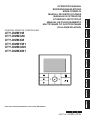 1
1
-
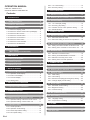 2
2
-
 3
3
-
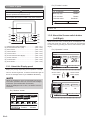 4
4
-
 5
5
-
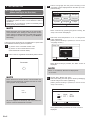 6
6
-
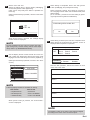 7
7
-
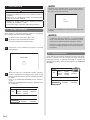 8
8
-
 9
9
-
 10
10
-
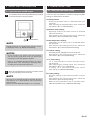 11
11
-
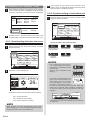 12
12
-
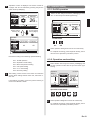 13
13
-
 14
14
-
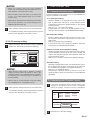 15
15
-
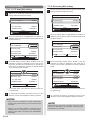 16
16
-
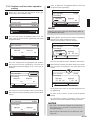 17
17
-
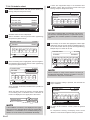 18
18
-
 19
19
-
 20
20
-
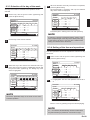 21
21
-
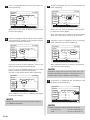 22
22
-
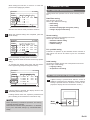 23
23
-
 24
24
-
 25
25
-
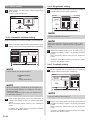 26
26
-
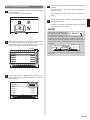 27
27
-
 28
28
-
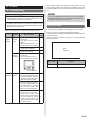 29
29
Fujitsu UTY-DMMXM1 Operating instructions
- Category
- Split-system air conditioners
- Type
- Operating instructions
- This manual is also suitable for
Ask a question and I''ll find the answer in the document
Finding information in a document is now easier with AI
Related papers
-
Fujitsu UTY-RVNGM Operating instructions
-
Fujitsu UTY-RVNYM Operating instructions
-
Fujitsu UTY-RLRG Operating instructions
-
Fujitsu UTY-RVNGU Operating instructions
-
Fujitsu UTY-RLRG Operating instructions
-
Fujitsu UTY-RLRG Operating instructions
-
Fujitsu 9374379392-04 User manual
-
Fujitsu ARYG36LHTBP Operating instructions
-
Fujitsu 18RLFCD Operating instructions
-
Fujitsu UTY-RVNUM Installation guide
Other documents
-
Hitachi SPX-WKT2 Installation guide
-
York VRF Floor Exposed Indoor Unit User manual
-
York VRF Ducted High Static Indoor Unit User manual
-
York VRF 2 -Way Cassette Indoor Unit User manual
-
York VRF EconoFresh Kit Indoor Unit User manual
-
Johnson Controls HIFC012B21S User manual
-
York VRF Wall Mount Indoor Unit User manual
-
York Dedicated Outdoor Air System Indoor Unit User manual
-
York VRF Ducted High Static Indoor Unit User manual
-
Daikin G36-601 Installation guide