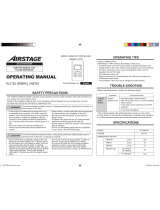OPERATING MANUAL
PART NO. 9380859086
WIRED REMOTE CONTROLLER
INTRODUCTION
■
SAFETY PRECAUTIONS
• The “SAFETY PRECAUTIONS” indicated in the manual
contain important information pertaining to your safety. Be
sure to observe them.
• Request the user to keep the manual on hand for future
use, such as for relocating or repairing the unit.
WARNING
This mark indicates procedures
which, if improperly performed,
might lead to the death or serious
injury of the user.
In the event of a malfunction (burning smell, etc.), imme-
diately stop operation, turn off the electrical breaker, and
consult authorized service personnel.
Do not repair or modify any damaged cable by yourself. Let
the authorized service personnel to do it. Improper work
will cause an electric shock or a fi re.
When moving, consult authorized service personnel for
uninstallation and installation of this unit.
Do not touch with wet hands. It may cause an electric
shock.
If children may approach the unit, take preventive mea-
sures so that they cannot reach the unit.
Do not repair or modify by yourself. It may cause a fault or
accident.
Do not use fl ammable gases near the unit. It may cause a
fi re from leaking gas.
CAUTION
This mark indicates procedures
which, if improperly performed,
might possibly result in personal
harm to the user or damage to
property.
Do not set vessels containing a liquid on this unit.
Doing so will cause heating, fi re or electric shock.
Do not expose this unit directly to water. Doing so will
cause trouble, electric shock or heating.
Dispose of the packing materials safely. Tear and dispose
of the plastic packing bags so that children cannot play with
them. There is the danger of suffocation if children play
with the original plastic bags.
Do not place electrical devices within 1 m (40 in.) of this
unit. It may cause malfunction or failure.
Do not use fi re near this unit or place a heating apparatus
nearby. It may cause malfunction.
Do not touch the switches with sharp objects. Doing so will
cause injury, trouble, or electric shock.
This appliance is not intended for use by persons (including
children) with reduced physical, sensory or mental capa-
bilities, or lack of experience and knowledge, unless they
have been given supervision or instruction concerning use
of the appliance by a person responsible for their safety.
Children should be supervised to ensure that they do not
play with the appliance.
CONTENTS
INTRODUCTION
■
SAFETY PRECAUTIONS .............................................. 1
■
SYSTEM OUTLINE ........................................................ 2
Terminology ........................................................................ 2
1. OVERVIEW AND BASIC OPERATIONS ................ 3
1-1. Display Panel ........................................................... 3
1-2. On/Off Button ........................................................... 3
1-3. LED Lamp (Operation indicator) .............................. 3
1-4. MODE Button ........................................................... 3
1-5. FAN Button ............................................................... 3
1-6. , Buttons (Set temperature buttons) ............... 3
1-7. , Buttons .......................................................... 3
1-8. MENU Button ........................................................... 3
1-9. ENTER Button.......................................................... 3
1-10. Room Temperature Sensor (inside) ......................... 3
2. MENU SETTINGS .................................................... 4
2-1. Airfl ow Direction Setting ........................................... 4
2-2. On Timer Setting ...................................................... 4
2-3. Off Timer Setting ...................................................... 4
2-4. Current Time Setting ................................................ 5
2-5. Filter Sign Reset ....................................................... 5
2-6. Economy Setting ...................................................... 5
3. MENU 1 SETTINGS (for Administrator) ............... 6
3-1. Auto off timer setting ................................................ 6
3-2. Weekly Timer Setting ............................................... 6
3-3. Set Temp. Range Setting ......................................... 8
3-4. Set Temp. Auto Return Setting ................................. 8
4. KEY LOCKS ............................................................. 9
4-1. Child Lock ................................................................ 9
4-2. Part Lock .................................................................. 9
5. OPERATING TIPS ................................................... 9
5-1. About the Status Icons ............................................. 9
5-2. Selectable Modes (for VRF system) ........................ 9
5-3. Settable Temperature Range ................................. 10
6. OTHERS ..................................................................10
6-1. Outline Dimensions ................................................ 10
6-2. Specifi cations ......................................................... 10
6-3. Error Codes ............................................................ 10
En-1