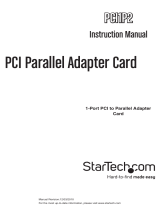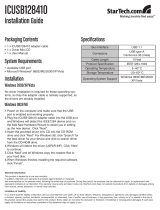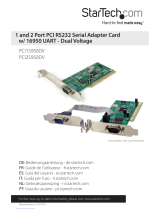Page is loading ...

Manual Revision: 01/27/2012
DE: Bedienungsanleitung - de.startech.com
FR: Guide de l'utilisateur - fr.startech.com
ES: Guía del usuario - es.startech.com
IT: Guida per l'uso - it.startech.com
NL: Gebruiksaanwijzing - nl.startech.com
PT: Guia do usuário - pt.startech.com
For the most up-to-date information, please visit: www.startech.com
PCI1P
1 Port PCI Parallel Adapter Card
*actual product may vary from photos
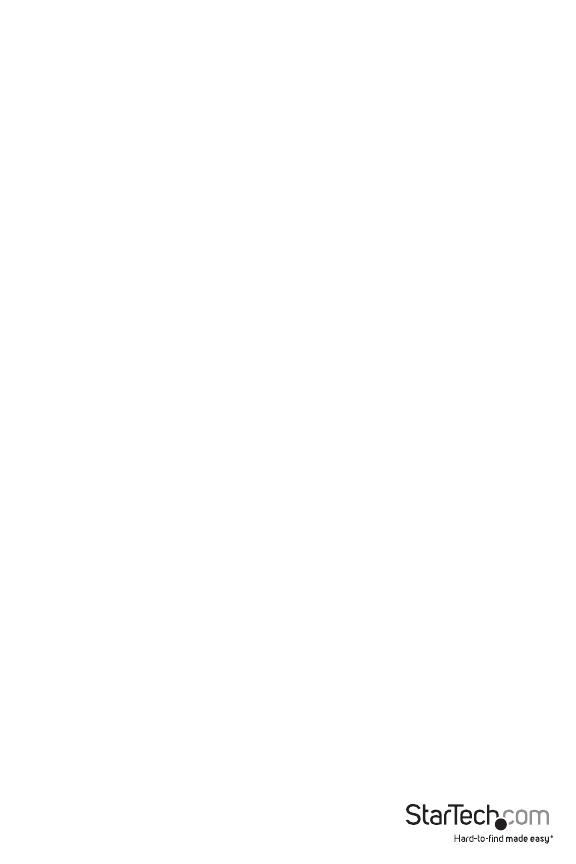
FCC Compliance Statement
This equipment has been tested and found to comply with the limits for a Class B digital device,
pursuant to part 15 of the FCC Rules. These limits are designed to provide reasonable protection
against harmful interference in a residential installation. This equipment generates, uses and can
radiate radio frequency energy and, if not installed and used in accordance with the instructions,
may cause harmful interference to radio communications. However, there is no guarantee that
interference will not occur in a particular installation. If this equipment does cause harmful
interference to radio or television reception, which can be determined by turning the equipment
o and on, the user is encouraged to try to correct the interference by one or more of the
following measures:
Reorient or relocate the receiving antenna.
Increase the separation between the equipment and receiver.
Connect the equipment into an outlet on a circuit dierent from that to which the receiver is
connected.
Consult the dealer or an experienced radio/TV technician for help.
Use of Trademarks, Registered Trademarks, and other Protected Names and Symbols
This manual may make reference to trademarks, registered trademarks, and other protected
names and/or symbols of third-party companies not related in any way to StarTech.com.
Where they occur these references are for illustrative purposes only and do not represent an
endorsement of a product or service by StarTech.com, or an endorsement of the product(s) to
which this manual applies by the third-party company in question. Regardless of any direct
acknowledgement elsewhere in the body of this document, StarTech.com hereby acknowledges
that all trademarks, registered trademarks, service marks, and other protected names and/or
symbols contained in this manual and related documents are the property of their respective
holders.

Instruction Manual
i
Table of Contents
Introduction .......................................................................................................................................................1
Features ...........................................................................................................................................................1
Before you Begin .......................................................................................................................................1
System Requirements ............................................................................................................................1
Installation............................................................................................................................................................2
Installing the Drivers ...............................................................................................................................2
Verifying PCI Parallel Card installation ..........................................................................................3
Conguring the LPT port .....................................................................................................................4
Remap the Parallel Port I/O address ..............................................................................................4
Specications .....................................................................................................................................................5
Technical Support ...........................................................................................................................................6
Warranty Information ....................................................................................................................................6

Instruction Manual
1
Introduction
Thank you for purchasing a StarTech.com PCI Parallel Card. This card will allow you to add a
DB25 parallel port, for optimized performance from your parallel devices, and plug and play
connections to devices such as printers, scanners and more.
Features
• Oers I/O access speeds up to 8 times as fast as existing ISA bus serial ports
• IRQ sharing eliminates IRQ conicts
• Compatible with a wide array of parallel devices
Before you Begin
Contents
• 1 x PCI Parallel Card
• 1 x Driver CD
• 1 x Instruction Manual
System Requirements
• Microsoft® Windows® 98SE / ME / 2000 / XP/ Vista/ 7 (32/64-bit), or DOS
or Linux®
• Pentium class computer with an available PCI slot
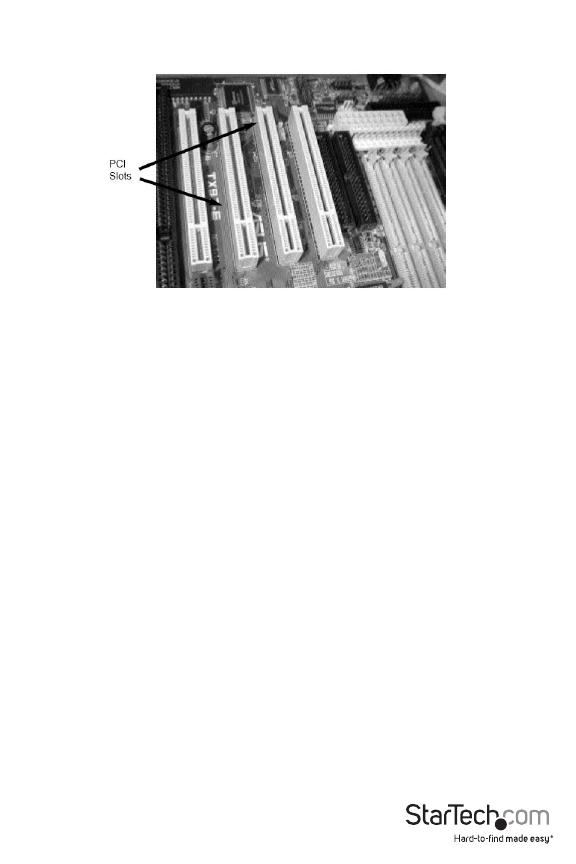
Instruction Manual
2
Installation
1. Make sure that your system is unplugged and you are grounded.
2. Remove the cover of your system (see your computer's user manual for details, if necessary)
and gently turn your computer onto its side, so that the PCI expansion slot openings on
the motherboard are facing upwards.
3. Locate an empty PCI slot (usually white in color) and remove the metal plate that covers the
corresponding rear bracket. You may need a Phillips screwdriver to perform this step.
Retain the screw! You will need it to secure the card later.
4. Gently insert the card into the empty slot, making sure it is rmly seated.
5. Secure the card in place using the screw you removed in Step 3.
6. Replace and secure the computer cover.
Installing the Drivers
Windows 98SE/ ME
Upon booting up for the rst time following the physical installation of the PCI Parallel card,
Windows will detect that the card is present and prompt for driver installation. Insert the driver
CD in your CD/DVD-ROM drive, and direct Windows to search for the correct driver, located on
the driver disk, in the following path: D:\IO\PCI IP\Win9x
Windows 2000/ XP/ Server 2003
Upon booting up for the rst time following the physical installation of the PCI Parallel card,
Windows will detect that the card is present and prompt for driver installation. Insert the driver
CD in your CD/DVD-ROM drive, and direct Windows to search for the correct driver in the
following path: D:\IO\PCI IP\WHQL Driver for 2K_XP_2003, where D:/ species the CD/DVD-
ROM drive letter designation.

Instruction Manual
3
Windows NT 4.0 - Upon booting up for the rst time following the physical installation of the
PCI Parallel card, Windows will detect that the card is present and prompt for driver installation.
Insert the driver CD in your CD/DVD-ROM drive, and direct Windows to search for the correct
driver in the following path: D:\IO\PCI IP\WHQL Driver for 2K_XP_2003, where D:/ species the
CD/DVD-ROM drive letter designation.
Linux - Detailed instructions for Linux installations are located on the accompanying Driver CD,
in the following locations:
D:\IO\PCI IO\Linux\Red Hat V8.0.pdf
D:\IO\PCI IO\Linux\Red Hat V6.0.pdf
DOS - To install the necessary drivers from within DOS, please locate and execute the
following le:
D:\IO\PCI IO\DOS\install.exe
Verifying PCI Parallel Card installation
Once the software installation has completed, verify that the hardware has successfully been
installed on your system:
1. Open Control Panel.
2. Open System.
3. Open Hardware.
4. Open Device Manager.
5. Click on Ports, to display the newly installed port, as shown below. If the port does not
appear, you may be required to re-install the driver software.
Newly installed ports

Instruction Manual
4
Conguring the LPT port
1. Be sure your printer or other parallel peripheral is securely connected to the PCI Parallel card.
2. Open the Windows Control Panel, open Printers and click Add Printer. This will launch the Add
Printer Wizard.
3. If you want to connect a printer to your PCI Parallel Card, please select PCI ECP/EPP Port, and
click next. Follow any further installation instructions from within Windows.
Note: If you wish to connect a scanner or zip disk to the
parallel port, you will be required to remap the Parallel
Port I/O address to 0x378 or 0x278 under Windows 95 /
98SE / ME.
Remap the Parallel Port I/O address
1. Double-click Multi IO Controller from within the Windows Device Manager. Right-click on PCI
Multi I/O adapter, and select Properties.
2. Select the Congure tab. If you want to remap the I/O address, select Remap to legacy 0x378
and/or 0x278 I/O ports. Click OK. This setting will take eect following the next system
reboot.
3. Once the computer has rebooted, verify that the changes have taken eect by browsing to
System Properties. Once you have ensured that the changes have been applied, close out
of System Properties. Your card is now congured for use.
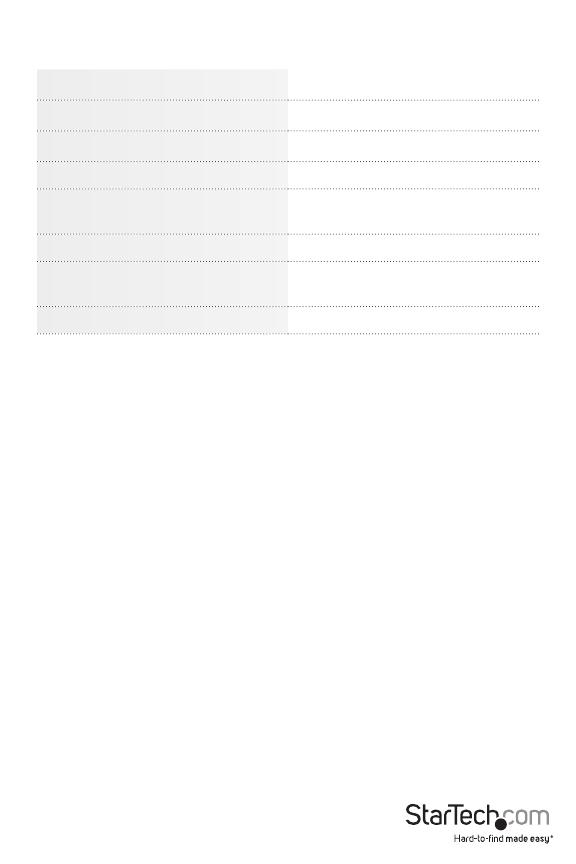
Instruction Manual
5
Specications
Host Interface 32-bit PCI (5V)
Form Factor Full Prole
Chipset Sunix SUN1888
Connectors 1 x DB25 Female
Supported Modes
IEEE-1284 SPP, BPP, EPP, ECP
(auto select)
Maximum Data Transfer Rate 2.7 Mbps
Compatible Operating Systems
Windows 98SE/ ME/ 2000/ XP/ Vista/
7 (32/64-bit), DOS, Linux
Product Dimensions 55 x 120 x 20 mm

Instruction Manual
6
Technical Support
StarTech.com’s lifetime technical support is an integral part of our commitment to provide industry-
leading solutions. If you ever need help with your product, visit www.startech.com/support and access
our comprehensive selection of online tools, documentation, and downloads.
Warranty Information
This product is backed by a lifetime warranty.
In addition, StarTech.com warrants its products against defects in materials and workmanship for the
periods noted, following the initial date of purchase. During this period, the products may be returned
for repair, or replacement with equivalent products at our discretion. The warranty covers parts and labor
costs only. StarTech.com does not warrant its products from defects or damages arising from misuse,
abuse, alteration, or normal wear and tear.
Limitation of Liability
In no event shall the liability of StarTech.com Ltd. and StarTech.com USA LLP (or their ocers, directors,
employees or agents) for any damages (whether direct or indirect, special, punitive, incidental,
consequential, or otherwise), loss of prots, loss of business, or any pecuniary loss, arising out of or
related to the use of the product exceed the actual price paid for the product. Some states do not allow
the exclusion or limitation of incidental or consequential damages. If such laws apply, the limitations or
exclusions contained in this statement may not apply to you.
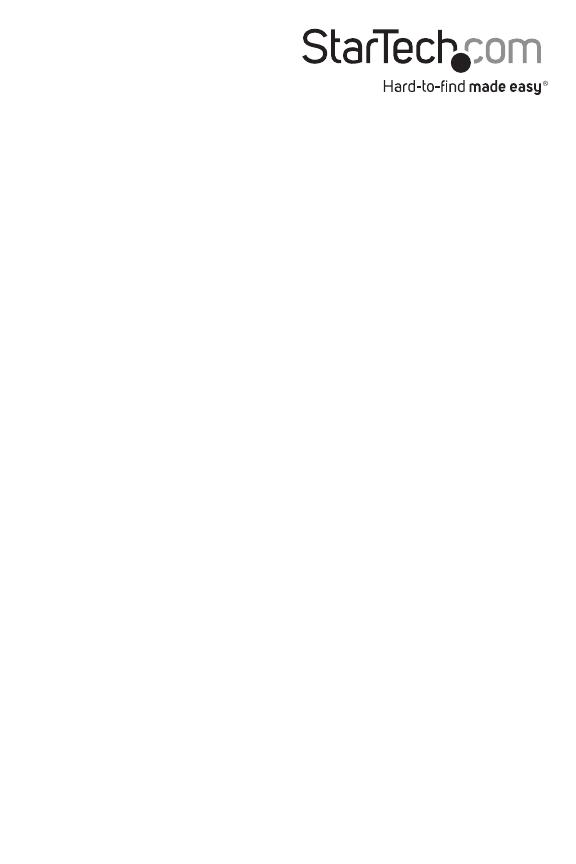
Hard-to-nd made easy. At StarTech.com, that isn’t a slogan. It’s a promise.
StarTech.com is your one-stop source for every connectivity part you need. From
the latest technology to legacy products — and all the parts that bridge the old and
new — we can help you nd the parts that connect your solutions.
We make it easy to locate the parts, and we quickly deliver them wherever they need
to go. Just talk to one of our tech advisors or visit our website. You’ll be connected to
the products you need in no time.
Visit www.startech.com for complete information on all StarTech.com products and
to access exclusive resources and time-saving tools.
StarTech.com is an ISO 9001 Registered manufacturer of connectivity and technology
parts. StarTech.com was founded in 1985 and has operations in the United States,
Canada, the United Kingdom and Taiwan servicing a worldwide market.
/