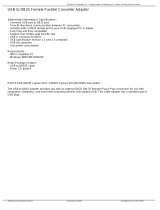Page is loading ...

USER’S MANUAL
SUNIX Co., Ltd.
Tel : +886-2-8913-1987
Fax: +886-2-8913-1986
Http://www.sunix.com.tw
English Version
Second Edition, December 2009
PCI Express Parallel
Communication Board

___________________________________________________________________________________
1
PCI Express Parallel Communication Board
User’s Manual
Copyright
Copyright© 2009 SUNIX Co., Ltd. All Rights Reserved.
No part of this publication may be reproduced, transcribed, stored in a retrieval system, translated into any language,
or transmitted in any from or by any means, photocopying, manual, or otherwise, without prior written permission from
SUNIX.
Disclaimer
SUNIX shall not be liable for any incidental or consequential damages resulting from the performance or use of this
equipment.
SUNIX makes no representations or warranties regarding the contents of this manual. Information in this manual has
been carefully checked for reliability; however, no guarantee is given as to the correctness of this content. In the
interest of continued product improvement, this company reserves the right to revise the manual or include change in
the specifications of the product described within it at any time without notice and without obligation to notify any
person of such revision or changes. The information contained in this manual is provided for general use by the
customers.
Trademarks
SUNIX is a registered trademark of SUNIX Group.
All other trademarks or registered marks in this manual belong to their respective owners.
Safety Information
1. Keep this User’s Manual for future reference.
2. Always read the safety information carefully.
3. Keep this equipment away from direct sunlight, or in humid or damp places.
4. Do not place this equipment in an unstable position, or on vibrating surface before setting it up.
5. Do not use or place this equipment near magnetic fields, televisions, or radios to avoid electronic
interface that affects device performance.

___________________________________________________________________________________
2
Table of Contents
Chapter 1 Introduction...............................................................................................4
Overview ........................................................................................................ 5
Package Checklist ......................................................................................... 5
Product Features ........................................................................................... 6
Product Specifications ................................................................................... 7
Chapter 2 Hardware Installation................................................................................8
Hardware Installation ..................................................................................... 9
Pin Assignment ............................................................................................ 11
Chapter 3 Software Installation ..............................................................................12
Windows Driver Install ..……………............…………....................................13
Windows Driver Uninstall ............................................................................. 16
Windows Verify Installation .......................................................................... 17
Linux Driver Install ..…….......…....................................................................18
Chapter 4 Port Configuration ..................................................................................20
Configure LPT Port Settings……………………….. .......................................21
LPT I/O Resource …..…...................................... ... .....................................22
LPT Port Number Settings...................................... ..................................... 23
Chapter 5 Appendix ……………...............................................................................23
Troubleshooting ......................................................................................... 24
Product Family .......................................................................................... 26
Contact Information …................................................................................. 27

___________________________________________________________________________________
3
WHQL Certification Approval
The Designed for Microsoft Windows 32/64-bit operation system WHQL logo
identifies products that meet Microsoft’s quality standards, SUNIX I/O products
carry with this logo and listed on Windows Catalog. WHQL logo includes below
operation system version
Microsoft Windows Client: Windows 2000 / XP / Vista / 7 (X86/X64)
Microsoft Windows Server: Windows 2003 / 2008 (X86/X64)

___________________________________________________________________________________
4
1.
Introduction
______________________________________________
SUNIX Golden I/O series, a line of PCI Express Parallel Communication Board,
is designed to meet PCI Express Base Specification Ver1.1 (Compliable with
PCI Express General 2 Specification). Its can be installed in virtually any
available PC system and compatible with all major operating systems. Users
do not need to manually set jumpers to configure I/O addresses and IRQ
locations.
This board supports independent parallel LPT port for connecting printers, IC
programmers, ZIP Drives, or other Parallel devices
The following topics covered in this chapter:
Overview
Package Checklist
Product Features
Product Specifications

___________________________________________________________________________________
5
Overview
Thanks for purchasing SUNIX PCI Express Parallel Communication Board; it is
compatible with IEEE1284 standard parallel interfaces. User can expand
parallel LPT ports on PC-based system by installing into PCI Express x1, x2,
x4, x8 or x16 lane slots. SUNIX parallel card is designed with SUNIX high
performance and realizable parallel connectivity controller and as well built
with many of SUNIX advanced features and technologies, making it the
advanced and high efficient solution for commercial and industrial automation
applications.
Package Checklist
Please check if the following items are present and in good condition upon
opening your package. Contact your vendor if any item is damaged or missing.
1. Hardware:
PCI Express Parallel Communication Board × 1
Cable: (Only for 2-port Parallel Board)
13x2 Pin Header to DB25F Flat Cable With Bracket set × 1
2. CD Driver
3. User's Manual (This document)

___________________________________________________________________________________
6
Product Features
High performance SUNIX IEEE1284 parallel controller on-board.
Ultra low power consumption design for Green Environment.
Designed to meet PCI Express Base Specification Revision 1.1
Supports x1, x2, x4, x8, x16 (lane) PCI Express Bus connector keys.
Expand IEEE1284 parallel LPT port on system.
Support IEEE 1284-1994 parallel port standard
ECP (Enhance Capacity Port) / EPP (Enhance Parallel Port)
SPP (Standard Parallel Port) / BPP (Bi-direction Parallel Port).
Auto-switching between ECP/EPP/SPP/BPP modes without configuration.
Plug-n-Play, I/O address and IRQ assigned by system.
Certified by CE, FCC, RoHS, and Microsoft WHQL approval.
Support Microsoft Windows, Linux, and DOS.
Note:
* LPT port does not support legacy 278 / 378 ISA address under Windows nor Linux operation
systems, but only DOS mode.
* Do not support LPT Key Locker Parallel devices, because of legacy ISA address limitation

___________________________________________________________________________________
7
Product Specifications
Parallel Communication
Driver Support
Regulatory Approvals
Environment
Interface IEEE-1284
Mode SPP/ECP/EPP/BPP ( Auto-switching)
Controller SUNIX SUN1989
BUS PCI Express Specification Ver1.1
Connector Key PCI Express one lane (x1)
IRQ & IO Assigned by System
Data Speed Maximum 1.8 MB/s
FIFO 16 byte Hardware
Number of Port 1 or 2-port
Board Connector DB25 Female
Protection ±2KV ESD protection for each signal Human Body Model (HBM)
Microsoft Client
XP / Vista / 7 (X86/X64)
Microsoft Server
2000 / 2003 / 2008 (X86/X64)
Microsoft Embedded XP Embedded / POS Ready 2009 / Embedded System 2009
Linux Linux 2.4.x / 2.6.x
DOS DOS
Hardware
EN55022 Class B, EN55024, EN61000-3-2, EN61000-3-3,
FCC Part 15 Class B, RoHS
Software
Microsoft WHQL Windows
Microsoft Client: XP / Vista / 7 (X86/X64)
Microsoft Server: 2000 / 2003 / 2008 (X86/X64)
Operation
Temperature
0 to 60°C (32 to 140°F)
Operation
Humidity
5 to 95% RH
Storage
Temperature
-20 to 85°C (-4 to 185°F)

___________________________________________________________________________________
8
2.
Hardware Installation
______________________________________________
This chapter includes information about hardware installation for PCI Express
Parallel Communication Board. The following topics are covered:
Hardware Installation
Pin Assignments

___________________________________________________________________________________
9
Hardware Installation
The hardware installation of PCI Express Parallel Board is easy to carry out.
Before inserting the card into the PCI Express bus, please follow the detailed
steps given below to install the PCI Express Parallel Board in your computer.
Step 1: Turn your PC’s power off, and shut off the power to any peripheral.
Step 2: Remove the power plug from the plug socket.
Step 3: Remove the cover from the computer case.
Step 4: If fitted. Remove the metal cover plate on the rear of a free PCI-E slot.
Step 5: Insert PCI Express Parallel Communication Board into the free PCI-E
slot and screw it firmly on the bracket side.
Step 6: Place the cover back onto the computer.
Step 7: Insert the plug into the plug socket.
Safety First
To avoid damaging your system and boards, make sure your
PC’s power is turned off before installing PCI Express card.

___________________________________________________________________________________
10
For 2-port PCI Parallel Card, there is one extend flat cable along with the board.
Please connect the cable 2x13 female header to the board. The red wire
matches with the arrow mark (first pin) on the board.
Fix the bracket on the PC chassis.
R
R
e
e
d
d
W
W
i
i
r
r
e
e

___________________________________________________________________________________
11
Pin Assignment
This chapter provides the pin assignments for SUNIX PCI Express Parallel
Communication Board, as well as the DB25 female pin assignments for the
optional accessories.
DB25F PIN DB25F PIN
1 STROBE 14 AUTO FEED
2 DATA0 15 ERROR
3 DATA1 16 INT
4 DATA2 17 SELECT INPUT
5 DATA3 18 GND
6 DATA4 19 GND
7 DATA5 20 GND
8 DATA6 21 GND
9 DATA7 22 GND
10 ACKNOWLEDGE 23 GND
11 BUSY 24 GND
12 PAPER EMPTY 25 GND
13 SELECT

___________________________________________________________________________________
12
3.
Driver Installation
______________________________________________
After installing the PCI Express Parallel Communication Board in your system
successfully, please follow the step by step software installation guide to
confirm how to install appropriate driver and configure the LPT port settings.
The driver for PCI Express Parallel Board supports Windows and Linux
operating systems, and you can select your requirement in the following
chapter:
The following topics covered in this chapter:
Windows Driver Install
Windows Driver Uninstall
Windows Verify Installation
Linux Driver Install

___________________________________________________________________________________
13
Windows Driver Install
Please refer to following instructions to install the driver for the first time under
Windows operation system. You will need to plug the board in an available PCI
or PCI-X slot first, before installing the driver.
(1) After the board is physically installed and the PC boots up, system will
detect the PCI Express Parallel Board and prompt for driver installation
wizard, please choose cancel.
(2) Put CD driver bound with product in your CD / DVD ROM drive.
Please select Run autorun.exe., then select “Driver Installation”.

___________________________________________________________________________________
14
(3) Please select the product interface you bought, such as PCI Express.
(4) Please select the O.S. version you are using, such as Windows Vista.
Then system will process the driver installation step automatically.

___________________________________________________________________________________
15
(5) Click “Next” to continue driver installation steps.
(6) Click “Finish” to end installation steps. If SUNIX I/O card install correct in
your system, you can read “V” icon in this picture.

___________________________________________________________________________________
16
Windows Driver Uninstall
Please refer to following instructions uninstall Multi-I/O card driver.
(1) Click on the “Programs and Features” tab in the Windows Control Panel.
Start > Controller Panel > Programs and Features
(2) Entry Uninstall or change a program page, and double click “Windows
Driver Package – SUNIX Co., Ltd SUNIX Multi-I/O Controller” to process
driver uninstall procedure.

___________________________________________________________________________________
17
Windows Verify Installation
You can use Windows “Device Manager” to verify proper installation.
(1) Click on the “Programs and Features” tab in the Windows Control Panel.
Start > Controller Panel > Device Manager
(2) In the Device Manager window, you should see this board under
Multifunction adapters (SUNIX 1-port Parallel Card in this example). You
should also see SUNIX LPT port under Ports (COM & LPT). (SUNIX LPT
Port LPT3 in this example).

___________________________________________________________________________________
18
Linux Driver Install
This installation guide describes the procedures to install the PCI parallel
board in Linux kernel 2.4.x and 2.6.x. Please refer to “snx_Vx.x.x.x.tar.gz” for
driver installation detail in CD Driver (Linux folder) directory.
: \ PCI_IO \ Linux
(1) Driver install
Please create a directory under root directory, e.g /temp, do commands:
# cd /
# mkdir temp
After get driver file "snx_Vx.x.x.x.tar.gz". Copy file to /temp
directory, then extract and install, do commands:
# cp snx_Vx.x.x.x.tar.gz /temp
# cd /temp
# tar xvfz snx_Vx.x.x.x.tar.gz
# cd /temp/snx
# make clean ; make install
*************************************************************
* If system is Suse 9.0 and errors occur when
* "make clean ; make install", do commands:
*
* # cd /usr/src/linux/
* # make cloneconfig
* # make dep
*
* then do "make clean ; make install" again in /temp/snx
*************************************************************
Load driver module, do command:
# modprobe snx
or
# insmod /temp/snx/driver/snx.ko (snx.o for kernel 2.4)

___________________________________________________________________________________
19
Check driver module, do command:
# lsmod | grep snx
Unload driver, do command:
# rmmod snx
(2) Device node creation
Each parallel port has two device node which is name "lp?" and
"parport?". This step will backup lp2~lp3 and parport2~parport3
to lp?.bak and parport?.bak in /dev for your system first. Then,
create lp2~lp3 and parport2~parport3 in /dev for sunix driver,
maximum up tp 2 parallel ports.
This setp will be done when do "make clean ; make install", if
device nodes aren't in /dev, do commands:
# cd /temp/snx/snxmknod
# ./snxmknod
This will create device nodes in /dev.
If there are more than two boards installed, LPT port device
nameing convention please refer to F1.
/