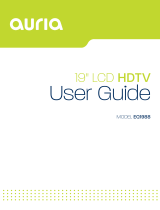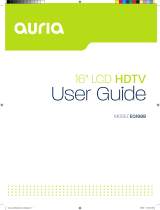Contact ViewSonic service team at: http://www.ViewSonic.com or call our service team: United States 1-800-688-6688, Canada 1-866-463-4775
Important Safety
Instructions
3. Heed all warnings.
5. Do not use this apparatus near water.
6. Clean only with dry cloth.
4. Follow all instructions.
1. Read these instructions.
2. Keep these instructions.
the apparatus.
the apparatus. When a cart is
bracket, or table specified
by the manufacturer, or sold with
12. Use only with the cart, stand,
tripod,
to avoid injury from tip-over
7. Do not block any ventilation openings. Install in
accordance with the manufactyrer s instructions.
8. Do not install near any heat sources such as
radiators, heat registers, stoves, or other
apparatus (including amplifiers) that produce heat.
9. Do not defeat the safety purpose of the
polarized or grounding-type plug. A polarized
plug has two blades with one wider than the other.
A grounding type plug has two blades and a third
grounding prong. The wide blade or the third
prong is provided for your safety. If the provided
electrician for replacement of the obsolete outlet.
plug does not fit into your outlet, consult an
10. Protect the power cord from being walked on
or pinched particularly at plugs, convenience
receptacles, and the point where they exit from
11. Only use attachments/accessories specified
by the manufacturer.
13. Unplug this apparatus during lightning storms
or when unused for long periods of time.
14. Refer all servicing to qualified service
personnel. Servicing is required when the
apparatus has been damaged in any way, such as
power-supply cord or plug is damaged, liquid
has been spilled or objects have fallen into the
apparatus, the apparatus has been exposed to
rain or moisture, does not operate normally, or
has been dropped.
the cart/apparatus combination
used, use caution when moving
15. The socket-outlet (receptacle) shall be
installed near the equipment and shall be easily
accessible and the AC mains disconnect device
(plug) shall remain readily operable.
16. The apparatus shall not be exposed to dripping
or splashing. No objects filled with liquids, such
as vases, shall be placed on or near the apparatus.
WARNING:
Some products are equipped with a three-wire
TO REDUCE THE RISK OF FIRE OR
EXPLANATION OF SYMBOLS:
EXPOSE THIS
APPARATUS TO RAIN OR MOISTURE.
WARNING:
Placed on the product to mean...
Placed on the product to mean...
Caution, refer to accompanying
documentation before proceeding.
Warning, access to this area is
restricted. Failure to comply could
electrical grounding-type plug that has a third pin
for grounding. This plug only fits into a grounded
electrical outlet. This is a safety feature. Make
sure the AC outlet is properly grounded. Do not
defeat the safety purpose of the grounding-type
ELECTRIC SHOCK, DO NOT
This aymbol would then be located
in the manual section adjacent to the
marking that refers to the area of
concern.
result in an electrical shock hazard.
outlet. If you cannot insert the plug into the outlet,
plug by trying to insert it
into a non-grounded
contact your electrician to
replace the outlet.
ViewSonic i
ENGLISH
VT2300LED