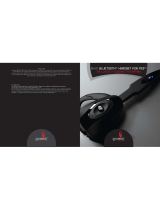Page is loading ...

Bluetooth
®
Headset
User’s Guide
Wireless Headset
CECHYA-0075
BEFORE USING THIS PRODUCT, CAREFULLY READ THE SUPPLIED DOCUMENTATION.

• To reduce the risk of electric shock, explosion or re, use only the
supplied charging cradle or the supplied USB cable to charge the
product. Do not use the charging cradle with other products or for
any other purpose.
• Charge the headset according to the supplied instructions.
NOTICE
This device complies with Part 15 of the FCC Rules and RSS-Gen of
IC Rules. Operation is subject to the following two conditions: (1) This
device may not cause harmful interference, and (2) this device must
accept any interference received, including interference that may
cause undesired operation.
This equipment has been tested and found to comply with the limits
for a Class B digital device, pursuant to Part 15 of the FCC Rules.
These limits are designed to provide reasonable protection against
harmful interference in a residential installation. This equipment
generates, uses, and can radiate radio frequency energy and, if not
installed and used in accordance with the instructions, may cause
harmful interference to radio communications. However, there is no
guarantee that interference will not occur in a particular installation.
If this equipment does cause harmful interference to radio or televi-
sion reception, which can be determined by turning the equipment
off and on, the user is encouraged to try to correct the interference
by one or more of the following measures:
• Reorient or relocate the receiving antenna.
• Increase the separation between the equipment and receiver.
• Connect the equipment into an outlet on a circuit different from
that to which the receiver is connected.
• Consult the dealer or an experienced radio/TV technician for help.
This transmitter must not be co-located or operated in conjunction
with any other antenna or transmitter.
This equipment complies with FCC/IC radiation exposure limits
set forth for uncontrolled equipment and meets the FCC radio
frequency (RF) Exposure Guidelines in Supplement C to DET65 and
RSS-102 of the IC radio frequency (RF) Exposure rules. This equip-
ment has very low levels of RF energy that are deemed to comply
without testing of specic absorption ratio (SAR).
FCC WARNING
Change or modications not expressly approved by the party re-
sponsible for compliance could void the user’s authority to operate
the equipment.
Declaration of conformity
Trade name: Sony Computer Entertainment America
Model number: CECHYA-0075
Responsible party: Sony Computer Entertainment America Inc.
Address: 919 E. Hillsdale Blvd., Foster City, CA 94404 U.S.A.
Telephone number: 650-655-8000
For customers in Canada
This Class B digital apparatus complies with Canadian ICES-003.
Caution
Do not handle damaged or leaking Lithium-ion batteries.
Lithium-ion batteries
The headset is equipped with a non-replaceable battery. Do not
attempt to open the headset or remove the battery. Lithium-Ion
batteries are recyclable. Check local laws for disposal instructions.
WARNINGS

CONTENTS
WARNINGS 2
Before use 4
Precautions 4
Getting assistance 4
Part names 5
Charging your headset 5
Charging Time 5
Using the charging cradle 5
Charging without the cradle 6
Pairing your headset 6
Pairing with the PS3™ system:
automatic mode 6
Pairing with the PS3™ system:
Bluetooth
®
discovery mode 7
Pairing with a mobile phone 7
Turning your headset on and o 8
To turn on your headset 8
To turn o your headset 8
Connecting your headset to Bluetooth
®
devices 8
Testing and configuring the headset 8
Wearing your headset 9
Adjusting the fit 9
Changing the ear clip 9
Headset features for your PS3™ system 9
User action indicator 9
Notifications 10
HQ mode 10
Desktop Mic mode 11
Using your headset with a mobile phone 11
Headset controls 11
When connected to a PS3™ system 11
When connected to a mobile phone 12
Headset indicators 12
General indicator lights 12
Indicator lights when connected
to a mobile phone 12
Headset tones 13
Troubleshooting 14
Product specifications 15
Limited warranty 15

4
BEFORE USE
This guide contains instructions for setting up and using your Bluetooth
®
headset (wireless headset) with your PS3™ system as well as with
other Bluetooth
®
-compatible mobile phones and audio devices.
Precautions
Before using this product, carefully read this manual and retain it for
future reference. Additional warnings may be present on the product,
packaging, or in the user instructions.
Safety
• Observe all warnings, precautions and instructions.
• CHOKING HAZARD - Small parts. Not for children under 6 years.
Use and handling
• Permanent hearing loss may occur if the headset is used at high
volume. Set the volume to a safe level. Over time, increasingly
loud audio may start to sound normal but can actually be damaging
your hearing. If you experience ringing in your ears or mufed
speech, stop listening and have your hearing checked. The louder
the volume, the sooner your hearing could be affected. To protect
your hearing:
– Limit the amount of time you use the headset at high volume.
– Avoid raising the volume to block out noisy surroundings.
– Lower the volume if you can’t hear people speaking near you.
• Do not use the headset if it causes discomfort to your skin. If the
headset causes discomfort to your skin, discontinue use imme-
diately. If symptoms do not subside even after discontinuing use,
seek medical attention.
• Do not force tip of the headset earpiece down the ear canal. If
the earpiece tip becomes lodged in the ear canal, seek medical
attention immediately.
• Applying excessive pressure to the earpiece may injure the outer
ear. Do not wear the headset while sleeping or in other situations
where pressure may be exerted against the earpiece.
• Do not expose the headset or accessories to high temperatures,
high humidity or direct sunlight.
• Do not put heavy objects on the headset or accessories.
• Do not allow liquid or small particles to get into the headset or
accessories.
• Do not throw or drop the headset or accessories or subject them
to strong physical shock.
• Do not place any rubber or vinyl materials on the product exterior
for an extended period of time.
• Make sure the headset is kept clean and free of ear wax buildup
to maintain the specied product performance.
• Use a soft, dry cloth to clean the headset or accessories. Do not
use solvents or other chemicals. Do not wipe with a chemically-
treated cleaning cloth.
• Keep all products, cords, and cables away from operating ma-
chinery. As with all corded products, there is a danger of strangu-
lation if a cord should become wrapped around your neck.
• Do not disassemble or insert anything into the headset or charg-
ing cradle because this may cause damage to the internal com-
ponents or cause injury to you.
• Comply with laws regarding use of a mobile phone and headset
while driving. If you use the headset while driving, make sure that
your attention and focus remain on driving safely.
• Observe all signs and instructions that require an electrical device
or radio product to be switched off in designated areas, such as
gas/refueling stations, hospitals, blasting areas, potentially explo-
sive atmospheres or aircraft.
Getting assistance
For assistance with this product, visit www.us.playstation.com/
Support or call SCEA Consumer Services at 1-800-345-7669.

5
PART NAMES
CHARGING YOUR HEADSET
Your headset performs best when fully charged. You can charge the headset by using the charging cradle or directly from a USB cable.
Warning
Do not wear your headset while it is connected to the charging cradle or a USB cable.
Charging time
3 hours Approximate time for full charge using charging cradle or USB
1 hour Minimum charge before rst use
Hint: To check the headset’s battery level, you must use the automatic mode (not Bluetooth
®
discovery mode; see “Pairing your headset”)
when you pair the headset with your PS3™ system. Then you can see the level on the monitor connected to the PS3™ system as
described in “Battery level.”
Using the charging cradle
For convenience, you can connect the charging cradle to a USB device to allow easy access to the headset.
When power is rst applied to the headset, the mic muting indicator lights up solid red for two seconds and then ashes on and off every
three seconds until the headset is fully charged.
Power button
Volume - button
Mic muting button
Charging cradle
Ear clip
Power indicator
Mic muting indicator
Volume + button
Bluetooth® headset
USB connector
USB connector
USB cable
mini-B connector
PS3™ system
Charging cradle
1
2
3
4
1
Check that the device to be connected to the
charging cradle (the PS3™ system in this
example) is turned on.
2 Insert the USB connector of the supplied USB
cable into an available USB connector (port).
3 Insert the mini-B connector of the USB cable
into the USB connector on the charging cradle.
4 Place the headset into the charging cradle.

6
Charging without the cradle
You can charge the headset directly from a USB device.
When power is rst applied to the headset, the mic muting indicator lights up solid red for two seconds and then ashes on and off until the
headset is fully charged.
PAIRING YOUR HEADSET
Before you can use the Bluetooth
®
headset with any device, such as a PS3™ system or a mobile phone, the headset must be paired with
the desired device.
You can pair your headset in either of two ways:
• Automatic mode (using the supplied USB cable)—Enables the headset’s advanced features for the PS3™ system. Using automatic
mode, you can pair (register) the headset with any PS3™ system, but only the most recently paired PS3™ system will be saved in the
headset’s list of paired devices. (For more information, see “Connecting your headset to Bluetooth
®
devices.”)
• Bluetooth
®
discovery mode—Sets up the headset as a standard Bluetooth
®
headset. Using Bluetooth
®
discovery mode, you can pair the
headset with many other Bluetooth
®
devices. The eight most recently paired devices are saved in the headset’s list of paired devices.
(For more information, see “Connecting your headset to Bluetooth
®
devices.”)
Hints: The headset’s advanced features for the PS3™ system are available only when you use the automatic mode to pair the headset
with the PS3™ system.
The system software for the PS3™ system must be version 2.50 (or later) to access the advanced features.
Pairing with the PS3™ system: automatic mode
You must use the USB cable to pair your headset using the PS3™ system automatic mode.
1 Check that the PS3™ system is turned on.
2 Check that the PS3™ system software is version 2.50 or later. If you have an earlier version, you need to update the software before you
can use the automatic mode for pairing.
3 Insert the mini-B connector of the supplied USB cable directly into the USB connector on your headset. Insert the other end of the cable
into a USB connector on the PS3™ system.
The power indicator on the headset lights up in solid green for two seconds to indicate that the headset and the PS3™ system have been paired.
Bluetooth® headset
USB connector
USB connector
USB cable
mini-B connector
PS3™ system
1
2
3
1
Check that the device to be connected to the
headset (the PS3™ system in this example) is
turned on.
2 Insert the USB connector of the supplied USB
cable into an available USB connector (port).
3 Insert the mini-B connector of the USB cable
into the headset USB connector.

7
Hint: When you use the automatic mode to pair your headset, HQ mode is initially turned on (see “HQ mode”).
Pairing with the PS3™ system: Bluetooth
®
discovery mode
1
Check that the PS3™ system is turned on.
2 Press and hold down the power button on the headset until the power and mic muting indicators ash alternately in green and red,
indicating that the headset is in Bluetooth
®
discovery mode.
3 In your PS3™ system’s home menu, go to [Settings] > [Accessory Settings] > [Manage Bluetooth
®
Devices].
4 Select [Yes] to pair (register) the headset with the PS3™ system.
5 Select [Start Scanning].
The PS3™ system scans for the headset, and displays a list of all Bluetooth
®
devices within range.
6 Select “Wireless Headset”. When prompted for a pass key, enter “0000”.
Your headset is now paired with the PS3™ system.
Pairing with a mobile phone
You can use your headset with most Bluetooth
®
-enabled mobile phones, although advanced features such as three way calling are not
available with this headset.
Hint: If you use automatic mode to pair your headset with your PS3™ system, and also pair your headset with a mobile phone, the headset
gives priority to the PS3™ system when both are in range. (The headset will connect to your PS3™ system, not the mobile phone.)
1 Check that the mobile phone is turned on.
2 Press and hold down the power button on the headset until the power and mic muting indicators ash alternately in green and red,
indicating that the headset is in Bluetooth
®
discovery mode.
3 Turn on the Bluetooth
®
feature on your mobile phone to enable it to scan for the headset. Refer to the instructions for use of your mobile
phone for more information.
4 From the list of devices, select “Wireless Headset”. When prompted for a pass key, enter “0000”.
Your headset is now paired with the mobile phone.
Power indicator

8
TURNING YOUR HEADSET ON AND OFF
To turn on your headset
Press and hold down the power button for about three seconds, until a melody plays and the power indicator lights solid green for two
seconds, which indicates that the headset is on.
For detailed information about how the headset connects to devices when you turn it on, see “Connecting your headset to Bluetooth
®
devices.”
To turn off your headset
Press and hold down the power button for at least ve seconds until a melody plays and the power indicator ashes green, which indicates
that the headset is turning off. When the indicator is no longer lit, the headset is off.
CONNECTING YOUR HEADSET TO BLUETOOTH
®
DEVICES
When you turn on your Bluetooth
®
headset, it automatically tries to connect to paired devices in range of the headset. If you have paired the
headset with more than one device, the headset uses the following priority to determine which device it will connect to:
1 A PS3™ system that was paired using automatic mode (see “Pairing with the PS3™: automatic mode”). If the headset nds the PS3™
system within ve seconds, it will stop searching for other devices and connect to the PS3™ system.
2 The most recent device (PS3™ system or other Bluetooth
®
-enabled device) that the headset was connected to with which it was paired
using Bluetooth
®
discovery mode. If the headset nds the device within ve seconds, the headset will stop searching for other devices
and connect to the device. If the device is not found, the headset will go into the searching (page scan) mode.
3 To connect the headset with the next most recent device it was connected to, short press the power button. If that device is found within
ve seconds, the headset stops searching for devices and makes the connection. If this device is not found, the headset goes into
searching (page scan) mode. The user can short press the power button every 5 seconds until it connects to a device from the list of
eight most recently connected devices.
If the headset cannot nd any devices to connect to within ve minutes after it is turned on, it will turn off automatically.
TESTING AND CONFIGURING THE HEADSET
After you have connected the headset to the PS3™ system, you can verify that the PS3™ system is receiving voice input from the headset
and that the headset is correctly playing output.
To test and configure your headset
In your PS3™ system’s home menu, go to [Settings] > [Accessory Settings] > [Audio Device Settings].
After you pair a Bluetooth
®
device with the PS3™ system, the Bluetooth
®
device becomes the default for both input and output audio. If the
headset is working correctly, you can hear your voice loopback in the headset. The audio input bar will indicate your voice level.

9
WEARING YOUR HEADSET
Warning
Do not wear your headset while it is connected to the charging cradle or a USB cable.
Adjusting the fit
1 Gently push open the ear clip.
2 While holding the ear clip open, slide it behind your ear.
Hint: The headset comes ready to wear on your right ear. To wear it on your left ear, change the ear clip position as explained in
“Changing the ear clip”.
3 Adjust the headset (3a) until it ts comfortably on your ear. For maximum comfort, you can change the shape of the ear clip (3b).
Hint: If the earpiece ring feels too small, replace it with the larger earpiece ring (included in the headset package).
4 For optimal voice clarity, point the mic boom toward the corner of your mouth.
Changing the ear clip
1
Gently pull the bottom of the ear clip off the hinge pin.
2 Flip the clip over so that it is symmetrically opposite from its original position.
3 Hook the bottom of the clip onto the hinge pin.
HEADSET FEATURES FOR YOUR PS3™ SYSTEM
When you use automatic mode to pair your Bluetooth
®
Headset with your PS3™ system, you enable the following advanced features:
• User Action Indicators on your monitor
• Notications of headset status on your PS3™ system’s TV monitor
• High-Quality (HQ) Mode
• Desktop Mic Mode
• Low battery warning
User action indicator
Any time you connect or pair the headset, or press any of the headset’s buttons, a User Action Indicator (UAI), containing both text and
icons, is displayed on your PS3™ system’s TV monitor for two seconds. UAIs look similar to the following:
1 2 3b 4
3a

10
Speaker volume
The left-most icon indicates the speaker volume by showing zero to three waves. An X over the speaker icon indicates a minimal volume
(effectively muted); three waves indicates the maximum volume.
Microphone status
The microphone icon indicates whether mic muting is on (an X is over the microphone icon) or off (no microphone icon).
High Quality (HQ) mode status
When High Quality mode is on, HQ is displayed in the UAI. (When High Quality mode is off, HQ is not displayed in the UAI.)
Battery level
The right-most icon indicates how much charge remains in the headset.
Blinking: Charging
3 cells: 70%-100%
2 cells: 30%-69%
1 cell: 10%-29%
No cells: Less than 10%
Hint: The battery level indication is available only if you used automatic mode to pair your headset and PS3 system. If you used Bluetooth®
Discovery mode instead, the headset’s red mic muting indicator will ash every 10 seconds when the battery is low.
Notifications
In certain situations, such as headset disconnection, low battery, and connection errors, the headset will display text notications on your
PS3™ system’s monitor, in the top-right corner. These messages are for information only, and do not require any action. The messages
automatically disappear after ve seconds. They look similar to the following:
HQ mode
The headset’s High Quality (HQ) mode enables wide-band wireless voice communication with the PS3™ system. It uses the headset’s
dual-microphone design to enable proprietary PS3™ system-based noise cancelling, and provides better radio-frequency interference
rejection when it is on than when it is off.
By default, HQ mode is on when you rst pair your headset and PS3™ system.
HQ mode and noise cancellation features are only available for the PS3™ system, and not with other Bluetooth
®
-enabled mobile phones or
devices.
To turn HQ mode on or off
1 In your PS3™ system’s home menu, go to [Settings] > [Accessory Settings] > [Manage Bluetooth
®
Devices].
2 Select the headset from the list of registered devices, press the triangle button, and then select [Information] from the options menu.
3 Go to High Quality (HQ) Mode.
4 Select On or Off.

11
Desktop Mic mode
If your headset charge runs low, you can use the headset as a desktop microphone while charging it. This is called Desktop Mic mode.
To enter Desktop Mic mode
1 Check that the PS3™ system is turned on.
2 Insert the USB connector of the supplied USB cable into a USB connector (port) on the PS3™ system.
Hint: You can use any powered port of a USB certied device, on any PC, so long as it is within Bluetooth
®
range of the PS3™ system.
3 Insert the mini-B connector of the USB cable into the charging cradle.
4 Place the headset into the charging cradle.
The headset turns off and starts charging.
5 To reconnect the headset to the PS3™ system and use it in Desktop Mic mode, turn on the headset by pressing its power button for
three seconds.
USING YOUR HEADSET WITH A MOBILE PHONE
When used with a mobile phone, your Bluetooth
®
Headset functions similarly to a standard Bluetooth
®
-enabled headset. That is, you can
answer, cancel, and end calls; change from the headset to the phone; and redial the most recent number you called. For more information,
see the “Headset controls” and “Headset indicators” sections.
HEADSET CONTROLS
When connected to a PS3™ system
Turn on the headset Press and hold down the power button for about three seconds.
Turn off the headset Press and hold down the power button for at least ve seconds.
Mute the microphone Press the mic muting button.
(when in an active voice state)
Cancel microphone muting Press the mic muting button.
Adjust the volume Press the volume + or volume – button. Each quick press adjusts
the volume by one level.
A long press adjusts the volume by two levels.
A very long press adjusts the volume to maximum (with the volume
+ button) or minimum (with the volume – button).

12
When connected to a mobile phone
Turn on the headset Press and hold down the power button for about three seconds.
Turn off the headset Press and hold down the power button for at least ve seconds.
Mute the microphone Press the mic muting button.
(when in an active call)
Cancel microphone muting Press the mic muting button.
Adjust the volume Press the volume + or volume – button.
Each quick press adjusts the volume by one level.
A long press adjusts the volume by two levels.
A very long press adjusts the volume to maximum (with the volume
+ button) or minimum (with the volume – button).
Answer a call Briey press the power button.
Reject a call Press and hold down the power button for two seconds.
End a call or cancel an outgoing call Briey press the power button.
Transfer a call from headset to phone Press and hold down the power button for two seconds.
Transfer a call from phone to headset Press and hold down the power button for two seconds.
Redial the last number Press and hold down the power button for two seconds.
HEADSET INDICATORS
The green (power) and red (mic) muting lights indicate the headset’s status.
General indicator lights
Green (solid for two seconds) Power on or pairing success: Bluetooth
®
discovery or Automatic (USB)
Green (one ash every three seconds) Connected or page scan
Green (two ashes) Connection success
Green (two ashes every three seconds) Active call or active voice chat
Green (six ashes) Power off
Green and red (alternating ashes) Pairing mode: Bluetooth
®
discovery
Red (solid for two seconds) Pairing failure
Red (solid) Charge complete
Red (one ash every three seconds) Charging
Red (one ash every 10 seconds) Battery low or microphone muted
Indicator lights when connected to a mobile phone
Green (one ash every three seconds) Connected (no call or voice chat)
Green (three ashes every three seconds) Incoming call

13
Headset tones
Medley Power on or power off
One beep Any of the following:
• Mic muting turned off
• Volume adjust
• Answer call
• Long press of button completed for one of the following:
- Volume adjustment
- Redialing last number
- Transferring a call from headset to phone
- Rejecting a call
One beep every three seconds Incoming call
Two beeps Connection success or reject call
Two beeps every 10 seconds Mic muting on
Three beeps every 10 seconds Battery low
One long beep Any of the following:
• Enter pairing mode
• Pairing success
• Maximum volume
• Minimum volume
• Audio transfer
• Cancel/drop call

14
TROUBLESHOOTING
My headset quit responding. Pair (register) the headset again with the PS3™ system using
automatic mode.
Hint: Remove the headset from the list of registered devices,
and then repeat the pairing process.
Headset appears stuck in pairing mode Pair (register) the headset again with the PS3™ system using
(power and mic muting indicators ash automatic mode.
alternately in green and red), and Hint: Remove the headset from the list of registered devices, and
cannot be powered off then repeat the pairing process.
The PS3™ system’s advanced The headset’s advanced features are supported only by PS3™
headset features do not work. system software version 2.50 or later.
Make sure you pair the headset using automatic (USB) mode,
not Bluetooth
®
discovery mode.
See “Pairing with the PS3™ system: automatic mode.”
Audio quality is poor. Make sure that the headset is placed correctly in your ear with the
boom pointing toward the corner of your mouth. See “Adjusting the t.”
In HQ mode, there is audio latency. Some games may exhibit long audio latency in HQ mode. Try turning
off HQ mode.
My headset does not work with my phone Make sure the headset is fully charged.
Verify that your phone supports Bluetooth
®
.
Make sure the headset is paired with the phone you are trying to use.
See “Pairing with a mobile phone.”
My phone did not locate the headset. Verify that your phone supports Bluetooth
®
.
Turn both your phone and headset off and on, and then repeat
the pairing process.
I am trying to pair my headset with a Turn both your phone and headset off and on, and then repeat
phone and cannot enter the PIN code. the pairing process.
Enter 0000 as the PIN code or pass key.
I cannot hear the caller/dial tone The headset is not turned on. Press and hold down the power button
on my phone. for about three seconds until a melody plays and the power indicator
lights solid green, which indicates that the headset is on.
Your headset is out of range. Move the headset closer to your phone.
The listening volume is too low. Press the volume + button to raise
the volume.
Make sure that the headset ts properly. See “Wearing your headset.”
Callers on my phone cannot hear me. Your headset is out of range. Move the earpiece closer to your phone.
The earpiece ring does not t my ear. Try the other earpiece ring that is included in the headset package.
See “Wearing your headset.”
My headset falls off my ear. Check that the headset is placed correctly in your ear with the boom
pointing toward the corner of your mouth. See “Adjusting the t.”

15
PRODUCT SPECIFICATIONS
Talk Time Up to 8 hours
Standby Time Approximately 12.5 days (300 hours)
Charge Time 3 hours
Operating Range Up to 33 feet (10 meters)
Headset Weight 2.0 oz (58 g)
Battery Lithium-ion polymer battery
Type/Voltage/Capacity 3.7 VDC
190 mAh
Storage/Usage 41°F to 95°F (5°C to 35°C)
Temperature
Bluetooth
®
Version Bluetooth
®
2.1 + EDR (Enhanced Data Rate)
Bluetooth
®
Proles Headset Prole (HSP) for talking on the headset
Hands-free Prole (HFP) for talking and operating the headset
Design and specications are subject to change without notice.
LIMITED WARRANTY
Sony Computer Entertainment America Inc. (SCEA) warrants to the original purchaser that this product shall be free from defects in mate-
rial and workmanship for a period of one (1) year from the date of purchase. This warranty does not apply to any consumables (such as
batteries). Upon a showing of proof of purchase, SCEA agrees for a period of one (1) year to either repair or replace this product with a new
or factory recertied product at SCEA’s option. For the purpose of this Limited Warranty, “factory recertied” means a product that has been
returned to its original specications. Visit http://www.us.playstation.com/support or call 1-800-345-7669 to receive a return authoriza-
tion and shipping instructions. This warranty shall not be applicable and shall be void if the defect in the SCEA product has arisen through
abuse, unreasonable use, mistreatment, neglect, or means other than from a defect in materials or workmanship.
THIS WARRANTY IS IN LIEU OF ALL OTHER WARRANTIES AND NO OTHER REPRESENTATIONS OR CLAIMS OF ANY NATURE SHALL BE BIND-
ING ON OR OBLIGATE SCEA. ANY IMPLIED WARRANTIES APPLICABLE TO THIS PRODUCT, INCLUDING WARRANTIES OF MERCHANTABILITY
AND FITNESS FOR A PARTICULAR PURPOSE, ARE LIMITED TO THE ONE (1) YEAR PERIOD DESCRIBED ABOVE. IN NO EVENT WILL SCEA BE
LIABLE FOR INCIDENTAL OR CONSEQUENTIAL DAMAGES RESULTING FROM POSSESSION, USE OR MALFUNCTION OF THE SCEA PRODUCT.
SOME STATES OR PROVINCES DO NOT ALLOW LIMITATION ON HOW LONG AN IMPLIED WARRANTY LASTS AND SOME STATES DO NOT
ALLOW THE EXCLUSION OR LIMITATIONS OF CONSEQUENTIAL OR INCIDENTAL DAMAGES, SO THE ABOVE LIMITATIONS OR EXCLUSION MAY
NOT APPLY TO YOU.
This warranty gives you specic legal rights, and you may also have other rights which vary from state to state or province to province.
This warranty is valid only in the United States and Canada.
/