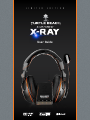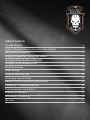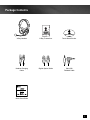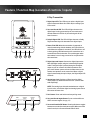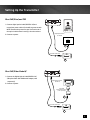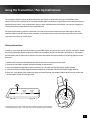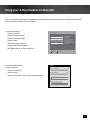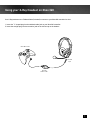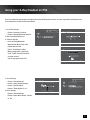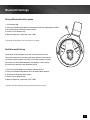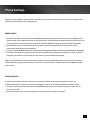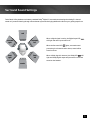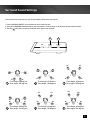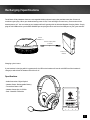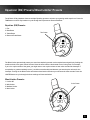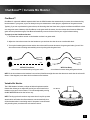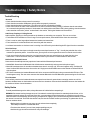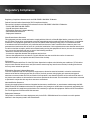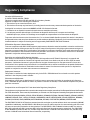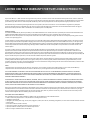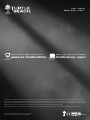LIMITED EDITION
User Guide

Congratulations on your purchase of the Call of Duty
®
: Black OPS II Earforce X-Ray headset
from Turtle Beach. You now have in your possession a premium product that will bring your
gaming experience to a whole new level, heightening your senses, sharpening your reexes and
enhancing your communications. Welcome to excellence!

Table of Contents
Package Contents 4
Feature / Function Map (Location of controls / inputs) 5
Setting Up the Transmitter 8
Using the Transmitter / Pairing Instructions 9
Using your X-Ray Headset on Xbox 360 10
Using your X-Ray Headset on PS3 12
Bluetooth Settings 13
Phone Settings 14
Surround Sound Settings 15
Recharging / Specications 17
Equalizer (EQ) Presets/Blast Limiter Presets 18
Chat Boost™ / Variable Mic Monitor 19
Troubleshooting / Safety Notice 20
Regulatory Compliance 21
Declaration of Conformity 23
Warranty 24

4
Package Contents
X-Ray Headset
Headset Charging
Cable
Quick Start Guide
X-Ray Transmitter
Digital Optical Cable Xbox 360
Talkback Cable
Turtle Beach Sticker
D
Quick Start Guide
For the full user guide, please go to http://www.turtlebeach.com/products/X-Ray
Package Contents | Contenu de la boîte
FOR / POUR
XBOX 360
®
| PS3™
X-Ray Headset
Casque X-Ray
D
X-Ray Transmitter
Émetteur X-Ray
T
U
R
T
L
E
B
E
A
C
H
.
C
O
M
Turtle Beach Sticker
Vignette Turtle Beach
Digital Optical Cable
Câble optique numérique
Headset Charging Cable
Câble casque Charge
XBOX 360 Talkback Cable
XBOX 360 câble Discussion

5
Feature / Function Map (Location of controls / inputs)
1
2
3
4
5
6
7
X-Ray Headset - Left View
1. Power Button: Turn on the headset by pressing the
power button for a couple of seconds, then release.
You will hear 2 beeps and the power LED should start
ashing. Turn off the headset by pressing the button until
the LED stays on and you hear 2 beeps, then release. To
enter Pairing Mode, press and hold the power button for
about 6 seconds until you hear 2 fast beeps and the LED
begins to ash rapidly (see pg 9).
The headset will turn off after several minutes if there’s
no audio detected or if the transmitter is turned off.
Tone Button: Press this button to activate the different
EQ presets. A beep will indicate which preset is selected.
(see pg. 18)
Blast Limiter Button: Press this button to activate the
different Blast Limiter presets. A beep will indicate which
preset is selected. (see pg. 18)
Variable Mic Monitor: Adjusts the level of your voice
heard in the headset. (see pg. 19)
NOTE: Turning up the mic monitor may cause the mic
to pick up room sounds which will make the silence
detector not automatically shut off the headset when it’s
not being used. If the power is not automatically shutting
down, turn down this mic monitor control.
Xbox 360 Controller Jack: Connect the Xbox 360
Talkback Cable from your headset to the controller jack.
Game Volume: Turn to adjust the game sound level.
Removable Microphone with Adjustable Boom:
The microphone can be removed from the headset
when chat is not required by detaching it from the
boom.To properly position the mic: Remove the foam
cover, insert the boom into the socket so the holes on
the mic casing are facing your mouth. Then replace
the foam cover. The boom jack also has a marker to
indicate the proper mic position.
2.
3.
4.
5.
6.
7.

6
Feature / Function Map (Location of controls / inputs)
X-Ray Headset - Right View
1. Bluetooth
®
Volume: Press Chat (+) or Chat (–) to adjust
Bluetooth volume level. A tone will sound each time the
volume level changes.
Bluetooth
®
LED: Flashes blue once per second when
paired with a device. Flashes blue twice per second when
not paired with a device. Flashes blue and red quickly
when in pairing mode.
Bluetooth
®
Multi-Function Button (BT MFB):
Powers on the Bluetooth and performs several other
functions described in the “Bluetooth” section.
(See page 12)
NOTE: The Bluetooth feature is normally powered on. If it
is not paired to another device, it will automatically turn
off after 5 minutes to conserve battery power.
Mic Mute Button: Press to toggle between muting and
unmuting the microphone. A high beep will sound
when the mic is unmuted and a low beep will sound
when the mic is muted. When using the XBA Bluetooth
Adapter, (Sold Separately) the mic can also be muted by
double-pressing the button on the puck. When using the
Talkback cable, the mic can be muted directly from the
switch on the Talkback cable.
Headset Charging Port: The headset may be charged
by connecting this Mini USB input to a free USB port
on your gaming console using the included Headset
Charging Cable. (See Page 17)
NOTE: The Headset Charging Cable included with the
X-RAY can only be used to charge the headset and cannot
be used as a standard USB data cable.
Charging LED: Turns red when charging and turns off
when charged.
2.
3.
4.
5.
6.

7
Feature / Function Map (Location of controls / inputs)
X-Ray Transmitter
1
2
3
4
D
7
PAIR
SURROUND
ANGLES
SURROUND
ON/ OFF
8 9
5 6
1. Digital Input LED: This LED turns on when a digital input
signal is detected. When this LED is ON, the analog input
is turned off.
Surround Sound LED: The LED will light whenever the
digital input is being processed by the surround sound
decoder. When this LED is off, the audio signal will be
heard in stereo.
Dolby® Digital LED: The LED will light whenever a Dolby
Digital encoded signal is detected on the digital input.
Power/Link LED: When the transmitter is powered on
and communicating with the headset, this LED will be on
solid. When the headset is turned off, the LED will turn off.
A slowly pulsing LED indicates that the transmitter can’t
communicate with the headset. This could happen when
the headset is out of range, turned off or not paired with
the transmitter.
Digital Input and Output: Connect the digital input to the
Xbox 360 digital output using the included digital optical
cable. The digital input is passed through to the digital
output so you can connect the X-RAY transmitter and
your home theater system to hear the Xbox sound on the
headset and speakers at the same time. When a digital
signal is detected by the optical input, the Digital Input LED
will be lit.
Analog Input Jack: Provides a 3.5mm input for digital
music players or additional audio sources. (3.5mm cable
sold separately)
NOTE: The analog input is deactivated whenever a digital
input is active, so both the digital and analog inputs cannot
be used at the same time.
Pair Button: Press and hold to activate pairing mode.
Surround Sound Angles Button: Press to select different
HRTF surround angles. (see pg. 16)
Surround Sound On/Off Button: Pressing this button toggles
between surround sound and stereo sound. When surround
sound is active, the Surround Sound LED will be lit.
2.
3.
4.
5.
6.
7.
8.
9.

8
2
D
1
DIGITAL OUT
CONSOLE
Digital Optical Cable
(included)
Transmitter USB Cable
1
Digital Optical Cable
(included)
Xbox 360
Audio Adapter Cable*
(sold separately)
Transmitter USB Cable
2
Setting Up the Transmitter
Xbox 360 (Slim) and PS3
1. Connect digital optical cable (DIGITAL IN) and
transmitter power cables (included) to game console.
NOTE: Remove the protective caps from each end of
the optical cable before inserting it into the sockets.
2. Connect to power.
Xbox 360 (Older Models)*
1. Connect the Digital Optical Cable(DIGITAL IN)
* (Requires Xbox 360 HDMI Audio Adapter, sold
separately).
2. Connect to power.

9
Using the Transmitter / Pairing Instructions
Pairing Instructions
The transmitter allows wireless exibility without the restrictions of cables when using your Turtle Beach X-Ray
headset. This wireless communication is through Dual Band WiFi transmitting a signal between the transmitter and your
headset from up to 30 ft. If you are beyond this range or there are obstructions to the signal, you may hear a popping or
clicking sound as the signal weakens and is eventually lost.
For optimal performance, place the transmitter in an open area free from interference from other objects that may
otherwise obstruct the WiFi signal. Avoid placement on a metallic surface such as a home theater A/V receiver as this
may cause interference or a weak signal.
In order for your Turtle Beach X-Ray headset to use the WiFi signal, they need to be “paired” with the transmitter. Follow
the pairing instructions below, keeping the headset and transmitter at least two feet apart while doing so. The headset
and transmitter are pre-paired out of the box. The instructions below are only necessary if pre-pairing appears to have
been lost.*
1. Headset and transmitter should be powered OFF and at least 2 feet away from each other.
2. Connect the transmitter to power (see previous page for instructions)
3. Press and hold the Pairing button on the transmitter for 5 seconds until the LED ashes rapidly. Release.
4. Press and hold Power button (approximately 6 seconds) on the headset until the LED ashes rapidly. Release.
5. Once your Turtle Beach X-Ray headset has been successfully paired, the Headset LED will blink once per second and
the transmitter Power LED will light solid.
PAIR
SURROUND
ANGLES
SURROUND
ON/ OFF
3
4
* The pairing process can take up to 30 seconds to complete. If pairing is unsuccessful on
rst attempt, please try again. It may take as many as ve attempts to pair successfully.

10
Using your X-Ray Headset on Xbox 360
Your Turtle Beach X-Ray headset is designed to work with Xbox 360 game consoles. In order to get ideal functionality
from your headset, follow the directions below.
2. Go back to Xbox Settings
3. Power X-Ray ON:
- Choose “Preferences.”
- Choose “Voice.”
- Under “Voice Output,” choose “Play Through Headset.”
1. Go to Xbox Settings.
- Choose “Settings”
- Choose “System Settings”
- Choose “Console Settings”
- Choose “Audio”
- Choose “Accessory Settings”
- Choose “Audio Device Settings”
- Set “Digital Output” to “Dolby Digital 5.1.”
Select Back
Digital Output
Current Setting
Dolby Digital
Choose the digital output
type for your system.
This setting only applies
to optical digital and HDMI
audio outputs.
Digital Stereo
Dolby Digital 5.1
Dolby Digital 5.1 with WMA Pro
Voice Volume 10
Voice
Mute Kinect
Voice Output
Play Through Headset
Play Through Speakers
Play Through Both
Game Volume 10

11
Using your X-Ray Headset on Xbox 360
Your X-Ray headset uses a Talkback Cable (included) to connect to your Xbox 360 controller for chat.
1. Insert the “L” shaped plug into the talkback cable jack on your Xbox 360 controller.
2. Insert the straight plug into the controller jack on the left earcup on the headset
Xbox 360 Controller
Xbox 360
Talkback Cable
Xbox 360
Input

12
Using your X-Ray Headset on PS3
4. Go to Settings
- Choose “Sound Settings”
- Choose “Audio Output Settings”
- Choose “Optical Digital”
- Choose “Dolby Digital 5.1 Ch.”
5. Go to Settings
- Choose “Sound Settings”
- Choose “Audio Multi-Output” and set
to “On”
1. Go to PS3 Settings
- Choose “Accessory Settings”
- Choose “Manage Bluetooth Devices”
2. Scan for Bluetooth Devices
3. Power X-Ray ON:
- Press and Hold Bluetooth
Multifunction Button until LED
ashes blue and red.
- Select “Turtle Beach X-Ray.”
- When prompted for a passcode,
enter, “0000” LED will ash blue
once per second.
- You are now paired with PS3.
Your Turtle Beach X-Ray headset is designed to work with PS3 game consoles. In order to get ideal functionality from
your headphones, follow the directions below.
12/14 12:15 PM
0
Register to manage Bluetooth® devices such as
headsets, keyboards and mouse devices.
Audio Device Settings
Microphone Level 3
Output Device Turtle Beach X-Ray
Turtle Beach X-Ray
Back
Options
X Enter
OK
Audio Output Settings
Select the connector on the TV or AV amplifier (receiver).
Turn on the power of the connected device.
Cancel
Audio Output Settings
12/14 12:15 PM
0
On
Sets to output audio through multiple connectors
simultaneously. Audio output to connectors that are
not selected in [Audio Output Settings] is downscaled
to 2 Ch.

13
Bluetooth Settings
Pairing (Bluetooth) with a phone
Dual Bluetooth Pairing
1. Turn Headset ON
2. Press and hold Bluetooth Multi Function Button until LED ashes Blue and Red
3. Set mobile phone to Bluetooth search mode*
4. Choose “Turtle Beach X-Ray”
5. When prompted for a passcode, enter “0000.”
Turtle Beach X-Ray headphones can pair with two devices at once.
This feature allows on-line chatting with other gamers and the ability
to instantly switch to phone calls. After your X-Ray Headset is already
paired with one device (XBA Bluetooth Chat Adapter or PS3), follow
the instructions below for dual Bluetooth pairing.
1. Press and hold BT MFB to turn Headset’s Bluetooth OFF
2. Press and hold Bluetooth Button until LED ashes Blue and Red
3. Set device to Bluetooth search mode*
4. Choose “Turtle Beach X-Ray”
5. When prompted for a passcode, enter “0000.”
* Each phone will differ. Refer to the user’s guide for your phone.
* Each device will differ. Bluetooth pairing provides functionality for chat only.
2

14
Phone Settings
Making Calls
Receiving Calls
1. To make voice-dialed calls, press and hold the BT MFB button for three (3) seconds until you hear a tone. Release the
button and the voice recognition function on your phone will be activated. Speak the name of the person you wish to call.
To de-activate the voice dialing function, press and hold the BT MFB button again for three (3) seconds and release.
2. To make dialed calls, use the number keys on your phone to dial the number. When the call connects, it will
automatically be heard through the headset.
3. To redial, press the BT MFB button twice to hear two tones through the headset. The last number dialed will be dialed again.
4. To speak off-line while using the phone function, press the MUTE button. While the microphone is muted, a tone will
sound every 30 seconds. To de-activate the mute function, press the MUTE button again.
Note: If your phone does not have a redial feature, double clicking on the BT MFB button will initiate the voice dialing
function instead. If your phone has neither the redial nor voice dial functions, a double click on the BT MFB button will
have no effect.
When your X-Ray headset is paired with your cell phone, you can make and receive calls. It can also be used with voice
dialing if your phone has a voice dialing function:
You will hear a musical chime when there is an incoming call. Follow the instructions below to answer a call.
1. When receiving calls, a phone ring will sound through the headset. Press the BT MFB button to answer the call.
2. To reject an incoming call, press and hold the BT MFB button for three (3) seconds until you hear a beep. The call
will go to voicemail.
3. You can also ignore the incoming call ring until it stops. This call will also go to voicemail.

15
Surround Sound Settings
Turtle Beach X-Ray headsets use industry standard Dolby
®
Digital 5.1 surround sound settings simulating 5.1 channel
sound as if you were listening through a home theater system and bringing additional realism to your gaming experience.
When a digital signal is active, the Digital Input LED
will light and other inputs will be off.
When the Surround LED lights, surround sound
processing is activated. At other times, sound will be
heard in stereo.
When a Dolby signal is detected, the Dolby LED
D
will
light and Dolby Digital output will process the surround
sound on the headset.
center
front
left
front
right
surround
left
surround
right
sub

16
Surround Sound Settings
To activate the surround sound on your X-Ray headset, follow these instructions.
1. Press SURROUND ON/OFF to turn ON the surround sound function.
2. Press the SURROUND ANGLES button on the transmitter to scroll through six (6) different presets (shown below).
3. The LED
will blink in sequence to indicate which preset was selected.
PAIR
SURROUND
ANGLES
SURROUND
ON/ OFF
2 1
Front Angle; 30 degrees
Rear Angle; 105 degrees
C
RL
FL
30
o
105
o
C
FR
105
o
RR
30
o
1
60
o
FR FL
60
o
RR
RL
120
o
120
o
Front Angle; 60 degrees
Rear Angle; 120 degrees
4
RR
RL
45
o
120
o
45
o
120
o
FR
FL
Front Angle; 45 degrees
Rear Angle; 120 degrees
2
135
o
RR
135
o
RL
60
o
FR FL
60
o
Front Angle; 60 degrees
Rear Angle; 135 degrees
5
135
o
RR
135
o
RL
45
o
45
o
FR
FL
Front Angle; 45 degrees
Rear Angle; 135 degrees
3
150
150
RL
60
o
FR FL
60
o
RR
Front Angle; 60 degrees
Rear Angle; 150 degrees
6

17
Recharging/Specications
Turtle Beach X-Ray Headsets features a rechargeable lithium polymer battery that provides more than 10 hours of
continuous game play. When your headset battery power is low, a tone will begin to sound every 10 seconds until the
headset powers off. You can recharge your headset while still gaming with the included Headset Charging Cable. Simply
plug the mini USB end into your headset CHARGE port and plug the other end into a free USB port on your game console.
Charging cycle: 6 hours.
If your headset is charging while it’s powered off, the LED on the headset will remain solid RED until the headset is
charged, at which time the headset LED will turn off.
Headset Charging Cable
(included)
Headset
CHARGE Port
Game Console
USB Port
Specications
- Audio Connection: Digital Optical
- Headset Power: Rechargeable Battery
- Transmitter Power: USB
- Headset Connection: 2.4/5 GHz
- Dual - Band Wi-Fi Wireless
D

18
Equalizer (EQ) Presets/Blast Limiter Presets
Turtle Beach X-Ray Headsets features multiple Equalizer presets to enhance your gaming audio experience. Press the
TONE button on the X-Ray headset to cycle through the EQ presets as illustrated below:
Equalizer (EQ) Presets:
1. Flat
2. Bass Boost
3. Treble Boost
4. Bass and Treble Boost
The Blast Limiter presets help protect your ears from deafening sounds such as explosions and gunre by limiting the
maximum level of the game sound. You won’t hear the effect unless a loud sound occurs in the game. For example,
if you’re in a quiet section of the game, you might want to turn up the volume to hear softer sounds like footsteps. If
an explosion or gunshot suddenly occurs, it could be uncomfortably loud because you turned up the volume for the
footsteps. Turning on the Blast Limiter will reduce these louder sounds so you can boost the lower sounds. Press the
LIMITER button to cycle through the three settings as illustrated below:
Blast Limiter Presets:
1. Limiter Off
2. Mild Limiter
3. Medium Limiter
4. Max Limiter
Tone Button
Limiter Button

19
Chat Boost™ / Variable Mic Monitor
Chat Boost is a dynamic talkback expander built into the X-RAY headset that automatically increases chat volume during
loud moments in your game, so you can always hear your teammates or other players, regardless of the game volume.
Typically, if you turn up a headset’s game volume, the incoming chat level from other players could become difcult to hear
over the game sound. However, with Chat Boost, as the game audio increases, the chat volume also increases. When the
game volume quiets down again, Chat Boost automatically returns the chat level to your original volume setting.
To properly set the Chat Boost function:
1. Turn down the volume control on the headset so there’s no game audio.
2. Adjust the chat volume control on the headset so you can hear the chat voices at a comfortable level.
3. Turn up the headset game volume and the chat volume will increase whenever the game gets louder, just as if the
chat volume control is being automatically turned up along with the game level.
Chat Boost™
Game Audio
Chat
Game Audio
Chat
WITHOUT Chat Boost,
chat volume is overwhelmed by loud game audio
WITH Chat Boost,
chat volume increases along with game volume
NOTE: If the chat volume on the headset is set too loud, Chat Boost might increase the volume so much that the voices will
distort. If that happens, turn down the chat volume on the headset.
Mic Monitor
Variable Mic Monitor
The X-RAY headset includes a unique variable microphone monitor
feature that allows you to adjust the level of your voice heard in the
headset so you won’t have to shout. This can be adjusted by turning
the MIC MONITOR wheel on the left ear cup.
NOTE: Turning up the mic monitor may cause the mic to pick up room
sounds which will make the silence detector not automatically shut
off the headset when it’s not being used. If the power is not automati-
cally shutting down, turn down this mic monitor control.

20
Troubleshooting / Safety Notice
No sound
• Check that the headset volume control is turned up.
• Check that the transmitter USB power optical cables are properly connected.
• Check that the headset is powered on. The LED on the left ear cup should be ashing.
• Check if the LED on the front of the transmitter is on solid. If the LED is slowly pulsing, it indicates that the transmitter
isn’t communicating with the headset. If the headset is on solid and the transmitter LED is slowly pulsing, then the headset
and transmitter need to be “paired” as described in the section “Pairing the Headset and Transmitter”.
Audio Drops, Popping or Clicking Sounds
Audio dropouts, popping or clicking sounds on the headset are caused by poor reception. This can occur when:
• The headset and transmitter are out of range. For best performance, stand within 20 feet from the transmitter.
• There’s a wall or other large object between the headset and transmitter.
• The transmitter is in a bad location that is interfering with the antenna.
• A wireless base station or wireless router is causing a lot of RF activity that’s blocking the RF signal from the transmitter.
Voice Chat Drops
• Most in-game voice chat drops are simply caused by network performance or “lag”. Usually they subside after a few
moments so please be patient. In extreme cases, you may have to leave a game and return to reset the chat function.
• If you use a wireless internet connection, low signal strength from your modem/router can make the voice chat
malfunction. A wired connection from your modem/router to your console is recommended for best results.
Mobile Phone Bluetooth® Issues
Some models of mobile phones may experience issues with the Bluetooth performance:
• Nokia6500s: Sometimes the Bluetooth link will disconnect automatically and may need to be paired again.
• Moto V8: Sometimes there is no audio on headset when there is an active call. This issue happens rarely. The Moto V8
doesn’t initiate SCO link when there is an active call. Single press the BT MFB button on the headset to initiate SCO link
with the phone.
• HTC Hero: Sometimes the headset Bluetooth will fail to reconnect with PS3 after having connected with HTC Hero. This
issue happens rarely. The user must reconnect the headset Bluetooth from PS3 Bluetooth system settings to x this issue.
Force Shutdown
In the unlikely case that the headset becomes unresponsive and the main power button cannot be used to turn off the
headset, the Mute button on the headset can be used to force shutdown. Press and hold the MUTE button on the headset for
10 seconds to initiate a forced shutdown.
TroubleShooting
To avoid potential damage to the device, always disconnect all cables before transporting it.
WARNING: Permanent hearing damage can occur if a headset is used at high volumes for extended periods of time, so it is
important to keep the volume at a safe level. Over time, your ears adapt to loud volume levels, so a level that may not cause
initial discomfort can still damage your hearing. If you experience ringing in your ears after listening with the headset, it means
the volume is set too loud. The louder the volume is set, the less time it takes to affect your hearing. So, please take care to
listen at moderate levels.
• Before placing a headset on your ears, turn the volume down completely,
then slowly increase it to a comfortable level.
• Turn down the volume if you can’t hear people speaking near you.
• Avoid turning up the volume to block out noisy surroundings.
Safety Notice
Page is loading ...
Page is loading ...
Page is loading ...
Page is loading ...
Page is loading ...
-
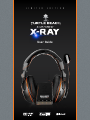 1
1
-
 2
2
-
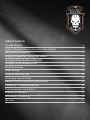 3
3
-
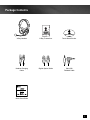 4
4
-
 5
5
-
 6
6
-
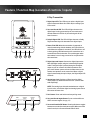 7
7
-
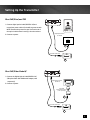 8
8
-
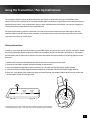 9
9
-
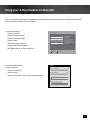 10
10
-
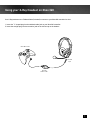 11
11
-
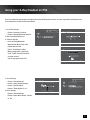 12
12
-
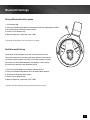 13
13
-
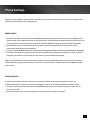 14
14
-
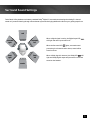 15
15
-
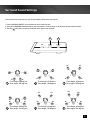 16
16
-
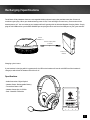 17
17
-
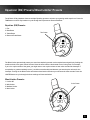 18
18
-
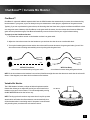 19
19
-
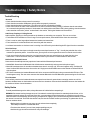 20
20
-
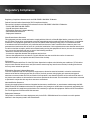 21
21
-
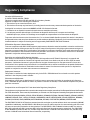 22
22
-
 23
23
-
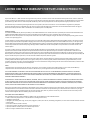 24
24
-
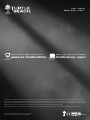 25
25
Ask a question and I''ll find the answer in the document
Finding information in a document is now easier with AI
Related papers
-
Turtle Beach Ear Force X32 Pairing Instructions
-
Turtle Beach Ear Force X-Ray User manual
-
Turtle Beach ZBX0HW68233 User manual
-
Turtle Beach ZBX0HW68233 Owner's manual
-
Turtle Beach Ear Force XO One User manual
-
Turtle Beach TB022182 User manual
-
Turtle Beach XoFOUR User manual
-
Turtle Beach Earforce XO Four Owner's manual
-
Turtle Beach MAD_TB_2165 Datasheet
-
Turtle Beach XO Seven User manual
Other documents
-
König CSHSIER100BL Datasheet
-
König CSHSOVE200BL Datasheet
-
Nintendo B09F687CMJ User manual
-
Qware QW PS35002 Datasheet
-
 EPOS GSP 600 Product information
EPOS GSP 600 Product information
-
König CSHSIEF200BL Datasheet
-
König CSHSIEF100BL Datasheet
-
König CSHSIEF300BL Datasheet
-
 Shenzhen Quanmeng Technology G2 User manual
Shenzhen Quanmeng Technology G2 User manual
-
Sharper Image Portable Wireless Keyboard and Speaker Owner's manual