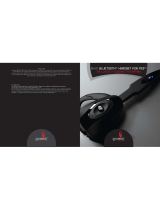Page is loading ...

Wireless Headset
User’s Guide
SCEH-00075
SCEH-00087
Before using this product, carefully read the supplied documentation.

Contents
1. Warnings
1.1 Recycling instructions for customers in Europe
1.2 Lithium-ion battery in Wireless Headset
2. Before use
2.1 Precautions
2.2 Use and handling
3. Part names
4. Charging your headset
4.1 Charging time
4.2 Using the charging cradle
4.3 Charging without the cradle
5. Pairing your headset
5.1 Pairing with the PS3™ system: automatic mode
5.2 Pairing with the PS3™ system: Bluetooth
® discovery mode
5.3 Pairing with a mobile phone
6. Turning your headset on and off
6.1 To turn on your headset
6.2 To turn off your headset
7. Connecting your headset to Bluetooth
® devices
8. Testing and configuring the headset
9. Wearing your headset
9.1 Adjusting the fit
9.2 Changing the ear clip
10. Headset features for your PS3™ system
10.1 User action indicator
10.2 Notifications
10.3 HQ mode
10.4 Desktop Mic mode
11. Using your headset with a mobile phone
12. Headset controls
12.1 When connected to a PS3™ system
12.2 When connected to a mobile phone
13. Headset indicators
13.1 General indicator lights
13.2 Indicator lights when connected to a mobile phone
13.3 Headset tones
14. Troubleshooting
15. Product specifications
16. Limited warranty

1. Warnings
• Toreducetheriskofelectricshock,explosionorre,useonlythesuppliedchargingcradleorthesupplied
USB cable to charge the product. Do not use the charging cradle with other products or for any other
purpose.
• Chargetheheadsetaccordingtothesuppliedinstructions.
1.1 Recycling instructions for customers in Europe
Where you see either symbol on any of our electrical products, batteries or packaging,
it indicates that the relevant electrical product or battery should not be disposed of
as general household waste in Europe. To ensure the correct waste treatment of the
product and battery, please dispose of them in accordance with any applicable local
laws or requirements for disposal of electrical equipment/batteries. In so doing, you will help to conserve
natural resources and improve standards of environmental protection in treatment and disposal of
electrical waste
1.2 Lithium-ion battery in Wireless Headset
The Lithium-ion polymer battery included in this product is permanently built-in for safety, performance or
data integrity reasons. The battery should not need to be replaced during the lifetime of the product and
should only be removed by skilled service personnel. To ensure the correct waste treatment of the battery,
please dispose of this product as electrical waste.

2. Before use
This guide contains instructions for setting up and using your Wireless Headset with your PS3™ system as
well as with other Bluetooth® compatible mobile phones and devices.
2.1 Precautions
Before using this product, carefully read this manual and retain it for future reference. Also refer to the
instructions for your PLAYSTATION®3 system for further precautions and information.
2.2 Use and handling
• Stopusingthisproductimmediatelyifitcausesdiscomfortorpain.
• Donotexposetheproducttohightemperatures,highhumidityordirectsunlight.
• Donotallowtheproducttocomeintocontactwithliquids.
• Donotputheavyobjectsontheproduct.
• Donotthrowordropthisproduct,orphysicallydamageitinanyway.
• Donottouchorinsertforeignobjectsintotheconnectorsofthisproduct.
• Donotattempttodisassembleormodifythisproduct.
• DonottwistthesuppliedUSBcableorpullitforcibly.
• Whenusingthisproduct,itisrecommendedthatyoulimitvolumetohelpavoidharmtoyourearsand
danger resulting from being unable to hear what is going on around you.
• Donotplaceanyrubberorvinylmaterialsontheproductexteriorforanextendedperiodoftime.
• Useasoft,dryclothtocleantheproduct.Donotusesolventsorotherchemicals.Donotwipewitha
chemically-treated cleaning cloth.
• Smallparts.Notsuitableforchildrenundersixyears.
• Complywithlawsregardinguseofamobilephoneandheadsetwhiledriving.Ifyouusetheheadsetwhile
driving, make sure that your attention and focus remain on driving safely.
• Observeallsignsandinstructionsthatrequireanelectricaldeviceorradioproducttobeswitchedoff
indesignatedareas,suchaspetrol/refuellingstations,hospitals,blastingareas,potentiallyexplosive
atmospheres or aircraft.
PLEASE NOTE: the information in this manual was correct at the time of publication, but some minor changes
may have been made late in the product’s development. All screenshots for this manual have been taken
from the English version of this product.

3. Part names
1. Power button
2. Volume + button
3. Volume – button
4. Mic muting button
5. Mic muting indicator
6. Power indicator
7. Ear clip
8. Charging cradle
4. Charging your headset
Your headset performs best when fully charged. You can charge the headset by using the charging cradle or
directly via a USB cable.
Warning
Do not wear your headset while it is connected to the charging cradle or a USB cable.
4.1 Charging time
3 hours
ApproximatetimeforfullchargeusingchargingcradleorUSB
1 hour
Minimum charge before first use
Hint
To check the headset’s battery level, you must pair it using automatic mode and not Bluetooth® discovery mode.
Further information on pairing your headset and viewing the battery level on your monitor/TV can be found later in
this manual.
8
3
1
6
7
4
2
5

4.2 Using the charging cradle
For convenience, you can connect the charging cradle to a USB device to allow easy access to the headset.
1 Check that the device the charging cradle is to be connected to is turned on.
2 Insert the USB connector of the supplied USB cable into an available USB connector.
3 Insert the mini-B connector of the USB cable into the USB connector on the charging cradle.
4 Place the headset into the charging cradle.
When power is first applied to the headset, the mic muting indicator lights up solid red for two seconds and
then flashes on and off every three seconds until the headset is fully charged.
USB connector
PS3™ system
Charging cradle
USB connector
mini-B connector USB cable
Wireless Headset
1
2
3
4

4.3 Charging without the cradle
You can charge the headset directly from a USB device.
1 Check that the device the headset is to be connected to is turned on.
2 Insert the USB connector of the supplied USB cable into an available USB connector.
3 Insert the mini-B connector of the USB cable into the headset USB connector.
When power is first applied to the headset, the mic muting indicator lights up solid red for two seconds and
then flashes on and off until the headset is fully charged.
5. Pairing your headset
Before you can use the Wireless Headset with any device, such as a PS3™ system or a mobile phone, the
headset must be paired with the desired device.
You can pair your headset in either of two ways:
• Automaticmode(usingthesuppliedUSBcable)–theheadsetincludesavarietyofadvancedfeatures
forthePS3™systemwhichcanbeenabledbypairing(registering)theheadsetandthePS3™system
using automatic mode. Using automatic mode, you can pair the headset with any PS3™ system, but only
the most recently paired PS3™ system will be saved in the headset’s list of paired devices. For more
information, see “7.Connecting your headset to Bluetooth
® devices.”
• Bluetooth
® discovery mode – set up the headset as a standard Wireless Headset. Using Bluetooth®
discovery mode, you can pair the headset with many other Bluetooth® devices. The eight most
recently paired devices are saved in the headset’s list of paired devices. For more information,
see “7. Connecting your headset to Bluetooth® devices.”
Hints
The headset’s advanced features for the PS3™ system are available only when you use the automatic mode to pair
the headset with the PS3™ system.
Toaccesstheadvancedfeatures,thesystemsoftwareinuseonthePS3™systemmustbeversion2.50(orlater).
USB connector
PS3™ system
USB connector
mini-B connector
USB cable
Wireless Headset
1
2
3

5.1 Pairing with the PS3™ system: automatic mode
You must use the USB cable to pair your headset using automatic mode.
1 Check that the PS3™ system is turned on.
2 Check that the PS3™ system software is version 2.50 or later. If you have an earlier version, you need to
update the system software before you can use automatic mode for pairing.
3 Insert the mini-B connector of the supplied USB cable into the USB connector on your headset. Insert the
other end of the cable into a USB connector on the PS3™ system.
The power indicator on the headset lights up in solid green for two seconds to indicate that the headset and
the PS3™ system have been paired.
Hint
When automatic mode is used to pair your headset, HQ mode is initially turned on.
See the “10. Headset features for your PS3™ system” section later in this manual for more information.
5.2 Pairing with the PS3™ system: Bluetooth® discovery mode
1 Check that the PS3™ system is turned on.
2 Press and hold the power button on the headset until the power and mic muting indicators flash
alternately in green and red, indicating that the headset is in Bluetooth
® discovery mode.
3 On your PS3™ system’s Home Menu, go to [Settings], then [Accessory Settings] and select
[Manage Bluetooth
® Devices].
4 Select[Yes]topair(register)theheadsetwiththePS3™system.
5 Select [Start Scanning].
The PS3™ system scans for the headset and a list of all Bluetooth
® devices within range will be displayed.
6 Select [Wireless Headset]. When prompted for a pass key, enter “0000”.
Your headset is now paired with the PS3™ system.
Power indicator

5.3 Pairing with a mobile phone
You can use your headset with any Bluetooth®-enabled mobile phone, although advanced features such as
three way calling are not available with this headset.
Hint
If you use automatic mode to pair your headset with your PS3™ system, and also pair your headset with a mobile
phone, the headset gives priority to the PS3™ system when both are in range. The headset will connect to your
PS3™ system, not the mobile phone.
1 Check that the mobile phone is turned on.
2 Press and hold the power button on the headset until the power and mic muting indicators flash
alternately in green and red, indicating that the headset is in Bluetooth
® discovery mode.
3 Turn on the Bluetooth
® feature on your mobile phone to enable it to scan for the headset. See your mobile
phone’s instruction manual for further information on activating the phone’s Bluetooth® functionality.
4 From the list of devices, select [Wireless Headset]. When prompted for a pass key, enter “0000”.
Your headset is now paired with the mobile phone.
6. Turning your headset on and off
6.1 To turn on your headset
Pressandholdthepowerbuttonforapproximatelythreesecondsuntilamelodyplaysandthepower
indicator lights solid green for two seconds. This indicates that the headset is on.
For more detailed information regarding how the headset connects to devices when you turn it on, see the
“7. Connecting your headset to Bluetooth
® devices” section of this manual.
6.2 To turn off your headset
Press and hold the power button for at least five seconds until a melody plays and the power indicator flashes
green. This indicates that the headset is turning off. When the indicator is no longer lit, the headset is off.

7. Connecting your headset to Bluetooth® devices
When you turn on your Wireless Headset, it automatically tries to connect to paired devices within range. If
you have paired the headset with more than one device, the headset uses the following priority to determine
which device it will connect to:
1 A PS3™ system that was paired using automatic mode. If the headset finds the PS3™ system within five
seconds, it will stop searching for other devices and connect to the PS3™ system. Further information on
pairing the PS3™ system using automatic mode can be found earlier in this manual.
2 Themostrecentdevice(PS3™systemorotherBluetooth
®-enableddevice)thattheheadsetwas
connected to with which it was paired using Bluetooth® discovery mode. If the headset finds the device
within five seconds, the headset will stop searching for other devices and connect to the device. If the
deviceisnotfound,theheadsetwillcommencesearching(pagescan)mode.
3 Toconnecttheheadsetwiththenextmostrecentdeviceitwasconnectedto,shortpressthepower
button, If that device is found within five seconds, the headset stops searching for devices and makes the
connection.Ifthisdeviceisnotfound,theheadsetgoesintosearching(pagescan)mode.Theusercan
short press the power button every five seconds until it connects to a device from the list of eight most
recently connected devices.
If the headset cannot find any devices to connect to within five minutes after it is turned on, it will turn off
automatically.
8. Testing and configuring the headset
After you have connected the headset to the PS3™ system, you can verify that the PS3™ system is
receiving voice input from the headset and that the headset is correctly playing output.
To test and configure your headset:
On your PS3™ system’s Home Menu, go to [Settings], then [Accessory Settings] and select
[Audio Device Settings].
After you pair a Bluetooth
® device with the PS3™ system, the Bluetooth® device becomes the default for
both input and output audio. If the headset is working correctly, you can hear your voice loop back in the
headset. The audio input bar indicates your voice level.

9. Wearing your headset
Warning
Do not wear your headset while it is connected to the charging cradle or a USB cable.
9.1 Adjusting the fit
1 Gently push open the ear clip.
2 While holding the ear clip open, slide it behind your ear.
Hint
The headset comes ready to wear on your right ear. To wear it on your left ear, change the ear clip position as
explainedbelowin“9.2 Changing the ear clip”.
3 Adjusttheheadset(3a)untilittscomfortablyonyourear.Formaximumcomfort,youcanchangethe
shapeoftheearclip(3b).
Hint
An additional earpiece ring is included – use the one that feels most comfortable.
4 For optimal voice clarity, point the boom toward the corner of your mouth.
9.2 Changing the ear clip
1 Gently pull the bottom of the ear clip off the hinge pin.
2 Flip the clip over so that it is symmetrically opposite from its original position.
3 Hook the bottom of the clip onto the hinge pin.
123b
3a
4

10. Headset features for your PS3™ system
When you use automatic mode to pair your Wireless Headset with your PS3™ system, the following
advanced features are enabled:
• UserActionIndicatorsonyourmonitor/TV
• Noticationsofheadsetstatusonyourmonitor/TV
• High-Quality(HQ)Mode
• DesktopMicMode
• Lowbatterywarning
10.1 User action indicator
Anytimeyouconnectorpairtheheadset,orpressanyoftheheadset’sbuttons,aUserActionIndicator(UAI),
containingbothtextandicons,isdisplayedonyourmonitor/TVfortwoseconds.UAIsmaylooksimilartothe
following:
Speaker volume
The left-most icon indicates the speaker volume by showing zero to three waves. An “X” over the speaker
iconindicatesaminimalvolume(effectivelymuted);threewavesindicatesthemaximumvolume.
Microphone status
Themicrophoneiconindicateswhethermicmutingison(an“X”isoverthemicrophoneicon)oroff
(nomicrophoneicon).
High Quality (HQ) mode status
When High Quality mode is on, HQ is displayed in the UAI. When High Quality mode is off, HQ is not
displayed in the UAI.

Battery level
The right-most icon indicates how much charge remains in the headset.
Blinking: Charging
3 cells: 70%-100%
2 cells: 30%-69%
1 cell: 10%-29%
No cells: Less than 10%
Hint
The battery level indication is available only if you used automatic mode to pair your headset and PS3 system. If
you used Bluetooth® Discovery mode, the headset’s red mic muting indicator will flash every 10 seconds when the
battery is low.
10.2 Notifications
In certain situations, such as headset disconnection, low battery and connection errors, the headset will
displaytextnoticationsonyourmonitor/TV.Thesemessagesareforinformationonly,anddonotrequireany
action. The messages automatically disappear after five seconds. They may look similar to the following:
10.3 HQ mode
Theheadset’sHighQuality(HQ)modeenableswide-bandwirelessvoicecommunicationwiththePS3™
system. It uses the headset’s dual-microphone design to enable proprietary PS3™ system-based noise
cancelling, and provides better radio frequency interference rejection when it is turned on than when it is off.
By default, HQ mode is on when you first pair your headset and PS3™ system.
HQ mode and noise cancellation features are only available for the PS3™ system, not with other Bluetooth
®-
enabled devices or mobile phones.
To turn HQ mode on or off
1 On your PS3™ system’s Home Menu, go to [Settings], then [Accessory Settings] and select [Manage
Bluetooth® Devices].
2 Select the headset from the list of registered devices, press the
button, and then select [Information]
from the options menu.
3 AccessHighQuality(HQ)Mode.
4 Select On or Off.

10.4 Desktop Mic mode
Ifyourheadsetchargerunslow,youcanusetheheadsetasadesktopmicrophone(or‘far-eld’microphone)
while charging it.
To enter Desktop Mic mode
1 Check that the PS3™ system is turned on.
2 Insert the USB connector of the supplied USB cable into a USB connector on the PS3™ system.
Hint
You can use any powered port of a USB certified device, on any PC, so long as it is within Bluetooth® range of the
PS3™ system.
3 Insert the mini-B connector of the USB cable into the charging cradle.
4 Place the headset into the charging cradle. The headset turns off and starts charging.
5 To reconnect the headset to the PS3™ system and use it in Desktop Mic mode, turn on the headset by
pressing its power button for three seconds.
11. Using your headset with a mobile phone
When used with a mobile phone, your Wireless Headset functions similarly to a standard Bluetooth®-enabled
headset.Youcananswer,cancelandendcalls;transferfromtheheadsettothephone,andredialthemost
recent number you called. For more information, see the “12. Headset controls” and “13. Headset indicators”
sections of this manual.

12. Headset controls
12.1 When connected to a PS3™ system
Turn on the headset Press and hold the power button for about three
seconds
Turn off the headset Press and hold the power button for at least five
seconds
Mutethemicrophone(wheninanactivevoicestate) Press the mic muting button
Cancel microphone muting Press the mic muting button
Adjust the volume Press the volume + or volume – button. Each press
adjusts the volume by one level
A long press adjusts the volume by two levels
Averylongpressadjuststhevolumetomaximum
(withthevolume+button)orminimum(withthe
volume–button)
12.2 When connected to a mobile phone
Turn on the headset Press and hold the power button for about three
seconds
Turn off the headset Press and hold the power button for at least five
seconds
Mutethemicrophone(wheninanactivecall) Press the mic muting button
Cancel microphone muting Press the mic muting button
Adjust the volume Press the volume + or volume – button.
Each press adjusts the volume by one level
A long press adjusts the volume by two levels
Averylongpressadjuststhevolumetomaximum
(withthevolume+button)orminimum(withthe
volume–button)
Answer a call Briefly press the power button
Reject a call Press and hold the power button for two seconds
End a call or cancel an outgoing call Briefly press the power button
Transfer a call from headset to phone Press and hold the power button for two seconds
Transfer a call from phone to headset Press and hold the power button for two seconds
Redial the last number Press and hold the power button for two seconds

13. Headset indicators
Thegreen(power)andred(mic)mutinglightsindicatetheheadset’sstatus.
13.1 General indicator lights
Green(solidfortwoseconds) Power on or pairing success via Bluetooth®
discovery or automatic mode
Green(oneasheverythreeseconds) Connected or page scan
Green(twoashes) Connection success
Green(twoasheseverythreeseconds) Active call or active voice chat
Green(sixashes) Power off
Greenandred(alternatingashes) Pairing mode: Bluetooth
® discovery
Red(solidfortwoseconds) Pairing failure
Red(solid) Charge complete
Red(oneasheverythreeseconds) Charging
Red(oneashevery10seconds) Battery low or microphone muted
13.2 Indicator lights when connected to a mobile phone
Green(oneasheverythreeseconds) Connected(nocallorvoicechat)
Green(threeasheseverythreeseconds) Incoming call

13.3 Headset tones
Medley Power on or power off
One beep Any of the following:
• Micmutingturnedoff
• Volumeadjust
• Answercall
• Longpressofbuttoncompletedforoneofthe
following:
– Volume adjustment
– Redialling last number
– Transferring a call from headset to phone
– Rejecting a call
One beep every three seconds Incoming call
Two beeps Connection success or reject call
Two beeps every 10 seconds Mic muting on
Three beeps every 10 seconds Battery low
One long beep Any of the following:
• Enterpairingmode
• Pairingsuccess
• Maximumvolume
• Minimumvolume
• Audiotransfer
• Cancel/dropcall

14. Troubleshooting
My headset stopped responding. Pair(register)theheadsetagainwiththePS3™
system using automatic mode.
Hint
Remove the headset from the list of registered devices,
and then repeat the pairing process.
My headset is stuck in pairing mode
(powerandmicmutingindicatorsashalternately
ingreenandred)andcannotbepoweredoff.
Pair(register)theheadsetagainwiththePS3™
system using automatic mode.
Hint
Remove the headset from the list of registered devices
and then repeat the pairing process.
The PS3™ system’s advanced headset features
do not work.
Make sure you pair the headset using automatic
mode, not Bluetooth
® discovery mode. Check that
the PS3™ system software is version 2.50 or later.
See “5.1 Pairing with the PS3™ system: automatic
mode”.
Audio quality is poor. Make sure that the headset is placed correctly in
your ear with the boom pointing toward the corner
of your mouth. See “9.1 Adjusting the fit”.
In HQ mode, there is audio latency. SomegamesmayexhibitlongaudiolatencyinHQ
mode. Try turning off HQ mode.
My headset does not work with my phone. Verify that your phone supports Bluetooth
®.
Make sure the headset is fully charged.
Make sure the headset is paired with the phone you
are trying to use.
See “5.3 Pairing with a mobile phone”.
My phone did not locate the headset. Verify that your phone supports Bluetooth
®.
Turn both your phone and headset off and on, and
then repeat the pairing process.
I am trying to pair my headset with a phone
and cannot enter the PIN code.
Turn both your phone and headset off and on, and
then repeat the pairing process.
Enter 0000 as the PIN code or pass key.

I cannot hear the caller/dial tone on my phone. The headset is not turned on. Press and hold the
power button for about three seconds until a melody
plays and the power indicator lights solid green,
which indicates that the headset is on.
Your headset is out of range. Move the headset
closer to your phone.
The listening volume is too low. Press the volume +
button to raise the volume.
Make sure that the headset fits properly.
See “9. Wearing your headset”.
Callers on my phone cannot hear me. Your headset is out of range. Move the earpiece
closer to your phone.
The earpiece ring does not fit my ear. Try the other earpiece ring that is included with the
Wireless Headset. See “9. Wearing your headset”.
My headset falls off my ear. Check that the headset is placed correctly in your
ear with the boom pointing toward the corner of
your mouth. See “9.1 Adjusting the fit”.
15. Product specifications
Talk Time Up to 8 hours
Standby Time Approximately12.5days(300hours)
Charge Time 3 hours
Operating Range Upto33feet(10metres)
Headset Weight 2.0oz(58g)
Battery Type
Voltage
Capacity
Lithium-ion polymer battery
DC 3.7 V
190 mAh
Storage/Usage Temperature 5°Cto35°C(41°Fto95°F)
Bluetooth
® Version Bluetooth®2.1+EDR(EnhancedDataRate)
Bluetooth
® Profiles HeadsetProle(HSP)fortalkingontheheadset
Hands-freeProle(HFP)fortalkingandoperating
the headset
Design and specifications are subject to change without notice.

16. Limited warranty
Where a 1-year warranty is supplied with your PLAYSTATION®3 system, such warranty also applies to
this product. For details, please see the PLAYSTATION®3 Safety and Support Guide, available online at
eu.playstation.com/ps3, or call the PLAYSTATION®3 Customer Service number, which can be found within
every PLAYSTATION®3 format software manual.
“
2”, “PlayStation”, “PLAYSTATION” and “PS3” are trademarks or registered trademarks of Sony Computer
Entertainment Inc. “SONY ” is a registered trademarks of Sony Corporation. All rights reserved.
The Bluetooth word mark and logos are owned by the Bluetooth SIG, Inc. and any use of such marks by Sony
Computer Entertainment Inc. is under licence.
TA-2008/737
Approved
N136
/