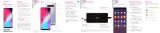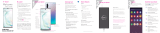Page is loading ...

3
Samsung Care
GET TO KNOW YOUR PRODUCT:
• Access user manuals, troubleshooting,
and more at samsung.com/us/
support
ASK THE COMMUNITY:
• Ask questions and share solutions with
other Samsung customers at
us.community.samsung.com
CONTACT US FOR SUPPORT:
• Get hardware or software support, at
samsung.com/us/support/contact
or call us at 1.800.SAMSUNG
• Find a service location near you, at
samsung.com/us/support/service/
locations
Customize your phone
From the Home screen swipe up, and then
tap Settings to customize, connect
and personalize your phone:
1
About your phone
CONNECTIONS
Connect to or set up a Wi-Fi
network, Bluetooth device, Wi-Fi
™
calling, Mobile HotSpot, Tethering
and other connection options.
SOUNDS AND VIBRATION
Set device volume and sounds.
DISPLAY
Customize the Home screen and
display brightness.
WALLPAPERS AND THEMES
Make the device your own with fun
and unique wallpaper and themes.
DIGITAL WELLBEING
Congure usage limits on your
device.
LOCK SCREEN
Select a screen lock type and set
security options.
BIOMETRICS AND SECURITY
Set facial or ngerprint security
options.
2
Set up your phone
Your SIM card may be pre-installed.
Note: Use only Samsung-approved charging devices and accessories. Samsung accessories are
designed for your device to maximize battery life. Using other accessories may void your warranty and
may cause damage.
Before turning on your phone,
charge it fully.
CHARGE YOUR DEVICE
Use the tool to open the SIM/microSD card tray.
REMOVE SIM/microSD TRAY
Get help transferring contacts, photos
and other content from your old phone
at samsung.com/smartswitch
BACKUP AND RESTORE
Place the SIM card and optional microSD card
(sold separately) into the tray with the gold
contacts facing down.
INSERT SIM/microSD CARD
My carrier
This guide provides you with the information
you need to get started. For more
information and additional support, please
visit T-Mobile.com/support where you
can:
• Register at my.t-mobile.com to check
your minutes, pay your bill, upgrade your
phone, and change your rate plan.
• Review your device’s User Manual and
troubleshooting FAQs.
• View the latest troubleshooting solutions
in the Support Forums or ask a question
of your own.
Access account information:
1. From a Home screen swipe up, and then
tap T-Mobile folder > T-Mobile .
2. Choose from an available category.
Welcome
Start Guide
Learn more
The Help feature gives access to the user
manual and information on how to use your
device.
To open, from Settings tap Help .
Search
From the Home screen swipe
up and search for apps, settings,
contacts, and more.
Utilize accessibility settings
Make a call
Send and receive texts
Manage contacts
Explore health & tness
Enjoy curated support content
Service or use is your agreement to T-Mobile's Terms
and Conditions. T-Mobile requires Arbitration of
Disputes unless, for new customers, you opt-out
within 30-days, or for existing customers, you
previously opted-out. Failure to activate service
within 3-days from purchase will also be considered
acceptance. For details, see T-Mobile's Terms and
Conditions at T-Mobile.com/terms-conditions.
USB/Charger port
Camera
Flash
Camera
+
-
Volume
Power/Lock
Fingerprint scanner
Bixby
Images shown are of the Galaxy S10+ and are for reference only.

Printed in Korea GH68-49886A
CameraWireless PowerShare
Wirelessly charge compatible devices right from
your device.
1. Drag the Status bar down to display the
Notification panel.
2. Touch and drag to access all Quick
Settings options.
3. Tap Wireless PowerShare .
4. With the phone face down, place the device
on the back of the phone to charge.
Legal
APPROVED FIRMWARE VERSIONS
This device will only operate with rmware versions that
have been approved for use by T-Mobile and the device
manufacturer. If unauthorized rmware is placed on the
device it will not function.
INFORMATION ABOUT SAFEGUARDING HANDSETS
T-Mobile encourages customers to take appropriate
measures to secure their handsets and invites them to take
advantage of the features available on this handset to help
secure it from theft and/or other unauthorized access and
use. This handset has a locking function (e.g., user-dened
codes or patterns) that can serve as a rst line of defense
against unauthorized use or access to stored information.
Preloaded security applications that allow customers
to track or locate misplaced devices can be found on
several T-Mobile devices. Lost or stolen devices should be
immediately reported to T-Mobile so that proper measures
can be taken to protect accounts. For additional information,
visit:T-Mobile.com/devicesecurity and T-Mobile.com/
Company/PrivacyResources.aspx.
EMERGENCY DIALING
Although all phones are equipped with 9-1-1 emergency
calling, this phone may or may not permit its location to be
approximated during a 9-1-1 call.*
*Availability of this feature depends on upgrades to the (a) wireless network
and (b) 9-1-1 calling system that are required to be installed by the local 9-1-1
response agency or public safety answering point (PSAP); these upgrades may
not be available everywhere within our wireless coverage area or your roaming
area. This approximation of the phone’s location and the transmittal of location
information are subject to emergency situations, transmission limits, network
problems/limitations, interconnecting carrier problems, your phone, buildings/
tunnels, signal strength and atmospheric/topographical conditions, and may be
curtailed, interrupted, dropped or refused. The phone’s approximate location
is transmitted to the local 9-1-1 response agency or PSAP while the call is in
progress; this approximation is intended solely to aid the PSAP in dispatching
emergency assistance or to limit the search area for emergency services
personnel. You should not rely solely on a phone for essential communications
(such as a medical or other emergency). Please see T-Mobile’s Terms and
Conditions and Privacy Policy for additional service restrictions and details.
ADDITIONAL INFORMATION
Operating system and preloaded content use a portion of
the internal memory. Use of some content or features may
require qualifying service, or access to a Wi-Fi connection.
Smartphone Mobile HotSpot: Qualifying service required.
Plan data allotment applies. Roaming and on-network
data allotments differ; see your selected service for details.
Use of connected devices subject to T-Mobile Terms and
Conditions.
Wi-Fi Calling: Wi-Fi connection required; may decrement
plan minutes. Most devices will not transition between Wi-Fi
and the cellular network. See your selected service for
details.
Coverage not available in some areas.
See Terms and Conditions (including arbitration
provision) at T-Mobile.com, for rate plan information,
charges for features and services, and restrictions and
details, including important limitations on availability
and reliability of 9-1-1 emergency service when using
Wi-Fi calling.
©2019 Samsung Electronics America, Inc. Samsung and
Galaxy S are both trademarks of Samsung Electronics Co.,
Ltd. Google Play, Gmail, Chrome, YouTube and Google are
trademarks of Google LLC. LTE is a trademark of ETSI. T-Mobile
and the magenta color are registered trademarks of Deutsche
Telekom AG. Other company and product names mentioned
herein may be trademarks of their respective owners. Device
and screen images simulated. Appearance of device may vary.
P10000138
Gestures
Customize the Home, Back and Recents keys
or remove them and use gestures instead to
increase screen space.
1. From Settings , tap Display >
Navigation bar.
2. Tap one of the following Navigation types:
• Navigation buttons (default)
• Full screen gestures
• Button order
• Gesture hints (Displays only when full
screen gestures is selected)
Features
• Dual Pixel: Focus in a blink.
• Dual Aperture: Adapt to bright light and
super low light automatically.
• Ultra wide: Capture more of the scene.
• High Dynamic Range (HDR)
10+ recording: Ensure bright colors are
bright, while keeping dark colors dark.
• Scene optimizer: Recognize and optimize
scenes and colors for brilliant photos.
• Artistic Live Focus: Blur the background
of a photo to make the subject standout.
• Zoom: Get a closer view of faraway
subjects.
• Hyperlapse: Create a motion shot while
recording a time-lapse video.
• Super slow-mo: Capture motion at
960 frames per second.
• Slow motion: Capture motion at
245 frames per second.
Create an AR Emoji
Turn your sele into an emoji.
1. From the Home screen, tap Camera >
AR Emoji > Create My Emoji.
2. Tap to capture your photo and
customize and save your emoji.
Personalize messages with your emoji.
1. Tap Messages > New message >
Enter message field.
2. Tap Stickers to add a GIF or your very
own emoji or sticker, and then tap Send .
Works with Qi compatible Samsung devices (compatibility
with non-Samsung Qi devices is not guaranteed); speed and
power efciency of charge may vary by device. Your battery
must have a minimum charge of 30 percent.
View photos.
BIXBY VISION
GALLERY
CAPTURE
TOGGLE CAMERAS
Capture images.
Switch between the back and front cameras.
CAMERA MODES
Swipe left or right to select a mode.
Identify objects and locations.
TOOLS PANEL
Swipe left or right to select effects.
/