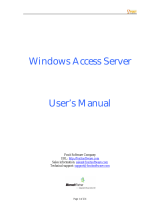Page is loading ...

Moxa Tough AP TAP-323 User’s Manual
Edition 1.0, January 2018
www.moxa.com/product
© 2018 Moxa Inc. All rights reserved.

Moxa Tough AP TAP-323 User’s Manual
The software described in this manual is furnished under a license agreement and may be used only in accordance with
the terms of that agreement.
Copyright Notice
© 2018 Moxa Inc. All rights reserved.
Trademarks
The MOXA logo is a registered trademark of Moxa Inc.
All other trademarks or registered marks in this manual belong to their respective manufacturers.
Disclaimer
Information in this document is subject to change without notice and does not represent a commitment on the part of
Moxa.
Moxa provides this document as is, without warranty of any kind, either expressed or implied, including, but not limited
to, its particular purpose. Moxa reserves the right to make improvements and/or changes to this manual, or to the
products and/or the programs described in this manual, at any time.
Information provided in this manual is intended to be accurate and reliable. However, Moxa assumes no responsibility for
its use, or for any infringements on the rights of third parties that may result from its use.
This product might include unintentional technical or typographical errors. Changes are periodically made to the
information herein to correct such errors, and these changes are incorporated into new editions of the publication.
Technical Support Contact Information
www.moxa.com/support
Moxa Americas
Toll
-free: 1-888-669-2872
Tel:
+1-714-528-6777
Fax:
+1-714-528-6778
Moxa China (Shanghai office)
Toll
-free: 800-820-5036
Tel:
+86-21-5258-9955
Fax:
+86-21-5258-5505
Moxa Europe
Tel:
+49-89-3 70 03 99-0
Fax:
+49-89-3 70 03 99-99
Moxa Asia
-Pacific
Tel:
+886-2-8919-1230
Fax:
+886-2-8919-1231
Moxa India
Tel:
+91-80-4172-9088
Fax:
+91-80-4132-1045

Table of Contents
1. Introduction ...................................................................................................................................... 1-1
Overview ........................................................................................................................................... 1-2
Package Checklist ............................................................................................................................... 1-2
Product Features ................................................................................................................................ 1-2
Product Specifications ......................................................................................................................... 1-3
Functions ........................................................................................................................................... 1-9
LED Indicators ............................................................................................................................ 1-9
Reset Button ............................................................................................................................. 1-11
2. Getting Started ................................................................................................................................. 2-1
First-Time Installation and Configuration ............................................................................................... 2-2
Communication Testing ....................................................................................................................... 2-3
How to Test One TAP-323............................................................................................................. 2-3
How to Test Two or More TAP Units ............................................................................................... 2-4
Function Guide Map ............................................................................................................................ 2-5
3. Web Console Configuration ............................................................................................................... 3-1
Configuration by Web Browser ............................................................................................................. 3-2
Overview ........................................................................................................................................... 3-3
Basic Settings .................................................................................................................................... 3-4
System Info Settings ................................................................................................................... 3-4
Network and LAN Port Settings ..................................................................................................... 3-5
Time Settings ............................................................................................................................. 3-7
Wireless Settings ................................................................................................................................ 3-8
Operation Mode .......................................................................................................................... 3-8
WLAN Security Settings ............................................................................................................. 3-12
Advanced Wireless Settings ........................................................................................................ 3-19
WLAN Certification Settings (for EAP-TLS in Slave mode only) ........................................................ 3-21
WAC Settings (AP Mode Only) ..................................................................................................... 3-22
Advanced Settings ............................................................................................................................ 3-23
Using Virtual LAN ...................................................................................................................... 3-23
DHCP Server (for AP operation mode only) ................................................................................... 3-25
Packet Filters ............................................................................................................................ 3-27
Introduction to Redundancy Protocol ........................................................................................... 3-29
RSTP/Turbo Chain Settings (For Master or Slave Mode Only) .......................................................... 3-34
SNMP Agent ............................................................................................................................. 3-38
Storm Protection ....................................................................................................................... 3-40
PoE Settings ............................................................................................................................. 3-40
Auto Warning Settings ....................................................................................................................... 3-40
System Log .............................................................................................................................. 3-41
Syslog ..................................................................................................................................... 3-42
E-mail ...................................................................................................................................... 3-43
Trap ........................................................................................................................................ 3-44
Status ............................................................................................................................................. 3-46
Wireless Status ......................................................................................................................... 3-46
Associated Client List (for AP or Master Mode only) ........................................................................ 3-46
DHCP Client List (for AP mode only) ............................................................................................ 3-47
System Log .............................................................................................................................. 3-47
Power Status ............................................................................................................................ 3-48
RSTP Status ............................................................................................................................. 3-48
Turbo Chain Status .................................................................................................................... 3-48
LAN Status ............................................................................................................................... 3-48
Maintenance .................................................................................................................................... 3-49
Console Settings ....................................................................................................................... 3-49
Ping ......................................................................................................................................... 3-49
Firmware Upgrade ..................................................................................................................... 3-50
Config Import Export ................................................................................................................. 3-50
MIB Export ............................................................................................................................... 3-51
Load Factory Default .................................................................................................................. 3-51
Username/Password .................................................................................................................. 3-52
Locate Device ........................................................................................................................... 3-52
Misc. Settings ........................................................................................................................... 3-52
Save Configuration ........................................................................................................................... 3-53
Restart ............................................................................................................................................ 3-53
Logout ............................................................................................................................................ 3-54
4. Software Installation/Configuration ................................................................................................. 4-1
Overview ........................................................................................................................................... 4-2
Wireless Search Utility ......................................................................................................................... 4-2
Installing Wireless Search Utility ................................................................................................... 4-2

Configuring Wireless Search Utility ................................................................................................ 4-5
5. Using Other Consoles ........................................................................................................................ 5-1
USB Console Configuration (115200, None, 8, 1, VT100) ......................................................................... 5-2
Configuration via Telnet and SSH Consoles ............................................................................................ 5-4
Configuration by Web Browser with HTTPS/SSL ...................................................................................... 5-5
Disabling Telnet and Browser Access ..................................................................................................... 5-6
A. References ........................................................................................................................................ A-1
Beacon .............................................................................................................................................. A-2
DTIM ................................................................................................................................................. A-2
Fragment ........................................................................................................................................... A-2
RTS Threshold .................................................................................................................................... A-2
STP and RSTP .................................................................................................................................... A-2
The STP/RSTP Concept ................................................................................................................ A-2
B. Supporting Information .................................................................................................................... B-1
Firmware Recovery ............................................................................................................................. B-2
DoC (Declaration of Conformity) ........................................................................................................... B-3
Federal Communication Commission Interference Statement ............................................................ B-3
Canada, Industry Canada (IC) Notices ........................................................................................... B-4
Antenna Gain and RF Radiated Power ............................................................................................ B-5
R&TTE Compliance Statement ....................................................................................................... B-7

1
1. Introduction
Moxa Tough AP TAP-323 with dual-RF wireless capability allows wireless users to access network resources
more reliably. The TAP-323 is rated to operate at temperatures ranging from -40 to 75°C and is rugged enough
for any harsh industrial environment.
The following topics are covered in this chapter:
Overview
Package Checklist
Product Features
Product Specifications
Functions
LED Indicators
Reset Button

TAP-323 Introduction
1-2
Overview
The TAP-323 outdoor dual-RF track-side wireless AP provides a complete and flexible solution for railway
train-to-ground applications in demanding environments. The TAP-323 is rated to operate at temperatures
ranging from -40 to 75°C, and its dustproof and weatherproof design is IP68-rated, allowing you to install the
unit outdoors in the open or in tunnels. With two independent RF modules, the TAP-323 supports a greater
variety of wireless configurations and applications. It can also increase the reliability of your entire wireless
network by enabling redundant wireless connections. The TAP-323 has two AC power inputs for redundancy to
increase the reliability of the power supply, and can be powered via PoE. The TAP-323 is a fully integrated AP
and switch, with fiber ports and AC power supply in one box, and is ideal for use as a track-side AP for
train-to-ground communication applications, including Communication Based Train Control (CBTC) and
Closed-Circuit Television (CCTV).
Package Checklist
• 1 TAP-323
• 1 wall-mounting kit, including 2 plates
• 1 fiber panel mounting kit
• 6 metal protective caps for Ethernet ports LAN-1 to LAN-4, the USB console port, and the ABC-02 USB
storage port*
• 5 metal protective caps for 4 antenna ports and 1 optional antenna port
• 3 antenna glands for top side antenna
• 1 metal M23 male 6-pin crimp connector for power
• 1 plastic M23 dust cover for power
• Quick installation guide (printed)
• Warranty card
NOTE
*
The ABC-02 and SFP modules are not included and can be purchased separately.
For a list of recommended optional accessories, refer to the TAP
-323 datasheet, available at:
http://www.moxa.com/product/TA
P-323.htm
Product Features
• All-in-one design that combines a dual access point, a switch, and AC to DC power supply in one box to
avoid interoperability issues between different components
• IP68-rated high-strength metal housing
• Isolated 110 to 220 VDC/VAC power input
• Dual-RF design
• Power supply through 4 PoE ports for wayside PoE devices
• 2 fiber SFP ports for backbone installation
• 2x2 MIMO technology
• Rugged M12 design for Ethernet port, console port, and USB port
• -40 to 75°C operating temperature range
• Certified against the EN 50121-4 railway standard
• Controller-based Turbo Roaming
• Supports Moxa’s Turbo Chain*, which is a redundancy technology to provide fast recovery time and ensure
non-stop operation of your wayside network
• Supports RSTP function to prevent network looping
• Supports 5.8 GHz band in the standard model

TAP-323 Introduction
1-3
• Supports QoS function, which can help assign high priority to your critical traffic
• Provides advanced wireless security settings
• Provides 64-bit and 128-bit WEP/WPA/WPA2 encryption
• SSID Hiding, IEEE 802.1x security, and RADIUS
• Packet access control and filtering
• Supports SNMP, SNTP, SSH, HTTPS, TFTP for remote management
• Long-distance transmission support
(There are many factors that affect the performance of a device when it is used in long-distance applications.
These factors include: 1. Test architecture 2. Installation distance 3. Car speed 4. Antenna gain 5. Band
6. Transmission Power 7. Signal Strength. For details, please contact your Moxa sales representative. )
• Wall mountable
*100 ms recovery time
Product Specifications
WLAN Interface
Standards:
IEEE 802.11a/b/g/n for Wireless LAN
IEEE 802.11i for Wireless Security
IEEE 802.3 for 10BaseT
IEEE 802.3u for 100BaseT(X)
IEEE 802.3ab for 1000BaseT
IEEE 802.3af for Power
-over-Ethernet
IEEE 802.1D for Spanning Tree Protocol
IEEE 802.1w for Rapid STP
IEEE 802.1p for Class of Service
IEEE 802.1Q for VLAN
Spread Spectrum and Modulation (typical):
• DSSS with DBPSK, DQPSK, CCK
• OFDM with BPSK, QPSK, 16QAM, 64QAM
• 802.11b: CCK @ 11/5.5
Mbps, DQPSK @ 2 Mbps, DBPSK @ 11 Mbps
• 802.11a/g: 64QAM @ 54/48 Mbps, 16QAM @ 36/24 Mbps, QPSK @ 18/12 Mbps, BPSK @ 9/6 Mbps
Operating Channels (central frequency):
US:
2.412 to 2.462 GHz (11 channels)
5.180 to 5.240 GHz (4 channels)
5.260 to 5.320 G
Hz (4 channels)*
5.500 to 5.700 GHz (8 channels; excludes 5.600 to 5.640 GHz)* 5.745 to 5.825 GHz (5 channels)
EU:
2.412 to 2.472 GHz (13 channels)
5.180 to 5.240 GHz (4 channels)
5.260 to 5.320 GHz (4 channels)*
5.500 to 5.700 GHz (11 channels)*
JP
:
2.412 to 2.484 GHz (14 channels, DSSS)
5.180 to 5.240 GHz (4 channels)
5.260 to 5.320 GHz (4 channels)*
5.500 to 5.700 GHz (11 channels)*
*Special frequency bands (such as 5.9 GHz)
are available for customization.

TAP-323 Introduction
1-4
Security:
• SSID broadcast enable/
disable
• Firewall for MAC/IP/Protocol/Port
-based filtering
• 64
-bit and 128-bit WEP encryption, WPA /WPA2-Personal and Enterprise (IEEE 802.1X/RADIUS, TKIP and
AES)
Transmission Rates:
802.11b: 1, 2, 5.5, 11
Mbps
802.11a/g: 6, 9, 12, 18, 24, 36, 48, 54
Mbps
TX Transmit Power:
802.11b:
Typ. 26
±1.5 dBm @ 1 Mbps
Typ. 26
±1.5 dBm @ 2 Mbps
Typ. 26
±1.5 dBm @ 5.5 Mbps
Typ. 25
±1.5 dBm @ 11 Mbps
802.11g:
Typ. 23
±1.5 dBm @ 6 to 24 Mbps
Typ. 2
1±1.5 dBm @ 36 Mbps
Typ.
19±1.5 dBm @ 48 Mbps
Typ.
18±1.5 dBm @ 54 Mbps
802.11n (2.4 GHz):
Typ. 23±1.5dBm @ MCS0 20 MHz
Typ. 21±1.5dBm @ MCS1 20 MHz
Typ. 21±1.5dBm @ MCS2 20 MHz
Typ. 21±1.5dBm @ MCS3 20 MHz
Typ. 20±1.5dBm @ MCS4 20 MHz
Typ. 19±1.5dBm @ MCS5 20 MHz
Typ. 18±1.5dBm @ MCS6 20 MHz
Typ. 18±1.5dBm @ M
CS7 20 MHz
Typ. 23±1.5dBm @ MCS8 20 MHz
Typ. 21±1.5dBm @ MCS9 20 MHz
Typ. 21±1.5dBm @ MCS10 20 MHz
Typ. 21±1.5dBm @ MCS11 20 MHz
Typ. 20±1.5dBm @ MCS12 20 MHz
Typ. 19±1.5dBm @ MCS13 20 MHz
Typ. 18±1.5dBm @ MCS14 20 MHz
Typ. 18±1.5dBm @ MCS15 20 MHz
Typ. 23±1.5dBm @ MCS0 40 MHz
Typ. 20±1.5dBm @ MCS1 40 MHz
Typ. 20±1.5dBm @ MCS2 40 MHz
Typ. 20±1.5dBm @ MCS3 40 MHz
Typ. 19±1.5dBm @ MCS4 40 MHz
Typ. 19±1.5dBm @ MCS5 40 MHz
Typ. 18±1.5dBm @ MCS6 40 MHz
Typ. 17±1.5dBm @ MCS7 40 MHz
Typ. 23±1.5dBm
@ MCS8 40 MHz
Typ. 20±1.5dBm @ MCS9 40 MHz
Typ. 20±1.5dBm @ MCS10 40 MHz
Typ. 20±1.5dBm @ MCS11 40 MHz
Typ. 20±1.5dBm @ MCS12 40 MHz
Typ. 19±1.5dBm @ MCS13 40 MHz
Typ. 18±1.5dBm @ MCS14 40 MHz
Typ. 17±1.5dBm @ MCS15 40 MHz

TAP-323 Introduction
1-5
802.11a:
Typ. 23±1.5 d
Bm @ 6 to 24 Mbps
Typ. 21±1.5 dBm @ 36 Mbps
Typ. 20±1.5 dBm @ 48 Mbps
Typ. 18±.5 dBm @ 54 Mbps
802.11n (5 GHz):
Typ. 23±1.5dBm @ MCS0 20 MHz
Typ. 20±1.5dBm @ MCS1 20 MHz
Typ. 20±1.5dBm @ MCS2 20 MHz
Typ. 20±1.5dBm @ MCS3 20 MHz
Typ. 19±1.5dBm @ MC
S4 20 MHz
Typ. 18±1.5dBm @ MCS5 20 MHz
Typ. 18±1.5dBm @ MCS6 20 MHz
Typ. 18±1.5dBm @ MCS7 20 MHz
Typ. 23±1.5dBm @ MCS8 20 MHz
Typ. 20±1.5dBm @ MCS9 20 MHz
Typ. 20±1.5dBm @ MCS10 20 MHz
Typ. 20±1.5dBm @ MCS11 20 MHz
Typ. 19±1.5dBm @ MCS12 20 MHz
Ty
p. 19±1.5dBm @ MCS13 20 MHz
Typ. 18±1.5dBm @ MCS14 20 MHz
Typ. 18±1.5dBm @ MCS15 20 MHz
Typ. 23±1.5dBm @ MCS0 40 MHz
Typ. 20±1.5dBm @ MCS1 40 MHz
Typ. 20±1.5dBm @ MCS2 40 MHz
Typ. 20±1.5dBm @ MCS3 40 MHz
Typ. 19±1.5dBm @ MCS4 40 MHz
Typ. 18±1.5dBm
@ MCS5 40 MHz
Typ. 18±1.5dBm @ MCS6 40 MHz
Typ. 18±1.5dBm @ MCS7 40 MHz
Typ. 23±1.5dBm @ MCS8 40 MHz
Typ. 20±1.5dBm @ MCS9 40 MHz
Typ. 20±1.5dBm @ MCS10 40 MHz
Typ. 20±1.5dBm @ MCS11 40 MHz
Typ. 19±1.5dBm @ MCS12 40 MHz
Typ. 19±1.5dBm @ MCS13 40 MH
z
Typ. 18±1.5dBm @ MCS14 40 MHz
Typ. 18±1.5dBm @ MCS15 40 MHz

TAP-323 Introduction
1-6
RX Sensitivity:
802.11b:
-
93 dBm @ 1 Mbps
-
93 dBm @ 2 Mbps
-
93 dBm @ 5.5 Mbps
-
88 dBm @ 11 Mbps
802.11g:
-
88 dBm @ 6 Mbps
-
86 dBm @ 9 Mbps
-
85 dBm @ 12 Mbps
-
85 dBm @ 18 Mbps
-
85 dBm @ 24 Mbps
-
82 dBm @ 36 Mbps
-
78 dBm @ 48 Mbps
-
74 dBm @ 54 Mbps
802.11n (2.4 GHz):
-
89 dBm @ MCS0 20 MHz
-
85 dBm @ MCS1 20 MHz
-
85 dBm @ MCS2 20 MHz
-
82 dBm @ MCS3 20 MHz
-
78 dBm @ MCS4 20 MHz
-
74 dBm @ MCS5 20 MHz
-
72 dBm @ MCS6 20 MHz
-
70 dBm @ MCS7 20 MHz
-
95 dBm @ MCS8 20 MHz
-
90 dBm @ MCS9 20 MHz
-
87 dBm @ MCS10 20 MHz
-
83 dBm @ MCS11 20 MHz
-
80 dBm @ MCS12 20 MHz
-
74 dBm @ MCS13 20 MHz
-
71 dBm @ MCS14 20 MHz
-
69 dBm @ MCS15 20 MHz
-
87 dBm @ MCS0 40 MHz
-
83 dBm @ MCS1 40 MHz
-
83 dBm @ MCS2 40 MHz
-
80 dBm @ MCS3 40 MHz
-
76 dBm @ MCS4 40 MHz
-
73 dBm @ MCS5 40 MHz
-
69 dBm @ MCS6 40 MHz
-
67 dBm @ MCS7 40 MHz
-
93 dBm @ MCS8 40 MHz
-
88 dBm @ MCS9 40 MHz
-
85 dBm @ MCS10 40 MHz
-
82 dBm @ MCS11 40 MHz
-
78 dBm @ MCS12 40 MHz
-
73 dBm @ MCS13 40 MHz
-
69 dBm @ MCS14 40 MHz
-
67 dBm @ MCS15 40 MHz

TAP-323 Introduction
1-7
802.11a:
-
90 dBm @ 6 Mbps
-
88 dBm @ 9 Mbps
-
88 dBm @ 12 Mbps
-
85 dBm @ 18 Mbps
-
81 dBm @ 24 Mbps
-
78 dBm @ 36 Mbps
-
74 dBm @ 48 Mbps
-
74 dBm @ 54 Mbps
802.11n (5 GHz):
-
88 dBm @ MCS0 20 MHz
-
85 dBm @ MCS1 20 MHz
-
82 dBm @ MCS2 20 MHz
-
79 dBm @ MCS3 20 MHz
-
76 dBm @ MCS4 20 MHz
-
71 dBm @ MCS5 20 MHz
-
70 dBm @ MCS6 20 MHz
-
69 dBm @ MCS7 20 MHz
-
95 dBm @ MCS8 20 MHz
-
91 dBm @ MCS9 20 MHz
-
87 dBm @ MCS10 20 MHz
-
80 dBm @ MCS11 20 MHz
-
78 dBm @ MCS12 20 MHz
-
74 dBm @ MCS13 20 MHz
-
72 dBm @ MCS14 20 MHz
-
71 dBm @ MCS15 20 MHz
-
84 dBm @ MCS0 40 MHz
-
81 dBm @ MCS1 40 MHz
-
77 dBm @ MCS2 40 MHz
-
75 dBm @ MCS3 40 MHz
-
71 dBm @ MCS4 40 MHz
-
67 dBm @ MCS5 40 MHz
-
64 dBm @ MCS6 40 MHz
-
63 dBm @ MCS7 40 MHz
-
90 dBm @ MCS8 40 MHz
-
85 dBm @ MCS9 40 MHz
-
82 dBm @ MCS10 40 MHz
-
81 dBm @ MCS11 40 MHz
-
77 dBm @ MCS12 40 MHz
-
73 dBm @ MCS13 40 MHz
-
71 dBm @ MCS14 40 MHz
-
68 dBm @ MCS15 40 MHz
Protocol Support
General P
rotocols: Proxy ARP, DNS, HTTP, HTTPS, IP, ICMP, SNTP, TCP, UDP, RADIUS, SNMP v1/v2/v3,
PPPoE, DHCP
AP
-only Protocols: ARP, BOOTP, DHCP, STP/RSTP (IEEE 802.1D/w)
Interface
Connector for External Antennas:
N-type (female)
Fast Ethernet ports:
4, side cabling, M12 D-coded 4-
pin female connector, 10/100BaseT(X) auto negotiation
speed, F/H duplex mode, and auto MDI/MDI
-X connection, 802.1af PoE power budget
Console Port:
M12 B-coded 5-pin female connector for the USB console
USB Port:
M12 A-coded 5-pin female connector for ABC-02 USB storage
Fiber Ports:
2, 100/1000BaseSFP slot
LED Indicators:
PWR1, PWR2, PoE1-4, FAULT1, FAULT2, STATUS, HEAD, TAIL, LAN1-6, WLAN1, WLAN2

TAP-323 Introduction
1-8
Physical Characteristics
Housing:
Metal, IP68 protection
Weight:
10 kg (22.22 lb)
Dimensions:
324 x 279 x 156 mm (12.76 x 10.98 x 6.142 in)
Installation:
Wall mounting
Environmental Limits
Operating Temperature:
-40 to 75°C (-40 to 167°F)
Storage Temperature:
-40 to 85°C (-40 to 185°F)
Ambient Relative Humidity:
5% to 95% (non-condensing)
Power Requirements
Input Voltage:
110/220 VDC/VAC (88 to 300 VDC, 85 to 264 VAC)
Connector:
M23
Input Current:
AC input: 110 to 220 VAC, 50 to 60 Hz,
1.1 A (max.)
DC input: 110 to 220 VDC,
1.1 A (max.)
Power Consumption:
Maximum
85 watts (with PSE ports fully loaded)
Reverse Polarity Protection:
Present
Overload Current Protection:
Present
Standards and Certifications
Safety:
UL 60950-1, IEC 60950-1(CB), LVD EN 60950-1
EMC:
EN 301 489-1/17, EN 55032/55024
EMI:
CISPR 22, FCC Part 15B Class A
EMS :
IEC 61000
-4-2 ESD: Contact: 6 kV; Air: 8 kV
IEC 61000
-4-3 RS: 80 MHz to 1 GHz: 20 V/m
IEC 61000
-4-4 EFT: Power: 2 kV; Signal: 2 kV
IEC 61000
-4-5 Surge: Power: 2 kV; Signal: 2 kV
IEC 61000
-4-6 CS: 10 V
IEC 61000
-4-8
Radio:
EN 301 489-1/17, EN 300 328, EN 301 893, TELEC, DFS, FCC, IC, WPC
Rail Traffic:
EN 50155 (mandatory compliance*), EN 50121-4
*This product is suitable for rolling stock railway applications, as defined by the EN 50155 standard. For a more
detailed statement, cli
ck here: www.moxa.com/doc/specs/EN_50155_Compliance.pdf.
Reliability
MTBF (mean time between failures):
290,937 hrs
Standard :
Telcordia SR332
Warranty
Warranty Period:
5 years
Details:
See www.moxa.com/warranty
ATTENTION
The
TAP-323 is NOT a portable mobile device and should be located at least 20
cm away from the human body.
The
TAP-323 is NOT designed for the general consumer. A well-
trained technician is required to safely deploy
TAP
-323 units and establish a wireless network.

TAP-323 Introduction
1-9
Functions
LED Indicators
The LEDs on the front panel of TAP-323 allow you to quickly identity the wireless status and settings.
The FAULT LED will light up to indicate system failure or user-configured events. If the TAP-323 cannot
retrieve the IP address from a DHCP server, the FAULT LED will blink at one second intervals.
The following table is a summary of the wireless settings and LED displays. You can check the status of the
TAP-323 by reading these LEDs. More information about “Basic Wireless Settings” is presented in Chapter 3.
LED Color State Description
PWR1 Green On Power is being supplied (from power input 1)
Off Power is not being supplied
PWR2 Green On Power is being supplied (from power input 2)
Off Power is not being supplied
FAULT1 Red On System is booting up
Blinking (slow at
1-second
intervals)
Cannot get an IP address from the DHCP server
Blinking (fast at
0.5-second
intervals)
IP address conflict
Off Normal status
STATUS Green On System startup is complete and the system is in operation.
Blinking (slow at
1-second
intervals)
The AWK Search Utility has located the AWK device.
Red On System is booting up

TAP-323 Introduction
1-10
LED Color State Description
HEAD Green On
The TAP unit is configured as the HEAD TAP unit of a Turbo
Chain
Blinking The TAP unit’s head port link is disconnected
Off The TAP unit is not configured as the HEAD TAP unit of a
Turbo Chain
TAIL Green On The TAP unit is configured as a TAIL TAP unit of a Turbo
Chain
Blinking The TAP TAIL unit’s port link is disconnected or in blocking
state
Off The TAP unit is not configured as the TAIL TAP unit of a
Turbo Chain
WLAN 1 Green On The WLAN is in Slave mode
Blinking The WLAN is transmitting data in Slave mode
Off The WLAN is not in use or is not working properly
Amber On The WLAN is in AP/ Master mode
Blinking The WLAN is transmitting data in AP/ Master mode
Off The WLAN is not in use or is not working properly
WLAN 2 Green On The WLAN is in Slave mode.
Blinking The WLAN is transmitting data in Slave mode
Off The WLAN is not in use or is not working properly
Amber On The WLAN is in AP/Bridge/Master mode
Blinking The WLAN is transmitting data in AP/Bridge/Master
mode
Off The WLAN is not in use or is not working properly
LAN 1-4 Amber On The LAN port’s 10/100 Mbps link is active
Blinking Data is being transmitted at 10/100 Mbps
Off The LAN port’s 10/100 Mbps link is inactive
LAN 5-6 Green On The LAN port’s 1000 Mbps link is active
Blinking Data is being transmitted at 1000 Mbps
Off The LAN port’s 1000 Mbps link is inactive
Amber On The LAN port’s 100 Mbps link is active
Blinking Data is being transmitted at 100 Mbps
Off The LAN port’s 100 Mbps link is inactive
PoE 1-4 Green On The PSE port is supplying power to a powered device
Off The PSE port is not supplying power
Note: The FAULT2 LED is reserved for future use.
ATTENTION
When the LEDs for
STATE (Green), FAULT, WLAN1, and WLAN2 all light up simultaneously and blink at
one
-second intervals, it means that the system failed to boot. This may be due to an improper operation or
issue
s such as an unexpected shutdown during a firmware update. To recover the firmware, refer to “
Firmware
Recovery
” in Chapter 7.

TAP-323 Introduction
1-11
Reset Button
The RESET button is located on the bottom panel of the TAP-323. You can reboot the TAP-323 or reset it to
factory default settings by pressing the RESET button with a pointed object such as an unfolded paper clip.
• System reboot: Hold the RESET button down for less than 5 seconds and then release.
• Reset to factory default: Hold the RESET button down for over 5 seconds until the STATE LED starts
blinking green. Release the button to reset the TAP-323.
NOTE
For security reasons, the reset button can be configured to be disabled
for 60 seconds after the
device reboots.
S
TEP 1:
Remove the
reset button cover.
STEP 2
:
Using a pointed object, p
ress and hold the reset button
.

2
2. Getting Started
This chapter explains how to install Moxa’s TAP-323 for the first time, quickly set up your wireless network, and
test whether or not the connection is running properly. With the function guide, you can easily find the
functions you need.
The following topics are covered in this chapter:
First-Time Installation and Configuration
Communication Testing
How to Test One TAP-323
How to Test Two or More TAP Units
Function Guide Map

TAP-323 Getting Started
2-2
First-Time Installation and Configuration
Take the following steps to configure your TAP-323. Refer to the section Panel Layout of the TAP-323 below to
see where the various ports are located on the product.
Step 1: Select a power source
Connect the TAP-323 to either a 110 to 220 VDC or 110 to 220 VAC power source.
Step 2: Connect the TAP-323 to a computer
Use either a straight-through or crossover Ethernet cable to connect the TAP-323 to a computer. When the
connection between the TAP-323 and the computer is established, the LED indicator on the TAP-323’s LAN port
will light up. See the section 10/100BaseT(X) Ethernet Ports below for detailed instructions.
Step 3: Set up the computer’s IP address.
The computer’s IP address must be on the same subnet as the TAP-323. Since the TAP-323’s default IP address
is 192.168.127.253, and the subnet mask is 255.255.255.0, set the computer’s IP address to 192.168.127.252
(for example), and subnet mask to 255.255.255.0.
NOTE
After you select
Maintenance
Load Factory Default and click the Submit button, the TAP-323
will reset
to
factory default settings and the IP address will also reset to 192.168.127.253.
Step 4: Use the web-based manager to configure the TAP-323
Open your computer’s web browser and type http://192.168.127.253 in the address field to access the
homepage of the web-based manager. Enter the User name and Password to open the TAP-323 homepage. If
you are configuring the TAP-323 for the first time, enter the following:
NOTE
Default user name and password:
User Name: admin
Password: moxa
For security reasons, we strongly recommend changing the default password. To do so, select
Maintenance
Password
, and then follow the on-screen instructions.
NOTE
After you click
Submit to apply changes, the web page will refresh, and then the string “(Updated)” and a
blinking reminder will be displayed on the upper
-right corner of the page, as illustrated below.
To make the changes effective, click
Restart and then Save and Restart
after you change the settings. About
30 seconds are needed for the
TAP-323 to complete its restart process.
Step 5: Select the operation mode
By default, the TAP-323’s operation mode is set to Wireless redundancy. If you would like to use Wireless
bridge or AP mode instead, you can change the setting in Wireless Settings
Operation mode. Detailed
information about configuring the TAP-323’s operation mode can be found in Chapter 3.
Step 6: Test the network connection
In the following sections we describe two methods that you can use to test that a network connection has been
established.

TAP-323 Getting Started
2-3
Communication Testing
After installing the TAP-323 you can run a sample test to make sure the wireless connection on the TAP-323 is
functioning normally. Two testing methods are described below. Use the first method if you are using only one
TAP-323 device and the second method if you are using two or more TAP units.
How to Test One TAP-323
If you are only using one TAP-323, you will need one additional notebook computer equipped with a WLAN card.
Configure the WLAN card to connect to the TAP-323 (NOTE: the default SSID is MOXA), and change the IP
address of the second notebook (Notebook B) so that it is on the same subnet as the first notebook (Notebook
A), which is connected to the TAP-323.
After configuring the WLAN card, establish a wireless connection with the TAP-323 and open a DOS window on
Notebook B. At the prompt, type the following:
ping <IP address of notebook A>
and then press Enter (see the figure below). A “Reply from IP address …” response means the communication
was successful. A “Request timed out.” response means the communication failed. In this case, recheck the
configuration to make sure the connections are correct.

TAP-323 Getting Started
2-4
How to Test Two or More TAP Units
If you have one TAP-323 and oneTAP-323 unit, you will need a second notebook computer (Notebook B)
equipped with an Ethernet port. Use the default settings for the TAP-323 connected to notebook A and change
the TAP-323 connected to notebook B to Client mode, and then configure the notebooks and TAP units
properly.
After setting up the testing environment, open a DOS window on notebook B. At the prompt type:
ping <IP address of notebook A>
and then press Enter. A “Reply from IP address …” response means the communication was successful. A
“Request timed out” response means the communication failed. In the latter case, recheck the configuration to
make sure the settings are correct.

TAP-323 Getting Started
2-5
Function Guide Map
The management functions are organized in a tree and shown in the left field of the web-based management
console. You can efficiently locate the function you need with the following guiding map.
A quick overview of the TAP-323’s status
Basic settings for administering the TAP-323
Essential settings related to establishing a
wireless network
Advanced features to support additional network
management and secure wired and wireless
communication
Note: These advanced functions are all optional.
Application-oriented device management
functions to set up events, traps, and
reactions via relay warning, e-mail,
and SNMP
notification
Note: These functions are all optional.
Real-time status information to monitor
wired/wireless network performance, advanced
services, and device management functions
Functions to maintain the TAP-323 and diagnose
the network
On-demand functions to support the
operation of the web-based console
/