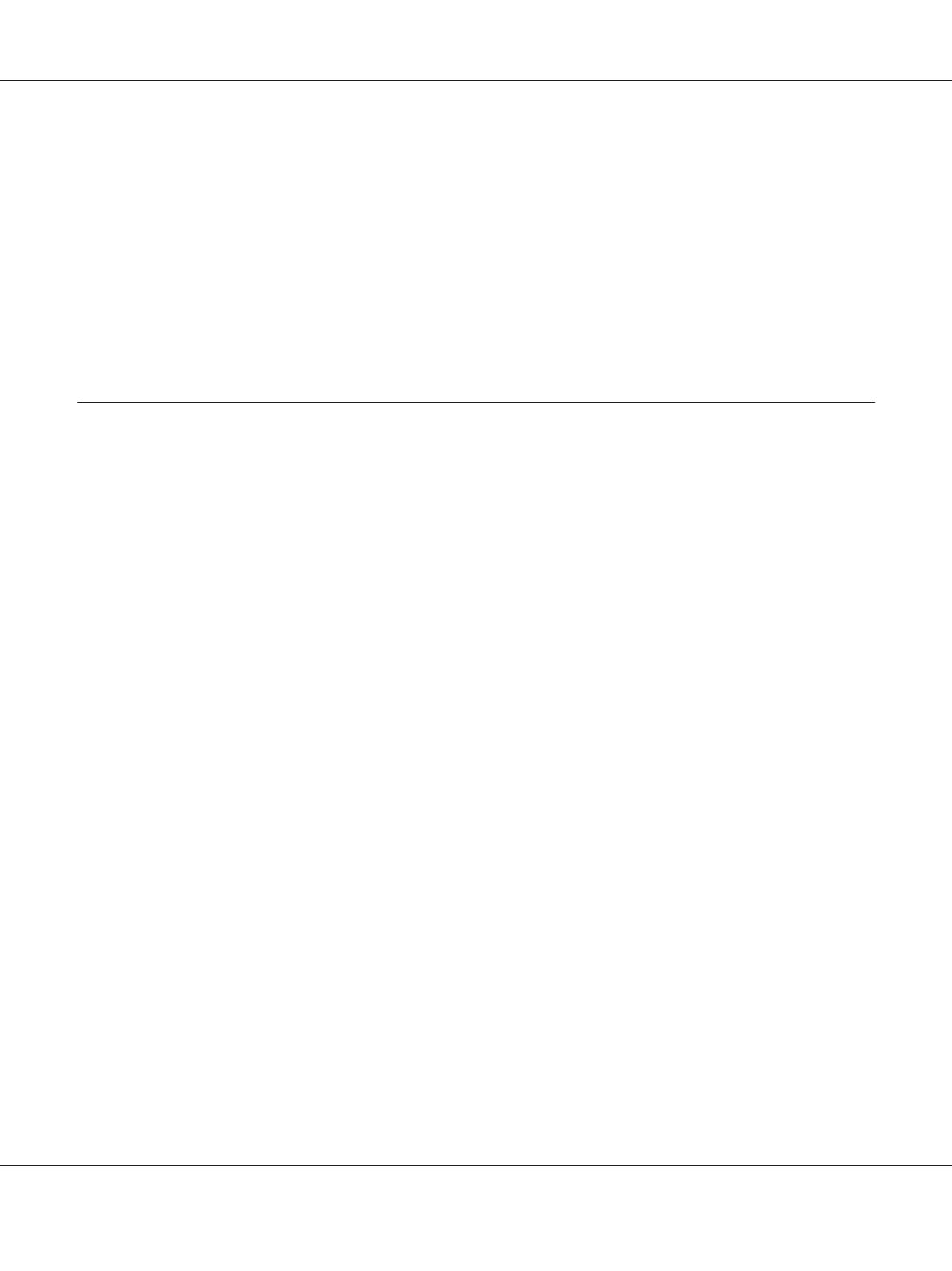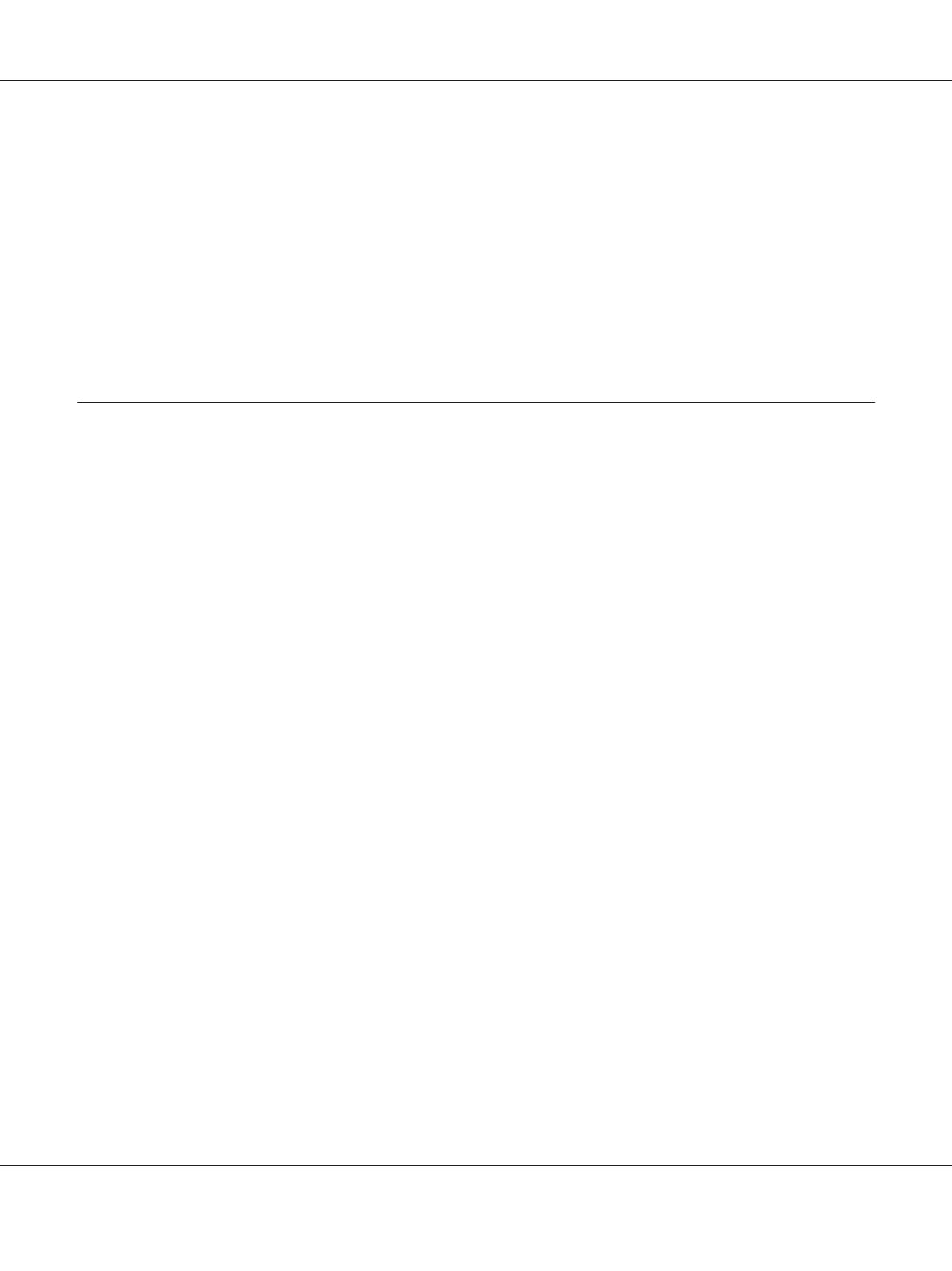
Canceling printing................................................................. 35
When problem occurs during printing................................................. 36
Using Printer Utilities................................................................... 37
Accessing EPSON Printer Utility3.................................................... 38
Using EPSON StatusMonitor........................................................ 38
Uninstalling the Printer Software......................................................... 40
Uninstalling the printer driver........................................................ 41
Uninstalling EPSON LFP Remote Panel. . . . . . . ......................................... 45
Chapter 3 Variety of Printings
Auto Color Adjustment by PhotoEnhance (Windows only)................................... 46
Color Adjustment by the Printer Driver.................................................... 48
For Windows...................................................................... 49
For Mac OS X..................................................................... 52
Black-and-White Photo Printing.......................................................... 56
For Windows...................................................................... 56
For Mac OS X..................................................................... 60
Borderless Printing..................................................................... 65
Supported media type. . . . ........................................................... 66
Application settings................................................................ 67
Printer driver settings............................................................... 68
Enlarge or Reduce Size Printing........................................................... 72
Fit to Page (Windows only).......................................................... 73
Custom........................................................................... 75
Pages Per Sheet Printing................................................................. 76
For Windows...................................................................... 77
For Mac OS X..................................................................... 78
Poster Printing (Windows only).......................................................... 79
Joining the sheets together along the guide............................................. 81
Double-Sided Printing.................................................................. 86
Standard double-sided printing....................................................... 86
Folded Booklet double-sided printing................................................. 88
Printing on Custom Paper............................................................... 91
For Windows...................................................................... 91
For Mac OS X..................................................................... 93
Customize the Items of the Printer Driver. . . . .............................................. 95
Saving the printer driver settings...................................................... 95
Menu arrangement................................................................. 98
Epson Stylus Pro 3880 User’s Guide
Contents 4