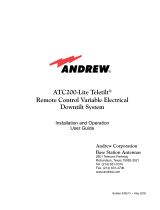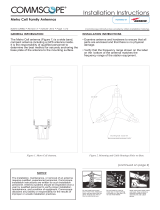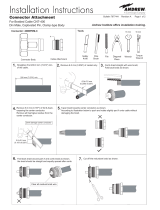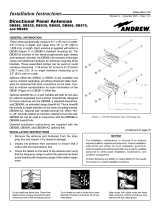Page is loading ...

Bulletin 639536 • Revision L • October 2014
Notice: CommScope disclaims any liability or responsibility for the results of improper or unsafe installation, inspection, maintenance, or removal practices.
Aviso: CommScope no acepta ninguna obligación ni responsabilidad como resultado de prácticas incorrectas o peligrosas de instalación, inspección, mantenimiento o retiro.
Avis : CommScope décline toute responsabilité pour les conséquences de procédures d’installation, d’inspection, d’entretien ou de retrait incorrectes ou dangereuses.
Hinweis: CommScope lehnt jede Haftung oder Verantwortung für Schäden ab, die aufgrund unsachgemäßer Installation, Überprüfung, Wartung oder Demontage auftreten.
Atenção: A CommScope abdica do direito de toda responsabilidade pelos resultados de práticas inadequadas e sem segurança de instalação, inspeção, manutenção ou remoção.
Avvertenza: CommScope declina eventuali responsabilità derivanti dell’esecuzione di procedure di installazione, ispezione, manutenzione e smontaggio improprie o poco sicure.
CommScope
1100 CommScope Place SE P.O. Box 339, Hickory, NC 28603-0339
(828) 324-2200 (800) 982-1708
www.commscope.com/andrew
Customer Service 24 hours
North America: +1-800-255-1479, Option 1 (toll free)
Any country: +1-779-435-6500, Option 1
email: [email protected]
© 2014 CommScope Bulletin 639536
ATC200-LITE-USB
Teletilt
®
Remote Control
Variable Electrical Downtilt System
Installation and Operation User Guide


ATC200-LITE-USB Teletilt
®
RET System
Bulletin 639536 • Revision L October 2014 i
Revision History
Revision No. Date Description of Changes
A October 2006 Released.
B January 2007 Change discussion on device configuration settings in
Section 4 to show that factory installed actuators are
pre-configured to include the antenna model number,
antenna type, and antenna serial number.
C September 2007 No longer uses lite scan.
Calibrate button added for other antenna vendor actua-
tor calibrations.
Added operating instructions for use with SmartBeam™
antennas.
D May 2008 ATC Lite v5.0 supports both AISG 1.1 and 2.0 proto-
cols.
Main screen displays AISG mode.
Added section on switching AISG mode in Andrew ac-
tuators. Added warranty notice.
E November 2008 Updated from Version 5.0 to 6.0.
Added 3 sections about configuring and adjusting
Multiple Integrated Actuators.
F April 2009 Contact information updated
G August 2012 Updated for the features implemented in ATCLIte 7.2
as per the EAO 600300.
H November 2012 Contact information updated
J March 2013 Update the ATCLite7.2 software features
K November 2013 Updated for the features implemented in ATCLite 8.0
with support for full control of TMAs.
L October 2014 Updated the latest CommScope branding to document.

ATC200-LITE-USB Teletilt
®
RET System
ii October 2014 Bulletin 639536 • Revision L
SAFETY NOTICE
The installation, maintenance, or removal of an antenna
requires qualified, experienced personnel. Andrew
installation instructions are written for such installation
personnel. Antenna systems should be inspected once
a year by qualified personnel to verify proper installation,
maintenance, and condition of equipment.
Andrew disclaims any liability or responsibility for the results
of improper or unsafe installation practices.
Installation Training Available at Andrew Institute
Do not install near power lines.
Power lines, telephone lines,
and guy wires look the same.
Assume any wire or line can
electrocute you.
Do not install on a wet or
windy day or when
lightning or thunder is
in the area. Do not use
metal ladder.
Wear shoes with rubber soles
and heels. Wear protective
clothing including a
long-sleeved shirt and rubber
gloves.
IMPORTANT
Before installing/operating the ATC200-LITE-
USB controller, please DOWNLOAD the
latest antenna definition file and controller
software from the Commscope web site at
www.commscope.com. Please register online to
receive E-mail notifications for software updates.
WARRANTY NOTICE
Proper installation procedures must be followed when
installing and operating RET equipment. Failure to assure
installations are done properly by trained installation
personnel and to follow procedures discussed in this bulletin
may cause warranty for such products to be void.
Andrew requires that all RET installations be pre-tested
and configured prior to installation. Failure to conduct pre-
test and pre-installation procedures defined by Andrew will
void warranty.
Notices and Precautions

ATC200-LITE-USB Teletilt
®
RET System
Bulletin 639536 • Revision L October 2014 iii
Electric Static Discharge (ESD) can damage or
destroy the hardware equipment used for the ATC200-
LITE-USB Teletilt
®
System. ESD can occur during
handling of equipment without the user feeling a shock.
The following precautions should be taken to prevent
ESD.
1. Wear an ESD wrist strap (Figure 1) and/or use a
test lead (ground), such as a single-wire conductor
with a series resistance of 1 megohm equipped with
alligator clips on each end. In using a ground, one
end of the alligator clip is connected to a grounded
equipment frame and the other end of the alligator
clip is touched with a bare hand.
2. Other precautions the user may take to reduce the
risk of ESD are:
• avoid wearing clothing that conducts static
electricity, such as wool
• remove all jewelry
• avoid handling equipment during an electrical storm
3. Before opening a package containing an electrostatic unit or an electrostatic sensitive device/
assembly, clip the free end of a test lead to the package. Leave the other end connected to the
equipment frame or other ESD ground. This will cause any static electricity which may have built
up on the package to discharge. Keep the unit package grounded during removal or placement of
equipment in the package.
4. Minimize handling of ESDS (Electric Static Discharge Sensitive) equipment. Keep replacement
equipment in the electrostatic-free packaging (with ground established between packaging and
equipment frame) until needed. Repairable ESD equipment should be placed in the electrostatic-
free packaging (with ground connecting package to equipment frame) upon removal from ATC200-
LITE-USB system. ESD equipment should only be transported and stored in ESD protective
packaging.
5. Always avoid unnecessary movement of body, such as scuffing feet across flooring, when handling
ESDS equipment. Such movement will generate additional charges of static electricity.
Figure 1. ESD Wrist Strap.
WARNING
It is very important to disconnect the
ATC200-LITE-USB controller from
the system after each use to prevent
permanent damage to the system.

ATC200-LITE-USB Teletilt
®
RET System
iv October 2014 Bulletin 639536 • Revision L
6. When removing or replacing ESDS equipment, hold the device or assembly through the electro-
static-free wrap, where possible. If this is not possible, lift the device or assembly by its body only.
Do not touch component leads, connector pins, or any other electrical connections or paths, even
though they are covered by conformal coating.
7. Do not allow ESDS equipment to come in contact with clothing or other ungrounded materials
that may have an electrostatic charge. Charges on non-conductive material are not equal. For
instance, a plastic storage bag may have a –10,000 volt potential 1/2 inch from a +15,000 volt
potential with many such charges all over the bag. Do not hand ESD equipment to another person
until it is safely packaged for protection for ESD.
8. When moving ESDS equipment, always touch the surface on which it rests with bare skin for at
least one second before lifting. Before setting it on any surface, touch the surface with your free
hand for at least one second. Contact with bare skin provides a safe discharge path for charges
accumulated while you are moving around.
9. While servicing equipment containing ESD devices, do not handle or touch materials such as
plastic, vinyl, synthetic textiles, polished wood, fiberglass, or similar items that can generate static
charges; unless you repeat the grounding process with bare hands after contacting these materi-
als.
10. Where possible, avoid repairs that require soldering at the equipment level. Soldering irons must
have heater/tips assemblies that are grounded to an electrical ground. Do not use standard plastic
solder suckers (special antistatic solder suckers are commercially available).
11. Ground the leads of test equipment momentarily before you energize the test equipment and
before you probe ESD devices or assemblies.
12. Work benches used for setting ESDS equipment should have ESD protective work surfaces.
These work benches should also have personnel ground straps. These straps prevent discharge of
static electricity from personnel handling ESDS items on the work bench surface. The work bench
surface should be connected to a ground through a ground cable. The resistance in the bench
top ground cable should be located at or near the point of contact with the top of the work bench.
The resistance should be high enough to limit any leakage current to 5 milliamperes or less. This
takes into consideration the highest voltage source within reach of grounded people and all the
parallel resistances to ground, such as wrist ground straps, table tops, and conductive flooring.

Bulletin 639536 • Revision L October 2014 v
Table of Contents
Revision History .................................................................................................... i
Notices and Precautions ........................................................................................ ii
Part 1 – Initial Setup
Section 1 Program Installation ..........................................................................1-1
1.0 System Requirements/Recommendations ................................................................. 1-1
1.1 Program Download and Installation ........................................................................... 1-1
Section 2 Controller Setup ................................................................................2-1
2.1 System Description .................................................................................................... 2-1
2.2 Controller Communication .......................................................................................... 2-2
2.3 Controller Setup ......................................................................................................... 2-3
2.4 Program Startup ......................................................................................................... 2-7
Part 2 – Uploading Firmware
Section 3 Uploading Firmware ..........................................................................3-1
3.0 Overview .................................................................................................................... 3-1
3.1 Installing Firmware Updates to Actuators ................................................................... 3-1
3.2 Installing Firmware Updates to TMA devices ............................................................. 3-2
3.3 Updating the Antenna Definition File .......................................................................... 3-5
3.4 Specifying an Antenna Definition File ......................................................................... 3-5
Part 3 – Device Discovery for All Types of Antennas
Section 4 Device Discovery and Addressing ......................................................4-1
4.1 Device Search .......................................................................................................... 4-1
4.2 Device Information Views ......................................................................................... 4-5
4.2.1 All Devices View ....................................................................................................... 4-5
4.2.2 RET Devices View .................................................................................................... 4-6
4.2.3 TMA Devices View .................................................................................................... 4-7
4.3 Addressing ................................................................................................................ 4-8

Table of Contents ATC200-LITE-USB Teletilt
®
RET System
ii October 2014 Bulletin 639536 • Revision L
vi October 2014 Bulletin 639536 • Revision L
Part 4 – Operating Instructions for Standard Antennas
with Attached Actuators
Section 5 Actuator Protocol Mode Switching....................................................5-1
5.0 Protocol Mode switching for ATM3 devices .............................................................. 5-1
5.0.1 Using AISG Reset Option Tools ............................................................................... 5-1
5.0.2 Switching a Single ATM200-002 to Ericsson Protocol .............................................. 5-4
5.1 Protocol Mode switching for AccuRET devices ........................................................ 5-6
Section 6 Device Configuration ........................................................................6-1
Section 7 Changing the Electrical Downtilt on a Single Antenna ......................7-1
Section 8 Changing the Electrical Downtilt on a Group of Antennas ................8-1
Part 5 – Operating Instructions for Antennas with Multiple
Integrated Actuators
Section 9 Switching Operating Modes for Multiple Integrated Actuators ........9-1
Section 10 Device Configuration for Antennas with Multiple Integrated
Actuators .....................................................................................10-1
Section 11 Adjusting the Electrical Downtilt on a Single Antenna Equipped
with Multiple Integrated Actuators ...............................................11-1
Section 12 Adjusting the Electrical Downtilt on a Group of Antennas Equipped
with Multiple Integrated Actuators ...............................................12-1
Part 6 – Operating Instructions for SmartBeam
TM
Antennas
Section 13 Device Configuration with SmartBeam™ Antennas ......................13-1
Section 14 Changing the Electrical Downtilt on a Single SmartBeam™
Antenna ........................................................................................14-1
Section 15 Changing the Boresight (Pan) on a Single SmartBeam™
Antenna ........................................................................................15-1
Section 16 Changing the Beamwidth (Fan) on a Single SmartBeam
TM
..................
Antenna ........................................................................................16-1
Section 17 Changing the Electrical Downtilt on a Group of SmartBeam™
Antennas .......................................................................................17-1

ATC200-LITE-USB Teletilt
®
RET System Table of Contents
Bulletin 639536 • Revision L October 2014 vii
Part 7 – Saving Reports and Retrieving Alarm Status
Section 18 Saving a Site Report or Site Configurations ...................................18-1
18.1 Saving/Viewing a Site Report Formatted to Open in Word ..................................... 18-1
18.2 Saving/Viewing a Site Report Formatted to Open in Excel ..................................... 18-4
Section 19 Device Test, Alarm Status, and Device Information ......................19-1
19.1 Obtaining Device Information .................................................................................. 19-2
19.2 Retrieving Current Alarm Status .............................................................................. 19-2
19.3 Clearing All Alarms on a Device .............................................................................. 19-3
19.4 Executing a Self Test Movement for a Device ......................................................... 19-3
Section 20 Alarm Status for TMA ..................................................................20-1
20.1 Alarm Reported by TMA .......................................................................................... 20-1
20.2 Retrieving Current Alarm from TMA ........................................................................ 20-3
20.3 Clearing All Alarms on TMA ..................................................................................... 20-4
Part 8 – Operating Instructions for Tower Mounted Amplifiers (TMA)
Section 21 Device Configuration with TMA ...................................................21-1
Section 22 Changing the Gain on a Variable-Gain TMA ................................22-1
Section 23 Changing the Operating Mode on a TMA .....................................23-1
Part 9 – Appendix
Appendix A Letter of Compliance.................................................................... A-1
Appendix B Declaration of Conformity ............................................................ B-1
Site Configuration Worksheet ........................................................ (Tear Out Page)

Table of Contents ATC200-LITE-USB Teletilt
®
RET System
viii October 2014 Bulletin 639536 • Revision L
This page intentionally left blank.

Bulletin 639536 • Revision L October 2014
Part 1
Initial Setup

Part 1–Initial Setup ATC200-LITE-USB Teletilt
®
RET System
October 2014 Bulletin 639536 • Revision L
This page intentionally left blank.

Bulletin 639536 • Revision L October 2014 1-1
Section 1
Program Installation
1.0 System Requirements/Recommendations
Required: • Windows
®
2000 or XP operating systems, or newer
• Available working USB port (USB1.1 or USB2.0)
Recommended: • Screen resolution of 1024 x 768, or higher
1.1 Program Download and Installation
If you are upgrading the ATC Lite software from an earlier installed version, it is recommended that
the earlier version is uninstalled before the new version is installed. Download the ATC Lite software
zip file.
Figure 1-1. Downloading ATC Lite Software.
The controller MUST remain disconnected from the computer and its power
supply during the ATC Lite software installation process.
Microsoft, Encarta, MSN, and Windows are either registered trademarks or trademarks of Microsoft Corporation in the United States
and/or other countries.
From www.commscope.com click on Resources
Resourc e Library, then click on ‘
’ link on
the right side pane ‘Resources’ to view this page.
Click on this link ‘
Firmware’ to view the list of downloads as shown
here.
Click on this link ‘ATC200-LITE-USB’
From www.commscope.com click on Resources
Resourc e Library, then click on ‘
’ link on
the right side pane ‘Resources’ to view this page.
Click on this link ‘
Firmware’ to view the list of downloads as shown
here.
Click on this link ‘ATC200-LITE-USB’

Section 1–Program Installation ATC200-LITE-USB Teletilt
®
RET System
1-2 October 2014 Bulletin 639536 • Revision L
1. Download the ATC Lite software zip file. From the www.commscope.com click on the Re-
sources drop down and then on RESOURCE LIBRARY link, then select the link Software on
the right side pane named Resources. In the Software page click on the link RET Controller
Software and Firmware to view the download list.
Select the ATC200-LITE-USB link to download the installation zip file (See Figure 1-1).
2. This zip file can be placed in any directory on the PC’s local C:\ drive. Double-click on the zip file
to extract the ATC Lite setup file and its supporting installation documentation.
3. Double click on the setup file (eg. ATCLite80Setup.msi) to begin the installation process. Note
that the number shown in the filename represents the software release version.
During the program installation process, a single antenna definition file and additional support
files will self-extract into the same directory with the program file, and a program icon will be
placed on the computer’s desktop. The antenna definition file provides the program with an
updated drop down list of antennas compatible with the ATC200-LITE-USB controller. Tilt
parameters for each antenna are included in the antenna definition file to show the tilt range
for each antenna and to communicate instructions to the antenna/actuator when tilt adjustments
are made from the controller. Latest firmware files for Tower Mounted Amplifiers (TMA) and USB
driver files are available
4. Follow the on-screen prompts, as shown in Figures 1-2 through 1-5.
5. This installation process automatically installs the relevant USB drivers (32 bit or 64 bit) for con
necting the ATC200-Lite-USB device through USB connection. Proceed to Section 2.3, Control
ler setup for further instructions for connecting using serial or USB.
Figure 1-2. ATC Lite Software Setup Wizard.
Do not connect the ATC200-LITE-USB controller to the computer at anytime during
the software installation process.

ATC200-LITE-USB Teletilt
®
RET System Section 1–Program Installation
Bulletin 639536 • Revision L October 2014 1-3
Figure 1-3. ATC Lite Software setup.
Figure 1-4. Status for ATC Lite Software Installation.

Section 1–Program Installation ATC200-LITE-USB Teletilt
®
RET System
1-4 October 2014 Bulletin 639536 • Revision L
Figure 1-5. Completing ATC Lite Software Installation.

ATC200-LITE-USB Teletilt
®
RET System Section 1–Program Installation
Bulletin 639536 • Revision L October 2014 1-5
This page intentionally left blank.

2-1 October 2014 Bulletin 639536 • Revision L
Section 2
Controller Setup
2.1 System Description
The ATC200-LITE-USB is an antenna system controller that is used within the Andrew Teletilt
®
RET
system to manage electrical tilt settings of an antenna(s) remotely. Figure 2-1 shows an example of
components used in an ATC200-LITE-USB Teletilt system. Follow the procedures described in the
installation bulletins included with each component for successful installation for each device.
Figure 2-1. Example of Andrew Teletilt
®
Basic RET System with an ATC200-LITE-USB.

ATC200-LITE-USB Teletilt
®
RET System Section 2–Controller Setup
Bulletin 639536 • Revision L October 2014 2-2
IMPORTANT
DISCONNECT THE ATC200-LITE-USB CONTROLLER FROM THE
RET SYSTEM AT THE END OF EACH SESSION TO PREVENT
POSSIBLE DAMAGE TO RET DEVICES.
Figure 2-2. ATC200-LITE-USB Controller Kit.
It is recommended that each actuator be connected to the controller while on the ground and
tested for proper function. The following site antenna/actuator information should be recorded
before the antennas are installed on the tower:
• The serial number for each actuator
• The antenna type (model number) in which the actuator will be operating
• The location the antenna will be positioned at on the tower site
This will assist in configuring the controller to manage tilt operations successfully for each actuator.
A site configuration worksheet is provided at the end of this manual to record the antenna/actuator
information.
2.2 Controller Communication
The controller serves as an interface between a local PC/laptop and the ATM200 RET actuator/
antenna system. The ATC200-LITE-USB controller provides signal level conversion from a PC to
RS–485 (used in the ATM200 actuators), as well as power to the ATM200 actuators that are at-
tached to the antennas. LEDs on the controller are used to indicate power and data communication.
The ATC200-LITE-USB controller is equipped with a USB port, as well as a RS–232 serial port for
flexibility in connecting to a PC. See Figures 2-2 and 2-3.
Note that although data is stored in the actuator, it can not be saved in the controller. All site
information can be saved on the PC (see Section 13).
USB Cable
ATC200-LITE-USB
Controller
dc Power Converter
Power Cord
Power Cord

Section 2–Controller Setup ATC200-LITE-USB Teletilt
®
RET System
2-3 October 2014 Bulletin 639536 • Revision L
Figure 2-3. ATC200-LITE-USB Controller End Panels.
RS-232
Serial Port
dc IN Port
USB Port
Data LED flashes green on transmitting and red on receiving signals.
Power LED is green when power is input.
+12 and +24 LEDs are lit to show voltage level output.
AISG female port for
control cable from antenna.
2.3 Controller Setup
Connect the supplied 24 Vdc power converter to the dc IN port on the controller (Figure 2-3).
Verify that the PWR LED turns green.
1. Using a USB Connection
• Connect the supplied USB cable between the controller and the PC. See Figure 2-3 for port
connections on the controller.
The first time you connect a given ATC200-LITE-USB controller to a given local
computer, the drivers will be loaded automatically for the USB connection.
• If you are prompted to locate/install the USB driver for the new device found, then the drivers
failed to install during the installation process.
Proceed as given below.
• Follow the steps shown in Figures 2-4 through 2-6 to successfully install the USB driver for the
ATC200-LITE-USB controller.
• See paragraph 2.4 to launch the ATC Lite program and view the USB port assignment.
Microsoft, Encarta, MSN, and Windows are either registered trademarks or trademarks of Microsoft Corporation in the United States
and/or other countries.
/