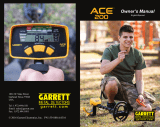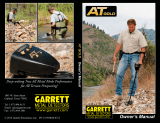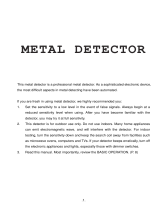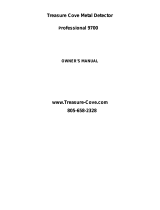Page is loading ...

Push your limits to the
MAX
English / Spanish
© 2017 Garrett Electronics, Inc. PN 1534400.A.0817
1881 W. State Street
Garland, Texas 75042
Tel: 1.972.494.6151
Email: [email protected]
Fax: 1.972.494.1881
AT MAX Owner’s Manual
Owner’s Manual
TM

AT Max
™
1
TABLE OF CONTENTS
AT Max User Controls ...............................................................................................2
AT Max Display Information .....................................................................................3
Quick Start Guide ....................................................................................................4
Components ............................................................................................................5
AT Max Contents ......................................................................................................6
Detector Assembly ..................................................................................................7
Power On/Basic Controls .........................................................................................9
Factory Reset, Frequency Adjust, Backlight ......................................................9
Target Information ................................................................................................10
Volume Adjust .......................................................................................................11
Selecting Modes (Discrimination Patterns) ...........................................................12
All Metal Mode vs Discrimination Modes ........................................................13
All Metal Mode Audio Characteristics ....................................................................14
Discrimination Mode Audio Characteristics ...........................................................15
Tone ID in Discrimination Modes ....................................................................16
Proportional Audio Characteristics ........................................................................17
Notch Discrimination.............................................................................................18
Sensitivity .............................................................................................................20
Audio Threshold Adjustment .................................................................................21
Ground Balance .....................................................................................................22
Iron Discrimination................................................................................................26
Iron Audio .............................................................................................................28
Z-Lynk Wireless Operation .....................................................................................32
Bench Tests ...........................................................................................................34
Hunting Tips ..........................................................................................................37
Pinpointing ...........................................................................................................41
Underwater Operation ..........................................................................................45
Troubleshooting Guide ..........................................................................................46
Battery Replacement ............................................................................................47
Metal Detecting Code of Ethics ..............................................................................48
Cautions ................................................................................................................49
Caring For Your Detector ........................................................................................ 49
AT Max Warranty / Service .....................................................................................50
AT Max Accessories ................................................................................................51

2
Garrett Metal Detectors AT Max
™
3
AT Max User Controls
AT Max Display Information
Press for
secondary
functions.
Hold for
Auto Ground
Balance.
IRON AUDIO: Use
to hear discrimin-
ated iron (pg. 28).
LIGHT: Press Shift,
then press to switch
LCD backlight on/
off (pg. 9).
Hold 1 second
to switch
power on/off.
Tap to select
detection
mode.
Hold 5
seconds to
restore factory
settings.
FREQ: Tap to select
frequency (pg. 9).
ELIM: Press Shift,
then use with
NOTCH DISC (+) or
(-) to modify discrim
pattern (pg. 18).
Notch Discrimination:
Press Shift Button, use (+)
or (-) keys to select pixels,
then switch on or off with
ELIM button (pg. 18).
Iron Discrimination:
Direct press (+) or (-) keys
to adjust Iron Discrim
level (pg. 26).
Volume Adjust: Press
Shift Button, then use
(+) or (-) keys to change
volume (pg. 11).
Sensitivity: Direct press
(+) or (-) keys to increase or
decrease sensitivity level
(pg. 20).
Manual Ground
Balance: Press Shift
Button, then use (+) or (-)
keys to change ground
balance setting (pg. 22).
Audio Threshold: Direct
press (+) or (-) keys to
change level of background
sound (pg. 21).
Mode
Indicator
(pg. 12)
Battery
Level
Indicator
(pg. 47)
Digital
Target ID:
Also shows
settings during
adjustments.
Sensitivity
Setting
(pg. 20)
Depth
Indicator:
indicates depth of
coin-sized target.
(pg. 10)
Press
and hold;
use to
precisely
locate a
target
(pg. 41).
Iron Discrim
Setting
(0-44):
also indicates Auto
Ground Balance
Window setting
Target ID
Legend:
indicates metal
types
Lower Scale:
indicates notch
discrimination
pattern
Z-Lynk Icon:
indicates unit is
wirelessly paired
to a receiver.
Steady = paired
Blinking = searching
Off = not paired
Simultaneously press and release these two buttons to
pair to a new wireless receiver (pg. 32).
Target ID
Cursor:
indicates
probable target
identity

4
Garrett Metal Detectors AT Max
™
5
Quick Start Guide
1. Power ON.
Press the ON / OFF Power button for 1 second. The AT Max powers
on in the last mode used and is ready to search. The detector
operates with four (4) AA batteries which are already installed by
Garrett.
2. Select Mode.
Use the Mode button to select a different detection mode, when
desired. (Factory default mode is Coins.)
3. Adjust settings.
Adjust Sensitivity, Threshold, Volume, or Discrimination settings,
if desired.
4. Begin scanning.
Lower the searchcoil to approximately 1 inch above the ground
and scan the coil left and right at approximately 3 ft/second.
The coil must be in motion for target detection, but can remain
stationary during Pinpoint.
Components
Searchcoil
Camlock
Lower Stem
Upper Stem
Camlock
Handle Grip
S-shaped Stem
Arm Strap
Detector
Stand
Arm Cuff
Control
Box
Battery
Access
Hatch
Display Screen,
Pushbutton
Controls

Detector Assembly
6
Garrett Metal Detectors AT Max
™
7
AT Max Contents
If any part is missing, please contact Garrett Customer Service.
Nut, bolt,
mounting
washers
Batteries
installed
Control housing with
S-shaped stem
Searchcoil (with coil cover installed)
Upper, lower stem (connected)
MS-3 wireless headphones
Warranty card
Manuals
Loosen lower camlock by turning it right (clockwise) while
holding the upper and lower stem assembly in front of you as
shown below. Extend lower stem, and press mounting washers
firmly into place.
Connect searchcoil to stem as shown, and hand-tighten wing
nut. Loosen upper camlock, depress the spring clip in the S-stem
(containing control housing), and insert the S-stem through the
upper camlock collar into the upper stem.
1st pin position
Note: The spring clip must be
engaged in the FIRST stem
opening in order to access
battery compartment.
USB charging cable

Powering ON / Basic Controls
8
Garrett Metal Detectors AT Max
™
9
Power ON/OFF—Hold this button for 1 second to switch power
ON or OFF.
Factory Reset —To restore factory settings, press and hold the
power button for 5 seconds (until the detector produces a fast
double beep).
Battery Level Indicator—Shows continuous status of battery life.
Replace batteries when 1 segment remains (see page 47).
Frequency Adjust—Press the
FREQ button to scroll through the
frequency settings. Choose from four minor frequency adjustments
(F1 to F4) in order to minimize interference caused by electrical
sources or other metal detectors. Note that initial button press
shows current setting.
Backlight—Press the SHIFT
button, then push the LIGHT button
to switch the LCD backlight on or off. Use the backlight in low light
situations for improved visibility of the screen.
Adjust lower stem to comfortable length, and hand-tighten the
camlocks. Wrap cable snugly around the stem with the first turn
of the cable over the stem.
Insert coil connector into the 4-pin connector of the control box
by lining up connector pins. Press firmly, yet carefully, until the
O-ring is felt to be inserted, and hand-tighten.
Note: If the O-ring is properly
seated, the connector's collar can
be easily tightened; if the collar is
difficult to turn, the O-ring may
not be seated properly.
If needed, adjust the arm cuff by
removing the screw on the bottom. Move the two-piece cuff to
the other hole, reinsert the screw through the headphone cable
clip, and tighten.
Power ON/
OFF Button
Battery Level
Indicator
FREQ ADJUST
LIGHT (must
press SHIFT first)

Target Information
10
Garrett Metal Detectors AT Max
™
11
Target ID Legend—Works with the Target ID Cursor to
indicate a target's probable identity, with Ferrous (iron) targets at
the left, non-ferrous targets that are thin or have low conductivity
in the middle, and thick or high conductivity targets (e.g. thick
silver) at the right.
Lower Scale—Displays the current discrimination pattern,
with lighted pixels indicating accepted targets and blank pixels
indicating rejected targets.
Target ID Cursor (Upper Scale)—Will display for every target,
but will produce audio only for targets accepted on the Lower
Scale.
Digital Target ID—Provides a value from 0 to 99 to identify
targets more precisely than the ID cursor.
Coin Depth Indicator—The depth of a coin, or a similar sized
target, is indicated in 2-inch increments. Note: targets larger than
a coin may display shallower than actual depth while targets
smaller than a coin may display deeper than actual depth.
The sample chart on the following page provides Digital Target
ID ranges of some commonly found items.
Volume Adjust
To control the maximum loudness of target sounds, press the Shift
button and then use the (+) or (-) VOL ADJUST buttons to set to
your preference.
• Note that the AT Max's volume adjustments only affects
the maximum audio produced by a large signal and does not
affect the audio level or sensitivity of faint signals (i.e. Volume is
a "limiter" and not a gain control), thereby preserving maximum
detection of faint signals.
• To ensure maximum detection of faint signals when using
headphones, set the headphone's volume to maximum and
adjust the AT Max's volume to your preferred level.
Target ID can vary widely based upon the target's size and
thickness because small, thin pieces of metal cannot conduct
electrical current as well as thicker pieces of metal. In addition,
mineralized soils can cause Target ID errors, especially for small
targets.
Tip: Target ID is most reliable when the target is centered under
the searchcoil and the coil is swept flat and at a constant height
above the ground.
Silver
$1
10¢
1¢
25¢
5¢
Thin Thick
0 10
20
30
40
50 60 70 80 90 99
Iron, Steel
Foil
Gold nuggets, silver, copper
bronze, larger jewelry
Lead Projectiles
Pull-
tabs
Tiny gold,
small jewelry
DIGITAL TARGET ID
Target ID
Legend
Target ID Cursor
(Upper Scale)
Discrimination Pattern
(Lower Scale)
Digital Target ID Depth Indicator

12
Garrett Metal Detectors AT Max
™
13
Example: this is the preset notch discrimination pattern for COINS Mode.
The AT Max includes four detection modes: a true All Metal Mode
and three Discrimination Modes.
Press the MODE button to scroll through the four modes:
• ALL METAL Mode–Provides the greatest detection depth
and sensitivity. The All Metal mode offers a continuous audio
response to allow the operator to hear the subtle detection
signals produced by faint targets. The All Metal Mode contains no
discrimination, thus all types of metal will be detected.
• CUSTOM Mode–Can be programmed by the operator and
the AT Max will retain the changes when the detector is switched
off. The factory preset for the CUSTOM Mode is the same as the
COINS Mode. Begin with this discrimination pattern and then
use the NOTCH DISC (+) or (-) and ELIM buttons to customize the
mode. (For more information, see pages 18–19.)
• COINS Mode–Designed to find most types of coins and
eliminate common trash items such as iron, foil, and ring-style
pull-tabs. Some desirable items that respond the same as foil or
pull-tabs may be missed. Some digging of junk items is to be
expected, such as aluminum cans.
• ZERO Mode–Detects every type of metal. All 12
discrimination pixels are switched on and High-Res Iron Discrim
is set to 0 (zero)—indicating that no metals targets have been
notched out (eliminated). Use this mode to find all metal items
or when the material of the desired object is unknown. Switch to
the Zero-Disc Mode to aid in locating a target when its signal is
inconsistent. Such signals could mean a trash target is close to a
good target.
All Metal Mode vs Discrimination Modes
In any of the three Discrimination Modes (Custom, Coins, or
Zero), the AT Max provides more Tone ID information in addition
to the ability to discriminate unwanted trash targets (e.g. nails,
foil, pull-tabs). However, the three Discrimination Modes, by their
nature, are less sensitive to small and deep targets than the All
Metal Mode.
The All Metal Mode is ideal to use for maximum detection
depth in areas that are not overly trashy or where there is no
desire to eliminate any type of metal. The Discrimination Modes
are usually desired in trashy areas for the elimination of some
trash targets. The Discrimination Modes will provide quieter, more
stable operation, but will not detect as deeply as the All Metal
Mode.
In any of the modes, the AT Max's searchcoil must be in motion
to detect targets. Truly static detection is possible while using the
detector's Pinpoint pushbutton.
Selecting Modes (Discrimination Patterns)

14
Garrett Metal Detectors AT Max
™
15
All Metal Mode Audio Characteristics
While in the ALL METAL Mode, the AT Max will respond to the
entire range of conductive and magnetic properties encountered,
including ground responses. The user is continuously hearing what
the searchcoil is "seeing" in the ground. Therefore, it is essential to
be properly ground balanced while operating in the ALL METAL
Mode. Naturally occurring minerals in the soil must be canceled
out during the ground balance procedure in order to detect only
the signals from metal objects.
The ALL METAL Mode provides target information, including
a Target ID pixel on the upper scale, Digital Target ID, and depth
reading. The AT Max thus allows the operator to remain in the ALL
METAL Mode at all times, in contrast to some detectors which
require the operator to switch to a Discrimination mode to obtain
Target ID. Be aware that some deeper targets (faint audible signals)
may exceed the reach of Target ID.
Because the ALL METAL Mode permits no discrimination, the
detector will give an audible signal to indicate every piece of
metal it scans over. Target responses will normally be heard as a
proportional Medium Tone. However, the AT Max is a unique All
Metal detector in that its Iron Discrimination and Iron Audio™
features can be used to hear if detected targets are ferrous, as
indicated by a low tone. Iron Discrimination levels can only be
adjusted in the ALL METAL Mode if the Iron Audio feature is on;
note, these changes will not be retained when the detector is
switched off. (See Iron Audio section, pages 28–31.)
Gold prospectors and many relic hunters rely primarily on
their ears to discern good target signals. These desired signals
are presented as clean, repeatable responses that override the
background audio.
Discrimination Mode Audio Characteristics
The AT Max includes three Discrimination Modes: Custom, Coins,
and Zero. These modes are used to eliminate trash metal items
(e.g. foil, pull-tabs, nails) from detection and provide more Tone
ID information that the ALL METAL Mode. Discrimination filters
are introduced in these three modes, which can make them less
sensitive to small and deep targets than the ALL METAL MODE.
In its Discrimination Modes, the AT Max's Tone Roll Audio
provides the user with more target information to help identify
targets, particularly flat iron objects such as bottle caps and
washers, especially with Iron Audio switched on. Tone Roll Audio
provides a variance of target tones as the searchcoil approaches
and passes over the target. These varying tones of audio provide
better overall target information and identification.

16
Garrett Metal Detectors AT Max
™
17
Tone ID in Discrimination Modes
In either Custom, Coins, or Zero Mode, the Tone ID feature
produces up to three distinct audible tones based on a target’s
metal type and conductivity.
Low-Tone: Ferrous targets (Digital ID < 35) such as nails,
iron, steel, etc.
Mid-Tone: Non-ferrous targets (Digital ID of 35–75) with
low to medium conductivity, including small
jewelry, small coins, foil, thin targets, etc., and
ferrous targets that ID above the Iron Disc
setting.
High-Tone: Non-ferrous targets (Digital ID > 75) with medium
to high conductivity, including larger coins and
jewelry.
The AT Max's advanced audio characteristics provide fast recovery
speed, which is especially important in areas where good targets
are in close proximity or may be scattered amongst iron trash. (See
Example A.)
Example A: Adjacent targets can
often produce a single strong signal
with many metal detectors. The fast
recovery of the AT Max, however, will
provide two peaks of audio response
to these adjacent coins. These
multiple audio responses provide the
experienced user with more target
information.
This fast recovery time helps the AT Max operator to separate
adjacent targets. The proportional audio response which makes
this possible also allows the user to better judge a target’s size,
shape and depth. Proportional audio response means that the
loudness of the target's response is proportional to a target's
signal strength (i.e. small/deep signals sound faint and strong/
large signals sound loud). (See Example B.)
Adjacent
targets
Proportional Audio Characteristics
Shallow coin
Example B: Notice the
different target response
provided by the AT Max's
proportional audio in
regards to target depth.
The shallow coin target
offers a stronger signal,
while the same-sized
deep coin provides a
softer signal.
Deep coin

18
Garrett Metal Detectors AT Max
™
19
The AT Max has 12 pixels or "notches" of discrimination, shown
on the lower scale. Any combination of these pixels can be
switched on or off based upon your preference. There are two
primary methods for modifying the Notch Discrimination Pattern
to reject a specific type of trash or unwanted item.
For the first method, press the SHIFT button and use the (+) or
(-) NOTCH DISC buttons to move the Target ID cursor to the left or
right. Next, press the ELIM button to eliminate or activate the pixel
located on the Lower Scale, directly below the Target ID cursor.
(See illustrations on next page.)
The second method of modifying the Notch Discrimination
pattern uses only the ELIM button. When an unwanted target
is audibly detected, simply push the SHIFT button and then the
ELIM button to create a notch at that Target ID Cursor. The next
time this item is encountered, it will not produce an audible signal.
Tip: Notch Discrimination can also be used to find specific metal
items. For example, if an earring has been lost, scan the matching
earring in ZERO-DISC mode and note its Target ID cursor. Then,
press SHIFT and use the NOTCH DISC and ELIM buttons to switch
off all the pixels except the one for the earring and an additional
pixel on either side to account for some ID variations.
Notch Discrimination
(Discrim Modes Only)
Press SHIFT, then
use the NOTCH DISC
buttons to position
the Target ID Cursor
above the pixel you
wish to eliminate
(see illustration). Use
the ELIM button to
delete this pixel from
the Lower Scale (see
below). This item is
now rejected.
Example: Manual Modification of Notch Discrimination Pattern
Note: Changes made to the Notch Discrimination pattern
while in CUSTOM Mode will be retained when the detector is
switched OFF. Changes made to all other modes will return to
the factory settings when the detector is switched OFF and back
ON.
Modify pattern with these buttons

20
Garrett Metal Detectors AT Max
™
21
Use the (+) or (–) SENSITIVITY buttons to step through the eight (8)
levels. Use increased sensitivity when searching for very small or
very deep targets. Use lower sensitivity levels when the detector
is behaving erratically (due to excessive metallic trash, highly
mineralized soils, electrical interference or the presence of other
metal detectors) and the erratic operation cannot be resolved
with ground balance, discrimination or by changing frequency.
Sensitivity
Sensitivity
Button
Sensitivity
Indicator
Audio Threshold Adjustment
Threshold is the constant background “hum” that is added to the
target response. Press a Threshold button once to display the
current setting. Press the (+) or (–) Threshold buttons again to select
from 33 levels, ranging from -9 up to +23.
Positive Threshold values add an audible background hum to
the target response (i.e. positive audio bias), while negative values
subtract audio from the target response (i.e. negative audio bias).
A Threshold of zero adds no audio bias.
Select a Threshold setting based on personal preference.
However, to maximize the ability to hear faint signals, it is
recommended to operate with a faint, yet barely audible
threshold (i.e. faint positive audio bias). The louder the
surrounding environment, the higher you may need to set the
Threshold. Conversely, there may be times you wish to operate
with a negative or silent threshold, for example, in order to reduce
detector chatter, etc.
Headphones are also highly recommended to maximize the
ability to hear faint signals, particularly in noisy environments.
Threshold
Buttons
Threshold Setting
(only displays during
Threshold adjustment)

22
Garrett Metal Detectors AT Max
™
23
GND BAL Button—Hold the SHIFT button for Automatic Ground
Balance or, for Manual Ground Balance, press and release SHIFT
and then use the (+) and (-) MAN. GND BAL buttons.
Detector performance can be negatively affected by ground
mineralization. The AT Max can be ground balanced either
automatically or manually to cancel unwanted ground signals and
obtain maximum stability and target detection.
Note: Always locate an area of soil free of metal before
attempting to ground balance the detector.
The AT Max includes High Resolution Ground Balance, with
175 points of resolution, ranging from conductive soil, such as
saltwater beaches, to ferrous mineralized ground. During Ground
Ground Balance
Balance function, the words GND BAL appear on the display and
the ground balance value is indicated on the LCD.
Automatic Ground Balance: Press and hold the SHIFT button
while continually "bouncing" or "pumping" the searchcoil from 1
to 8 inches (2 to 20 cm) above the ground until there is a minimal
audio response from the ground. Then release the button and
begin hunting. The ground balance value will have been indicated
on the LCD. A low ground balance value indicates conductive soil,
such as saltwater beaches; high ground balance values indicate
ferrous soil.
As the detector is being ground balanced, the ground setting
value can be observed where the Digital Target ID number would
normally display. Ground balance values from 0 to 75 are indicated
with whole numerals. Ground balance values from 75 to 99
represent hot ground, and at this point the AT Max utilizes High
Resolution Ground Balance. Beginning at 75, the ground balance
value begins increasing in quarter-point steps. This is represented
by a whole numeral and increasing quarter-steps of the upper bar
graph. (See illustration below.)
GND BAL Indicator
(only displays when in use)
GND BAL
Button
MAN. GND BAL
(must press SHIFT first)
GND BAL Setting
(only displays while in
Ground Balance Mode)
Ground Balance
Window Setting
Ground Balance values above 75 increase in quarter-points of resolution. The
above illustration indicates a Ground Balance value of 87.5. Above the solid
numeral 87, each quarter-point of value is indicated by five blocks of pixels on
the upper scale.
Fractional Ground Balance
Setting (Setting = 93.5)

24
Garrett Metal Detectors AT Max
™
25
Note: If the Ground Balance setting does not change during the
auto ground balancing process, the detector is either sufficiently
ground balanced already or the current ground exhibits such
neutral mineralization that the settings will not change.
Manual Ground Balance: Press and release the SHIFT button,
then press either the (+) or (-) MAN. GND BAL button, and
continually bounce (pump) the searchcoil from 1 to 8 inches (2 to
20 cm) above the ground. If low tones are produced, increase the
Ground Balance setting using the (+) MAN. GND BAL button. If
high tones are produced, decrease the setting using the (-) MAN.
GND BAL button. Press and release the (+) or (-) MAN. GND BAL
buttons to make single-step adjustments, or press and hold to
make large adjustments.
Continue bouncing the coil and making manual adjustments
until a minimum audio response is obtained, indicating the
detector is ground balanced. The Ground Balance setting will
be indicated on the LCD. The detector will automatically exit
the Manual Ground Balance mode after five seconds without a
button push. The Ground Balance setting will be retained when
the detector is switched OFF.
You may want to use the Manual Ground Balance function
to ground balance slightly positive to enhance detection of
small targets or balance slightly negative to reduce detection of
"hot rocks," terra cotta and clay bricks. Adjusting the AT Max to
be ground balanced slightly positive may produce a weak but
audible response from the ground as the searchcoil is lowered.
Maintaining a level coil swing at a constant height above the
ground will minimize this ground response.
Typical Ground Balance Ranges:
80–99: Highly ferrous (magnetite, ferrous oxide minerals,
black sands, hot rocks, terra cotta)
60–80: Moderately mineralized soils (red clay, brown clay,
iron-bearing clay minerals, etc.)
20–60: Likely an iron object
0–20: Highly conductive, non-ferrous minerals such as
saltwater
Automatic Ground Balance Window™: Mineralized ground
is often a mixture or matrix of different soils, rocks, and pockets
of concentrated mineralization, each possibly requiring a
slightly different ground balance setting. In such cases it may
not be possible to find a single ground balance setting that
simultaneously balances to the different ground components.
This is not a result of limited ground balance resolution; rather, this
is due to localized variations in the ground minerals.
For conventional detectors operating in All Metal Mode, these
ground variations can produce false audio responses that reduce
the operator’s ability to discern faint signals, resulting in missed
targets. Even detectors with continuous ground tracking cannot
compensate for these localized ground variations.
Garrett has addressed this issue with its Automatic Ground
Balance Window which effectively "spreads" the ground balance
setting in order to simultaneously ground balance to a range of
values. This smooths out the audio by reducing the subtle ground
responses and allows the operator to hear those faint targets.
This Window or "spread" automatically adjusts while performing
Auto Ground Balance. While in Ground Balance mode, the Ground
Balance Window setting is displayed as a two-digit number above
IRON DISC (see illustration on page 22). The first digit represents the
lower window setting and the second digit represents the upper
window setting, each digit ranging from 0 to 9. For example, with
Ground Balance set to 93.5 and a Ground Balance Window of 46,
the effective ground balance spread is from 93.5 minus 4 steps to
93.5 plus 6 steps (i.e. from 92.5 to 95.0).

26
Garrett Metal Detectors AT Max
™
27
Iron Masking: To prevent an iron object from "masking" out the
signal of an adjacent good target, use just enough discrimination
to barely reject the iron trash (e.g. small nail, as seen in Illustration
1). This will allow you to detect the coin and nail together (see
Illustration 2) and not miss/mask a good target.
Detecting Targets in Trash with High-Res Iron Discrim
In Illustration 1, the AT Max is operating
in Zero Mode with an IRON DISC
setting of 20. The nail seen in the
illustration registers from 18 to 24 on
the Digital Target ID scale. To eliminate
the nail from detection, increase the iron discrimination level to 24 using the
IRON DISC (+) button.
In Illustration 2, the same iron nail is
laying above a gold coin. Since the
Iron Discrimination level is now set
to 24, the nail by itself would not be
detected; however, the two objects
(nail and gold coin) have a combined conductivity of more than 24.
Therefore, the gold coin is detected due to the combined conductivity being
higher than that of the discriminated target (nail) alone.
Iron Discrimination
IRON DISC Buttons—The AT Max features a high-resolution iron
discrimination adjustment. This additional resolution allows more
precise control of how much iron discrimination can be applied.
The level can be adjusted from 0 (no iron discrimination) to 44
(maximum iron discrimination).
Illustration 1
Illustration 2
Iron Discrimination
setting
IRON DISC Buttons
Use (+) or (-) IRON DISC buttons to adjust the Iron
Discrimination setting up or down.

28
Garrett Metal Detectors AT Max
™
29
Press and release the IRON AUDIO button to switch the Iron Audio
feature ON/OFF. When this feature is on the words "IRON AUDIO"
appear on the LCD (as shown in the illustration above). The Iron
Audio feature can be used in any of the AT Max's four modes. Its
functionality in the three Discrimination Modes versus the All
Metal Mode will be discussed separately.
Iron Audio Use in Discrimination Modes:
Scattered iron objects in the ground can mask good targets
and even create “ghost signals” that appear to be a good target.
Garrett’s selectable Iron Audio feature allows the user to hear
discriminated iron (normally silenced) in order to know the whole
picture of what is in the ground and avoid being tricked into
digging an undesired target.
Iron Audio helps the operator identify flat iron objects such
as bottle caps that would otherwise appear to be good targets.
With the use of Iron Audio, discriminated iron targets (normally
silent) will produce a Low-Tone ID. Using Iron Audio, an iron nail
Iron Audio
Iron Audio
is ON
IRON AUDIO
Button
produces several fast low tones as the searchcoil passes over,
while a bottle cap or steel washer produces a very distinctive Low-
High-Low response.
Refer to the illustrations below regarding the use of the Iron
Audio feature while in either Custom, Coins, or Zero Mode:
IRON AUDIO OFF: Normal division of low, mid and high tones in a Discrim Mode.
IRON AUDIO OFF: With Iron Discrimination set to 20, all targets below 20 are silent.
75
75
20 35 99
99
0
200
IRON AUDIO ON: Targets below 20 are now heard as a low tone and targets above
20 will produce a mid or high tone.
75
75
20 35 99
99
0
200

30
Garrett Metal Detectors AT Max
™
31
Tip for using Iron Audio: In areas with high concentrations of
iron, it is recommended to switch off Iron Audio. Otherwise, it may
produce far too many signals. Then, if a target is detected that has
a questionable or inconsistent response, switch on Iron Audio to
check if it is iron.
To fully appreciate the additional information offered by the
Iron Audio feature, conduct the following experiment using a
bottle cap and a coin. Start with the AT Max in Zero Mode, with
Iron Disc set to 35 and Iron Audio off. Pass the bottle cap flat over
the searchcoil at approximately 4 inches (10cm). Note the subtle
breaks and inconsistencies of the target response, indicating it
might be a good target or it might be made of iron. Next, pass the
coin flat over the searchcoil and note the clean, High-Tone ID.
Now, switch on Iron Audio and pass the bottle cap flat over the
searchcoil again. The distinctive Low-High-Low response indicates
a target that is unmistakably iron. Note that the coin still produces
a clean, High-Tone ID. (See illustration below.)
Bottle
cap
Bottle caps, steel washers and other flat iron objects often sound like good
targets to standard detectors. This is because the bottle cap’s shape and flat
surface resembles a coin which can trick the detector. With the AT Max's Iron
Audio, however, the ferrous bottle cap will produce a very distinctive response
with multiple tones, including Low-Tone flanking audio. As shown, the bottle cap
will produce a distinctive response of Low-High-Low as compared to the coin’s
response of only High tone.
Coin
IRON AUDIO ON: In All Metal Mode with this example, iron targets below 35 are
now heard with flanking low tones and targets above 35 produce a clean medium
tone.
Mid-ToneLow-Tone
Iron Audio Use in ALL METAL Mode:
In the ALL METAL Mode, all metallic targets encountered by
the AT Max are normally identified by a medium tone. The use of
the Iron Audio feature, however, allows the introduction of a low-
tone response to audibly indicate the ferrous content of targets.
This Iron Audio feature in a True All Metal Mode metal detector is
a Garrett exclusive.
The Iron Audio feature should be used in the All Metal Mode
as a means to check targets for iron content. Therefore, it is not
recommended to hunt with the Iron Audio feature continually
switched on.
To fully appreciate All Metal Iron Audio, use an iron nail and
a coin to experiment. Select the ALL METAL Mode, temporarily
switch on Iron Audio, and set the IRON DISC to 35. (Note: Iron
Audio must be switched on in order to set Iron Discrimination in the
ALL METAL Mode.) Switch Iron Audio back off and pass the nail
over the searchcoil. The nail will respond with a clean medium
tone, similar to that of a good target, such as the coin. Now, switch
on Iron Audio and separately pass the two targets completely
over the coil again. The distinctive Low-Medium-Low response of
the nail now indicates a target that is unmistakably iron. Note that
the coin, however, continues to respond with a clean medium
tone.
Refer to the illustration below regarding the use of the Iron
Audio feature in the All Metal Mode:
Iron Audio
Used in Disc Mode

32
Garrett Metal Detectors AT Max
™
33
Z-Lynk Wireless Operation
Z-Lynk Wireless—The AT Max features a built-in Z-Lynk wireless
transmitter which can be used with the Garrett MS-3 headphones.
It will also connect to most any other headphones using a
separate Z-Lynk receiver.
A Z-Lynk Wireless headphone icon (see illustration) on the LCD
indicates the current status of your wireless connection. A steady
icon indicates the detector is paired with an operating Z-Lynk
receiver that is within range. A flashing icon indicates that the
detector is searching for a receiver. Absence of the icon indicates
that the AT Max's wireless transmitter is switched off.
Pairing: To pair with a new set of headphones/receiver, simply
switch the headphone/receiver on, hold within 2 feet (0.6 meters)
of the AT Max, and then press and release the Z-Lynk buttons
(IRON AUDIO and FREQ) at the same time. Make sure the wireless
icon on the AT Max is flashing or absent when you press the
buttons.
Once paired, if the headphone/receiver is switched off or moved
out of range, the AT Max will search and attempt to reconnect to
the receiver for 30 seconds, indicated by a flashing icon. If the
connection is not reestablished during this time, the AT Max will
switch off its wireless transmitter. It will be necessary to switch the
AT Max off and then on again to initiate a new 30-second search.
To un-pair (forget) a set of headphones, simply press the Z-Lynk
buttons simultaneously while the wireless icon on the AT Max is
on steady.
Z-Lynk Wireless for Water Hunting: The AT Max can be
operated wirelessly for shallow wading, but wireless operation
is not possible when the detector is fully submerged. The Z-Lynk
MS-3 Wireless Headphones should never be submerged. When
the AT Max will be fully submerged, waterproof headphones (sold
separately) are required. Refer to "Underwater Operation" section
of this manual for more information.
PAIRING: Switch on headphones and hold within 2 feet of AT Max, then press and
release Z-Lynk buttons (IRON AUDIO and FREQ) simultaneously.
A solid red LED on the MS-3 headphones and
this steady Z-Lynk Wireless icon on the LCD
indicates successful pairing.

34
Garrett Metal Detectors AT Max
™
35
Bench Tests
You should conduct bench tests to become more familiar with
the AT Max’s operation in both ALL METAL and Discrimination
Modes. In addition, the use of the Iron Audio feature should be
tested in each mode. Suggested test items should include:
• Coins
• Iron nail
• Bottle cap or steel washer
To conduct a bench test, place the searchcoil on a flat, non-
metallic surface that is several feet from other metallic objects.
Begin by testing in the ALL METAL Mode. Pass the test items
individually across the searchcoil at a distance of 3 to 4 inches
(8–10cm). Observe the Target ID for each. Next, select the ZERO
Mode and pass the same targets across the searchcoil. Use both
large and small test pieces at varying distances from the searchcoil
to observe the levels of their responses.
For bench testing, place the searchcoil on a flat, stable, non-metallic surface
that is several feet from other metallic objects.
Discrimination bench test: A similar test procedure can be
used to better understand how to set iron discrimination levels.
Pass the iron nail across the searchcoil while in either ZERO or
COINS Mode. Note that in ZERO Mode, with the factory preset
level of zero (0) Iron Discrimination, the nail produces a Low Tone.
If the iron nail registers up to a 26 on the Digital Target ID, increase
the Iron Discrimination setting up to 26. Pass the iron nail across
the searchcoil again to verify that it has been eliminated. If not,
raise the Iron Discrimination setting a little higher until the iron
target no longer produces an audible response. The factory preset
Iron Discrimination level of 35 in COINS Mode will eliminate most
iron nails from detection without adjustment.
Iron Audio bench test: Next, remain in ZERO Mode with your
Iron Discrimination level set to remove the iron nail tested in the
example above. Press the IRON AUDIO button and pass the nail
across the searchcoil again to hear the distinctive iron sounds.
Then, test this nail in the ALL METAL Mode. Switch on the Iron
Audio feature, set IRON DISC to 26, and pass the nail completely
across the searchcoil again. The distinctive Low-Medium-Low
response indicates that the target is unmistakably iron.
Flat iron objects like bottle caps or steel washers can appear
to be good conductive targets to detectors. To test the AT Max's
advanced iron recognition abilities, conduct another bench test
with an iron bottle cap. First, set the detector to the ALL METAL
Mode, switch off Iron Audio and pass the bottle cap across the
searchcoil at a distance of 3 to 4 inches (8–10cm). Note that the
bottle cap's flat surface gives a Digital Target ID reading generally
in the 40–60 range.
Remaining in the ALL METAL Mode, switch on the Iron Audio
feature and set IRON DISC at 35. Pass the bottle cap completely
across the searchcoil again and listen for the distinctive Low–
Medium–Low response indicating an iron target. This ability to
check iron targets while operating in a true ALL METAL Mode is

36
Garrett Metal Detectors AT Max
™
37
• If you are new to metal detecting, start searching in areas with
sandy and loose soil to make it easier to learn how to use your
metal detector, pinpoint and dig targets.
• Keep your searchcoil height about 1 inch above and parallel to
the ground at all times for best detection results.
CORRECT
SWING
INCORRECT
SWING
• Walk slowly as you scan your searchcoil from side to
side at a speed of about 2 to 5 feet per second. Advance
the searchcoil about half the length of the searchcoil at the end
of each sweep (see illustration on next page).
Hunting Tips
a Garrett exclusive feature that helps make the AT Max such a
powerful detector.
Next, switch to the COINS Mode, set IRON DISC to 35 and
switch off the Iron Audio feature. Pass the bottle cap across the
coil again and notice the subtle breaks and inconsistencies of the
target response, indicating it might be good or made of iron. Pass
a non-ferrous target such as a coin or gold ring across the coil
and note its clean tone in comparison to that of the bottle cap.
Remaining in COINS Mode, with IRON DISC at 35, switch on the
Iron Audio feature. Pass the bottle cap completely across the coil
again and note the Low–High–Low response that is unmistakably
iron. Again, pass the coin or ring across the coil to compare its
audio to that of the bottle cap.
Final tip: Record the results of your bench tests and refer
to them when hunting in the field. Knowledge of the audio
characteristics and the Iron Audio feature of the AT Max can
reduce the amount of trash targets that are dug.
/