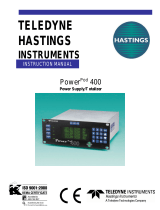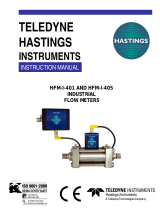Page is loading ...

Power
Pod
400
Power Supply/Totalizer
INSTRUCTION MANUAL
TELEDYNE
HASTINGS
INSTRUMENTS
ISO 9001
CERTIFIED

164-122012 Power
POD
400 Page 2 of 42
Manual Print History
The print history shown below lists the printing dates of all revisions and addenda created for this manual.
The revision level letter increases alphabetically as the manual undergoes subsequent updates. Addenda,
which are released between revisions, contain important change information that the user should incorporate
immediately into the manual. Addenda are numbered sequentially. When a new revision is created, all
addenda associated with the previous revision of the manual are incorporated into the new revision of the
manual. Each new revision includes a revised copy of this print history page.
Revision D (Document Number 164-082005) ................................................................ August 2005
Revision E (Document Number 164-102005) ............................................................... October 2005
Revision F (Document Number 164-012006) ................................................................ January 2006
Revision G (Document Number 164-092006) ........................................................... September 2006
Revision H (Document Number 164-112006) ........................................................... November 2006
Revision J (Document Number 164-022009) ............................................................... February 2009
Revision K (Document Number 164-062009) .................................................................... June 2009
Revision L (Document Number 164-082010) ................................................................. August 2010
Revision M (Document Number 164-102012) ............................................................. October 2012
Revision N (Document Number 164-122012) ........................................................... December 2012
Visit www.teledyne-hi.com for WEEE disposal guidance.
Hastings Instruments reserves the right to change or modify the design of its equipment
without any obligation to provide notification of change or intent to change.

164-122012 Power
POD
400 Page 3 of 42
Table of Contents
1.0 QUICK START INSTRUCTIONS ..................................................................................................................................... 5
2.0 SAFETY ................................................................................................................................................................................ 6
3.0 FEATURES .......................................................................................................................................................................... 7
4.0 SPECIFICATIONS ............................................................................................................................................................... 9
5.0 FRONT PANEL ................................................................................................................................................................. 10
6.0 REAR PANEL..................................................................................................................................................................... 11
7.0 WIRING.............................................................................................................................................................................. 12
7.1. POWER ........................................................................................................................................................ 12
7.2. COMMUNICATIONS ............................................................................................................................... 12
7.3. TRANSDUCER CONNECTIONS ............................................................................................................ 13
7.4. ALARMS...................................................................................................................................................... 13
7.5. ANALOG SIGNAL FOLLOWERS ............................................................................................................ 14
8.0 MANUAL OPERATION ................................................................................................................................................... 15
8.1. POWER ON/OFF ........................................................................................................................................ 15
8.2. CHANGING THE COMMAND SET POINT .......................................................................................... 15
8.3. OVERRIDE OPEN ...................................................................................................................................... 15
8.4. OVERRIDE CLOSED ................................................................................................................................. 15
8.5. SETTING A CHANNEL TO AUTO CONTROL .................................................................................... 16
8.6. SETTING A CHANNEL TO DIRECTLY METER INCOMING SIGNALS ......................................... 16
8.7. SETTING A CHANNEL TO DISPLAY THE TOTALIZER FUNCTION ............................................ 16
9.0 EXTERNAL/REMOTE OPERATION .............................................................................................................................. 18
9.1. SELECTING EXTERNAL/REMOTE OPERATION (FRONT PANEL ONLY) ........................................ 18
9.2. CHOOSING RS-232 COMMUNICATION .............................................................................................. 18
9.3. CHOOSING RS-485 COMMUNICATION .............................................................................................. 18
10.0 SETUP/CAL MODE .......................................................................................................................................................... 19
10.1. ENTERING THE SETUP/CAL MODE .................................................................................................... 19
10.2. DISPLAY SETUP ........................................................................................................................................ 19
10.2.1. BLANKING A DISPLAY LINE/CHANNEL ........................................................................................................ 19
10.2.2. SELECTING DISPLAY BRIGHTNESS ............................................................................................................... 19
10.2.3. SELECTING UNIT-OF-MEASURE ................................................................................................................... 20
10.2.4. SELECTING GAS ID ...................................................................................................................................... 20
10.2.5. SETTING A/D CONVERSION RATE (FILTER) ................................................................................................ 20
10.2.6. FRONT PANEL LOCK OUT ............................................................................................................................ 21
10.3. TOTALIZER SETUP ................................................................................................................................. 21
10.3.1. COUNT UP TO A SET POINT ......................................................................................................................... 21
10.3.2. COUNT DOWN FROM A SET POINT .............................................................................................................. 22
10.3.3. COUNT CONTINUOUSLY .............................................................................................................................. 22
10.4. EXTERNAL COMMUNICATION SETUP ............................................................................................. 22
10.4.1. RS-232 SETTINGS ........................................................................................................................................ 22
10.4.2. RS-485 SETTINGS ........................................................................................................................................ 22
10.5. SELECTING THE ANALOG SIGNAL LEVEL ....................................................................................... 23
10.5.1. ZERO TO FIVE VOLT OPERATION ................................................................................................................. 23
10.5.2. ZERO TO TEN VOLT OPERATION ................................................................................................................. 23

164-122012 Power
POD
400 Page 4 of 42
10.5.3. FOUR TO TWENTY MILLIAMP OPERATION .................................................................................................. 23
10.6. SETTING LIMIT ALARMS ...................................................................................................................... 24
10.6.1. SETTING A SINGLE CHANNEL’S HIGH LIMIT ............................................................................................... 24
10.6.2. SETTING A SINGLE CHANNEL’S LOW LIMIT ................................................................................................ 24
10.6.3. SETTING A SINGLE CHANNEL’S HYSTERESIS ............................................................................................... 24
10.7. SETTING RATIO CONTROL PARAMETERS ...................................................................................... 25
ENABLING RATIO CONTROL ..................................................................................................................................... 25
10.8. CALIBRATING A CHANNEL TO ITS INCOMING SIGNALS ............................................................ 26
10.8.1. RESETTING THE ZERO ONLY ....................................................................................................................... 26
10.8.2. RESETTING THE SPAN ONLY ........................................................................................................................ 26
10.8.3. RESETTING ZERO AND SPAN ........................................................................................................................ 27
10.8.4. SETTING A MULTIPLICATION FACTOR ........................................................................................................ 27
10.9. SERIAL COMMUNICATION ................................................................................................................... 28
10.9.1. COMMANDS .................................................................................................................................................. 28
10.9.2. SET POINT QUERIES ..................................................................................................................................... 28
10.9.3. ALARM/FLAG QUERIES ................................................................................................................................. 28
11.0 APPENDIX A ..................................................................................................................................................................... 30
12.0 APPENDIX B ..................................................................................................................................................................... 33
13.0 APPENDIX C ..................................................................................................................................................................... 33
14.0 APPENDIX D ..................................................................................................................................................................... 36
15.0 DRAWINGS ....................................................................................................................................................................... 41
16.0 WARRANTY ...................................................................................................................................................................... 42
16.1. WARRANTY REPAIR POLICY ......................................................................................................................... 42
16.2. NON-WARRANTY REPAIR POLICY ................................................................................................................ 42

164-122012 Power
POD
400 Page 5 of 42
Important – The Power
Pod
-400 comes calibrated from the factory according to your specifications.
No set up is necessary unless you need to change the specs
1.0 Quick Start Instructions
1ea Power
Pod
-400
1ea AC power cord
1ea 15-pin, Hi Density, D-style connector
1ea 9-pin, D-style connector
1ea user’s manual
When unpacking the Power
Pod
, the package will
contain everything you need.
Connect a “known good” cable to the desired channel
(See next frame for pin-outs)
J-1 Ch1
Transducer Power,
Command and Analog
Signals.
J-2 Ch2
J-3 Ch3
J-4 Ch4
J-5
Analog
out
Transducer Signal, Volts
Only
J-6 RS-232
Serial Com Port
J-7 RS-485
Multi-drop com port
(Daisy Chained)
J-8 Alarms
Open-collector Alarms
J-9 RS-485
Multi-drop com port
(Daisy Chained)
Pin-outs (see section 7)
1) Check power setting switch on the back panel and make
sure it is set appropriately.
2) Ensure the power switch is off, and then connect the power
cord.
CLOSE
P
Pod
ower
HASTINGS
OPEN
OPEN
CLOSE
OPEN
CLOSE
OPEN
CLOSE
1
4
3
2
7
1
4
0
9
3
6
8
2
5
.
1) Press the desired Channel # Key. Press the Auto key.
(For Controllers)
2) Press the desired Channel # Key. Enter desired flow.
Press the enter key.
Turn power switch to on position. If you have just
turned on the mass flow instrument and the
power, some settling is necessary.

164-122012 Power
POD
400 Page 6 of 42
Read this manual in its entirety before operating the POWER
POD
-400 Power Supply/Totalizer. The
POWER
POD
-400 is designed to operate with most Teledyne Hastings Instruments (THI) flow controllers
and meters. Read all wiring and power hookup instructions and understand the requirements prior to
using another manufacturer’s products with the POWER
POD
-400. Insure that any product being
interfaced with the POWER
POD
-400 is wired according to prevailing local safety and operational
standards before operating.
The WARNING label indicates important information that should be heeded for safe and proper
performance of the device.
The label, CAUTION, is used to indicate that damage to the power supply or equipment
connected to it could occur if directions are not followed. Warranty could be invalidated if the
instructions in this manual are not followed.
2.0 Safety
When found on the device, this symbol indicates that the operator should refer to
the manual for important instructions on the proper use of this device. When found
in the manual, this symbol indicates that the reader should understand the
implications contained in the text before operating the device.
This symbol indicates that a shock hazard may be present. Read the instruction
manual carefully and insure that the device is wired properly and that all settings
have been checked prior to applying power to the device.
The following symbols and terms may be found on THI products and/or in THI manuals and indicate
important information.

164-122012 Power
POD
400 Page 7 of 42
The POWER
POD
-400 serves as a convenient control center that can be rack-mounted using standard half-
rack hardware or can be used as a bench top unit. The POWER
POD
-400 is equipped with a 4 X 20
character, vacuum fluorescent display (VFD). The display emulates a liquid crystal display in its
command structure but the VFD gives the unit a greater viewing angle and better visibility than available
with most conventional LED or LCD displays. The display can be set to four different brightness levels.
Use a lower brightness setting to extend the already long expected life time of the display. Use brighter
settings for viewing areas where ambient light may be too bright or cause glare, or where greater viewing
distances are required.
Most features are accessible via the membrane keys on the front panel. Consult the section on each
function to check its availability. Operators are guided through the many features and options by selecting
their choices from an intuitive menu structure.
FRONT PANEL LOCKOUT
ANALOG RANGE SELECTION
Analog signal and control ranges are operator selectable. The operator can choose between three different
DC ranges:
A fifteen (15) pin, high density, sub-miniature, D-type connector is provided for separate monitoring of
each channel’s analog transducer signal.
CAUTION: Consult the appropriate section for limits to the loading of these signals.
SERIAL COMMUNICATION
The POWERPOD-400 comes equipped with standard RS-232 and RS-485, serial communication. Most
functions, features, signals and alarms are accessible and modifiable via any remote computer.
3.0 Features
0 -5 VDC, 0-10 VDC or 4 -20 mA.
The Front Panel Lockout function is only available through serial communication. Manual
Overrides remain available during Lockout via a minimum number of keystrokes using
dedicated keys for this purpose and allow any command setting to be overridden in either the
high (open) or low (closed) state.
The following commands are manual commands only:
OPEN,
AUTO and
CLOSE.
The status of these settings can be read via serial communication but they cannot be changed
except manually, from the front panel.

164-122012 Power
POD
400 Page 8 of 42
POWER SELECTION
RATIO CONTROL
Ratio control is possible between channels using a familiar master/slave configuration. Channel one
(1) must be enabled as the master channel. Any combination of the remaining channels is possible
for slave channel assignment.
TOTALIZER
A Totalizer function is present for each channel with the capability of counting down from a set
point, counting up to a set point or continuous count up. The maximum count is ±999999 units.
When the set points are reached, a memory flag for each set point is set to a digital ‘1’ indicating a
Boolean ‘true’ value. The Totalizer set point flags must be polled via digital communication to be
read. Each flow channel has one low-limit and one high-limit set point available. These alarms are
available via open-collector, opto-isolated outputs on the rear panel as well as serial
communication.
POWER OUTAGES AND THE OVERRIDE CONDITION
In the event of a power outage, even one of short duration, the POWER
POD
-400 is
designed to conduct a software reset. During the period of time in which the reset is
occurring, it will not accept or respond to any commands either manually or digitally
until the reset process is completed. After said reset, the POWER
POD
-400 will have
remembered all previously entered set-points but all channels are designed to come up
in the “Override-CLOSEd” condition. For meters, this should have no affect on their
behavior. All analog-only, THI, flow controllers with normally-closed (NC) valves will
close and remain closed until operator intervention manually returns selected channels’
Override condition back to the AUTO mode.
For all other controllers, this means that the control signal (pins 5 to 14) of J1 through
J4 will return to the previously set level. For controllers not taking advantage of the
Override function (pin 8), these controllers will return to their normal, preset operating
condition unless other intermediary steps are undertaken. Controllers that are making
use of the override function (Pin 8) and have normally-open valves will be driven to the
fully open condition.
Power input is switchable between 100 VAC, 115 VAC and 230VAC (50 or 60 Hz) via
the rear panel. For the safety of the operator as well as the device, the correct power
level should be selected prior to connecting to the power mains. See the table
“POWERPOD-400 Specifications” in section 3.0 for the proper fusing when changing
power settings.

164-122012 Power
POD
400 Page 9 of 42
Power
Pod
-400 Specifications Table
Specification Value Units Notes
Power Inputs
V
100
VAC
0.7 A, 250VAC, SB Fuse
115
0.6 A, 250VAC, SB Fuse
230
0.315 A, 250VAC, SB Fuse
P 68 VA
f 50 -60 Hz
Transducer
Number Channels 4
V
Su
pp
l
y
±15
VDC Bi-polar, per Channel
I
Su
pp
l
y
±250
mA Bi-polar, per Channel
I/O
0 - 5
VDC
0 - 10
4 - 20 mADC
Display
Type
Vacuum Fluorescent,
LCD Emulator
# Lines 4
# Characters 20
Brightness Levels 4
A/D Converter
Filtering Rate 4, 15, 30,
100
Hz
Alarms
3 per channel 1 High
1 Low
1 Total
Dimensions
Front Panel (h x w) 3.5 x 9.5 in
Case (h x w x d) 3 x 8 x 9.5 in
Hole Centers (h x
w)
3 x 8.825 in
Weight 5 1/4 lbs
4.0 Specifications

164-122012 Power
POD
400 Page 10 of 42
1. CHANNEL NUMBER SELECT KEYS
Selects channel for editing. An asterisk
(
*) appears in the first column
of the display
to indicate that this is the channel to
be edited.
2. OVERRIDE INDICATORS
Indicates when a channel’s command signal is overridden high
(
OPEN) or low
(
CLOSED).
3. OVERRIDE KEYS
Override the command signal on the
A
CTIVE CHANNEL.
OPEN
sets
control override (pin 8)
to +15V.
CLOSED
sets command to –15V. AUTO allows the user to set the command signal for normal operation. A channel must be
active before these keys can become operational.
4. DISPLAY AREA
Column 1: Reserved for displaying
A
CTIVE CHANNEL
(
*),
MASTER
channel
(
M),
SLAVE
(
S) or
TOTAL (T).
Column 2: Reserved for
p
olarity
indicator.
Col’s 3 – 8: Signal monitor. Displays current input signal while in
METER
mode,
A
VERAGE
while set
to average readings or TOTAL while in TOTALIZER mode.
Column 9: Spac
e
Col’s 10 – 14: UNITS OF MEASURE
display.
Column 15: Spac
e
Col’s 16 – 20: GAS
ID.
5. KEYPAD
Use to enter
SET POINTS
or to modify the
SETUP
or
CALIBRATION
of control unit.
5.0 Front Panel
CLOSE
P
Pod
ower
HASTINGS
OPEN
OPEN
CLOSE
OPEN
CLOSE
OPEN
CLOSE
1
4
3
2
7
1
4
0
9
3
6
8
2
5
.
400

164-122012 Power
POD
400 Page 11 of 42
1. POWER ON/OFF SWITCH
2. POWER INLET & FUSE
3. POWER SELECTOR SWITCH
4. FUSE Vs. POWER SETTING TABLE
5. RS-232 SERIAL PORT CONNECTOR (J6)
6. RS-485, DAISY CHAINED, SERIAL PORT CONNECTORS (J7, J9)
7. TRANSDUCER CONNECTORS (J1-J4)
8. ANALOG OUTPUT (J5)
9. ALARMS (J8)
6.0 Rear Panel

164-122012 Power
POD
400 Page 12 of 42
7.1. POWER
Cords without plugs are supplied with units shipped outside of the U.S. Consult and comply with any
local laws and/or codes when connecting to any AC main. The AC input is user selectable between 100,
115 or 230 VAC, 50 or 60 Hz, via an AC selector switch next to the AC jack (Item 3).
WARNING: Be sure to set the power select switch prior to connecting to mains. Re-fuse the
connector according to the table above.
7.2. COMMUNICATIONS
Connectors J6 (Item 4), J7 (Item 6) and J9 (Item 6) are for RS-232, RS-485 connections respectively.
Settings for serial communication are accessible via the front panel.
J6 1 Unused
RS-232
(DB-9)
2 Tx
3 Rx
4 Unused
5 Gnd
6 Unused
7 RTS
8 CTS
9 Unused
7.0 Wiring
J7, J9 1 Unused
RS-485
(DB-9)
2 Rx-
3 Tx+
4 Unused/Gnd (Gnd)
5 Unused
6 Gnd/VCC (VCC)
7 R+
8 T-
9 Unused
Power is supplied through a fused, AC jack on the rear panel (item 2).Use the power cord
supplied with the unit (PN15-17-011 for 115 VAC, 60Hz). See the following table for
selecting the proper fuse rating. Use a metric, 5 x 20 mm sized, time-delayed fuse.
Power Setting (50 – 60 Hz) Fuse Rating THI P/N
100 VAC 0.315 Amp/250 VAC 23-05-038
115 VAC 0.60 Amp/250 VAC 23-05-039
230 VAC 0.70 Amp/250 VAC 23-05-040

164-122012 Power
POD
400 Page 13 of 42
7.3. TRANSDUCER CONNECTIONS
Connectors J1, 2, 3 and 4 (Item 7) are 15 pin D style connectors wired in the standard Hastings
Instruments pin-out (H pin-out).
7.4. ALARMS
Connector J8 (item 9) provides the user with open-collector, opto-isolated alarms for individual channels.
Each channel is provided with one user settable “High” and one “Low” alarm.
J1, J2, J3, J4 1 NC
Transducer
Connectors
(DB-15)
(H-Pinout)
2 NC Valve Cntrl
Voltage
3 NC mA Sig
4 NC mA Sig
5 Sig. Com.
6 Sig. In
7 Case Gnd.
8 Cntrl Over-ride 1.5mA
9 -15 VDC
10 NC
11 +15 VDC
12 Valve Return
13 NC Ext-In
14 Set Point Out
15 +5 VDC Ref. Not Used.
J8 1 Chnl 1, High Alarm
Open
Collector,
Opto-
Isolated, High
& Low
Alarms
(HD DB-26)
2 Chnl 1, Low Alarm
3 Chnl 1, Alarm Return
4 Chnl 2, High Alarm
5 Chnl 2, Low Alarm
6 Chnl 2, Alarm Return
7 NC
8 NC
9 NC
10 NC
11 NC
12 NC
13 NC
14 NC
15 NC
16 NC
17 NC
18 NC
19 Chnl 3, High Alarm
20 Chnl 3, Low Alarm
21 Chnl 3, Alarm Return
22 Chnl 4, High Alarm
23 Chnl 4, Low Alarm
24 Chnl 4, Alarm Return
25 NC
26 NC

164-122012 Power
POD
400 Page 14 of 42
7.5. ANALOG SIGNAL FOLLOWERS
Analog signals from each channel’s transducers are available for reading or for sending to another power
supply for ratio (Master/Slave) operation. The signal can be sent to a channel on another power supply
and programmed as a Master for that power supply, allowing the remaining three channels to operate as
slaves. When operating 4 – 20 mA instruments, the followers supply a 0.5 -2.5 volt signal.
J5 1 Channel 1 Signal
Analog
Out
(HD DB-15)
2 Channel 1 Return
3 Channel 2 Signal
4 Channel 2 Return
5
6
7
8
9
10
11 Channel 3 Signal
12 Channel 3 Return
13 Channel 4 Signal
14 Channel 4 Return
15

164-122012 Power
POD
400 Page 15 of 42
8.1. POWER ON/OFF
8.2. CHANGING THE COMMAND SET POINT
Channel two (2), example shown.
Press the desired CHANNEL # key. An asterisk appears in the first space on the line representing the
selected channel. The meter display is immediately replaced with the current set point. Pressing a
number key begins the editing process. The cursor lands on the channel set point to be edited, and the
new command is entered with the most significant bit (MSB) first. The set point is filled in from left to
right on the display. When entering a new set point, you must use the decimal key when it has been
used in setting the SPAN. Pressing ENTER completes the editing process. The old command is not
changed until the ENTER key is actuated. Hitting the ESCape button at any time prior to the ENTER
key will return the display to its previous state without any changes being made. This command will not
be applied to the output until the channel is set for AUTO operation. See Setting a Channel to AUTO
Control.
8.3. OVERRIDE OPEN
Press the desired CHANNEL # key. An asterisk appears in the first space on the line representing the
selected channel. The meter display is immediately replaced with the current set point. Pressing the
OPEN key results in the application of +15 VDC to pin number eight (8) of the corresponding 15 pin
Sub-D connector and returns the previously programmed metering function to the display.
8.4. OVERRIDE CLOSED
Press the desired CHANNEL # key. An asterisk appears in the first space on the line representing the
selected channel. The meter display is immediately replaced with the current set point. Pressing the
CLOSE key results in the application of -15 VDC to pin number eight (8) of the corresponding 15 pin
Sub-D connector and returns the previously programmed metering function to the display.
8.0 Manual Operation
The Power On switch, item 1 in rear panel drawing, is located in the upper right corner of the
rear panel. Insure that the proper power setting is selected prior to turning the power on. See
the Power section of WIRING THE POWER
POD
-400, above.

164-122012 Power
POD
400 Page 16 of 42
8.5. SETTING A CHANNEL TO AUTO CONTROL
Press the desired CHANNEL # key. An asterisk appears in the first space on the line representing the
selected channel. The meter display is immediately replaced with the current set point. Pressing the
AUTO key causes pin number eight (8) of the 15 pin Sub-D connector to float and returns the previously
programmed metering function to the display. Pin 14 signal levels are now available for control.
8.6. SETTING A CHANNEL TO DIRECTLY METER INCOMING SIGNALS
Press the MODE key. The MODE menu appears in the display. To select METER, press 1, and then
ENTER. The METER menu allows the selection of the desired channel. Press the number key that
corresponds with the desired channel followed by ENTER. The previously programmed display returns
with the selected channel reading the signal between pins 5 and 6 of the corresponding channel’s 15 pin
D-connector (J1 – J4).
8.7. SETTING A CHANNEL TO DISPLAY THE TOTALIZER FUNCTION
The POWERPOD-400 provides an integrated (Riemann Sum) value of the incoming signal for each
channel.
)**(
IS
fCfT
∑
= , where:
⎪
⎪
⎭
⎪
⎪
⎬
⎫
⎪
⎪
⎩
⎪
⎪
⎨
⎧
=
=
=
=
IntervalTimeFractionalf
ValueSpanorvalueCALC
FactorSignalFractionalf
TotalT
I
S
Each channel samples the incoming signal at a rate
corresponding to the preset A/D conversion rate in Hz. At
each sampling interval, the TOTALIZER function multiplies
the average signal, as a fraction of the full-scale value (5v, 10v
or 20 mA), times the span, or cal, value. This results in a rate
for that interval. Next, a time element factor is determined
according to the flow rate programmed for that channel as
follows.
For a time element of seconds, the factor is 1/10.
For minutes, the factor is 1/600.
Hours use a factor of 1/36000.
Each calculation is summed and stored for a TOTAL value.

164-122012 Power
POD
400 Page 17 of 42
Example (See Graph):
A linear flow transducer with a DC output of 0 to 5 volts is calibrated for a maximum flow of 25 SLH.
The transducer is connected to one channel of a POWER
POD
-400 which is CAL’d to read 25.000 at 5
volts input and has been programmed to display rate in SLH. The transducer is sending a constant 1.000-
volt signal to the POWERPOD-400. What is the total flow after 40 minutes?
During one sampling interval, the TOTALIZER reads the one-volt signal and calculates the fraction of the
possible full-scale value.
1 volt/5 volts or 0.20
The fractional signal value is multiplied times the CAL value
1/5 * 25 = 5
Then, because the channel’s programmed rate is in SLH (standard liters per hour), a factor of 1/3600 is
applied to the result.
5 * 1/36000 = 1.389 x 10^-4 standard liters per sampling interval.
A constant signal received over a 40 minute time period would amount to 40 minutes * 60 seconds * 10
samples per second = 24000 samples. The TOTAL would be
2.400 E03 * 1.389 E-04 = 3 1/3 Std Liters.
If no rate is programmed on that channel, The TOTALIZER function is disabled for that channel and the
display returns to its regular metering configuration.
To enable the TOTALIZER, press the MODE key. The MODE menu appears in the display. To select
TOTAL, press 2, and then ENTER. The TOTALIZER menu allows the operator to select the desired
channel. Press the number key that corresponds with the desired channel followed by ENTER. A
TOTALIZER menu is presented that allows the operator to go directly to displaying whatever the
Totalizer has currently stored as the total or to reset the counter. If DISPLAY is selected by pressing the
number 1 key followed by ENTER, the display will return to normal with the most recently stored total
being displayed on the appropriate line. If RESET is chosen by pressing the number 2 key followed by
ENTER, the display returns with the total value reset according to the pre-selected counting mode
presented in the table below with the Totalizer counting.
Mode Reset Value
Count Down Set Point
Count Up Zero
Continuous Zero

164-122012 Power
POD
400 Page 18 of 42
9.1. SELECTING EXTERNAL/REMOTE OPERATION (Front Panel Only)
The POWER
POD
-400 allows the user to select different methods of serial communication and control.
The following text describes how to choose and activate the desired method. Further information and
instructions on how conditions may be changed can be found in section 10, SETUP/CAL mode.
9.2. CHOOSING RS-232 COMMUNICATION
Press the MODE button. The MODE menu is displayed. Press the number “4” key for XTRNL
CNTRL. The XTRNL CNTRL menu is displayed. Choose RS-232 by pressing the number “1” key.
The normal display will return to its previously programmed state.
9.3. CHOOSING RS-485 COMMUNICATION
Press the MODE button. The MODE menu is displayed. Press the number “4” key for XTRNL
CNTRL. The XTRNL CNTRL menu is displayed. Choose RS-485 by pressing the number “2” key.
The normal display will return to its previously programmed state.
9.0 External/Remote Operation

164-122012 Power
POD
400 Page 19 of 42
10.1. ENTERING THE SETUP/CAL MODE
Pressing the MODE key causes the MODE menu to be displayed. Choose the SETUP/CAL mode by
pressing the number “3” key then ENTER. A CHANNEL SELECT menu is presented on the display.
It should be noted that, although the user must select a specific channel number, some choices in the
following menus may affect the operation of all channels and/or the display (ex; Display Brightness, type of
communication). See the following menu options for more details.
10.2. DISPLAY SETUP
After entering the SETUP/CAL mode and selecting a channel number as described in the previous
section, several selections are available that will affect the display. Follow the steps below to gain the
desired customized display.
10.2.1. Blanking a Display Line/Channel
Use the serial command “DndCr”, where
n = channel number,
d = 1 for Totalizer Mode,
2 for Meter Mode,
3 for a blanked line and
Cr = carriage return.
10.2.2. Selecting Display Brightness
While the SETUP/CAL menu is displayed, choose DISPLAY by pressing the keys “1” + ENTER.
Choose BRIGHTNESS by pressing the number “1” key + ENTER. The BRIGHTNESS menu will be
visible. One of four different brightness levels can be chosen by pressing a number key. The number “1”
key selects the dimmest setting while the number “4” key selects the brightest. Any change in brightness
will affect the entire display after pressing the ENTER key.
10.0 Setup/Cal Mode
Note: Front panel lockout and display line (channel) blanking are only available
through serial communication.

164-122012 Power
POD
400 Page 20 of 42
10.2.3. Selecting Unit-of-Measure
After entering the SETUP/CAL mode and after selecting a channel number, the SETUP/CAL menu
is displayed. Choose DISPLAY (1) + ENTER and then select UNITS by pressing the number “2” key +
ENTER. The UNITS menu will be displayed allowing the selection of over 50 different units of measure
(UOM) simply by pressing the number key corresponding to the desired UOM. The number can be
found by scrolling up or down until the desired UOM is displayed or by consulting Appendix B, at the end
of this manual. Once selected, the UOM will be displayed in character spaces 10 to 14 on the appropriate
line. Selecting UOM = “0” results in the UOM characters being blanked.
10.2.4. Selecting Gas ID
While the SETUP/CAL menu is displayed, Select the DISPLAY menu by pressing 1 + ENTER. Then
choose GASID by pressing 3 + ENTER. The GASID menu will be displayed allowing the selection of
nearly one hundred different chemical symbols simply by pressing the number key corresponding to the
desired gas. The number can be found by scrolling up or down until the desired gas is displayed or by
consulting Appendix C at the end of this manual. Once selected, the formula will be displayed in
character spaces 16 through 20 on the appropriate line.
10.2.5. Setting A/D Conversion Rate (Filter)
Press the MODE button. The MODE menu is displayed. Press the number “3” key followed by
ENTER. The CHANNEL SELECT menu is displayed. Choose the channel whose signal is to be
filtered using the number keys. For example, “1” + ENTER. The SETUP/CAL menu is displayed.
Note: Formulae too long to be completely displayed will display the Hastings
Instruments Gas ID number. Choosing “0” will blank the GASID elements on the
display.
/