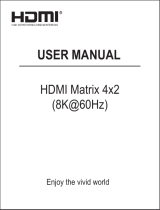Page is loading ...

1 / 42
LVP8601
LED Multi-window Sync Processor
User Manual

2 / 42
Content
Chapter 1: Safety precautions -------------------------------------------3-3
Chapter 2: Item list--------------------------------------------------------------4-4
Chapter 3: Hardware connection
1. System framework introduction------------------------------------------5-5
2. Rear view----------------------------------------------------------------------5-5
3. Port description --------------------------------------------------------------5-6
4. Connection diagram---------------------------------------------------------6-6
5. Specifications -----------------------------------------------------------------7-7
6. Dimension ---------------------------------------------------------------------8-8
Chapter 4: Front panel
1. Button instruction ------------------------------------------------------------8-10
Chapter 5: Function introduction
1. Configuration mode 1 ------------------------------------------------------12-13
2. Configuration mode 2 ------------------------------------------------------14-14
3. Configuration mode 3-------------------------------------------------------15-16
4. Configuration mode 4-------------------------------------------------------16-16
5. Configuration mode 6-------------------------------------------------------17-18
6. Configuration mode 7-------------------------------------------------------18-19
Chapter 6: Basic operation introduction
1. Select input signals for input cards--------------------------------------19-19
2. PIP setup of input cards --------------------------------------------------19-19
3. Text overlay setup of input cards-----------------------------------------19-20
4. Setup of the correspondence between output channels and input
channels for output cards--------------------------------------------------20-20
5. Overlap mode setup--------------------------------------------------------20-20
6. Time setup for overlap mode switching--------------------------------20-20
7. Display mode setup of output cards------------------------------------20-21
8. Configuration mode setup-------------------------------------------------21—22
9. Brightness setup-------------------------------------------------------------22-22
10. VGA automatic calibration-------------------------------------------------22-23
11. Keyboard lock----------------------------------------------------------------23-23
12. Check system status--------------------------------------------------------23-24
Chapter 7: User settings
1. Input card setup-------------------------------------------------------------24-28
2. Output card setup-----------------------------------------------------------28-36
3. System setup-----------------------------------------------------------------36-42
Chapter 8: Copyright information---------------------------------------42-42

3 / 42
Chapter 1: Safety precautions
Danger!
There is high voltage in the processor, to prevent any unexpected
hazard, unless you are a maintenance personnel, please do not open the
cover of the device.
Warning!
a) This device shall not encounter water sprinkle or splash, please do not
place anything containing water on this device.
b) To prevent fire, keep this device far from any fire source.
c) If this device gives out any strange noise, smoke or smell, please
immediately unplug the power cord from receptacle, and contact local
dealer.
d) Please do not plug or unplug DVI signal cable if the device is
powered on.
Caution!
a) Please thoroughly read this manual before using this device, and keep
it safe.
b) In the event of lighting or when you are not going to use the device for
a long time, please pull the power plug out of receptacle.
c) Nobody other than professional technicians can operate the device,
unless they have been appropriately trained or under guidance of
technicians.
d) To prevent equipment damage or electric shock, please don’t fill in
anything in the vent of the device.
e) Do not place the device near any water source or anywhere damp.
f) Do not place the device near any radiator or anywhere under high
temperature.
g) To prevent rupture or damage of power cords, please handle and
keep them properly.
h) Please immediately unplug power cord and have the device repaired,
when
i. Liquid splashes to the device.
ii. The device is dropped down or cabinet is damaged.
iii. Obvious malpractice is found or performance degrades.

4 / 42
Chapter 2: Item list
Please unpack the product with care, and then check whether all the following
items are included in the package. If anything is found missing, please contact
the dealer.
Standard accessories
The accessories supplied with this product may differ from the following
pictures, but they are applicable for the regions where you live.
1.5M Power cord X 1
1.5M DVI cable (Quantity
depends on input cards)
0.5M DVI cable
(Quantity depends on
output cards)
VGA--VGA+RCA
(Quantity depends on
input cards)
1.5M RS232--RJ45
adapter X 1
1.5m USB cable X 1
HDMI/DVI-D
adapter X 2
User manual x 1
CD of control
software X 1

5 / 42
Chapter 3: Hardware connection
1. System framework introduction
Due to the plug-in design of input and output cards, their required
numbers will depend on customer-specific requirement.
Types of cards
Number (optional)
Function
Input card
Maximum: 4 PCS
Integrate multiple video
signals of different types
and formats
Single DVI
straight-through
card
Maximum: 4 PCS
Pixel-to-pixel sync mosaic
Output card
Maximum: 2 PCS (8DVI
ports)
Output processed signals
to each display unit
Notice: Single DVI straight-through cards can only be installed in the
slots for input cards (Maximum of input cards and DVI straight-through
cards together are 4 PCS). Input resolution of straight-through cards
must be same as output resolution, otherwise the display will be
unstable.
2. Rear view
3. Port description
1) Input ports
LVP8601 maximally supports 4 PCS of input cards (In-A, In-B, In-C,
In-D) and each card supports 4 input signals. The port description
is as follows:
Port
Description
VGA/Video
1 X VGA (PC analog signal)
1 X Composite (PAL/NTSC, VGA—VGA-RCA
adapter needed)
DVI
1 X DVI (HDMI1.3 compatible)
SDI
1 X SDI(SDI/HDSDI/3G-SDI)

6 / 42
2) Output ports
LVP8601 maximally supports 2 PCS of output cards (Out-K, Out-L)
and each card supports 4 DVI outputs. The port description is as
follows:
Port
Description
Out1-Out4
8X DVI output ports (for connecting to
sending cards or monitors)
3) Communication ports
Port
Description
LAN
TCP/IP local area network control
USB
USB communication port
RS485
RS485 communication port
RS232
Serial communication port , RS232
electrical level
4. Connection diagram

7 / 42
5. Specifications
Inputs
Type/Number
4×Video
4×VGA(RGBHV)
4×DVI(VESA/CEA-861)
4×SDI (SDI/HD-SDI/3G-SDI)
Video Standard
PAL/NTSC
Composite Video
Amplitude / Impendence
1V (p_p)/ 75Ω
VGA Format
PC (VESA)
≤1920×1200_60Hz
VGA Amplitude /
Impendence
R、G、B = 0.7 V (p_p) / 75Ω
DVI Format
PC (VESA)
≤1920×1200_60Hz
HDMI-1.3 (CEA-861)
≤1080p_60Hz
SDI Format
SMPTE 259M
SMPTE 292M
480i_60Hz
576i_50Hz
720p, 1080i, 1080p
Input Connectors
Video:4-pinVGA
VGA:15-pinD_Sub(female)
DVI:24+1DVI_D
SDI: BNC/ 75Ω
Outputs
Type/Number
8×DVI
Preview output
1×DVI (one DVI output in Out-K or Out-L)
Output Resolution
1024×768_60Hz 1280×1024_60Hz
1920×1080p_60Hz 1920×1200_60Hz
Output Connectors
DVI: 24+1 DVI_D
Others
Control
RS232/USB/LAN
Input Voltage
100-240VAC50/60Hz
Maximum Power
Consumption
≤100W
Environment
Temperature
0-45 ℃
Environment Humidity
15-85%
Dimension
482.6(L) x 300(W) x 89(H)mm
Weight
G.W.: 9Kg;N.W.: 5Kg

8 / 42
6. Dimension
Chapter 4: Front Panel
1. Button instruction
1) Input Cards (In-A, In-B, In-C, In-D): stand for 4 input cards accordingly,
when pressing a button to select a card, if the red light of the indicator is
on, it means the operation of the current input card is valid.
2) Input Card Sources (Video, VGA, DVI, SDI): input signal select, when

9 / 42
selecting an input signal, if the green light of the indicator is on, it means
the signal is available, otherwise the light will flicker.
3) PIP: turn on or off the picture-in-picture function. If the indicator is on, it
means signals are selected, otherwise it will flicker. The signal for sub
picture (PIP) can be selected by pressing a button in “Input Card
Sources” and it can be same as or different from the signal for main
picture.
4) Text: turn on or off text overlay. It is used to overlay the current image
with text, logo or video. If the indicator is on, it means the signal is
selected, otherwise it will flicker. The signal for “Text” can be selected by
pressing a button in “Input Card Sources” and it can be same as or
different from the signal for main picture.
5) Output Cards (Out-K, Out-L): stand for 2 output cards accordingly,
when pressing a button to select a card, if the red light of the indicator is
on, it means the operation of the current input card is valid.
6) Display Channels (CH) (CH1, CH2, CH3, CH4): image output channel
select, the indicator green light is on when an output channel is
selected.
Image output channel (CH), in the system of this device, is also
interpreted as “image layer”. The device can maximally offer 4 image
layers (CH1, CH2, CH3, CH4) which can be overlapped.
7) CH Sources (In1, In2, In3, In4): input channel select for image layer,
the indicator green light is on when a channel is selected.
The input channel for an image layer can be interpreted as the
“source”.
8) CH On/Off: open or close image layers. The indicator red light indicates
its status.
9) Fade: when multiple image layers are overlapped, there is an
overlapping sequence existing among the layers. The device can adjust
the sequence with fading effect, while the button “Fade” can be used to
set the time needed for the effect. It’s only available in configuration
mode 2, 3, 6 and 7.
10) Overlap: turn on the overlap mode and the indicator red light is on.
When it is on, we can directly select one in (CH1, CH2, CH3, CH4) to
locate the corresponding image layer on the top. It is only available in
configuration mode 3, 6 and 7.

10 / 42
11) Matrix: turn on the matrix switching mode of output cards and the
indicator red light is on. Press “CH1, CH2, CH3 or CH4” to select an
image layer and “In1, In2, In3 or In4” to select the input channel for the
current image layer.
12) Knob: turn it to adjust the parameters on the menu.
13) OK: press it to confirm the operation.
14) ↑Brt+, ↓Brt-: versatile buttons, “↑” and “↓” are used to select an item in
the menu, while Brt+ and Brt- are used to adjust the brightness.
15) : return to the previous menu.
16) Setup: enter the setup menu.
17) M1, M2, M3, M+: display mode select.
There are 16 display modes in total. Press M1, M2 or M3 to directly
select display mode 1, 2 or 3 and the indicator light is on. Mode 4—16
can be selected by pressing M+ to enter mode invoking menu and
rotating the knob.
Each display mode has 4 types of status and its related parameters:
A: Size and location of image layer (input image will be cropped, so the
new size and location will be created and output).
B: Overlapping sequence of image layers
C: Time needed for fade effect of changing the overlapping sequence
D: Matrix configuration of channels for image layers
18) Lock: press the button and when the indicator light is on, all the other
buttons are locked. Press the button again for 3 times, all the other
buttons are unlocked and the light is off.
19) Info: display the system information. We can continue pressing this
button to check different status and parameters of the device.
Chapter 5: Function introduction
LVP8601 can maximally support 4 pcs (In-A ,In-B, In-C, In-D) of video
input cards (each card includes 1 X SDI, 1 X DVI, 1 X VGA and 1 X
Video) or 2 pcs of single DVI straight-through cards and 2 pcs of
output cards.

11 / 42
As shown in the figure, CH1, CH2, CH3 and CH4 stand for 4 internal
image output channels or image layers in the output card. In the control
software interface and on the panel buttons or OSD display, those channels
or layers will be all marked as CH1, CH2, CH3 and CH4;
In1, In2, In3 and In4 stand for 4 input ports for the output card and
they can only be connected to video input cards or DVI straight-through
cards (In-A, In-B, In-C and In-D) through the master matrix (matrix
K/matrix L), which is generated by the master control board.
Out1, Out2, Out3 and Out4 stand for 4 physical DVI output ports of the
output card;
The output card is designed with 6 image display modes and they are
named as configuration modes in this system. There are totally 6
configuration modes including mode 1, 2, 3, 4, 6 and 7. Customers can
Main Board
Output(Out-K)
In-A
In-B
In-C
In-D
Main
Matrix
(MatrixK
/MatrixL)
Output
Matrix
In1
CH1
In2
In3
In4
CH2
CH3
CH4
Out1
Out2
Out3
Out4
Output(Out-L)
Output
Matrix
In1
CH1
In2
In3
In4
CH2
CH3
CH4
Out1
Out2
Out3
Out4

12 / 42
select the mode according to their specific requirements.
1. Configuration mode 1
In this mode,
Out1=CH1 Out2= CH2 Out3 = CH3 Out4 = CH4
This means:
Output port 1 (Out1) outputs image from image layer 1 (CH1)
Output port 2 (Out2) outputs image from image layer 2 (CH2)
Output port 3 (Out3) outputs image from image layer 3 (CH3)
Output port 4 (Out4) outputs image from image layer 4 (CH4)
In this mode, any image layer (CH1, CH2, CH3, CH4) can select any
input channel (In1, In2, In3, In4). Therefore, we need to press
“Matrix” to start the matrix switching mode, press CH1, CH2, CH3 or
CH4 to select the image layer and press In1, In2, In3 or In4 to select the
input channel for the current image layer.
Especially when the same input channel is selected for CH1, CH2,
CH3 and CH4 at the same time, each image layer can crop and scale
the image from the input channel, for the purpose of application of
4-output image mosaic.
By using this mode, LVP8601will be mainly used for seamless matrix
(4X4) switching or scaled image mosaic (4 outputs).
Base on Configuration mode 1 (Config_Mode1), we can switch input
matrix so that each image layer (CH1, CH2, CH3, CH4) can select any
Output
Matrix
In1
CH1
Out1
Config_Mode1
In2
In3
In4
CH2
CH3
CH4
Out 2
Out 3
Out 4

13 / 42
input (In1, In2, In3, In4) and in this way we can have many derivation
modes to realize different processing and display effects. For example:
Output
Matrix
In1
CH1
Out1
Config_Mode1 derivation mode 3
In2
In3
In4
CH2
CH3
CH4
Out 2
Out 3
Out 4
Output
Matrix
In1
CH1
Out1
Config_Mode1 derivation mode 2
2
In2
In3
In4
CH2
CH3
CH4
Out 2
Out 3
Out 4
Output
Matrix
In1
CH1
Out1
Config_Mode1 derivation mode 1
In2
In3
In4
CH2
CH3
CH4
Out 2
Out 3
Out 4

14 / 42
2. Configuration mode 2
In this mode:
Out1= CH1 Out2 = CH2 Out3 = CH3
This means:
Out1 outputs image from CH1
Out2 outputs image from CH2
Out3 outputs image from CH3
There is no output from Out4.
In this mode, any output port (Out1, Out2, Out3) can select any input
channel (In1, In2, In3, In4). Therefore, we need to press “Matrix” to start
the matrix switching mode, press CH1, CH2 or CH3 to select output
port (Out1, Out2, Out3) and press In1, In2, In3 or In4 to select input
channel for the current output port.
In this mode, the size and location of output images from Out1, Out2
and Out4 can be set randomly.
In this mode, input images can be cropped as output images for Out1,
Out2 and Out3.
By using this mode, the LVP8601 will be mainly used as a switcher of 4
inputs and 3 outputs with seamless or fade effect.
Output
Matrix
In1
CH1
Out1
Config_Mode2
In2
In3
In4
CH2
CH3
CH4
Out 2
Out 3
Out 4

15 / 42
3. Configuration mode 3
In this mode:
Out1= CH1+ CH2+CH3 Out2= CH4
This means:
Out1 outputs the image generated by three image layers overlapped
(CH1, CH2, CH3).
Out2 outputs the image from CH4.
There are no outputs from Out3 and Out4.
In this mode, any image layer (CH1, CH2, CH3, CH4) can select any
input channel (In1, In2, In3, In4). Therefore, we need to press
“Matrix” to start the matrix switching mode, press CH1, CH2, CH3 or
CH4 to select the image layer and press In1, In2, In3 or In4 to select
the input channel for the current image layer.
Moreover, in this mode, Out1 outputs the image which is generated by
three image layers overlapped (CH1, CH2, CH3). So we can press
“Overlap” to start the “image overlap” mode and press CH1, CH2 or
CH3 to directly locate the corresponding image layer on the top.
In this mode, we can also press “Fade” to set the time for switching of
image layers so as to realize seamless switching or fade effect.
By using this mode, LVP8601 will be used for triple-image display
from single output plus single-image preview or as a switcher of
single output plus single-image preview. The preview is normally
Output
Matrix
In1
CH1
Out1
Config_Mode3
In2
In3
In4
CH2
CH3
CH4
Out 2
Out 3
Out 4

16 / 42
output from Out2.
4. Configuration mode 4
In this mode:
Out1= CH1 +CH2 Out2=CH3+ CH4
This means:
Out1 outputs the image generated by CH1 and CH2 overlapped;
Out2 outputs the image generated by CH3 and CH4 overlapped;
There are not outputs from Out3 and Out4.
In this mode, CH1 and CH2 respectively crop a part or full of In1 and
In2. The cropped images, in special sizes and locations, are
edge-blended and overlapped into a complete one and output from
Out1; CH3 and CH4 respectively crop a part or full of In3 and In4. The
cropped images, in special sizes and locations, are edge-blended
and overlapped into a complete one and output from Out2. The
settings of size, location, edge blending and overlap can be found
in the setup menu of output card. After processing, images output
from Out1 and Out2 are blended into a complete one and the display is
completely synchronous.
By using this mode, LVP8601 will be used for pixel-to-pixel sync
image mosaic and the maximal resolution supported is 4K x 2K.
Output
Matrix
In1
CH1
Out1
Config_Mode4
In2
In3
In4
CH2
CH3
CH4
Out 2
Out 3
Out 4

17 / 42
5. Configuration mode 6
In this mode:
Out1= CH1 + CH2 + CH3 + CH4
This means:
Out1 outputs the image generated by four image layers overlapped
(CH1, CH2, CH3, CH4);
There are no outputs from Out2, Out3, Out4;
In this mode, any image layer (CH1, CH2, CH3, CH4) can select any
input channel (In1, In2, In3, In4). Therefore, we need to press
“Matrix” to start the matrix switching mode, press CH1, CH2, CH3
or CH4 to select the image layer and press In1, In2, In3 or In4 to
select the input channel for the current image layer.
Moreover, in this mode, Out1 outputs the image which is generated
by four image layers overlapped (CH1, CH2, CH3, CH4). So we can
press “Overlap” to start the “image overlap” mode and press CH1,
CH2, CH3, CH4 to directly locate the corresponding image layer on
the top.
In this mode, we can also press “Fade” to set the time for switching
of image layers so as to realize seamless switching or fade effect.
Also, an output card in this mode can be configured as one with
quad-image preview. What we need to do is just to start “preview” in
advanced settings of output card.
Output
Matrix
In1
CH1
Out1
Config_Mode6
In2
In3
In4
CH2
CH3
CH4
Out 2
Out 3
Out 4

18 / 42
By using this mode, LVP8601 will be used as a quad-display
processor or a switcher of single output with fade effect.
6. Configuration mode 7
In this mode:
Out1= CH1 + CH2 Out2 = CH3 + CH4
This means:
Out1 outputs the image generated by CH1 and CH2 overlapped;
Out2 outputs the image generated by CH3 and CH4 overlapped;
There are not outputs from Out3 and Out4.
In this mode, any image layer (CH1, CH2, CH3, CH4) can select any
input channel (In1, In2, In3, In4). Therefore, we need to press
“Matrix” to start the matrix switching mode, press CH1, CH2, CH3
or CH4 to select the image layer and press In1, In2, In3 or In4 to
select the input channel for the current image layer.
Moreover, in this mode, Out1 outputs the image which is generated
by CH1 and CH2 overlapped, so we can press “Overlap” to start the
“image overlap” mode and press CH1 or CH2 to directly locate the
corresponding image layer on the top. While Out2 outputs the image
which is generated by CH3 and CH4 overlapped, so we can press
“Overlap” to start the “image overlap” mode and press CH3 or CH4 to
directly locate the corresponding image layer on the top.
Output
Matrix
In1
CH1
Out1
Config_Mode7
In2
In3
In4
CH2
CH3
CH4
Out 2
Out 3
Out 4

19 / 42
In this mode, we can also press “Fade” to set the time for switching
of image layers so as to realize seamless switching or fade effect.
By using this mode, LVP8601 will be used as a dual-display
processor of dual outputs or a dual-output switcher. It can be
also used for matrix (4X2) switching with fade effect or
pixel-to-pixel HD background image plus cross-screen PIP
display.
Chapter 6: Basic operation introduction
When system starts, it will automatically detect and identify the number
and location of input cards and output cards. The LCD panel will display
the information accordingly. The introduction of basic operations is based
on full configuration (4 PCS of input cards and 2 PCS of output cards) and
the default menu will be as follows when system starts:
1. Select input signals for input cards
Press “SDI, DVI, VGA or Video” to select a signal and press “In-A, In-B,
In-C or In-D” to select an input card for operation.
2. PIP setup of input cards
Press “PIP” and then select “SDI, DVI, VGA or Video” as the signal for
PIP. Press “In-A, In-B, In-C or In-D” to select an input card for
operation.
In-A(Input Card A)
Source: DVI
Status: No PIP/Text
Out-K(Output Card K)
Out Channel: CH4->CH3->CH2->CH1 0s
Ch Source: In4 In3 In2 In1
In Card: In-A In-B In-C In-D
Display Mode: M1
Config Mode: 6
Out1=CH1+CH2+CH3+CH4

20 / 42
3. Text overlay setup of input cards
Press “Text” and select “SDI, DVI, VGA or Video” as the signal for Text
overlay. Press “In-A, In-B, In-C or In-D” to select an input card for
operation.
4. Setup of the correspondence between output channels and input
channels for output cards
When the indicator for “Matrix” is on and that for “Overlap” is off, press
“CH1, CH2, CH3 or CH4” to select the output channel and press“In1,
In2, In3 or In4” to select the input channel. Press “Out-K” or “Out-L” to
select an output card for operation.
5. Overlap mode setup
When the indicator for “Overlap” is on and that for “Matrix” is off, press
“CH1, CH2, CH3 or CH4” to select one as the top layer, this will change
the overlapping relationships. The setup is only available in
configuration mode 3, 6 and 7. Press “Out-K” or “Out-L” to select an
output card for operation.
6. Time setup for overlap mode switching
Press “Fade” to set the time needed for fade effect when switching the
overlapping sequences among the image layers. The time can be set
as 1s, 2s, 3s, 4s or 5s. 0s means the switching is seamless. The setup is
only available in configuration mode 2, 3, 6 and 7. Press “Out-K” or
“Out-L” to select an output card for operation.
7. Display mode setup of output cards
There are 16 display modes in total. Press “M1, M2 or M3” to directly
select display mode 1, 2 or 3 and the indicator light is on. Mode 4—16
can be selected by pressing “M+” to enter mode invoking menu and
rotating the knob. The selected mode is highlighted and the indicator for
“M+” is on, press “OK” to confirm and “ ” to quit. The menu of
“Display Mode Setup” is as follows:
Each display mode has 4 types of status and its related parameters:
A: Size and location of image layer (input image will be cropped, so the
new size and location will be created and output).
B: Overlapping sequence of image layers
C: Time needed for fade effect of changing the overlapping sequence
D: Matrix configuration of channels for image layers
/