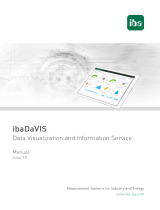Page is loading ...

Novell®
www.novell.com
AUTHORIZED DOCUMENTATION
Self Service Password Reset
1.0.0
April, 2011
User Guide

Legal Notices
Novell, Inc. makes no representations or warranties with respect to the contents or use of this documentation, and
specifically disclaims any express or implied warranties of merchantability or fitness for any particular purpose.
Further, Novell, Inc. reserves the right to revise this publication and to make changes to its content, at any time,
without obligation to notify any person or entity of such revisions or changes.
Further, Novell, Inc. makes no representations or warranties with respect to any software, and specifically disclaims
any express or implied warranties of merchantability or fitness for any particular purpose. Further, Novell, Inc.
reserves the right to make changes to any and all parts of Novell software, at any time, without any obligation to
notify any person or entity of such changes.
Any products or technical information provided under this Agreement may be subject to U.S. export controls and the
trade laws of other countries. You agree to comply with all export control regulations and to obtain any required
licenses or classification to export, re-export or import deliverables. You agree not to export or re-export to entities on
the current U.S. export exclusion lists or to any embargoed or terrorist countries as specified in the U.S. export laws.
You agree to not use deliverables for prohibited nuclear, missile, or chemical biological weaponry end uses. See the
Novell International Trade Services Web page (http://www.novell.com/info/exports/) for more information on
exporting Novell software. Novell assumes no responsibility for your failure to obtain any necessary export
approvals.
Copyright © 2006-2011 Novell, Inc. All rights reserved. No part of this publication may be reproduced, photocopied,
stored on a retrieval system, or transmitted without the express written consent of the publisher.
Novell, Inc.
404 Wyman Street, Suite 500
Waltham, MA 02451
U.S.A.
www.novell.com
Online Documentation: To access the online documentation for this and other Novell products, and to get
updates, see www.novell.com/documentation.
Novell Trademarks
For Novell trademarks, see the Novell Trademark and Service Mark list (http://www.novell.com/company/legal/
trademarks/tmlist.html)
Third-Party Materials
All third-party trademarks are the property of their respective owners.


4 Novell Self Service Password Reset 1.0.0 User Guide

Contents 5
Contents
About This Guide 7
1Overview 9
2 System Requirements 11
2.1 Software Prerequisites. . . . . . . . . . . . . . . . . . . . . . . . . . . . . . . . . . . . . . . . . . . . . . . . . . . . . . . 11
2.2 Supported Platforms . . . . . . . . . . . . . . . . . . . . . . . . . . . . . . . . . . . . . . . . . . . . . . . . . . . . . . . . 11
2.3 Supported Browsers. . . . . . . . . . . . . . . . . . . . . . . . . . . . . . . . . . . . . . . . . . . . . . . . . . . . . . . . . 11
3 Installing Self Service Password Reset 13
3.1 Prerequisites . . . . . . . . . . . . . . . . . . . . . . . . . . . . . . . . . . . . . . . . . . . . . . . . . . . . . . . . . . . . . . 13
3.2 Installation Overview . . . . . . . . . . . . . . . . . . . . . . . . . . . . . . . . . . . . . . . . . . . . . . . . . . . . . . . . 13
3.3 Configuring the SSPR Database . . . . . . . . . . . . . . . . . . . . . . . . . . . . . . . . . . . . . . . . . . . . . . . 14
3.3.1 Creating an SSPR Database. . . . . . . . . . . . . . . . . . . . . . . . . . . . . . . . . . . . . . . . . . . 14
3.3.2 Configuring the JDBC Data Source. . . . . . . . . . . . . . . . . . . . . . . . . . . . . . . . . . . . . . 14
3.3.3 Completing the SSPR Installation . . . . . . . . . . . . . . . . . . . . . . . . . . . . . . . . . . . . . . . 15
3.4 Configuring Novell eDirectory . . . . . . . . . . . . . . . . . . . . . . . . . . . . . . . . . . . . . . . . . . . . . . . . . 15
3.4.1 eDirectory Schema . . . . . . . . . . . . . . . . . . . . . . . . . . . . . . . . . . . . . . . . . . . . . . . . . . 15
3.4.2 eDirectory Rights. . . . . . . . . . . . . . . . . . . . . . . . . . . . . . . . . . . . . . . . . . . . . . . . . . . . 15
3.4.3 Using the ldif file to Extend the Schema and Assign Rights . . . . . . . . . . . . . . . . . . . 16
3.4.4 Completing the SSPR Installation . . . . . . . . . . . . . . . . . . . . . . . . . . . . . . . . . . . . . . . 17
3.5 Configuring Active Directory . . . . . . . . . . . . . . . . . . . . . . . . . . . . . . . . . . . . . . . . . . . . . . . . . . 17
3.5.1 Extending the Active Directory Schema and Assigning Rights . . . . . . . . . . . . . . . . . 17
3.5.2 Refreshing the Directory Schema . . . . . . . . . . . . . . . . . . . . . . . . . . . . . . . . . . . . . . . 19
3.5.3 Completing the SSPR Installation . . . . . . . . . . . . . . . . . . . . . . . . . . . . . . . . . . . . . . . 19
3.6 Deploying the PWM.war File . . . . . . . . . . . . . . . . . . . . . . . . . . . . . . . . . . . . . . . . . . . . . . . . . . 19
3.7 Integrating SSPR with the Client Login Extension . . . . . . . . . . . . . . . . . . . . . . . . . . . . . . . . . . 19
3.8 Enabling NMAS . . . . . . . . . . . . . . . . . . . . . . . . . . . . . . . . . . . . . . . . . . . . . . . . . . . . . . . . . . . . 20
4 Web Integration 21
4.1 Access Gateways. . . . . . . . . . . . . . . . . . . . . . . . . . . . . . . . . . . . . . . . . . . . . . . . . . . . . . . . . . . 21
4.2 Request Parameters . . . . . . . . . . . . . . . . . . . . . . . . . . . . . . . . . . . . . . . . . . . . . . . . . . . . . . . . 22
5 Challenge Response Store Configuration 23
5.1 Installing and Configuring the SSPR Database . . . . . . . . . . . . . . . . . . . . . . . . . . . . . . . . . . . . 23
5.2 Configuring the Database Backup . . . . . . . . . . . . . . . . . . . . . . . . . . . . . . . . . . . . . . . . . . . . . . 23
5.3 Restoring Data from Backup. . . . . . . . . . . . . . . . . . . . . . . . . . . . . . . . . . . . . . . . . . . . . . . . . . 23
6 Policies 25
6.1 Password Policy. . . . . . . . . . . . . . . . . . . . . . . . . . . . . . . . . . . . . . . . . . . . . . . . . . . . . . . . . . . . 25
6.2 Challenge Policy . . . . . . . . . . . . . . . . . . . . . . . . . . . . . . . . . . . . . . . . . . . . . . . . . . . . . . . . . . . 25

About This Guide 7
About This Guide
This guide provides an overview of Novell Self Service Password 1.0.0. The guide includes
instructions on how to install, configure, and manage Novell SecretStore.
Audience
This guide is written primarily for network administrators.
Feedback
We want to hear your comments and suggestions about this manual and other documentation
included with this product. Please use the User Comment feature at the bottom of each page of the
online documentation, or go to www.novell.com/documentation/feedback.html, then enter your
comments there.
Documentation Updates
For the most recent version of the Novell Self Service Password Reset User Guide, see (http://
www.novell.com/documentation/sspr10/index.html).

8 Novell Self Service Password Reset 1.0.0 User Guide

Overview
1
9
1
Overview
You can reduce help desk costs by setting up self-service so users can recover from forgotten
passwords or reset their passwords while viewing the rules you have specified in the password
policy.
Self Service Password Reset enables end user to do the following:
Reset Password: Users change their passwords while viewing the rules that you have specified
in the password policy.
Change current password: Users can change their current password.
Reporting: Users can get report about different users details like intruder detection and daily
statistics report.

10 Novell Self Service Password Reset 1.0.0 User Guide

System Requirements
2
11
2
System Requirements
Make sure the following requirements are met by the system where you will install the Self-Service
Password Reset (SSPR).
Section 2.1, “Software Prerequisites,” on page 11
Section 2.2, “Supported Platforms,” on page 11
Section 2.3, “Supported Browsers,” on page 11
2.1 Software Prerequisites
Tomcat V6 and later
JDK 1.5 and later
Novell SSPR package
2.2 Supported Platforms
The SSPR application has been tested on the following platforms:
Sun Java versions 1.5 and 1.6
Tomcat versions 5.0.28 and 6.0.20
iPhone Mobile
2.3 Supported Browsers
The following are the supported browsers:
Microsoft Internet Explorer 6.0, 7.0, and 8.0
Mozilla Firefox 3.6
Google Chrome latest version

12 Novell Self Service Password Reset 1.0.0 User Guide

Installing Self Service Password Reset
3
13
3
Installing Self Service Password
Reset
The installation procedure varies depending on the type of datasource that you intend to configure
to store the challenge response information. SSPR supports the SSPR database, eDirectory, and
Active Directory as datasources.
NOTE: In all of these datasources, the information related to wordlists, eventlogs, user logins, and
resets is stored in an embedded database. Many types of database are available, but the default is the
Berkeley DB embedded database
.
Section 3.1, “Prerequisites,” on page 13
Section 3.2, “Installation Overview,” on page 13
Section 3.3, “Configuring the SSPR Database,” on page 14
Section 3.4, “Configuring Novell eDirectory,” on page 15
Section 3.5, “Configuring Active Directory,” on page 17
Section 3.6, “Deploying the PWM.war File,” on page 19
Section 3.7, “Integrating SSPR with the Client Login Extension,” on page 19
Section 3.8, “Enabling NMAS,” on page 20
3.1 Prerequisites
Before installing Self Service Password Reset (SSPR), you must have installed the following:
JDK 1.5 or later.
You can download and install the JDK software from the Apache Tomcat Downloads Web site
(http://tomcat.apache.org/download-60.cgi).
Apache Tomcat V6 or later.
You can download and install the Apache Tomcat software from the Apache Tomcat Setup Web
site (http://tomcat.apache.org/tomcat-6.0-doc/setup.html).
3.2 Installation Overview
The following steps are required to install SSPR:
1 Ensure that the prerequisites mentioned in Section 3.1, “Prerequisites,” on page 13 are met.
2 Configure a datasource of your choice to store the challenge response information.
To configure the SSPR database as a datasource, see Section 3.3, “Configuring the SSPR
Database,” on page 14.

14 Novell Self Service Password Reset 1.0.0 User Guide
To configure eDirectory as a datasource, see Section 3.4, “Configuring Novell
eDirectory,” on page 15.
To configure Active Directory as a datasource, see Section 3.5, “Configuring Active
Directory,” on page 17.
3 Deploy the
PWM.war
file to complete the installation. See Section 3.6, “Deploying the
PWM.war File,” on page 19.
3.3 Configuring the SSPR Database
Section 3.3.1, “Creating an SSPR Database,” on page 14
Section 3.3.2, “Configuring the JDBC Data Source,” on page 14
Section 3.3.3, “Completing the SSPR Installation,” on page 15
3.3.1 Creating an SSPR Database
1 Unzip the
<*.zip>
file to a location of your choice.
The files are extracted to
the <novell-sspr>
folder. This folder contains the
PWM.war
file
and a
supplemental
folder.
2 Run the
<novell-sspr>\supplemental\database\InstallDB.bat
file to set up the SSPR
database.
3 When you are prompted, enter the following details:
Boot password with a minimum of eight characters.
Password for the SSPR database administrator.
The absolute path of the directory where the database will be created.
After you specify the details, the SSPR database is created under the specified folder.
IMPORTANT: Take note of all the details. You need them when you configure a JDBC data
source on the Tomcat server to enable the application to connect to the SSPR database.
3.3.2 Configuring the JDBC Data Source
You need to define a data source that is specific to your application and that is not visible to other
Tomcat applications.
1 Copy
derby.jar
from <novell-sspr>
\supplemental\database\derby\lib
to the
<tomcat>\apachetomcat-6.0.29\lib
folder.
2 Edit the
Server.xml
file at
Tomcat/conf/
to create a resource definition for the
Context
element.
The
Context
element should look something like the following:
<Context ...>
...
<Resource name="jdbc/EmployeeDB"
auth="Container"
type="javax.sql.DataSource"

Installing Self Service Password Reset 15
username="dbusername"
password="dbpassword"
driverClassName="org.hsql.jdbcDriver"
url="jdbc:derby:<Path of the Database>/
ssprdb;dataEncryption=true;bootPassword=<BootPassword>;user=ssprdbadmin;p
assword=<Password of SSPR database administrator>"
maxActive="8"
maxIdle="4"/>
...
</Context>
3.3.3 Completing the SSPR Installation
After configuring the SSPR database, you must deploy the
PWM.war
file to complete the
installation. For detailed information, see Section 3.6, “Deploying the PWM.war File,” on page 19.
3.4 Configuring Novell eDirectory
Section 3.4.1, “eDirectory Schema,” on page 15
Section 3.4.2, “eDirectory Rights,” on page 15
Section 3.4.3, “Using the ldif file to Extend the Schema and Assign Rights,” on page 16
Section 3.4.4, “Completing the SSPR Installation,” on page 17
3.4.1 eDirectory Schema
SSPR uses eDirectory attributes to store the following data about the users:
The last time when the password was changed
The last time when SSPR sent an e-mail notice to the user about password expiry
Secret questions and answers
The SSPR package includes the
edirectory-schema.ldif
file in the
supplemental
directory.
You use the file to extend the SSPR schema.The schema uses an auxiliary class that is added to the
users to enable the removal of the auxiliary class and attributes from eDirectory in the future.
For detailed information about extending the schema, see, “Using the ldif file to Extend the Schema
and Assign Rights” on page 16.
3.4.2 eDirectory Rights
SSPR requires permission to perform operations in eDirectory and uses two different eDirectory
logins:
A generic proxy user that is used for certain operations such as pre-authenticaton.
After the user is authenticated, most of the operations are performed with the user's connection
and permissions.

16 Novell Self Service Password Reset 1.0.0 User Guide
Proxy User Rights
By default, the following rights are required for the proxy user to the user containers:
Browse rights to
[Entry Rights].
Read and Compare rights to the pwmResponseSet and Configured Naming (CN) attribute.
Read, Compare, and Write rights to objectClass, passwordManagement, pwmEventLog, and
pwmLastPwdUpdate.
Authenticated User Rights
By default, the following rights are required by each user for their own user entry:
Browse rights to
[Entry Rights]
.
Read, Compare, and Write rights to pwmResponseSet.
To allow a password reset by any user in the container, you must set the rights of the parent level
container to modify pwmResponseSet . This right allows any user in the container to modify this
attribute for any other user in the container.
It is optional for SSPR to have rights to read the password. This is configured as part of the
eDirectory password policies. SSPR randomly generates a password during the recovery process
when a user uses the SSPR Forgotten Password recovery feature. When a user enters a new
password, then SSPR can authenticate the user by using the random password and reset the
password by using the user’s credential.
For detailed information on assigning rights, see “Using the ldif file to Extend the Schema and
Assign Rights” on page 16.
3.4.3 Using the ldif file to Extend the Schema and Assign
Rights
You can import the
ldif
file by using any one of the following tools:
ConsoleOne Wizard
iManager
ICE command line
Standard
ldapmodify
tools
Example: To importthe schema file by using the ICE command line:
ice -SLDIF -f edirectory-schema.ldif -DLDAP -s 192.168.75.132 -d
cn=admin,ou=ou,o=o -w password
NOTE: If you don’t want to use the standard SSPR schema, all of the attributes used by SSPR can
be changed by using the configuration editor.

Installing Self Service Password Reset 17
3.4.4 Completing the SSPR Installation
After configuring eDirectory, extending the schema, and assigning rights, you must do the
following:
1. Deploy the
PWM.war
file to complete the installation. For detailed information, see Section 3.6,
“Deploying the PWM.war File,” on page 19.
2. (Optional) Enable NMAS. For detailed information, see Section 3.8, “Enabling NMAS,” on
page 20
3.5 Configuring Active Directory
Before you install SSPR, you must first extend the Active Directory schema and assign user rights.
Section 3.5.1, “Extending the Active Directory Schema and Assigning Rights,” on page 17
Section 3.5.2, “Refreshing the Directory Schema,” on page 19
Section 3.5.3, “Completing the SSPR Installation,” on page 19
3.5.1 Extending the Active Directory Schema and Assigning
Rights
SSPR leverages the directory to store and manage the SSPR data. To accomplish this, SSPR extends
the directory schema to add three SSPR schema attributes where the SSPR data is stored.
After you extend the directory schema, you must give permissions to access objects, including the
group policy, organizational units, and containers. Authorizing read or write rights to the SSPR
directory schema attributes is referred to as assigning user rights.
The SSPR Microsoft Active Directory schema extension executable extends the schema on the
server and enables you to assign user rights. You must determine which containers and
organizational units need SSPR access, and you must know their distinguished names (DN) so that
you can assign rights to each container and organizational unit separately.
You can also extend the Microsoft Active Directory schema to the root of the domain and assign
rights to each container and organizational unit below the root.
IMPORTANT: If the Microsoft Active Directory instance is deployed by copying and running the
ssprAdSchema.exe
file from another location, you must copy the entire folder containing the
Microsoft Active Directory schema and configuration files to the new preferred location.The
Microsoft Active Directory schema and configuration files must be located in the same folder for the
Active Directory instance to be deployed successfully.
Extending the Schema
The following instructions apply to the configuration of the Microsoft Active Directory instance
stored and administered on a separate server from the Active Directory server domain controller.
1 Log in to the server as an administrator.
2 Click Schema Extension Tools > Active Directory Extension.
or

18 Novell Self Service Password Reset 1.0.0 User Guide
If you are installing from the SSPR installer package, locate the
supplemental
folder, then
double-click
ssprADSschema.exe.
The SSPR Active Directory Schema dialog box is displayed.
3 Select Extend Active Directory Schema.
4 Click OK.
The following SSPR attributes are added to the Directory schema:
pwmEventLog
pwmResponseSet
pwmLastPwdUpdate
A confirmation message is displayed.
IMPORTANT: If the Microsoft Active Directory instance is deployed by copying and running
the
ssprADSschema.exe
file from another location, you must copy the entire folder
containing the Microsoft Active Directory Schema and configuration files to the new preferred
location. The Microsoft Active Directory Schema and configuration files must be located in the
same folder for the Active Directory instance to deploy successfully.
5 Click OK to return to the Active Directory Schema dialog box.
Because the directory schema is now extended, you must assign access rights to the relevant
containers and organizational units.
If you have previously extended the schema, a message listing the existing schema appears.
Ignore this message.
6 Continue with “Assigning User Rights” on page 18 to assign user access rights to the relevant
containers and organizational units.
Assigning User Rights
You must assign permission to objects in the directory to store the data against the new SSPR
schema attributes. You assign rights to all the objects that access the SSPR data, including the user
objects, containers, group policies, and organizational units.
When you assign rights to the containers and organizational units, the rights filter down to all
associated user objects. Unless you are required to do so, it is not necessary to assign rights at the
individual user object level.
1 Run
ssprADSschema.exe
, which is found in
supplemental\Schema\AD
.
2 Select Assign User Rights, then click OK.
The Assign Rights to This Object dialog box is displayed.
For example, if you assign rights to the Users container, the User container definition is:
cn=users, dc=www, dc=training, dc=com
To assign rights to an organizational unit, such as Marketing, in the
www.company.com
domain, the definition is:
ou=marketing, dc=www, dc=company, dc=com
3 Specify your container or organizational unit definition in the Assign rights to this object field.
The confirmation dialog box appears.
4 Click OK to return to the Active Directory Schema dialog box.

Installing Self Service Password Reset 19
5 Repeat Step 2 to Step 4 to assign rights to all required user objects, containers, and
organizational units.
If you see an error message indicating
Error opening the specified object: -
2147016661
, it means that the rights have already been assigned to the object.
If you see an error message indicating
Error opening the specified object: -
214716656
, it means that you have attempted to assign the rights to an object that does not
exist in the directory.
Check your punctuation, syntax, and spelling, then repeat the procedure.
6 After all the required rights are successfully assigned, click OK to return to the Active
Directory Schema dialog box.
7 Click Cancel.
NOTE: You can extend the rights to the objects any time after the schema is extended. If you add
organizational units, you need to rerun the
adschema.exe
tool and assign rights to the new object
to permit the SSPR data to write to the directory.
3.5.2 Refreshing the Directory Schema
1 Run the Microsoft Management Console (MMC), then display the Active Directory Schema
plug-in.
2 Right-click Active Directory Schema, then select Reload the Schema.
3 On the Console menu, click Exit to close the MMC.
In a multi-server environment, schema updates occur on server replication.
3.5.3 Completing the SSPR Installation
After configuring eDirectory, you must run the
PWM.war
file to complete the SSPR installation. For
detailed information, see Section 3.6, “Deploying the PWM.war File,” on page 19.
3.6 Deploying the PWM.war File
After configuring any datasource of your choice, use the following procedure to complete the
installation:
1 Copy
PWM.war
from the
<novell-sspr>
folder to the
Tomcat\webapps
folder to complete the
SSPR installation .
3.7 Integrating SSPR with the Client Login
Extension
You should use the Client Login Extension (CLE) to enable the reset password functionality. The
Client Login Extension facilitates password self-service by adding a link to the Novell Credential
Provider (MSCP) and Microsoft GINA login clients.

20 Novell Self Service Password Reset 1.0.0 User Guide
To integrate SSPR with the Client Login Extension:
Specify the URL that the Client Login Extension restricted browser uses to connect to the
Forgotten Password page of the User Application. You can use either a DNS name or an IP
address. An example URL using a DNS name that links to the Forgotten Password page is as
follows:
https://<IP :PORT>/pwm/public/ForgottenPassword.jsf
NOTE: CLE supports only the HTTPS protocol, and the URL varies, depending on your
application server.
If you are using Tomcat as the host application server, see “SSL Configuration How-To” on the
Apache Tomcat Web site (http://tomcat.apache.org/tomcat-6.0-doc/ssl-howto.html).
For detailed information on Client Login Extension, see the Client Login Extension Administration
Guide (http://www.novell.com/documentation/cle37/nsl_cle/data/front.html).
3.8 Enabling NMAS
When you use eDirectory as your SSPR datasource, you can enable NMAS for better error
reporting and integration with eDirectory.
SSPR performs all operations against eDirectory by using generic LDAP calls unless the NMAS
support is enabled.
To enable NMAS:
1 Select Configuration Editor > eDirectory .
2 Set the value of Always Use Proxy as True.
If the option to store NMAS responses is enabled, then whenever a user saves responses by using
SSPR, these responses are stored in NMAS. This allows Novell forgotten password clients to use
the same responses. However, SSPR itself cannot directly use these responses for forgotten
passwords.
/