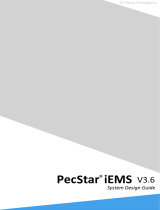Page is loading ...

Novell®
www.novell.com
AUTHORIZED DOCUMENTATION
Service Desk
6.2
March 09, 2011
Installation Guide

Legal Notices
Novell, Inc. makes no representations or warranties with respect to the contents or use of this documentation, and
specifically disclaims any express or implied warranties of merchantability or fitness for any particular purpose.
Further, Novell, Inc. reserves the right to revise this publication and to make changes to its content, at any time,
without obligation to notify any person or entity of such revisions or changes.
Further, Novell, Inc. makes no representations or warranties with respect to any software, and specifically disclaims
any express or implied warranties of merchantability or fitness for any particular purpose. Further, Novell, Inc.
reserves the right to make changes to any and all parts of Novell software, at any time, without any obligation to
notify any person or entity of such changes.
Any products or technical information provided under this Agreement may be subject to U.S. export controls and the
trade laws of other countries. You agree to comply with all export control regulations and to obtain any required
licenses or classification to export, re-export or import deliverables. You agree not to export or re-export to entities on
the current U.S. export exclusion lists or to any embargoed or terrorist countries as specified in the U.S. export laws.
You agree to not use deliverables for prohibited nuclear, missile, or chemical biological weaponry end uses. See the
Novell International Trade Services Web page (http://www.novell.com/info/exports/) for more information on
exporting Novell software. Novell assumes no responsibility for your failure to obtain any necessary export
approvals.
Copyright © 2010-2011 Novell, Inc. All rights reserved. No part of this publication may be reproduced, photocopied,
stored on a retrieval system, or transmitted without the express written consent of the publisher.
Novell, Inc.
404 Wyman Street, Suite 500
Waltham, MA 02451
U.S.A.
www.novell.com
Online Documentation: To access the latest online documentation for this and other Novell products, see
the Novell Documentation Web page (http://www.novell.com/documentation).
Novell Trademarks
For Novell trademarks, see the Novell Trademark and Service Mark list (http://www.novell.com/company/legal/
trademarks/tmlist.html).
Third-Party Materials
All third-party trademarks are the property of their respective owners.

Contents 3
Contents
About This Guide 5
1 Overview 7
2 System Requirements 9
2.1 Server Requirements . . . . . . . . . . . . . . . . . . . . . . . . . . . . . . . . . . . . . . . . . . . . . . . . . . . . . . . . . 9
2.2 Database Requirements. . . . . . . . . . . . . . . . . . . . . . . . . . . . . . . . . . . . . . . . . . . . . . . . . . . . . . 10
3 Installing and Uninstalling the Novell Service Desk 13
3.1 Downloading the Novell Service Desk Software . . . . . . . . . . . . . . . . . . . . . . . . . . . . . . . . . . . 13
3.2 Installing Novell Service Desk . . . . . . . . . . . . . . . . . . . . . . . . . . . . . . . . . . . . . . . . . . . . . . . . . 13
3.2.1 Operating System Supports a GUI Installer. . . . . . . . . . . . . . . . . . . . . . . . . . . . . . . . 13
3.2.2 Operating System Does Not Support Direct Execution of the JAR files . . . . . . . . . . 14
3.2.3 Operating System Does Not Support a GUI Installer. . . . . . . . . . . . . . . . . . . . . . . . . 14
3.3 Creating the Schema . . . . . . . . . . . . . . . . . . . . . . . . . . . . . . . . . . . . . . . . . . . . . . . . . . . . . . . . 14
3.4 Uninstalling Novell Service Desk . . . . . . . . . . . . . . . . . . . . . . . . . . . . . . . . . . . . . . . . . . . . . . . 17
4 Upgrading from Novell Service Desk 6.1 to 6.2 19

4 Novell Service Desk 6.2 Installation Guide

About This Guide 5
About This Guide
This Novell Service Desk 6.2 Installation Guide includes information to help you successfully install
Novell Service Desk on a device.
The information in this guide is organized as follows:
Chapter 1, “Overview,” on page 7
Chapter 2, “System Requirements,” on page 9
Chapter 3, “Installing and Uninstalling the Novell Service Desk,” on page 13
Chapter 4, “Upgrading from Novell Service Desk 6.1 to 6.2,” on page 19
Audience
This guide is intended for administrators.
Feedback
We want to hear your comments and suggestions about this manual and the other documentation
included with this product. Please use the User Comments feature at the bottom of each page of the
online documentation, or go to the Novell Documentation Feedback site (http://www.novell.com/
documentation/feedback.html) and enter your comments there.
Additional Documentation
Novell Service Desk is supported by other documentation that you can use to learn about and
implement the product. For additional documentation, see the Novell Service Desk documentation
Web site (http://www.novell.com/documentation/servicedesk6)

6 Novell Service Desk 6.2 Installation Guide

Overview
1
7
1
Overview
Novell Service Desk 6.2 is a complete service management solution that allows you to easily
monitor and solve services issues so that there is minimal disruption to your organization, which
allows users to focus on the core business. Novell Service Desk provides an online support system
to meet the service requirements of all your customers, administrators, supervisors, and technicians.
The key capabilities include:
User-friendly interface that offers an easy-to-use Knowledge Base and Request tracking system
for your customers.
Easy-to-use tools that enable technicians to offer the most effective and efficient support
service.
Comprehensive management and reporting for the service desk, its technicians, and all support
issues.
The Novell Service Desk software solution is completely Web-based and is highly scalable. The
application can be deployed on Windows or Linux and supports a variety of RDBMS.
Novell Service Desk has the following editions available:
Novell Service Desk for Incident Management: Includes Incident, Configuration, and
Service Level Management (Basic) functionality with an emphasis on internal or external
customer support.
Novell Service Desk for ITIL Management: A comprehensive service management solution
that is fully compliant with Information Technology Infrastructure Library (ITIL) standards.
Novell Service Desk for ITIL Management supports eleven core ITIL processes including
Request, Incident, Problem, Change, Configuration, and Service Level Management. This
enterprise-wide solution delivers complete customer service and support for any size of
organization.

8 Novell Service Desk 6.2 Installation Guide

System Requirements
2
9
2
System Requirements
The following sections list the Novell Service Desk requirements:
Section 2.1, “Server Requirements,” on page 9
Section 2.2, “Database Requirements,” on page 10
2.1 Server Requirements
The server where you install Novell Service Desk must meet the following requirements:
Item Requirements
Server Usage Your server might be capable of handling tasks in addition to the tasks
expected for Novell Service Desk. However, we recommend that any server
where you install the Novell Service Desk software be used only for service
desk purposes.
For example, you would not want the server to do the following:
Host Novell eDirectory / Active Directory
Be a terminal server
Be a Groupwise / Exchange server
Be an SQL Server
Operating System Windows:
Windows Server 2003 SP2 64-bit (Enterprise and Standard editions)
Windows Server 2008 R2 64-bit (Enterprise and Standard editions)
Linux:
SUSE Linux Enterprise Server (SLES) 11 SP1 64-bit (Intel and AMD
Opteron processors)
Processor Minimum: Pentium IV 2.8 GHz (x86 and x86_64), or equivalent AMD or Intel
processor
RAM 2 GB minimum; 4 GB recommended
Disk Space 5 GB minimum for installing; 10 GB recommended for running. Depending on
the amount of content you store as attachments, this number can vary
greatly.
Display resolution 1024 × 768 with 256 colors minimum
Hostname Resolution Server names must support DNS requirements, such as not having
underscores in their names. Acceptable characters are the letters a-z
(uppercase and lowercase), numbers, and the hyphen (-).
The server must be able to resolve its own hostname to its IP address by
using a method such as DNS or an entry in the hosts file.

10 Novell Service Desk 6.2 Installation Guide
2.2 Database Requirements
Novell Service Desk requires an external database to function. The database must meet the
following requirements:
IP Address The server must have a static IP address or a permanently leased DHCP
address.
An IP address must be bound to all NICs on your target server.
The installation hangs if it is trying to use a NIC that does not have an IP
address bound to it.
JDK/JRE Sun 64 bit JDK 1.6 or later.
Firewall Settings: TCP
Ports
Port 80 is the non-secure port.
Port 443 is the secure port.
Virtual Machine
Environments
The Novell Service Desk software can be installed in the following virtual
machine environments:
VMware Workstations
Microsoft Virtual Server
XEN (Novell SLES 10, SLES 11 and Citrix XenServer)
VMware ESX
Microsoft Hyper-V Server
The virtual machine environment must support 64-bit guest operation
systems.
Item Requirements
Database Version Sybase ASE 11, 12.x
Microsoft SQL Server 2005/2008 (Enterprise and Standard editions are
supported)
Oracle 10g Standard Release 2 - 10.2.0.1.0
MySQL 4.1, 5.x
PostgreSQL 8.x, 9.x
Item Requirements

System Requirements 11
TCP Ports The database server must allow communication on the database port. For MS
SQL, make sure to configure static ports for the database server.
The default ports are:
1433 for MS SQL
2638 for Sybase SQL
1521 for Oracle
IMPORTANT: You can change the default port number if you have a conflict.
However, you must make sure that the port is opened for the Novell Service
Desk to talk to the database.
WAN The Novell Service Desk server and the database must reside on the same
network segment. If they are separated by a WAN, this configuration is not
supported.
Default Character Set UTF-8 character set.
Collation Make sure that the database is case insensitive before setting it up.
Database User When you create a user account to be used by Novell Service Desk to
communicate to its database, ensure the following:
For MS SQL, the user account requires the DBO privilege
For Sybase, the user account requires the SA_ROLE privilege
For Oracle, the user account requires ACCESS_ANY_WORKSPACE,
CREATE_ANY_WORKSPACE, UNLIMITED TABLESPACE, CONNECT,
and RESOURCE
All databases must use password-based authentication. Integrated
authentication with Active Directory or eDirectory is not supported.
Database Settings Regardless of the SQL environment, the database sizing must have a
minimum of 10 MB for data and 5 MB for the associated transaction log. It is
advisable to let these grow as needed unless you want to spend time directly
managing them. If you think you will log large numbers of cases with Novell
Service Desk, start with larger sizes.
Specific settings needed for Sybase are:
abort tran on log full
ddl in transaction
select into /bulkcopy/pllsort
trunc log on chkpt
Database Schema When you use a browser to connect to Novell Service Desk for the first time
after installation, you can choose the desired database type. You are also
provided with a script to create the schema. For more information on the
schema creation, see Section 3.3, “Creating the Schema,” on page 14.
Item Requirements

12 Novell Service Desk 6.2 Installation Guide

Installing and Uninstalling the Novell Service Desk
3
13
3
Installing and Uninstalling the
Novell Service Desk
The Novell Service Desk software solution is completely Web-based and is highly scalable. The
application can be deployed on Windows or Linux and supports a variety of RDBMS. Ensure that
the device on which you want to install Novell Service Desk has Java installed and is up and
running.
Perform the following steps to download and install the Novell Service Desk software on the device:
Section 3.1, “Downloading the Novell Service Desk Software,” on page 13
Section 3.2, “Installing Novell Service Desk,” on page 13
Section 3.3, “Creating the Schema,” on page 14
Section 3.4, “Uninstalling Novell Service Desk,” on page 17
3.1 Downloading the Novell Service Desk
Software
1 On the Novell Downloads page (http://download.novell.com), search for Novell Service Desk.
2 On the Novell Service Desk download page, click the Download button next to
NovellServiceDesk-620.zip to download the file to a temporary location on the device.
3 Extract the contents of
NovellServiceDesk-620.zip
on the device.
This ZIP file contains the
installer.jar
file that you must use to install Service Desk.
4 Continue with installing Novell Service Desk. For more information on installing Novell
Service Desk, see Section 3.2, “Installing Novell Service Desk,” on page 13.
3.2 Installing Novell Service Desk
Ensure that the device on which you want to install Novell Service Desk has Java installed and
running.
Depending on the operating system installed on the device, you can use one of the following
methods to install Novell Service Desk.
Section 3.2.1, “Operating System Supports a GUI Installer,” on page 13
Section 3.2.2, “Operating System Does Not Support Direct Execution of the JAR files,” on
page 14
Section 3.2.3, “Operating System Does Not Support a GUI Installer,” on page 14
3.2.1 Operating System Supports a GUI Installer
1 Double-click the downloaded
installer.jar
file.
2 Follow the on-screen prompts.

14 Novell Service Desk 6.2 Installation Guide
3.2.2 Operating System Does Not Support Direct Execution of
the JAR files
1 Execute the following command to run the installer from the command line:
shell> java -jar Installer.jar
2 Follow the on-screen prompts.
3.2.3 Operating System Does Not Support a GUI Installer
1 Execute the following command to run the installer in console mode:
shell> java -jar Installer.jar -console
2 Follow the on-screen prompts.
3.3 Creating the Schema
When you use a browser to connect to Novell Service Desk for the first time after it is installed, you
are prompted to choose the desired database type and are also provided with a script to create the
database schema.
1 Use a Web browser to open the following page on the device:
http://<DNS_name_or_IP_address_of_device>:<port>
Replace DNS_name_or_IP_address_of_device with the DNS name or the IP address of the
server on which the Novell Service Desk has been installed and replace port with the port
number used during the installation.
2 On the Application Setup page, fill in the following fields:
Database Type: Select a supported database platform from the list. For a list of the supported
database platforms, see Section 2.2, “Database Requirements,” on page 10.
Server Host: Specify the DNS name or the IP address of the database server. We recommend
that you specify the DNS name to avoid any reconfiguration when the database server
connection details change.

Installing and Uninstalling the Novell Service Desk 15
Server Port: Depending on the selected database type, the default port is automatically
displayed. However, if you changed the default port during the installation of the database
server, specify the changed port.
Database Name: Specify the name of a blank database on the database server for exclusive use
by Novell Service Desk.
Username: Specify the user to be created for use by Novell Service Desk.
Password: Specify the password for the Novell Service Desk user.
3 Click Test to test if the Novell Service Desk can access the database server and the blank
database. If a successful message is displayed, continue with Step 4. If not, ensure that the
details are correctly specified on the Application Setup page in Step 2.
4 Click Schema, then click Create.
The Application Setup page displays a database script that must be executed to populate the
database with tables.
5 Select the text on the Application Setup page by pressing CTRL+A. Copy the selected content,
paste it into a file, and save the file.
6 Click Done.
7 Load the saved file into the database query tool of the database server that you are using.
The following figure displays the MS SQL Server Query Tool

16 Novell Service Desk 6.2 Installation Guide
8 After the successful execution of the script, the browser displays the following Application
Setup page:
9 Click Save to store the connection details and initialize the connection with Novell Service
Desk.
10 The Novell Service Desk login page is displayed.

Installing and Uninstalling the Novell Service Desk 17
11 Use one of the following credentials to log into Novell Service Desk:
Administrator Credentials: Username: admin; Password: admin
Supervisor Credentials: Username: super; Password: super
For details on using and configuring Novell Service Desk in your environment, see Administrator
Guide (http://docs.livetime.com/LiveTime61/Administrator/index_1.htm) and User Guide (http://
docs.livetime.com/LiveTime61/ServiceManager/index_1.htm).
3.4 Uninstalling Novell Service Desk
To uninstall Novell Service Desk from a device:
1 Locate the uninstaller.jar file on the device.
For the default installation of Novell Service Desk, the file is available in the
/usr/local/
ServiceDesk/Uninstaller
directory on the device.
2 Open a command prompt and change to the directory that contains the uninstaller.jar file.
3 Execute the following command to run the uninstaller.
shell> java -jar uninstaller.jar

18 Novell Service Desk 6.2 Installation Guide

Upgrading from Novell Service Desk 6.1 to 6.2
4
19
4
Upgrading from Novell Service
Desk 6.1 to 6.2
This section contains information about upgrading from Novell Service Desk 6.1 to Novell Service
Desk 6.2.
To upgrade from Novell Service Desk 6.1 to Novell Service Desk 6.2, the device must meet the
requirements described in Chapter 2, “System Requirements,” on page 9. Perform the following
steps on the device:
1 Take a reliable backup of your existing database.
2 Uninstall the previous version of Novell Service Desk that is installed on the device. For
information on uninstalling Novell Service Desk, see Section 3.4, “Uninstalling Novell Service
Desk,” on page 17.
3 Download the new Novell Service Desk installer. For more information on downloading the
Service Desk installer, see Section 3.1, “Downloading the Novell Service Desk Software,” on
page 13.
4 Run the new installer to install Novell Service Desk in the same path you had previously
installed. For information on installing Novell Service Desk, see Section 3.2, “Installing Novell
Service Desk,” on page 13.
5 Use a Web browser to open the following page on the device:
http://<DNS_name_or_IP_address_of_device>:<port>
Replace DNS_name_or_IP_address_of_device with the DNS name or the IP address of the
server on which the Novell Service Desk has been installed and replace port with the port
number used during the installation.
6 On the Application Setup page, specify the database details.
7 Click Test to ensure the database connection is correct.
8 Click Schema.
9 Click Upgrade twice.
10 When the migration is complete, click Save.
The Novell Service Desk login page is displayed.

20 Novell Service Desk 6.2 Installation Guide
/