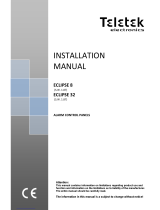Page is loading ...

ENGINEER
PROGRAMMING
MANUAL
ECLIPSE 8
ECLIPSE 16
ECLIPSE 32
(S.W. 1.9x)
ALARM CONTROL PANELS
Attention:
This manual contains information on limitations regarding product use and
function and information on the limitations as to liability of the manufacturer.
The entire manual should be carefully read.
The information in this manual is a subject to change without notice!

Eclipse 8/ 16/ 32 Series - Engineer Programming Manual
2
Table of Contents:
1. GENERAL INFORMATION ............................................................................................................................................... 4
2. SUPPORTED KEYBOARDS FOR PROGRAMMING AND OPERATION ................................................................................ 7
2.1. LED/LCD Keyboards ....................................................................................................................................................... 7
2.2 Sound Signalization from the Keyboards ......................................................................................................................... 8
2.3. Supported Trouble Events in ECLIPSE Series ................................................................................................................ 8
2.4. Buttons Functions ........................................................................................................................................................... 9
2.5. General Information for Operation with LED8/ 16A ....................................................................................................... 10
2.6. General Information for Operation with LED16 and LED32........................................................................................... 12
2.7. General Information for Operation with LCD Keyboard ................................................................................................. 13
2.8. Entering text for LCD Keyboard .................................................................................................................................... 13
3. PROGRAMMING WITH SPECIALIZED ProsTE SOFTWARE ............................................................................................ 14
4. OPERATION WITH A SERVICE KEYBOARD ................................................................................................................. 15
5. ENROLLING / DELETING OF DEVICES ........................................................................................................................... 15
5.1. Enrolling Devices during the Initial Start-up of the Control Panel .................................................................................. 15
5.2. Enrolling Devices to a working system configuration via LCD keyboard ....................................................................... 16
5.3. Enrolling Devices to a working system configuration via LED keyboard ....................................................................... 17
5.4 Deleting of a device from the system configuration ........................................................................................................ 17
6. ENGINEER PROGRAMMING ......................................................................................................................................... 17
6.1 Organization of the Engineer Programming Menus ....................................................................................................... 18
6.2 Indication ........................................................................................................................................................................ 18
6.3 Special Symbols ............................................................................................................................................................. 19
7. ENGINEER MENUS – Programming Tables .................................................................................................................. 20
0. General Settings .............................................................................................................................................................. 20
1. Users ................................................................................................................................................................................ 28
2. Zones ............................................................................................................................................................................... 33
3. PGM Outputs ................................................................................................................................................................... 45
4. Areas ................................................................................................................................................................................ 54
5. Timeslots .......................................................................................................................................................................... 61
6. Communication ................................................................................................................................................................ 64
6.1 General Parameters ......................................................................................................................................... 65
6.2 Voice Dialer ..................................................................................................................................................... 69
6.3 Remote programming ...................................................................................................................................... 71
8. Peripheral Devices ........................................................................................................................................................... 73
APPENDIX ......................................................................................................................................................................... 79
APPENDIX 1. Structure of zone inputs on the ECLIPSE 32 control panel ........................................................................... 79
APPENDIX 2. Memory LOG Events ..................................................................................................................................... 79
APPENDIX 3. FIRE DELAY Operation Algorithm (ADDRESS 2015) ................................................................................... 82
APPENDIX 4. VD/ DTMF Operation Algorithm .................................................................................................................... 83
APPENDIX 5. Text Tree-Structure Menus ........................................................................................................................... 84
APPENDIX 6. Style Diagrams for Zone Connection ............................................................................................................ 93
APPENDIX 7. ECLIPSE Series Control Panels – Main board Connection Diagrams .......................................................... 94

Eclipse 8/ 16/ 32 Series - Engineer Programming Manual
3
GUARANTEE
The guarantee terms are determined by the serial number (barcode) of the electronic device!
During the guarantee period the manufacturer shall, at its sole discretion, replace or repair any defective product when it is returned to the factory. All
parts replaced and/or repaired shall be covered for the remainder of the original guarantee, or 6 months, whichever period is longer. The original
purchaser shall immediately send manufacturer a written notice of the defective parts or workmanship.
INTERNATIONAL GUARANTEE
Foreign customers shall possess the same guarantee rights as those any customer in Bulgaria, except that manufacturer shall not be liable for any
related customs duties, taxes or VAT, which may be payable.
GUARANTEE PROCEDURE
The guarantee will be granted when the appliance in question is returned. The guarantee period and the period for repair are determined in advance.
The manufacturer shall not accept any product, of which no prior notice has been received via the RAN form at: http://www.teletek-
electronics.com/en/support/Service
The setup and programming included in the technical documentation shall not be regarded as defects. Teletek Electronics bears no responsibility for
the loss of programming information in the device being serviced.
CONDITIONS FOR WAIVING THE GUARANTEE
This guarantee shall apply to defects in products resulting only from improper materials or workmanship, related to its normal use. It shall not cover:
Devices with destroyed serial number (barcode);
Damages resulting from improper transportation and handling;
Damages caused by natural calamities, such as fire, floods, storms, earthquakes or lightning;
Damages caused by incorrect voltage, accidental breakage or water; beyond the control of the manufacturer;
Damages caused by unauthorized system incorporation, changes, modifications or surrounding objects;
Damages caused by peripheral appliances unless such peripheral appliances have been supplied by the manufacturer;
Defects caused by inappropriate surrounding of installed products;
Damages caused by failure to use the product for its normal purpose;
Damages caused by improper maintenance;
Damages resulting from any other cause, bad maintenance or product misuse.
In the case of a reasonable number of unsuccessful attempts to repair the product, covered by this guarantee, the manufacturer’s liability shall be
limited to the replacement of the product as sole compensation for breach of the guarantee. Under no circumstances shall the manufacturer be liable
for any special, accidental or consequential damages, on the grounds of breach of guarantee, breach of agreement, negligence, or any other legal
notion.
WAIVER
This Guarantee shall contain the entire guarantee and shall be prevailing over any and all other guarantees, explicit or implicit (including any implicit
guarantees on behalf of the dealer, or adaptability to specific purposes), and over any other responsibilities or liabilities on behalf of the
manufacturer. The manufacturer does neither agree, nor empower, any person, acting on his own behalf, to modify, service or alter this Guarantee,
nor to replace it with another guarantee, or another liability with regard to this product.
UNWARRANTED SERVICES
The manufacturer shall repair or replace unwarranted products, which have been returned to its factory, at its sole discretion under the conditions
below. The manufacturer shall accept no products for which no prior notice has been received via the RAN form at: http://www.teletek-
electronics.com/en/support/Service .
The products, which the manufacturer deems repairable, will be repaired and returned. The manufacturer has prepared a price list and those
products, which can be repaired, shall be paid for by the Customer. The devices with unwarranted services carry 6 month guarantee for the replaced
parts.
The closest equivalent product, available at the time, shall replace the products, the manufacturer deems un-repairable. The current market price
shall be charged for every replaced product.
STANDARDS AND CONFORMITY
The Eclipse Series control panels are designed according and with conformity to the European Union (EU) Low Voltage Directive (LVD) 2006/95/EC
and Electro-Magnetic Compatibility (EMC) Directive 2004/108/EC.
The CE mark is placed for indication that the Eclipse Series control panels comply with the requirement of EU for safety, health, environmental and
customer protection.
The Eclipse Series control panels are suitable for installation and operation in security systems specially designed to comply with standard EN
50131-1, grade 2.

Eclipse 8/ 16/ 32 Series - Engineer Programming Manual
4
1. GENERAL INFORMATION
ECLIPSE Series are control panels providing security and management of small and medium residential or office sites.
The ECLIPSE family includes:
ECLIPSE 8 for management of small sites up to 8 zones organized in 1 common area.
ECLIPSE 16 for management of small to medium sites up to 16 zones organized in 3 independent areas.
ECLIPSE 32 for management of medium sites up to 32 zones and 8 independent areas.
The programming of options, parameters and attributes is organized in menus and the engineer can choose among
three programming styles according his preferences:
1. 4-digit addresses;
2. 3-digit operations;
3. Text menus (tree-structure).
The default programming style is the one using text tree-structure for the engineer menus. To change the programming
style at the beginning you have to enter first the engineer menu with valid code (7777 by default) and choose in
sequence:
7777 – 2.SETTINGS – 14. MENU STYLE: TEXT, ADDRESS or OPERATION
Confirm your choice with ENTER button – the keyboard will confirm the operation with a sound signal. The next
entering in the engineer menu will be with the selected programming style.
For installer’s convenience, the menus in this manual are presented with all programming styles as they are pointed at
the head and the functionality in details is described in the table under it.
The engineer menus are available for programming only when the system is disarmed and the engineer
access is enabled from the Manager programming menus.
General information about the programming styles
4-digit addresses. The programming of the system parameters is organized with 4-digit address codes. The
menus have the following structure:
o 0ххх – General Settings Menu.
o 1xxx – General User Menu; 1uuy – User Settings, where “uu” is a user number from 01 to 64, and “y” is an
option.
o 2xxx – General Zone Settings Menu; 2zzy – Zone settings, as “zz” is a zone number from 01 to 32, and “y”
is an option.
o 3xxx – General Setting for PGM 4; 3ppy – Settings for PGMs, as “pp” is a PGM number from 01 to 32, and
“y” is an option.
o 4xxx – General Areas Menu; 4aay – Area Settings, as “aa” is an Area from 01 to 08, and “y” is an option.
o 5tty – Timeslots Settings, as “tt” is a time slot number from 01 to 08, and “y” is an option.
In addition, at addresses 5411 to 5524 are set holidays and nonworking days by months.
o 60хх – General Settings for the digital communicator; 6nny – Phone Settings, as “nn” is a phone number
from 01 to 04, and “y” is an option.
o 61xx – General settings for the voice dialer; 61ny – Phones settings, as “n” is a phone number from 1 to 8,
and “y” is an option.
o 69хх – General settings for UDL remote programming.
o 8ddy – Device Menu, as “dd” is a device number from 01 to 31, and “y” is an option.
Note: The Device 01 is always the main PCB of the control panel.
<< LCD32 >>
10:05 06/08
Engineer
Code
4-digit
address
Parameter
Settings
Cancel the entered settings and return to the main menu

Eclipse 8/ 16/ 32 Series - Engineer Programming Manual
5
3-digit operations. The programming of the system parameters is organized with 3-digit operation codes. The
menus have the following structure:
o 0хх – General Settings Menu.
o 1xx – General User Menu; 1uu - Options for Users, as “uu” is an option number; after the option
number is necessary to enter a user number from 01 to 64.
o 2xx – General Zone Menu; 2zz – Zone options settings, as “zz” is an option number; after the option
number is necessary to enter a zone number from 01 to 32.
o 3xx – General Setting for PGM 4; 3pp – PGM options settings, as “pp” is an option number; after the
option number is necessary to enter a PGM number from 01 to 32.
o 4xx – General Areas Menu; 4aa – Area options settings, as “aa” is an option number; after the option
number is necessary to enter an Area number from 01 to 08.
o 5tt – Timeslot Menu, as “tt” in an option number; after the option number is necessary to enter an
Timeslot number from 01 to 08. In addition, at addresses 541 to 544 are set holidays and nonworking
days – and the number of the month from 01 to 12.
o 6хх – General Settings for the digital communicator; 6nn – Phones options settings; after the option
number is necessary to enter a phone number from 01 to 04.
o 67x – General settings for the voice dialer, where „х“ is number of an option from 0 to 3.
o 680 – Entering of telephone numbers for the voice dialer.
o 69х – General settings for UDL remote programming.
o 810 + dd – Device Menu, as “dd” is a device number from 01 to 31.
Note: The Device 01 is always the main PCB of the control panel.
<< LCD32 >>
10:05 06/08
Text menus (tree-structure). The system parameters are organized in text menus with tree-structure:
To enter in a text menu select it with the arrow buttons and confirm with ENTER. The programming of the parameters
in the menus may differ according to their usage. Use the arrow buttons to scroll of the available menus or submenus.
You can also directly enter in a menu with pressing its number – see the structure above.
The exit to the upper menu or submenu is with pressing the CANCEL button.
Engineer
Code
3-digit
operation
Parameter
Settings
Cancel the entered settings
and return to the main menu
or
2-digit
menu
Parameter
Settings
Engineer Code (7777)
1
MAINTENANCE
2
SETTINGS
3
CODES
4
INPUTS
5
OUTPUTS
6
PARTITIONS
8
COMMUNICATION
9
DEVICES
►
◄
►
◄
►
◄
►
◄
►
◄
►
◄
►
◄
7
SCHEDULES
►
◄

Eclipse 8/ 16/ 32 Series - Engineer Programming Manual
6
There are several ways for setting parameters – that depends on the menu:
- When the submenu allows choosing only one option or attribute, or parameter from a list, the installer
scrolls down to the desired one and confirms his choice with button. The set option is displayed with a “check”
mark in front of it. The exit of the submenu is automatic. See Example 1 below.
- When the submenu allows choosing of several options or attributes, or parameters at the same time then
the installer has to scroll down to each one and to enable it with pressing the button. The set option is displayed
with a “check” mark in front of it. The installer has to move to the next option using the arrow buttons and so on. To
disable an option scroll down to it and press button – the “check” mark will be deleted. When all the desired
options are selected, the choice is confirmed with button. See Example 2 below.
Example 1 (ECLIPSE 8)
Example 2 (ECLIPSE 8)

Eclipse 8/ 16/ 32 Series - Engineer Programming Manual
7
2. SUPPORTED KEYBOARDS FOR PROGRAMMING AND OPERATION
Eclipse 8/16/32 alarm control panel supports operation with the full range of Eclipse Series keyboards.
ATTENTION: The operation with text menus is set by default for control panels ECLIPSE 8/16/32.
The text menus are accessible for operation with LCD keyboards.
In case of using a LED keyboard for programming and settings the 4-digits address menus are used
by default.
2.1. LED/LCD Keyboards
LED8
LED16A
LED8 / LED16А (open protective cover)
Supported programming style types:
4-digit address menus – by default
3-digit operation menus
The keyboard provides specialized LED indication about the
programming style and visualization of the selected
parameter, option or attribute with the digit buttons.
The installer can review the number of the entered address
or operation code using a special information button.
The general operation with LED8/ 16А keyboard is
described in item 2.5.
LED32 (open protective cover)
LED32 (open protective cover)
Supported programming style types:
4-digit address menus – by default
3-digit operation menus
The general operation with the keyboard is described in item
2.6.
LCD32 (open protective cover)
Supported programming style types:
4-digit address menus
3-digit operation menus
Text menus (tree-structure) – by default
LCD32 Sensitive
Supported programming style types:
4-digit address menus
3-digit operation menus
Text menus (tree-structure) – by default
The general operation with the keyboards is described in item 2.7.

Eclipse 8/ 16/ 32 Series - Engineer Programming Manual
8
Summary for ECLIPSE Series Keyboards:
Keyboard
Display
Areas
Zones
Proxi
Address
Operation
Text menu
AUX PGM
LED 8
LED
1
8
LED 16
LED
2
16
LED 16A
LED
3
16
LED 32
LED
8
32
(option)
LCD 32
LCD
8
32
(option)
LCD 32S
LCD
8
32
2.2 Sound Signalization from the Keyboards
All Eclipse Series Keyboards have sound signalization for occurring of different system events. The sound signalization
has 4 volume levels adjustable at address 90 from the Manager programming menus.
Sound Signal
Description
Button
Single short beep indicating the pressing of a key.
Confirmation
Two long sound signals, indicating the system confirmation to executed operation.
Cancel
operation
A single long beep, indicating system incorrectly executed operation.
Entry time
Continuous beep, indicating intrusion into an entrance zone.
Exit time
Short beeps, indicating the system is armed and the user is required to leave the entrance zone.
Ten seconds before the exit time is over beep frequency increases.
Technical
problem
Two short beeps at every 20 sec, indicating a technical trouble. To stop the signalization - press the
TROUBLE button.
Chime
Short beeps with subsequently increasing period, indicating intrusion into a zone with an activated
chime option.
Fire alarm
Three sound signals in sequence repeated every 5 seconds. That kind of signalization shows
activated fire detector in the premises.
2.3. Supported Trouble Events in ECLIPSE Series
The possible system troubles are listed in the table below, together with the respective indication for LED and LCD
keyboards. The sound signalization for a system trouble can be disabled in menu 2. SETTINGS – 03. TRBL SOUNDS
(ADDRESS 0013 or OPERATION 013. By default, the sound signalization for all system troubles is enabled.
Note: The system troubles 7 and 8 are not supported for Eclipse 8/ 16 control panel.
LED
LCD
Description
1. AC Loss
The mains power supply is lost.
2. Battery Trouble
The accumulator battery is discharged or missing.
3. Blown fuse
Blown out fuse.
4. Tel. line TRBL/
Comm. Fail
Telephone line of the digital communicator is lost & communication with central Monitoring
station fails.
5. Tamper
Open tamper in system.
6. Sysbus err
System bus error. It could be short circuit in the line or lost device.
7. Fire line Error
Fire Detector Loss or the fire line is broken.
8. Siren Fault
Problem with connected siren; no siren connected to PGM5.

Eclipse 8/ 16/ 32 Series - Engineer Programming Manual
9
2.4. Buttons Functions
Note: The functionality of BYPASS, TROUBLE and MEMORY buttons for LED8 and LED16 (A) keyboards is
accessible through the manager and user menus only with the respective LED indication on the display.
The specialized LED indication of the LED8/ 16A keyboard is described in details in item 2.5.
Button
Function
Description
ENTER
Confirmation of the entered data; step ahead in the engineer programming menus*.
For LED8 and LED16 (A) keyboards: Use the button to review the memory log file, the
system troubles and the bypassed zones – the respective system LED is blinking during
the review.
CANCEL
Canceling the entered parameters; exit from a programming mode.
(or )
FULL ARM
Quick button for Full Arming Mode.
The button is used in the previous design of the keyboard and has the same functionality.
(or )
DISARM
Disarming the system. The button has a special function in text entering mode – deletes
the current symbol and moves the cursor on one position to the left (like Backspace button
on a standard PC keyboard).
The button is used in the previous design of the keyboard and has the same functionality.
STAY ARM
Quick button for Stay Arming Mode. The button has a special function in text entering
mode – shifting between small and capital letters.
SLEEP
ARM
Quick button for Sleep Arming Mode.
PRG
Entry in Manager and User programming modes. The button has a special function in
engineer programming mode – saving the entered settings and moves forward as the
current index number is increased with +1*.
Entry in Service Keyboard Mode.
BYPASS
Bypassing zones. The button lights on permanently if there are bypassed zones in the
system. The button is blinking during the bypassed zones review.
The button has a special function in engineer programming – canceling the entered
settings and moves forward as the current index number is increased with +1*, option 0.
TROUBLE
Reviewing the system troubles. The button lights on permanently if there are system
problems. The button is blinking during the system troubles review.
MEMORY
Reviewing the memory events log file. The button lights on permanently if there are
memory events. The button is blinking during the memory events review. The button has a
special function in text entering mode – entering of special symbols (see the item 2.8
Entering text for LCD Keyboard).
Scroll
arrows
Arrows for moving the cursor on the left and on the right in programming mode.
0 - 9
Digit
Buttons
Digital buttons for entering parameters, codes, etc.
* The functionality is available in 4-digit address programming style.
The structure of the addresses is as follows:
X Y Y Z
Menu
number Option
Index
number
Example for ECLIPSE 32:
When pressing PRG button, the next viewed address is formed as the current
index number is increased +1 and option number is the same. Example, from
ADDRESS 2021 after pressing PRG the menu moves to ADDRESS 2031.
When pressing BYPASS button, the next viewed address is formed as the
current index number is increased +1 and option is first possible. Example,
from ADDRESS 2024 after pressing BYPASS the menu moves to ADDRESS
2030.

Eclipse 8/ 16/ 32 Series - Engineer Programming Manual
10
2.5. General Information for Operation with LED8/ 16A
LED8/ 16A are a compact size keyboards with LED display, suitable for management and programming of ECLIPSE
Series control panels. The keyboards have indication for 8/ 16 zones and can control one 1/ 3 area.
LED8/ 16A are equipped with specialized LED indication for informing the installer of the set programming style menu
and specific visualization of the programming values and parameters.
The entering of codes, 3- and 4-digit addresses and values is with the digit buttons. For arming the system are used
the quick buttons for the respective arming mode.
Specialized LED indication for LED8/ 16A keyboard:
LED
Indication
Description
Lights on
The system is in engineer or manager programming mode.
Blinking
Shows a selected device in an engineer programming mode.
Lights on
The 3-digit programming style type is selected.
View mode (of OPERATION number) after pressing the DISARM button.
[O] is short from OPERATION.
Lights on
The 4-digit programming style type is selected.
View mode (of ADDRESS number) after pressing the DISARM button.
[A] is short from ADDRESS.
Lights on
The system waits for entering of setting of a parameter, or option.
[V] is short from VALUE.
Lights off
No active alarms in the system.
Lights on
Alarm in the system. The active alarms are reviewed by pressing the ENTER button.
Blinking
View mode for active alarms.
Lights off
No system troubles in the system.
Lights on
System trouble. The active troubles are reviewed by pressing the ENTER button.
Blinking
View mode for system troubles.
Lights off
No bypassed zones in the system.
Lights on
Bypassed zones in the system. The zone numbers are reviewed by pressing the ENTER button.
Blinking
View mode – The numbers of bypassed zones are lighting on.
In normal operation mode the DISARM button (LED8) or Area Letters (LED 16A) light on in green. The DISARM button
has a specific functionality in engineer programming menus.
Note: The button DISARM used in the previous design of the keyboard and has the same functionality!
Button
Functionality
Description
DISARM
System disarming.
INFORMATION
Information about the ADDRESS number in engineer programming mode. The
functionality is useful when the installer is confused during the engineer programming
and wants to check up the current ADDRESS number before continue with the
respective parameter or option settings.
The button is used in the following way:
1. The symbols and are lighting on permanently together with a number of
zone(s), according the type of the programmed parameter. A blinking digit shows that
parameter which is in setting mode, and lighting on digit button shows the current set
value for this parameter.
2. To find out what is the number of the current ADDRESS, press the button. If
the set programming style is with 4-digit ADDRESSES – the symbol lights on, and if it
is with 3-digit operations - the symbol lights on. The zone numbers from 1 to 4 or

Eclipse 8/ 16/ 32 Series - Engineer Programming Manual
11
from 1 to 3 are lighting on, the zone 1 is blinking, and lighting on button shows the first
digit of the address (operation) number.
3. Press the right arrow button. The cursor will move one position on the right, zone 2
starts blinking and lighting on digit number shows the next number of the address (or
operation).
4. Proceed in an analogical way reviewing the address number up to the last digit.
5. Press the button again to step back in parameter setting mode.
Note: You can also leave the view mode and with single pressing the CANCEL button.
Recommendation: If you are not familiar in details with the engineer programming
menus (address and operation numbers) write down in sequence the digits (of lighting
buttons) corresponding to the respective address positions (zone numbers).
- Engineer Programming
The engineer programming menus are accessible only when the system is disarmed. Lighting on symbols or
indicate the currently set programming style type.
To access the engineer programming menus enter valid engineer code (7777 by default). A confirmation sound signal
is heard and the system starts waiting for the installer to enter ADDRESS or OPERATION number for programming.
According the set programming style, the LED displays:
- The zone numbers 1, 2, 3 and 4, and lighting on - 4-digit ADDRESS programming style
- The zone numbers 1, 2 and 3, and lighting on - 3-digit OPERATION programming style
The symbol lights on permanently together with the letter for the set programming style – 4-digit ADDRESS
programming style is set by default.
To proceed with programming, enter ADDRESS number and according the descriptions provided in item 7, set
parameters, attributes and options for the system configuration. Use the digit buttons to enter the address number.
Every pressing of a button turns one zone number off, and the pressed button lights on. After pressing the last digit of
the address number, the system enters automatically in mode for setting parameters - lights on, and or light
off.
Several zone numbers will light on as their number depends on the current parameters for programming. Zone 1 is
blinking to show that the first digit of the value is currently set. A permanently lit digit button shows the current set
value. To change it, press other digit button according the parameter. If there are several values (when setting the date
for example), you can review them using the arrow buttons. Note: In case of setting options from ENABLE/ DISABLE
type keep in mind that the opting is disabled when all digit buttons are off, and the option is enabled when all digit
button are lighting on. You can change the setting of the option with pressing random digit button or arrows buttons.
To confirm the entered settings press the ENTER button – the system automatically moves to the next address
number. To cancel the entered parameters press the CANCEL button – the system will move back to the main screen
for ADDRESS entry. To exit to main screen press CANCEL button a couple of times. In normal operation mode only
the DISARM button lights on in green.
According the entered ADDRESS number the LED indication will differ. Use the detailed descriptions in item 7 to
become familiar with the system settings.
Attention: The exit from the engineer programming menus is not automatic! Press CANCEL button several times to
exit to the main display and normal operation mode – only the DISARM button lights on in green.
Example for reviewing of ADDRESS number in engineer menu with LED8/ 16A keyboard:
- The symbols and are lighting on. Zone 1 is blinking and Button 1 lights on.
- Press the button. It starts blinking showing that the system is in mode for address reviewing.
- The symbols and light up. Letter means that the set programming style is with 4-digit ADDRESSES.
- Zone 1 is blinking. Button 0 is lighting on – this is the first digit of the ADDRESS number.
- Press the right arrow button.
- Zone 2 is blinking. Button 0 is lighting on – this is the second digit of the ADDRESS number.
- Press the right arrow button again.
- Zone 3 is blinking. Button 9 is lighting on – this is the third digit of the ADDRESS number.
- Press the right arrow button for the last time.
- Zone 4 is blinking. Button 7 is lighting on – this is the last digit of the ADDRESS number.

Eclipse 8/ 16/ 32 Series - Engineer Programming Manual
12
- The reviewed ADDRESS number is 0097 – Changing the programming style type.
- To go back to the parameter settings mode press the button again.
- Manager Programming
To access the manager programming menus enter valid manager code (0000 by default). A confirmation sound signal
will be heard. Press the PRG ( ) button to enter in manager programming menus. Zone numbers 1 and 2, and LEDs
and are lighting on. The manager programming menus are 2-digit and are described in details in ECLIPSE
Series Operation Manual – Manager and User Programming. If 30 sec after entering the manager programming there
is no activity (pressed button), the system will exit in normal operation mode. It is possible to enter in manager
programming menus from several keyboards at a time using the same manager access code.
Example for date setting in Manager programming menus using LED8/ 16A keyboard:
- Enter valid Manager code (0000 by default) and press button.
- LEDs and are lighting on. Zone number 1 is blinking, and 2 is lighting on – the system waits for entering
of 2-digit ADDRESS number.
- Enter 15 – ADDRESS for date setting.
- LEDs and are lighting on. Zone number 1 is blinking, zones from 2 to 6 are lighting on. The “0” digit
button is lighting on (the set date by default is 01/01/12).
- Enter the new date using the format DDMMYY. You can use the buttons with arrows to review the entered
new date before saving it – the lighting on digit button shows the set value for every currently blinking zone number on
the display.
- Confirm the new set date with ENTER.
2.6. General Information for Operation with LED16 and LED32
LED 16 and LED 32 are keyboards with LED display, suitable for management and programming of ECLIPSE Series
control panels. LED 16 has indication for 16 zones and can control 2/3 independent areas. LED 32 has indication for
32 zones and can control 8 independent areas.
The keyboards LED 16(A) and LED 32 operate with limited functionality when connected to ECLIPSE 8 control panel –
operation with one area (A in LED16) and 8 zones. LED 32 operate with limited functionality when connected to
ECLIPSE 16 control panel – operation with three areas (A, B and C) and 16 zones.
- Engineer Programming
The engineer programming menus are accessible only when the system is disarmed.
According to the set programming style after entering an engineer code (7777 by default) the LED displays:
- The zone numbers 13, 14, 15 and 16 lighting on - 4-digit ADDRESS programming style
- The zone numbers 14, 15 and 16 lighting on -3-digit OPERATION programming style операции
The both LEDs „lightning” (white) and „padlock” (red) are blinking together showing that the system is in engineer
programming mode. Now, the system waits for entering of ADDRESS or OPERATION for programming – by default
the 4-digit ADDRESS programming style is set.
Use the digit buttons to enter an ADDRESS number – the detailed description of the ADDRESSES and their
functionality is provided in item 7. Every pressing of a button enters one digit and the lighting on zone numbers are
reduced with one, the number of the pressed digit button lights up (for 0 lights on digit 10). According the entered
address number the indication for the parameters is different. Use the address descriptions provided in item 7 to
orientate for the required settings. To confirm the entered settings press the ENTER button, to reject them – the
CANCEL button. To return to the display for address entering press single the CANCEL button. To exit the engineer
programming menu press the CANCEL button once again. The keyboard is in normal operation mode when LEDs
“Lightning” (white) and “padlock” (green) are lighting on together with the numbers of the used areas.
Attention: The exit of engineer programming menu is not automatic! To exit the engineer menu press CANCEL button
several times until return to the normal operation mode.

Eclipse 8/ 16/ 32 Series - Engineer Programming Manual
13
- Manager Programming
To access the manager programming menus enter valid manager code (0000 by default). A confirmation sound signal
will be heard. Press the PRG ( ) button to enter in manager programming menus. Zone numbers 15 and 16 are
lighting on, and both LEDs “Lightning” and “padlock” are blinking only on the keyboard for programming. The manager
programming menus are 2-digit and are described in details in ECLIPSE Series Operation Manual – Manager and User
Programming. If 30 sec after entering the manager programming there is no activity (pressed button), the system will
exit in normal operation mode. It is possible to enter in manager programming menus from several keyboards at a time
using the same manager access code.
2.7. General Information for Operation with LCD Keyboard
The LCD32 and LCD32 Sensitive are keyboards for management and control with text LCD displays.
The keyboards LCD32 and LCD32 Sensitive operate with limited functionality when connected to ECLIPSE 8/ 16
control panel – operation with one area and 8 zones.
To enter codes, addresses and parameters use the digit buttons. For arming the system can be used neither the quick
buttons with the respective pictograms, or to choose the arming type from the screen scrolling with the arrows and
confirmation with ENTER button. Use the provided in item 7 detailed descriptions of the all addresses in the system. To
exit the engineer or manager programming menu press CANCEL button several times until return to main screen in
normal operation mode.
2.8. Entering text for LCD Keyboard
The keyboard models LCD32 and LCD32 Sensitive support text entering including small and capital letters (Cyrillic and
Latin), digits, punctuation marks and other specific symbols
The regular letters and digits can be entered directly by the buttons or as a code combination after pressing the
MEMORY button – look at the tables below.
It is possible to enter text up to 16 symbols including space.
Table for correspondence of the buttons:
Button
Letters, digits
0
_
0
1
1
2
a
b
c
2
3
d
e
f
3
4
g
h
i
4
5
j
k
l
5
6
m
n
o
6
7
p
q
r
s
7
8
t
u
v
8
9
w
x
y
z
9
Use the STAY ARM button to enter capital letters.
Use the DISARM button to delete a symbol – the cursor moves with one step to
the left.
The button is used in the previous design of the keyboard and has the same functionality!
Use the MEMORY button to enter some special symbols and Cyrillic letters.
To enter a specialized symbol, move the cursor to the desired position, press the
MEMORY button (a solid cursor appears) and then using the digit buttons enter the
respective code for the symbol or letter as check in the table below.

Eclipse 8/ 16/ 32 Series - Engineer Programming Manual
14
Table of the symbols and codes correspondence:
064 080 096 112
065 081 097 113
066 082 098 114
067 083 099 115
068 084 100 116
069 085 101 117
071 087 103 119
070 086 102 118
073
075
077
072
074
076
078
079
089
091
093
088
090
092
094
095
105
107
109
104
106
108
110
111
121
123
125
120
122
124
126
127
160
161
162
163
164
165
167
166
169
171
173
168
170
172
174
175
176
177
178
179
180
181
183
182
185
187
189
184
186
188
190
191
192
193
194
195
196
197
199
198
201
203
205
200
202
204
206
207
208
209
210
211
212
213
215
214
217
219
221
216
218
220
222
223
224
225
226
227
228
229
231
230
233
235
237
232
234
236
238
239
240
241
242
243
244
245
247
246
249
251
253
248
250
252
254
255
048
049
050
051
052
053
055
054
032
033
034
035
036
037
039
038
041
043
045
040
042
044
046
047
057
059
061
056
058
060
062
063
Example: To enter the „asterisk” symbol, first press the MEMORY button (a solid cursor appears on the place)
and after that enter code 042. The asterisk symbol will appear and the cursor will move one position to the
right.
3. PROGRAMMING WITH SPECIALIZED ProsTE SOFTWARE
ProsTE is specialized software for direct programming of burglary and fire alarm panels manufactured by Teletek
Electronics JSC.
The programming of ECLIPSE Series control panels is via serial connection using specialized “cable ProsTE”. It is
strongly recommended as a first step to read the set to control panel parameters, as second – changing parameters
and at the end – writing the new settings to the control panel.
A detailed description for the operation with ProsTE software is provided in the built-in help files.
Serial connection between the ECLIPSE 8 / 16/ 32 and PC with ProsTE software
Eclipse 8/ 16

Eclipse 8/ 16/ 32 Series - Engineer Programming Manual
15
4. OPERATION WITH A SERVICE KEYBOARD
The service keyboard is a device, which is not a part of the system configuration, but can provide full access to all
engineer programming menus. Every keyboard of Eclipse Series can be used as service, when it is not enrolled at
address in the system configuration.
The service keyboard is not enrolled at a certain address and that is why its removing will not cause a system trouble
for a lost device.
To enter the “Service keyboard” mode press the PRG ( ) button after powering up the keyboard.
You can connect only one service keyboards to the system configuration at the same time.
The “Service keyboard” mode allows access only to the engineer programming menus and the Manager and User
programming menus are not available. The system arming and disarming is also unavailable.
Every Eclipse Series keyboard can be service keyboard if it is not currently connected and enrolled to the system
configuration.
To enter the “Service keyboard” mode with a new keyboard:
- Connect the keyboard to the system bus and wait the initial initialization to complete.
- Single press the PRG button ( ).
- A confirmation sound signal is heard indicating that the keyboard is ready for operation.
- When you finish with the engineer programming, exit to the main screen.
- Power off the keyboard and disconnect it from the system.
To enter the “Service keyboard” mode with a present keyboard in the system configuration:
- Use one of the other keyboards in the system configuration to delete the unique ID number of the one
selected for service keyboard – enter the keyboard ID address 8xx0, where “xx” is the device number from
02 to 32 (01 is always the PCB of the control panel), and delete the ID number with pressing the “0” button
for 2-3 seconds. It is not necessary to confirm with ENTER.
- Power off the keyboard for a moment – disconnect it from the system bus for 5-6 seconds.
- Connect the keyboard to the system bus again and wait the initialization to complete.
- Press the PRG ( ) button.
- A confirmation sound signal is heard indicating that the keyboard is ready for operation.
- When you finish with the engineer programming, exit to the main screen.
- Power off the keyboard and disconnect it from the system bus.
ATTENTION: If the engineer access is disabled from the manager programming menu the access will be
denied and for the service keyboard!
5. ENROLLING / DELETING OF DEVICES
5.1. Enrolling Devices during the Initial Start-up of the Control Panel
1. With set RESET jumper on the main PCB power up the Eclipse control panel.
2. Wait the initial initialization of the connected to the system bus keyboards. At the end of the procedure, the
bus LED of all devices including the main PCB is lighting permanently in red. A text message “SW revision XX;
Press ENTER” is displayed on LCD screen, and at LED keyboards is lighting on only the power LED. For LED
8/ 16A only buttons are lighting on.
3. Start to press the ENTER button or tamper-switch of the devices – the manufacturer recommends first to
enroll the keyboards in the system, then proxy readers, modules, etc. The system starts an automatic
enrollment procedure of the devices on consecutive addresses starting with address 8020. Remember that the
first enrolled device to the system bus is always the main PCB of the panel. It is strongly recommended the
next enrolled device to be a LCD keyboard for programming.
4. Remove the RESET jumper and wait the system bus LED to stop blinking in green. The system is ready for
further programming and parameter configuration.
IMPORTANT NOTE!
When enrolling devices to ECLIPSE 8 control panel, the first is automatically added to ZONE 7, and
the second to ZONE 8!

Eclipse 8/ 16/ 32 Series - Engineer Programming Manual
16
5.2. Enrolling Devices to a working system configuration via LCD keyboard
1. Enter engineer code (7777 by default).
2. Press button “9” for direct access to menu “9. DEVICES”. Use the buttons with arrows to reach a free
address position for adding a new device. Choose in sequence:
ХХ. Device [Free] – ENTER – 1. ID – ENTER – [Free] [________]
3. Press the ENTER button (for a keyboard), the tamper-switch (for modules and standalone proxy reader) or
approach a proxy card (for a reader) of the device connected to the system bus and which you want to enroll to
the system configuration.
4. After successful enrollment to the control panel, the screen displays:
[Device type] [unique ADDRESS] for the respective device.
The following device types are supported from ECLIPSE Series:
Device
Description
ECLIPSE 8*
ECLIPSE 16**
ECLIPSE 32***
MAIN
The main PCB of the control panel
LED
Keyboard LED8/ 16/ 32
LCD
Keyboard LCD 32/ 32S
ZEXP
Zone expander
PEXP
PGM expander
WEXP
Wireless expander
PRX
Proximity card reader
* Eclipse 8: Up to 2 devices can be enrolled to the system bus: 2 keyboards, 2 proximity card readers or 1
keyboard and 1 proximity card reader.
** Eclipse 16: Up to 5 devices can be enrolled to the system bus irrespective of their type.
*** Eclipse 32: Up to 31 devices can be enrolled to the system bus irrespective of their type.
NOTE: It is not necessary to enroll the built-in proximity reader in keyboards LED 32, LCD 32 and LCD 32S.
5. Press ENTER button of the used for programming keyboard. The keyboard will confirm the end of the
successful enrollment procedure with sound signal.
6. The new enrolled device is in normal operation mode and ready for further programming and configuration.
* Note: Other way for enrolling of a new device is to enter its unique ID number directly at a free address as use the
digit buttons and some button combinations – see the table below. The unique ID number is provided from the
manufacturer with a sticker on the backside of the PCB of the device.
The button is used in the previous design of the keyboards and has the same functionality.
Digit
Button
Letter
Button Combination
0
0
A
/ + 0
1
1
B
/ + 1
2
2
C
/ + 2
3
3
D
/ + 3
4
4
E
/ + 4
5
5
F
/ + 5
6
6
7
7
8
8
9
9

Eclipse 8/ 16/ 32 Series - Engineer Programming Manual
17
5.3. Enrolling Devices to a working system configuration via LED keyboard
1. Enter engineer code (7777 by default) – zone numbers 13, 14, 15 and 16 are lighting on. (For LED 8/ 16A –
1, 2, 3 and 4).
2. Enter ADDRESS 8020 and press BYPASS button several times until you reach a free address in the system
–zone numbers from 1 to 16 are lighting on. (For LED 8/ 16A – button “0” is lighting on).
3. Press the ENTER button (for a keyboard) or the tamper-switch (for module, proxy reader or other) of the
device you want to enroll to the system configuration.
4. After successful enrollment to the control panel, the screen displays a lighting on zone number according the
type of the enrolled device (for LED 8/ 16A a lighting button):
Number
Description
ECLIPSE 8*
ECLIPSE 16**
ECLIPSE 32***
1
The main PCB of the control panel
2
Keyboard LCD 32/ 32S
3
Keyboard LED8/ 16/ 32
4
Zone expander
5
PGM expander
6
Wireless expander
7
Proximity card reader
* Eclipse 8: Up to 2 devices can be enrolled to the system bus: 2 keyboards, 2 proximity card readers or 1
keyboard and 1 proximity card reader.
** Eclipse 16: Up to 5 devices can be enrolled to the system bus irrespective of their type.
*** Eclipse 32: Up to 31 devices can be enrolled to the system bus irrespective of their type.
NOTE: It is not necessary to enroll the built-in proximity reader in keyboards LED 32, LCD 32 and LCD 32S.
5. Press ENTER button of the used for programming keyboard. The keyboard will confirm the end of the
successful enrollment procedure with sound signal.
6. The new enrolled device is in normal operation mode and ready for further programming and configuration.
5.4 Deleting of a device from the system configuration
1. Enter engineer code (7777 by default)
2. Enter the address of the device you want to delete from the system configuration.
3. At the respective address press and hold the button “0” for 2-3 seconds – the LCD shows [Free] for the
address, LED 16/ 32 – LEDs from 1 to 16 are lighting on, LED 8/ 16A – button “0” lights on. A continuous
sound signal is heard. Attention: Deleting the unique ID number with button “0” is permanent and you
cannot reject the operation with CANCEL button! To enroll the device again follow the procedure
described at items 5.2 and 5.3.
6. ENGINEER PROGRAMMING
The Engineer programming menus are available only when the system is fully disarmed. By default, the engineer
access code is 7777.
The display performance is different according to the used keyboard model for programming:

Eclipse 8/ 16/ 32 Series - Engineer Programming Manual
18
The access to the Engineer programming menus is from one keyboard only while all other connected to the system
bus keyboards are temporally disabled for any operation. The LCD keyboards display a message „Engineer Mode!!!”
The default programming style is the one using text tree-structure for the engineer menus. To change the programming
style at the beginning you have to enter first the engineer menu with valid code (7777 by default) and choose in
sequence: 7777 – 2.SETTINGS – 14. MENU STYLE: TEXT, ADDRESS or OPERATION
Confirm your final choice with ENTER.
At every exit from the engineer programming menu the system updates all changes of parameters and settings. The
update will take some time depending on the system structure, volume and number of parameters’ changes.
Before starting the programming of any system parameter read carefully the provided detailed information for
each menu and make sure that you understand the descriptions.
6.1 Organization of the Engineer Programming Menus
For Installer’s convenience, every programming parameter description includes the access via all the programming
types:
ENG1 CODE
ADDRESS
0000
OPERATION
000
TEXT MENU
3. CODES – 2. ENGINEER – 1. ENG1 CODE
Important Notes!
6.2 Indication
The indication while programming different system parameter is performed in several common types according the
structure of the address or operation.
- Indication for introducing time values
LCD
Enter the new time using the digit buttons. The time interval varies according
the parameter. For values smaller than 10 enter “00” in front of it – for example
005.
LED 16/
LED 32
The zones 14, 15 and 16 show the number of the digits of the parameter. The
zones from 1 to 10 show the current set value for every digit, as 10 means 0.
The currently set digit is blinking. Use the arrows to review the values set to all
digits. For example, the zone 14 is blinking – the first digit of the parameter
and its value is 0 (10 lighting on). Move to the right to review the set value for
the second digit – zone 15 is blinking and 1 is lighting on. Enter the new time
using the digit buttons. Every pressing of a button sets new value and
automatically moves the cursor to the right.
LED 8/
LED 16A
The zones 1, 2 and 3 show the number of the digits of the parameter. LED
symbol “V” is lighting on to show that the system is in value programing mode.
Lighting on digit button shows the current set value for every digit.
- Indication for introducing parameter “ENABLE/ DISABLE” type
LCD
“DISABLE” or “ENABLE” is displayed on the screen. Press random digit button
or arrows to switch over.
LED 16/
LED 32
The “ENABLE” parameter is set when the zone numbers from 1 to 8 are
lighting on; The “DISABLE” parameter is set when all zone numbers are off.
Press random digit button or arrows to switch over.
Programming
Parameter
Menu type
Access

Eclipse 8/ 16/ 32 Series - Engineer Programming Manual
19
LED 8/
LED 16A
The zone 1 is blinking and LED symbol “V” is lighting on to show that the
system is in value programing mode.
The “ENABLE” parameter is set when digit buttons from 0 to 9 are lighting on;
The “DISABLE” parameter is set when all digit buttons are off. Press random
digit button or arrows to switch over.
- Indication for introducing option/ attribute number
LCD
The digits of the enabled options/ attributes are displayed on the screen. The
disabled options are performed with asterisk symbol “*”. To enable/ disable an
option press the respective digit number.
LED 16/
LED 32
The digits of the enabled options/ attributes are lighting on the screen. The
disabled options are off. To enable/ disable an option press the respective
digit number.
LED 8/
LED 16A
The zone 1 is blinking and LED symbol “V” is lighting on to show that the
system is in value programing mode.
The digit buttons corresponding to the enabled options/ attributes are lighting
on. The digit buttons corresponding to the disabled options are off. To enable/
disable an option press the respective digit button.
6.3 Special Symbols
The engineer programming is common for every Eclipse Series control panels. Use the quick tables in the beginning of
every menu to check the availability of address numbers for programming and settings.
The pictograms for Eclipse series are placed in front of important notes concerning the different models control panels.
The pictograms used in the descriptions below have the following meaning:
- The option, parameter or setting is available or specific for ECLIPSE 8 control panel.
- The option, parameter or setting is available or specific for ECLIPSE 16 control panel.
- The option, parameter or setting is available or specific for ECLIPSE 32 control panel.
- The option, parameter or setting is accessible only through LCD keyboard.
- The setting is specific when using LED 8 keyboard.
- The setting is specific when using LED 16A keyboard.
- Important note concerning programming.
- Useful tip.
- Example.
- The address description continues on the next page.

Eclipse 8/ 16/ 32 Series - Engineer Programming Manual
20
7. ENGINEER MENUS – Programming Tables
0. General Settings
In “GENERAL SETTINGS” menu are programmed common parameters for the system.
Attention: Some of the addresses are available for programming only with a LCD keyboard!
Quick table for 0. General Settings Programming Menu
Address Number
Programming parameter
ECLIPSE 8
ECLIPSE 16
ECLIPSE 32
0
0
0
0
Changing the Engineer code
0
0
0
1
Changing the Maintenance code
0
0
1
0
Ambush Code
0
0
1
1
KBD Block
0
0
1
2
Chime
0
0
1
3
TRBL Sounds
0
0
1
4
Confidential Timer
0
0
1
5
AC Delay
0
0
1
6
Sound TMPR
0
0
1
7
Alarm Delay
0
0
2
0
Walk Test
0
0
2
1
PGM Test
0
0
2
3
COMM Test
0
0
3
0
Hardware Reset
0
0
3
1
Select Menu
0
0
3
2
Reset MNG
0
0
4
0
LOG Review
0
0
5
0
System Name
0
0
5
1
Time
0
0
5
2
Date
0
0
9
7
Menu Style
0
0
9
8
SW Revision
ENG1 CODE
ADDRESS
0000
OPERATION
000
TEXT MENU
3. CODES – 2. ENGINEER – 1. ENG1 CODE
Changing the Engineer code
This access code has full rights for programming of all engineer menus.
After entering the menu, first you have to delete the current code combination with continuous
pressing the button “0”. The keyboard will confirm the operation with a sound signal and will wait for
entering of a new 4/6*-digit button (see also the description of address 1000). The new code is
confirmed with ENTER button.
* ECLIPSE 8/ ECLIPSE 16 allows operation only with 4-digit access codes.
Engineer Code by Default: 7777
ENG2 CODE
ADDRESS
0001
OPERATION
001
TEXT MENU
3. CODES – 2. ENGINEER – 2. ENG2 CODE
Changing the Maintenance code
The Maintenance code can access all engineer programming menus except the menus for users
and communication devices - ADDRESSES 1xxx and 6xxx.
After entering the menu, first you have to delete the current code combination with continuous
pressing the button “0”. The keyboard will confirm the operation with a sound signal and will wait for
entering of a new 4/6-digit button (see also the description of address 1000). The new code is
confirmed with ENTER button.
Maintenance Code by Default: 9999
/