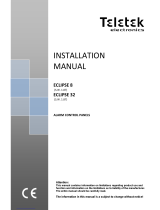Page is loading ...

ELT-KLES
EliteSuite Eclipse LED Keypad
User Manual

2 ELT-KLES EliteSuite Eclipse LED Keypad User Manual | February 2014
The specifications and descriptions of products and services contained in this document were correct at the
time of printing. Integrated Control Technology Limited reserves the right to change specifications or withdraw
products without notice. No part of this document may be reproduced, photocopied, or transmitted in any form
or by any means (electronic or mechanical), for any purpose, without the express written permission of
Integrated Control Technology Limited. Designed and manufactured by Integrated Control Technology Limited.
Protege® and the Protege® Logo are registered trademarks of Integrated Control Technology Limited. All other
brand or product names are trademarks or registered trademarks of their respective holders.
Copyright © Integrated Control Technology Limited 2003-2013. All rights reserved.
Publication Date: February 2014

ELT-KLES EliteSuite Eclipse LED Keypad User Manual | February 2014 3
Contents
Introduction ___________________________________________________________________ 5
Document Conventions ________________________________________________________________ 5
Operation _____________________________________________________________________ 6
Indicator Lights ________________________________________________________________ 7
Arm/Armed Indicator ___________________________________________________________________ 7
Ready Indicator _______________________________________________________________________ 8
Power/Trouble Indicator ________________________________________________________________ 8
Message Indicator _____________________________________________________________________ 8
Zone Display __________________________________________________________________________ 8
Audible Tone __________________________________________________________________ 9
Confirmation Tone _____________________________________________________________________ 9
Entry Request Tone ____________________________________________________________________ 9
Rejection Tone ________________________________________________________________________ 9
Keypad Operation _____________________________________________________________ 10
Second Function Keys ________________________________________________________________ 11
User Codes __________________________________________________________________ 12
Master Code _________________________________________________________________________ 12
Duress Code _________________________________________________________________________ 12
User Setup Menu _____________________________________________________________ 13
Viewing, Editing, and Deleting User Codes _______________________________________________ 13
Modifying User Options _______________________________________________________________ 14
Trouble Conditions ____________________________________________________________ 15
Viewing System Trouble Information ____________________________________________________ 15
Trouble List __________________________________________________________________________ 15
Arming/Disarming _____________________________________________________________ 16
Entry Delay __________________________________________________________________________ 16
Exit Delay ___________________________________________________________________________ 16
Disarming ___________________________________________________________________________ 16
Deactivating Alarm _________________________________________________________________ 16
Disarming Your System _____________________________________________________________ 16
Regular Arming ______________________________________________________________________ 16
Arming Your System _______________________________________________________________ 16

4 ELT-KLES EliteSuite Eclipse LED Keypad User Manual | February 2014
Stay Arming _________________________________________________________________________ 17
Stay Arming Your System ___________________________________________________________ 17
Fast Stay Arming __________________________________________________________________ 17
Switching from Stay to Regular/Force Armed __________________________________________ 17
Instant Arming _______________________________________________________________________ 17
Force Arming ________________________________________________________________________ 17
Bypassing Zones _____________________________________________________________________ 18
One Key Arming ______________________________________________________________________ 18
Special Features ______________________________________________________________ 19
Alarm Memory _______________________________________________________________________ 19
Viewing Alarm Memory _____________________________________________________________ 19
Clearing Alarm Memory _____________________________________________________________ 19
Chime Zones ________________________________________________________________________ 19
Selecting Chime Zones _____________________________________________________________ 19
Disabling the Audible Output ___________________________________________________________ 19
Messages ___________________________________________________________________________ 20
Panic Alarm __________________________________________________________________________ 20
Fire Alarm ___________________________________________________________________________ 20
Configuration _________________________________________________________________ 21
Zone Description _____________________________________________________________________ 21
Fire Zone ____________________________________________________________________________ 21
One Key Arming ______________________________________________________________________ 21
Panic Keys __________________________________________________________________________ 22
Timers ______________________________________________________________________________ 22
Users _______________________________________________________________________________ 22
Warranty _____________________________________________________________________ 23
Contact ______________________________________________________________________ 24

ELT-KLES EliteSuite Eclipse LED Keypad User Manual | February 2014 5
Introduction
Your building has been equipped with the EliteSuite Security System to give you peace of mind by providing
reliable security protection.
The EliteSuite system is an advanced technology security system specifically designed to enhance the
functionality of condominium and apartment security with flexible local monitoring and offsite communication.
The elegant and user friendly EliteSuite keypad maintains complete control of your residence providing easy to
understand information.
All actions performed in your security system are executed and displayed through the keypad. Before using your
EliteSuite system, we highly recommend you read this manual carefully and have your security professional or
property manager explain basic system operation to you.
Document Conventions
Indicates a warning or cautionary message
i
Indicates an important note or advisory information
Indicates a hint or suggestion
[TEXT] Bold text enclosed in brackets is used to show a section number or address of a programmable
option or information on programming shortcut sequences

6 ELT-KLES EliteSuite Eclipse LED Keypad User Manual | February 2014
Operation
The following instructions provides you with information on how to use the EliteSuite keypad.
i
When the text [USER CODE] is shown, it indicates that you are required to enter your user code. The
default Master Code to gain access to your system is [1234]. For security reasons, this code must be
changed. Refer to Programming User Codes for details on changing codes.
Certain features and options must be enabled by the installation company or property manager. If the
feature is not programmed or an option is not enabled, the system will generate a rejection tone. Refer
to the Configuration section (see page 21) for details on the options that have been enabled.

ELT-KLES EliteSuite Eclipse LED Keypad User Manual | February 2014 7
Indicator Lights
The keypad features several status indicator lights showing the condition of the system.
Ready
Power/Trouble
Message
Zone
A
rmed/Alarm
Indicator Lights
Arm/Armed Indicator
State Description
Off The system is disarmed.
On The system is armed and you may enter your user code
to disarm.
On with keypad emitting a
continuous tone
The system is armed and has entered the entry delay
state. You must enter your user code to disarm.
Flashing regularly The system is in exit delay. You have a limited time to
leave the area before it is armed.
Flashing 3 times then pausing
The system is in an alarm state caused by activation of
fire zone(s). You must enter your user code to
acknowledge the alarm.
Flashing a brief pulse every
2.5 seconds
The last alarm that occurred has been stored in the
system memory (see page 19). This indicator will be
cleared the next time you arm your system or clear the
memory via the system menu.
Flashing 200ms on, 600ms
off The system menu is currently active.

8 ELT-KLES EliteSuite Eclipse LED Keypad User Manual | February 2014
Ready Indicator
State Description
Off One or more zones in the system are open and the system cannot be regular
armed
On All zones are closed and the system is ready to be armed
Flashing The system has begun arming and is in exit delay mode
Power/Trouble Indicator
State Description
Off Complete power failure
On The system is powered and operating normally
Flashing There is a trouble condition present
Message Indicator
State Description
Off You have no pending messages
Flashing The building manager or concierge is requesting your attention
Zone Display
The EliteSuite keypad features an easy to use 8 zone display, which allows you to monitor your system at a
glance.
When not using the menu system for programming options or modifying user accounts, your keypad will display
the status of each programmed zone by lighting the corresponding number on the display. The 3 status options
shown are:
State Description
Off The zone is closed
On The zone is open
Flashing The zone is operating incorrectly. Contact your building manager or security
company for assistance.

ELT-KLES EliteSuite Eclipse LED Keypad User Manual | February 2014 9
Audible Tone
When you press any key, a short audible tone is generated. Other tones are generated when certain functions
are used. You should be familiar with the following audible tones.
Confirmation Tone
When an operation (arming/disarming) is successfully entered on the keypad, or when the system switches to a
new status/mode, the keypad generates a series of four audible tones.
Entry Request Tone
When navigating the menu structure a series of two audible tones will sound when you are expected to enter a
value. For example, entering a zone number, user number, user code, or change a setting.
Rejection Tone
When the system times out or when an operation is incorrectly entered on the keypad, it generates a continuous
audible tone for three seconds.

10 ELT-KLES EliteSuite Eclipse LED Keypad User Manual | February 2014
Keypad Operation
The EliteSuite Keypad features 15 keys. Four of these keys have a second function associated with them.
Second Function FNC Key
MENU Key
ENTER key
Second Function
BYPASS Key
ARM Key
Second Function
STAY Key
Second Function
MEMORY Key
Second Function
FORCE Key
Keypad Operation
Key Function
ARM When regular arming is enabled, the arm key is used to arm the system
FNC The second function key enables the second function of four of the number keys. Refer to
the following section for details
MENU To unlock key can be configured to unlock an associated door
0-9 NUMBER The number keys are used for entering user codes or configuring system settings
CLEAR The Clear key is used to cancel a partially typed user code, or partially entered system
setting
ENTER Enter is used to confirm a entry when altering system settings

ELT-KLES EliteSuite Eclipse LED Keypad User Manual | February 2014 11
Second Function Keys
Four of the number keys have a second function assigned.
1. To access the second function, press the FNC key. Keys 1, 2, 3 and 4 will light up.
2. Press the desired key to select the second function:
1 = STAY
2 = FORCE
3 = MEMORY
4 = BYPASS.
Pressing any other key will cancel second function mode.
Certain actions require you to press and hold the keys for two seconds (such as fast force arming). In this case
you do not need to press the FNC key first. For example, pressing and holding the (2) key for two seconds will
select fast force arming (if this option has been enabled).

12 ELT-KLES EliteSuite Eclipse LED Keypad User Manual | February 2014
User Codes
User codes are personal identification numbers that allow you to enter certain programming modes, as well as
arm or disarm your EliteSuite System. The EliteSuite System supports one Master code and seven User codes.
Master Code
By default User 01 has the master code for your system.
A Master code can perform the arm or disarm functions and modify and delete any User code and change User
options. Other users can be given a Master code by enabling User option 2 for each new master user. Take
care not to disable the master option for all users as this will prevent any future management of user codes until
a full reset is performed by your property manager or security company.
Duress Code
If you are forced to arm or disarm your system, entering the User code assigned to User 08 will arm or disarm
the system as normal and immediately transmit a silent message (duress code) to the property management
system or security company. This feature must be enabled by your property manager or security company.

ELT-KLES EliteSuite Eclipse LED Keypad User Manual | February 2014 13
User Setup Menu
To Enter the Setup Menu:
Press the [MENU] key then enter your [USER CODE].
The ARMED status LED will begin to flash once you have successfully logged in, informing you that you are
in programming mode.
To Exit the Setup Menu
To exit programming mode, press the [CLEAR] key until the ARMED status LED stops flashing.
Alternatively, if do not press any key for 20 seconds you will be automatically logged out.
Viewing, Editing, and Deleting User Codes
Your EliteSuite system uses four digit user codes, where each digit can be any value from 0 to 9. Avoid
programming simple or obvious user codes, such as part of your telephone number or address and codes such
as 1234, 1111 or 1212.
To view an existing code
From the User Setup menu, press [MENU], 5, [USER NUMBER], , 1,
If the user has a valid code it will be displayed as a sequence of four number LEDs lighting one after the
other. If the User code is blank then no code will be displayed when you press the ENTER key ( ) and the
rejection tone will sound.
To program a new code, or modify an existing code
From the User Setup menu, press [MENU], 5, [USER NUMBER], [ENTER], 1, [USER CODE], [ENTER]
The keypad will beep twice and the ARMED status LED will flash quickly
Confirm the user code by pressing [USER CODE], [ENTER]
If correct, the confirmation tone will sound and the ARMED LED will return to a slow flash.
If incorrect, a rejection tone will sound and the confirmation process must be repeated.
To delete a user code:
From the User Setup menu, press [MENU], [5], [USER NUMBER], [ENTER], 1, [FNC], 2, [ENTER], [FNC], 2,
[ENTER]
The keypad will beep four times to confirm that the code has been deleted.

14 ELT-KLES EliteSuite Eclipse LED Keypad User Manual | February 2014
Modifying User Options
From the User Setup Menu, press [MENU], 5, [USER NUMBER], [ENTER], 2
You will be presented with numeric LEDs that are lit to correspond with the current user options that are
enabled. To toggle an option on or off, press the number corresponding to the option required. Once all options
are correct press the ENTER key to confirm the selection. At any stage, press the MENU key to abort the
operation without saving any changes.
The available options are:
Option 1 - Arm Only Code
Enabled, allows the User code to be used only for arming the EliteSuite System
Disabled, allows the User code to arm and disarm the EliteSuite System
Option 2 - Master User
Enabled, allows the selected User to access the User Setup menu and modify the codes and options of all
other Users
Disabled, prevents access to the User setup menu

ELT-KLES EliteSuite Eclipse LED Keypad User Manual | February 2014 15
Trouble Conditions
The EliteSuite Security System continually monitors four system trouble conditions that can occur on your
system.
When a trouble condition occurs the keypad can be programmed to generate an audible tone every 60
seconds. The trouble tone is canceled when the trouble condition is viewed or the condition is returned to
normal.
i
All trouble conditions are cleared automatically by the system. It is recommended that you inform your
property manager or security company if a trouble condition occurs.
Viewing System Trouble Information
1. From the Setup menu, press [MENU], 4
2. The numbered LED corresponding to the trouble condition(s) present will be lit, and can be identified by the
numbered item in the TROUBLE LIST.
3. To choose another menu option, press the MENU key or to exit press the CLEAR key.
Trouble List
Troubles Description
Trouble 4 - Fire Loop The fire detection wiring or a fire detector has become faulty. Contact the property
manager or security company to arrange for your system to be serviced.
Trouble 6 - Cover
Tamper
The cover of the keypad is open or may have been damaged. Contact the property
manager or security company to arrange for your system to be serviced.
Trouble 7 - Zone Fault A zone in the system is faulty or the wiring has been damaged. Contact the property
manager or security company to arrange for your system to be serviced.
Trouble 8 - Host Comms Communication with the host system is currently offline. This may be due to
maintenance or a system fault. Contact the property manager or security company if
the problem persists.
i
Fire zones and fire loop trouble detection must be enabled by your property manager or security
company.

16 ELT-KLES EliteSuite Eclipse LED Keypad User Manual | February 2014
Arming/Disarming
To take full advantage of your system, you should familiarize yourself with the different arming methods.
Entry Delay
To avoid the alarm triggering immediately once a zone is disturbed, it is possible to have some zones set with an
Entry Delay. An entry point, such as the front foyer, will be programmed with an entry delay time. When an entry
point is opened, the keypad will emit a continuous audible tone until you disarm the system. Your EliteSuite
system will not generate an alarm until this timer elapses.
The zones that have an entry delay are configured by your property manager or security company.
Exit Delay
After entering a valid arming sequence, the exit delay time will provide you with enough time to exit the
protected area before the system arms. The keypad will generate a beep-beep tone repeatedly during the exit
delay period. The tone will increase in frequency to indicate that only ten seconds remains.
Disarming
To disarm an armed system or an alarm, enter your user code. An entry point, like the front door, will be
programmed with an entry delay time. When an entry point is opened, the keypad will emit a continuous audible
tone until you disarm the system. The system will not generate an alarm until this timer elapses. All user codes
can be used to disarm the system.
Deactivating Alarm
To deactivate an alarm, enter your [USER CODE]. This will also disarm the system if it was armed.
Disarming Your System
1. Enter through a designated entry point (Entry Door), the entry delay time will start and the keypad will emit a
continuous audible tone.
2. Enter your [USER CODE].
Regular Arming
Regular arming arms your system.
Arming Your System
1. Check that the system is ready to arm and all zones are closed (the Ready indicator is green).
2. Enter your [USER CODE].
3. The exit delay will start and you can now leave your premises.
Quick arming can be used by pressing and holding the ARM key. This option must be enabled by your property
manager or installation company.

ELT-KLES EliteSuite Eclipse LED Keypad User Manual | February 2014 17
Stay Arming
This method allows you to remain in the protected area while partially arming the system. Stay zones are zones
that are bypassed when the system is stay armed. For example, when you go to sleep at night, doors and
windows can be armed without arming other zones like motion detectors.
Stay Arming Your System
1. Check that all zones that are not stay zones are closed and ready to arm.
2. Press the FNC key then the STAY key (1), and enter your [USER CODE].
3. The exit delay will start.
Fast Stay Arming
To Fast Stay Arm your system press the FNC key then press and hold the STAY key (1) for two seconds.
Fast Stay Arming must be enabled by your property manager or security company.
Switching from Stay to Regular/Force Armed
If you need to leave your premises and want to arm the system fully you can use the fast exit arming method.
Press the ARM key or press the FNC key then press and hold the FORCE key (2) to switch to exit delay and
arm in either Force or Regular arming.
For this feature to operate, either Fast Force Arming or Fast Regular Arming must have been enabled by your
property manager or security company.
Instant Arming
Instant Arming will arm all zones immediately, ignoring any exit delay.
1. With the system disarmed, press the FNC key then press and hold the STAY key (1) for 4 seconds.
2. After two seconds the Exit Delay will begin as per Stay Arming, but after four seconds the Exit Delay is
canceled and the system will be fully armed.
Force Arming
Force Arming allows you to rapidly arm the system without waiting for all zones in the system to close. During
force arming, a forced zone is considered deactivated until it closes, then the system will arm that zone. Force
arming is commonly used when a motion detector is protecting the area occupied by a keypad. For example,
when arming and the motion detector is programmed as a force zone, the system will allow you to arm even if
the zone is open.
1. Check that all zones that are not force zones are closed and ready to arm.
2. Press the FNC key then press the FORCE key (2) and enter your [USER CODE].
3. The Exit Delay will start.
To Fast Force Arm your system, press the FNC key then press and hold the FORCE key (2) for two seconds.
Fast Force Arming must be enabled by your property manager or installation company.

18 ELT-KLES EliteSuite Eclipse LED Keypad User Manual | February 2014
Bypassing Zones
Bypassing zones allows you to program the alarm system to ignore (deactivate) specified zones the next time
the system is armed. For example, you may wish to bypass certain zones when workers are renovating part of
your establishment. Once the system is disarmed, the bypass settings are erased.
1. Press the FNC key then the BYPASS key (4) and enter your [USER CODE].
2. Select the zones to bypass by pressing the numeric keys. When a zone is selected for bypass, the
corresponding number LED will remain lit.
3. Press the ENTER key to store the bypass settings and exit, or press the CLEAR key to exit without making
changes.
Bypass Zone Recall
After disarming the system, the bypass entries are erased. The bypass recall feature reinstates the previous
bypass entries saved in memory. This eliminates the need to manually re-program the bypass entries every time
you arm the system if you are always bypassing the same zone(s).
1. Press the FNC key then the BYPASS key (4) and enter your [USER CODE].
2. Press the FNC key then press and hold the BYPASS key (4) for two seconds. The previously assigned
settings will be loaded. You may then change these settings if required.
3. Press the ENTER key to store the bypass settings and exit.
4. Press the CLEAR key to exit without making changes.
One Key Arming
One key arming can be used to arm the system in regular, force, stay and instant arming modes. You can use
this feature to allow specific individuals like service personnel (i.e. cleaners) to arm without giving them access to
any other alarm system operations.
i
One key arming must be enabled by your property manager or installation company.
Function Key Sequence Description
Fast Regular
Arming
Press and hold ARM for two
seconds
Arms the system with all zones enabled and begins
the exit delay
Fast Stay Arming Press and hold STAY (1) for two
seconds
Arms the system with stay zones disabled and begins
the exit delay
Fast Instant Arming Press and hold STAY (1) for four
seconds
Arms the system immediately with all zones enabled
Fast Force Arming Press and hold FORCE (2) for two
seconds
Arms the system with any open zones disabled until
they close, and begins the exit delay

ELT-KLES EliteSuite Eclipse LED Keypad User Manual | February 2014 19
Special Features
The EliteSuite System offers many unique features.
Alarm Memory
All zones that generate an alarm will be stored in the memory of the EliteSuite Security System. If an alarm has
occurred on your system the device will show this by flashing the ARM LED once every 2.5 seconds.
Viewing Alarm Memory
1. Press the FNC key then press and hold the MEMORY key (3) for two seconds or press the FNC key then
press the MEMORY key (3) and enter your [USER CODE].
Zones which generated an alarm will be displayed using the numeric LEDs of the keypad.
2. Press the CLEAR or ENTER key to cancel the display.
Clearing Alarm Memory
The alarm memory is cleared automatically next time you arm your EliteSuite System. To manually clear the
alarm memory use User menu option 3.
1. From the User Setup menu, press [MENU], 3
The current alarm memory, if any, will be displayed.
2. To clear the alarm memory press the FNC key then press the FORCE key (2).
If there was memory the device will emit a confirmation tone (four quick beeps) to indicate that it is now cleared.
If there was no memory then the device will emit a rejection tone
Chime Zones
A chime enabled zone will generate an audible tone every time that the zone opens, and is ideal for a front door.
Selecting Chime Zones
From the User Setup menu, press [MENU], 1
Toggle chime mode on any zone by pressing the number corresponding to the required zone.
The zone LED will be lit for each chime zone.
Press the ENTER key to store the chime settings and exit, or press the CLEAR key to exit without making
changes.
Disabling the Audible Output
You may choose to disable the audible tone on your keypad. This will prevent the beeper from generating any
notification of alarms, exit delay or entry delay. The keypad will continue to generate a tone when a key is
pressed and to provide audible confirmation.
1. Press and hold the [CLEAR] key.
2. The keypad will generate one long audible (rejection) tone to signify that the audible output is disabled.
To enable the audible output again, repeat the steps above. The keypad will generate four audible tones to
indicate that the audible output has been enabled.

20 ELT-KLES EliteSuite Eclipse LED Keypad User Manual | February 2014
Messages
The EliteSuite system message handling capabilities to allow communication with a property or facility manager.
When a new message has been sent to your system, it is announced by an audible tone and the ENTER key will
begin flashing. It is up to you to then contact the property manager for further communication.
1. To clear the Message LED, log in to the Setup menu and press [MENU], 2,
2. To choose another menu option press the MENU key, or to exit press the CLEAR key.
Panic Alarm
The EliteSuite system can provide three panic alarms that immediately generate an alarm after simultaneously
pressing and holding two specific buttons for three seconds. Based on your needs, these panic alarms can
generate audible alarms (sirens or bells) or silent alarms and can communicate specific messages to your
monitoring station or property manager.
Press and hold keys [1] and [3] for the panic alarm.
Press and hold keys [4] and [6] for a medical alarm.
Press and hold keys [7] and [9] for a fire alarm.
i
All Panic Alarm activations must be enabled by your property manager or installation company.
Fire Alarm
When a fire alarm occurs, the keypad will emit three audible tones at 2 second intervals until reset by entering a
valid user code. If the zone is a delay fire zone, there is a delay of thirty seconds before the system contacts the
security company or property manager.
A delayed fire zone will prevent unnecessary reporting of false alarms allowing you to reset the fire alarm before
a report is sent. If there is no fire condition, contact your property manager or security company immediately to
avoid an unnecessary response.
A delayed fire zone will automatically cancel if the smoke detector is reset within 30 seconds. Pressing any key
on the keypad during the first 30 seconds will silence the alarm for 90 seconds.
i
Fire Alarm functions must be enabled by your property manager or installation company.
/