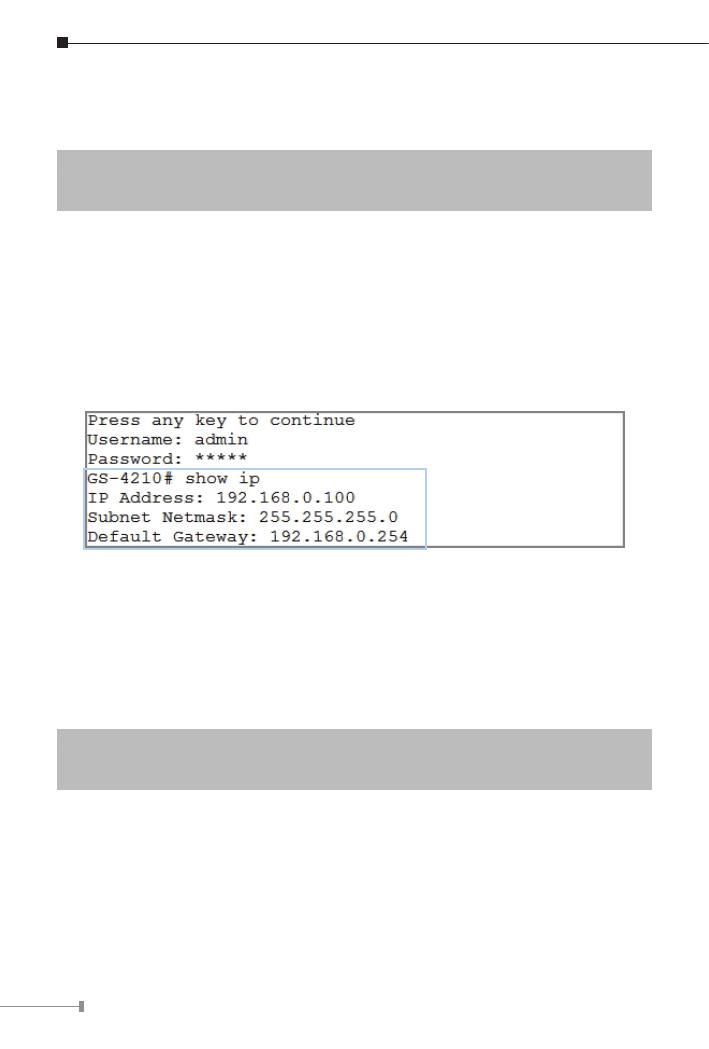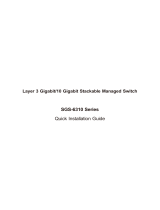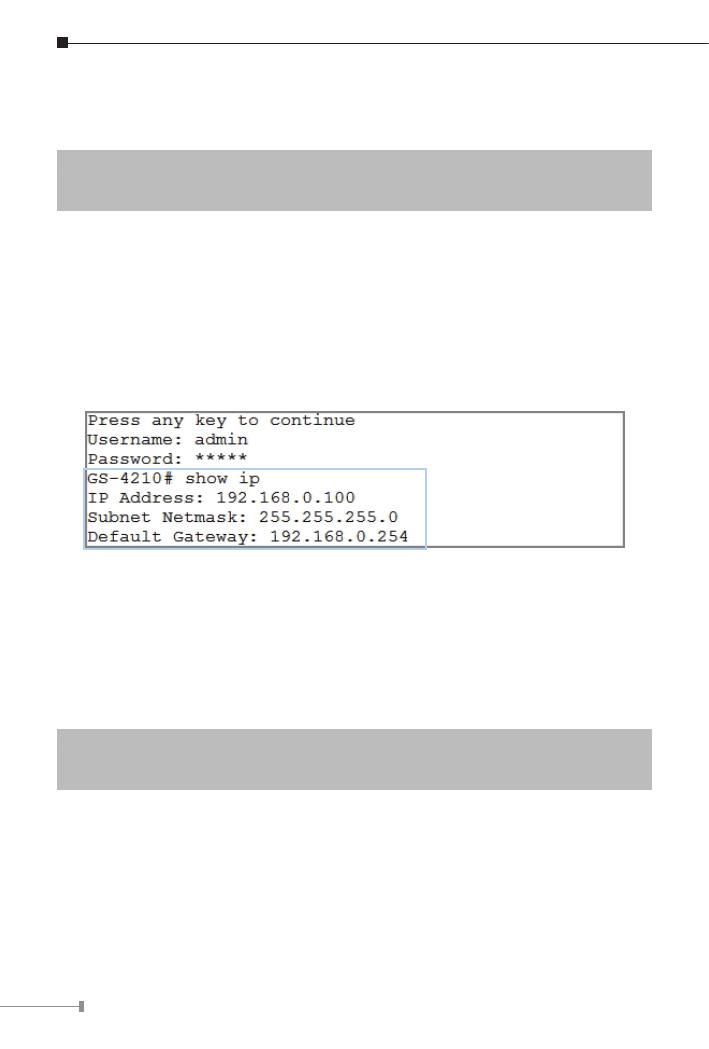
8
3.2 ConguringIPAddressviatheConsole
TheManagedSwitchisshippedwithdefaultIPaddressasfollows:
IPAddress:192.168.0.100
SubnetMask:255.255.255.0
To check the current IP address or modify a new IP address for the Switch,
pleaseusetheproceduresasfollows:
Showing the current IP address
1.Atthe “GS-4210 Series#”prompt,enter “show ip”.
2.The screen displays the current IP Address, Subnet Mask and Gateway as
showninFigure3-3.
Figure 3-3: IP Information Screen
Conguring IP address
3.Atthe“GS-4210 Series#”prompt,enter“congure”.
4.At the “GS-4210 Series(cong)#” prompt, enter the following command
andpress<Enter>asshowninFigure3-4.
GS-4210Series(cong)#ip address 192.168.1.100 mask 255.255.255.0
GS-4210Series(cong)#ip default-gateway 192.168.1.254
ThepreviouscommandwouldapplythefollowingsettingsfortheSwitch.
IP Address: 192.168.1.100
Subnet Mask: 255.255.255.0
Gateway: 192.168.1.254