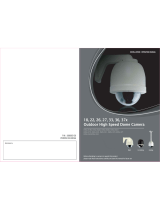Page is loading ...

2
Table of Contents
1.
EPTZ3600/EPTZ3600I OVERVIEW........................................................5
1.1. Introduction ................................................................................................5
1.2. Specifications.............................................................................................7
1.3. Feature ........................................................................................................9
1.3.1. Profile of EPTZ3600/EPTZ3600I...........................................................9
1.3.2. EPTZ3600/EPTZ3600I Base Board....................................................10
1.4. EPTZ3600/EPTZ3600I Quick Operation Guide (Work with EKB500) ....12
2.
EPTZ3600/EPTZ3600I INSTALLATION...............................................13
2.1. Packing List..............................................................................................13
2.2. Cable Needed............................................................................................15
2.3. Initial Setup...............................................................................................15
2.3.1. Address Setting...................................................................................16
2.3.2. Communication Protocol Setting.........................................................20
2.3.3. Transmission Speed Setting (Baud Rate Setting) ...............................20
2.4. Bracket and Speed Dome Installation ....................................................21
2.4.1. Installation Requirements....................................................................21
2.4.2. EPTZ3600 Dome Camera Wall Mount Simple Installation..................22
2.4.3. EPTZ3600 Dome Camera Wall Mount Installation..............................25
2.4.4. EPTZ3600 Dome Camera Ceiling Mount Installation..........................32
2.5. Bracket & Adapter ....................................................................................36
2.5.1. Indoor Ceiling Pendent Mount Bracket................................................36
2.5.2. Pole Mount Adapter.............................................................................36
2.5.3. Corner Mount Adapter.........................................................................37
2.5.4. Indoor Concrete Ceiling Mount Adapter ..............................................37

3
3.
EPTZ3600/EPTZ3600I CAMERA SETUP MENU.................................38
3.1. Structure of the Setup Menu ...................................................................38
3.2. VIDEO SETTINGS.....................................................................................39
3.2.1. EXPOSURE........................................................................................39
3.2.2. FOCUS MODE....................................................................................41
3.2.3. DIGITAL ZOOM...................................................................................41
3.2.4. WHITE BALANCE...............................................................................41
3.2.5. BACKLIGHT........................................................................................42
3.2.6. DAY/NIGHT.........................................................................................42
3.2.7. COLOR: ..............................................................................................43
3.2.8. NEGATIVE ..........................................................................................43
3.2.9. WIDE DYNAMIC RANGE....................................................................43
3.2.10 EXIT....................................................................................................43
3.3. POSITIONS................................................................................................44
3.4. OSD/AREAS..............................................................................................47
3.4.1. CAM. TITLE.........................................................................................47
3.4.2. AREAS................................................................................................47
3.4.3. DIRECTIONS......................................................................................49
3.4.4. DISPLAY .............................................................................................50
3.4.5. EXIT....................................................................................................52
3.5. AUTO MODES...........................................................................................52
3.5.1. AUTOPAN...........................................................................................53
3.5.2. PRESET TOURS ................................................................................55
3.5.3. PATTERN............................................................................................57
3.5.4. AUTO RESUME..................................................................................58
3.5.5. RESUME TO.......................................................................................59

4
3.5.6. POWER UP FUNC..............................................................................60
3.5.7. AUTO FLIP..........................................................................................60
3.5.8. EXIT....................................................................................................61
3.6. ALARM ......................................................................................................61
3.6.1. ALARM INPUTS..................................................................................61
3.6.2. ALARM OUTPUTS..............................................................................64
3.6.3. MOTION DETECT...............................................................................65
3.6.4. EXIT....................................................................................................66
3.7. PRIVATE ZONES.......................................................................................67
3.8. SYSTEM.....................................................................................................69
3.9. INFO...........................................................................................................70
3.10. EXIT ...........................................................................................................71
4.
EPTZ3600/3600I FUNCTION SETUP AND OPERATION ....................72
4.1. Manual Control Mode...............................................................................72
4.2. Auto Pan Mode.........................................................................................72
4.3. Position Setting........................................................................................73
4.4. Tour Mode .................................................................................................74
4.5. Alarm Link to a Position/Tour..................................................................75
4.6. Other Operations......................................................................................76

5
1. EPTZ3600/EPTZ3600I OVERVIEW
1.1. Introduction
EPTZ3600 series has 2 types, EPTZ3600 is outdoor type whereas EPTZ3600I is
indoor type, using high sensitivity and high resolution CCD to display high quality
image. The design of ICR (IR cut filter removable) can provide real color even under
strong sunlight in day time. Under slight light in night time, a clear image can still be
displayed. WDR design allows the camera to be installed in any environment. Fast
moving function can reach to 360°/1sec. No matter high speed scanning or low speed
scanning, the solid base can avoid vibration. This full-functioned speed dome can
perform best quality images!
EPTZ3600 for outdoor model; EPTZ3600I for indoor model
Built in 36x Optical Zoom Lens
Super High Resolution 530TV Lines
True Day/Night function (IR Cut Filter Removable)
Wide Dynamic Range
Digital Slow Shutter
Privacy Zone Masking
Motion Detection
Auto detection of protocols
Tilt rotation range:
180°
192 preset positions are available
16 cruise tours can be set, and each tour contains up to 16 positions
4 Alarm Inputs / 2 Alarm Outputs
Running to position speed, 0.01º/s to 360º/s
RS485 Communication
IP66 (for EPTZ3600)
Furthermore, the micro control unit enables camera a nimble and exact movement
from minimal 0.01°/sec to maximal 360°/sec. It can go to every preset position in 1
second. It also has other advantages such as:

6
192 preset positions are available.
16 cruise tours can be set, and each tour contains up to 16 positions.
Up to 256 speed domes can be supported on a RS-485 bus when all speed
domes are controlled by keyboard EKB500.
Built-in fan to enhance heat dissipation at high temperature and circulate
heat to keep system operation at low temperature.
Built-in 4 alarm inputs and 2 alarm outputs.
All of the features make the intelligent high-speed dome camera works for a wide
range and demanding application such as banks, airports, stations, casinos, streets
of cities, intelligent buildings, etc.

7
1.2. Specifications
Product Model EPTZ3600 (outdoor) EPTZ3600I (indoor)
Pickup Device SONY 1/4” EX-view HAD CCD
Video Format NTSC or PAL
Scanning System NTSC: 525 TV lines, 60 fields/sec
PAL: 625 TV lines, 50 fields/sec.
Picture Elements Approx. 768 x 494 (NTSC)
Approx. 752 x 582 (PAL)
Horizontal Resolution 530 TV Lines
Sensitivity 1.4 Lux/ F1.6 (Normal)
0.1 Lux/ F1.6 (ICR OFF)
0.01 Lux/ F1.6 (ICR ON)
S/N Ratio 50 dB (Weight ON)
Electronic Shutter 1 ~ 1/10,000(s) (NTSC)
1 ~1/10,000(s) (PAL)
Digital Slow Shutter 60x(50x for PAL)
Shutter Selection AUTO; A.FLK; Manual (1~1/10000) selectable
Lens Type 36x optical zoom, f=3.4 mm (wide) to 122.4mm (tele),
F1.6 to F4.5
Zoom Ratio 432x max. (36x Optical and 12x Digital zoom)
True Day & Night Yes (Auto/DAY/NIGHT)
Backlight Comp. Yes (OFF/ON)
Wide Dynamic Range Yes (OFF/ON)
White Balance Auto / Indoor / Outdoor
Motion Detection Yes (4 zone)
Privacy Zone Masking Yes (8 zone)
Gamma Correction 0.45
Video Output 1Vp-p / 75 ohm
Sync. Mode Internal
Power Source 24VAC
Power Consumption 21W Max
Operating Temperature ﹣40 ~+50 ≤95%℃ ℃ -10 ~+50 ≤85%℃ ℃
Focus Control One push/Auto/Manual

8
Horizontal Rotation Speed
0.01°/s-360°/s (1-255 grade shift gears)
Horizontal Rotation Range
360° unlimited rotation
Tilt Rotation Range 180° pendulum motion
Auto Zoom Speed Control
Control speed auto-adjusted according to zoom length
changing
Auto Pan, 2 points
scanning Can set freely
Auto Pan Speed 1-255 grade available
Dwell Time (2 points) 1-99 second available
Preset Positions 192 positions
Running to position speed
1-255 grade available,0.01º/s - 360º/s
Dwell time at preset
position 1-99 available
Tour 16 groups
Tour point per group 16 preset positions
Pattern 4 patterns with 90 sec long each
Fan Fan auto starts
Position Accuracy ±0.1°
Alarm 4 in 2 out with tour/position auto triggering
Built-in Menu for Functions
Yes
Communication RS-485
Communication Speed 1200/2400/4800/9600bps
Built-in Protocols
EVF-1; EVF-2; Pelco-P ;Pelco-D; A-Type; Plus-D; AUTO;
Panasonic
(Plus-D supports all other brands, it is equivalent to Pelco-D)
Address Editable Yes (through DIP switch)
Speed Dome Address 0-255
Manual Pan/Tilt Speed Pan: 0.01º ~ 360º/s ; Tilt: 0.01º ~ 180º/s
Safety CE, FCC
Dimensions 180mm(W) x 270mm(H) ; 70.9”x106.3”
Weight 3.0kg

10
1.3.2. EPTZ3600/EPTZ3600I Base Board
The base board that is inside the top housing connects to power cable, video cable,
control cable, alarm cable and fan. In order to connect to cables, the board needs to be
taken off, and put back after finishing connecting to all cables. The connectors of cable
names are marked on the board in white text. The details of the alarm connector are
shown on the APPENDIX.
There are 4 alarm inputs and 2 alarm outputs available, represented by Pin 1~12. Pin 13
and 14 are video pins for connecting to video cable. Pin15~16 are RS485 pin for
connecting to keyboard. Pin 17 and 18 are power pin for connecting to 24VAC power.
EPTZ3600 Base board
1~12 ALARM 13~14
VIDEO
15~16
RS485
17~18
24VAC

11
Pin # Function
1 ALM_NO_B (Alarm Output Normal Open B)
2 ALM_COM_B (Alarm Output Common B)
3 ALM_NC_B (Alarm Output Normal Close B)
4 ALM_NO_A (Alarm Output Normal Open A)
5 ALM_COM_A (Alarm Output Common A)
6 ALM_NC_A (Alarm Output Normal Close A)
7 ALMIN1 (Alarm Input 1)
8 GND (Ground)
9 ALMIN2 (Alarm Input 2)
10 ALMIN3 (Alarm Input 3)
11 GND (Ground)
12 ALMIN4 (Alarm Input 4)
13 VIDEO+
14 VIDEO-
15 RS485-
16 RS485+
17 AC24A+
18 AC24B-

12
1.4. EPTZ3600/EPTZ3600I Quick Operation Guide (Work with EKB500)
EPTZ3600/EPTZ3600I and EKB500 (Keyboard) can work together by using factory
default setting. You just need to connect cables by the following steps:
1. Connect the RS-485 cable to EPTZ3600/EPTZ3600I and a keyboard (EKB500).
2. Connect a video cable from EPTZ3600/EPTZ3600I to a monitor.
3. Connect the power to the EPTZ3600/EPTZ3600I and a keyboard (EKB500).
After the EPTZ3600/EPTZ3600I finishes the self-test mode, you can start to operate
the EPTZ3600/EPTZ3600I via the keyboard.
To operate the EPTZ3600/EPTZ3600I:
IRIS
+Focus
F. Zoom
In
- N. Out
UP
DOWN
LEFT RIGHT
Zoom INZoom OUT
1. Shift the Joystick up/down or right/left to view from camera.
2. Turn the top of the Joystick to zoom in/out.
3. Press Zoom In/Out, Focus F. /N. and IRIS +/- function keys to operate the
EPTZ3600/EPTZ3600I.

13
2. EPTZ3600/EPTZ3600I INSTALLATION
2.1. Packing List
There are 3 boxes that are camera main body with a camera module, top housing with a
base board & pin connector and outer housing with bubble, plus one tool packet in the
package. The detail accessories are listed below:
Standard
Camera Main Body x 1
Top Housing x1
Outer Housing with Bubble x1
Tool packet
Glove x 1 pair
RS485 Terminal Block
3 desiccant packs
Optional Accessories
* EPTZ-PBOX
(External Power
Connection Box)
* Corner Mount Adapter
* Pole Mount Adapter
* Indoor Ceiling Pendent Mount
Bracket
* Outdoor Sunshield
* Indoor Recessed Mount Bracket
* Wall Mount Bracket
* Indoor Concrete Ceiling Mount
Adapter

15
2.2. Cable Needed
Power Cable
An adapter with 24VAC/3.5A output provides the power to the EPTZ3600/EPTZ3600I. An
extension power line may be needed.
Note: The input AC voltage range of an adapter depends on different area.
Please make sure the voltage range before installing.
Video Cable
A BNC cable is used for connecting an EPTZ3600/EPTZ3600I to a DVR or a monitor. An
amplifier may be needed if the video cable is too long.
RS485 Cable
Yellow wire represents RS485+, orange wire represents RS485-. Connect RS485 to
EKB500 and you will be able to control the speed dome by a keyboard. If you are unable
to control the speed dome with EKB500, it is probably due to a mis-connection. Please
try to switch RS485 wires and connect again.
2.3. Initial Setup
Initial setup includes dome address, communication protocol, transmission speed, and
Orange RS485-
24VAC
VIDEO
Yellow RS485+

16
terminal resistance settings. All of the settings should be confirmed before the dome is
installed. The control-related setting that is address, communication protocol and
transmission speed have to be set consistently with the control device such as a keyboard
or a DVR.
Notice: Please make sure the power is off before setting, and restart the
EPTZ3600/EPTZ3600I to enable a new value after changing.
2.3.1. Address Setting
The address code of the EPTZ3600/EPTZ3600I should be set to correspond properly
with a control device to control multiple dome cameras. The address codes are made
up by the dip switch on the camera main body. The 8 bits dip switch indicates the
binary coded of the address, and there are 256 addresses can be selected (0 ~ 255). It
also means that there are up to 256 dome cameras that can cascade on the RS-485
bus. The dip switch setting and the indicated address are represented in the following
diagram.
Note: The factory default address is 1.
Notice: Please make sure the power is off before setting, and restart the
EPTZ3600/EPTZ3600I to enable a new value after changing.

17
Note: You will see the label of Protocol & Baud Rate as well as RS-485 ID address show
on the speed dome. White part represents the switch key. For example: for EVF protocol,
white keys are all switched downward; for ID Address 0, white keys are all switched
downward.
ON
1 2 3 4 5 6 7 8
ON
1 2 3 4 5 6 7 8
ID address Protocol/Baud rate

18
ON
12345678
Switch Address
1
ON
12345678
2
ON
12345678
3
ON
12345678
4
ON
12345678
5
ON
12345678
6
ON
12345678
7
ON
12345678
8
ON
12345678
9
ON
12345678
10
ON
12345678
11
ON
12345678
12
ON
12345678
Switch Address
13
ON
12345678
14
ON
12345678
15
ON
12345678
16
ON
12345678
17
ON
12345678
18
ON
12345678
19
ON
12345678
20
ON
12345678
21
ON
12345678
22
ON
12345678
23
ON
12345678
24
ON
12345678
25
ON
12345678
26
ON
12345678
27
ON
12345678
28
ON
12345678
29
ON
12345678
30
ON
12345678
31
ON
12345678
Switch Address
33
ON
12345678
34
ON
12345678
35
ON
12345678
36
ON
12345678
37
ON
12345678
38
ON
12345678
39
ON
12345678
40
ON
12345678
41
ON
12345678
42
ON
12345678
43
ON
12345678
44
ON
12345678
45
ON
12345678
46
ON
12345678
47
ON
12345678
48
ON
12345678
49
ON
12345678
50
ON
12345678
51
ON
12345678
52
ON
12345678
53
ON
12345678
54
ON
12345678
55
ON
12345678
56
ON
12345678
57
ON
12345678
58
ON
12345678
59
ON
12345678
60
ON
12345678
61
ON
12345678
62
ON
12345678
63
Switch Address Switch AddressSwitch AddressSwitch Address Switch AddressSwitch Address
ON
12345678
Switch Address
65
ON
12345678
66
ON
12345678
67
ON
12345678
68
ON
12345678
69
ON
12345678
70
ON
12345678
71
ON
12345678
72
ON
12345678
73
ON
12345678
74
ON
12345678
75
ON
12345678
76
ON
12345678
Switch Address
77
ON
12345678
78
ON
12345678
79
ON
12345678
80
ON
12345678
81
ON
12345678
82
ON
12345678
83
ON
12345678
84
ON
12345678
85
ON
12345678
86
ON
12345678
87
ON
12345678
88
ON
12345678
89
ON
12345678
90
ON
12345678
91
ON
12345678
92
ON
12345678
93
ON
12345678
94
ON
12345678
95
ON
12345678
Switch Address
97
ON
12345678
98
ON
12345678
99
ON
12345678
100
ON
12345678
101
ON
12345678
102
ON
12345678
103
ON
12345678
104
ON
12345678
105
ON
12345678
106
ON
12345678
107
ON
12345678
108
ON
12345678
109
ON
12345678
110
ON
12345678
111
ON
12345678
112
ON
12345678
113
ON
12345678
114
ON
12345678
115
ON
12345678
116
ON
12345678
117
ON
12345678
118
ON
12345678
119
ON
12345678
120
ON
12345678
121
ON
12345678
122
ON
12345678
123
ON
12345678
124
ON
12345678
125
ON
12345678
126
ON
12345678
127
Switch Address
ON
12345678
0
ON
12345678
32
ON
12345678
64
ON
12345678
96

19
ON
12345678
Switch Address
129
ON
12345678
130
ON
12345678
131
ON
12345678
132
ON
12345678
133
ON
12345678
134
ON
12345678
135
ON
12345678
136
ON
12345678
137
ON
12345678
138
ON
12345678
139
ON
12345678
140
ON
12345678
Switch Address
141
ON
12345678
142
ON
12345678
143
ON
12345678
144
ON
12345678
145
ON
12345678
146
ON
12345678
147
ON
12345678
148
ON
12345678
149
ON
12345678
150
ON
12345678
151
ON
12345678
152
ON
12345678
153
ON
12345678
154
ON
12345678
155
ON
12345678
156
ON
12345678
157
ON
12345678
158
ON
12345678
159
ON
12345678
Switch Address
161
ON
12345678
162
ON
12345678
163
ON
12345678
164
ON
12345678
165
ON
12345678
166
ON
12345678
167
ON
12345678
168
ON
12345678
169
ON
12345678
170
ON
12345678
171
ON
12345678
172
ON
12345678
173
ON
12345678
174
ON
12345678
175
ON
12345678
176
ON
12345678
177
ON
12345678
178
ON
12345678
179
ON
12345678
180
ON
12345678
181
ON
12345678
182
ON
12345678
183
ON
12345678
184
ON
12345678
185
ON
12345678
186
ON
12345678
187
ON
12345678
188
ON
12345678
189
ON
12345678
190
ON
12345678
191
Switch Address Switch AddressSwitch AddressSwitch Address Switch AddressSwitch Address
ON
12345678
Switch Address
193
ON
12345678
194
ON
12345678
195
ON
12345678
196
ON
12345678
197
ON
12345678
198
ON
12345678
199
ON
12345678
200
ON
12345678
201
ON
12345678
202
ON
12345678
203
ON
12345678
204
ON
12345678
Switch Address
205
ON
12345678
206
ON
12345678
207
ON
12345678
208
ON
12345678
209
ON
12345678
210
ON
12345678
211
ON
12345678
212
ON
12345678
213
ON
12345678
214
ON
12345678
215
ON
12345678
216
ON
12345678
217
ON
12345678
218
ON
12345678
219
ON
12345678
220
ON
12345678
221
ON
12345678
222
ON
12345678
223
ON
12345678
Switch Address
225
ON
12345678
226
ON
12345678
227
ON
12345678
228
ON
12345678
229
ON
12345678
230
ON
12345678
231
ON
12345678
232
ON
12345678
233
ON
12345678
234
ON
12345678
235
ON
12345678
236
ON
12345678
237
ON
12345678
238
ON
12345678
239
ON
12345678
240
ON
12345678
241
ON
12345678
242
ON
12345678
243
ON
12345678
244
ON
12345678
245
ON
12345678
246
ON
12345678
247
ON
12345678
248
ON
12345678
249
ON
12345678
250
ON
12345678
251
ON
12345678
252
ON
12345678
253
ON
12345678
254
ON
12345678
255
Switch Address
ON
12345678
160
ON
12345678
192
ON
12345678
224
ON
12345678
128

20
2.3.2. Communication Protocol Setting
The 1
st
, 2
nd
and 3
rd
bits are used to set communication protocol. The factory default
protocol is EVF.
Notice: Please make sure the power is off before setting, and restart the
EPTZ3600/EPTZ3600I to enable a new value after changing.
Set all of protocol switches to ON; the speed dome EPTZ3600/EPTZ3600I will
enter a self-test mode.
2.3.3. Transmission Speed Setting (Baud Rate Setting)
The 4
th
and 5
th
bits on the PCB board are used to set the Baud Rate. The default baud rate
setting is 9600.
Notice: Please make sure the power is off before setting, and restart the
EPTZ3600/EPTZ3600I to enable a new value after changing.
ON
12345678
SW2
Protocol
Baud Rate
Terminal
Resistance
ON
1 2 3 4 5 678
9600 BPS 4800 BPS 2400 BPS
ON
1 2 3 4 5 678
ON
1 2 3 4 5 678
1200 BPS
ON
1 2 3 4 5 678
/