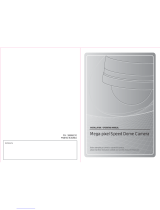Page is loading ...

On Screen Menu Operation Manual
Table of Contents
1. INTRODUCTION .............................................................................................................. 3
2. PROGRAM & OPERATION .............................................................................................. 4
2.1. Getting Started .......................................................................................................... 4
2.2. Joystick Controller Unit & Control Panel on Webpage ............................................ 4
2.3. Selecting Dome Camera ............................................................................................ 5
2.4. Accessing On-Screen Menu Utility .......................................................................... 5
2.4.1. How to control On-Screen Menu Utility ............................................................ 5
2.4.2. Main Menu of the Cyber Scan Pre-Pack Dome Camera .................................... 7
2.5. HOME ......................................................................................................................... 8
2.6. SYS INFO ................................................................................................................... 8
2.7. DISPLAY .................................................................................................................... 9
2.7.1. AREA TITLE ....................................................................................................... 9
2.7.2. PRIVACY ZONE ................................................................................................ 10
2.7.3. OSD DISPLAY ................................................................................................... 12
2.7.4. VIEW ANGLE .................................................................................................... 13
2.7.5. POSITION .......................................................................................................... 13
2.8. DOME SET UP ......................................................................................................... 14
2.8.1. HOME/PRESET ................................................................................................. 14
2.8.2. AUTO SCAN ...................................................................................................... 15
2.8.3. TOUR ................................................................................................................. 17
2.8.4. PATTERN .......................................................................................................... 20
2.9. ALARM ................................................................................................................. 21
2.10. CAMERA ............................................................................................................. 22
2.10.1. FOCUS ............................................................................................................. 22
2.10.2. WB CONTROL (White Balance) ...................................................................... 22
2.10.3. AE CONTROL(Automatic Exposure) .............................................................. 23
2.10.4. LINE LOCK ...................................................................................................... 23
2.10.5. SCREEN SET UP ............................................................................................ 24
2.10.6. DIGITAL EFFECT ........................................................................................... 24
2.10.7. DAY&NIGHT ................................................................................................... 25
2.11. CONFIG .................................................................................................................. 25
2.11.1.INIT DATA ....................................................................................................... 25
2.11.2. DOME RESET .................................................................................................. 26
2.11.3. GENERAL ........................................................................................................ 26
2.12. LANGUAGE ........................................................................................................... 27
2.13. EXIT ....................................................................................................................... 27
APPENDIX A - The List of GLB(Short) Key .................................................................... 28
Revision history ................................................................................................................. 30
C UDP Co., Ltd. 2

On Screen Menu Operation Manual
C UDP Co., Ltd. 4
2. PROGRAM & OPERATION
2.1. Getting Started
Once installed apply power to the dome camera. The dome camera will start a configuration
sequence. When configuration is done, the following information is displayed.
* This screen shows the system info of
current dome setting
2.2. Joystick Controller Unit & Control Panel on Webpage
---- CYBERSCAN DOME -----
S/N
DOME ID : 0001
CAMERA TYPE : 25XDN/NTSC
S/W VERSION : V1.94DE3QE
PROTOCOL : CYBERSCAN I
COMM MODE : RS-485/09600
BAUD RATE : 9600
---- CYBERSCAN DOME -----
S/N
DOME ID : 0001
CAMERA TYPE : 25XDN/NTSC
S/W VERSION : V1.43
INIT.PAN [OK]
INIT.TILT… [OK]
INIT.CAMERA [OK]
v01 2m Z001 ID : 0001
F N 000.00, 000.00

On Screen Menu Operation Manual
⑤④ ⑦
⑧
⑨
⑩
⑬ ⑫ ⑪
Figure 1. Joy Stick Controller
① Brand Logo
② LCD Window
③ RJ-45 Jack
④ Joy Stick / Direction Button
⑤ NUMERIC Button
⑥ DVR Control Keypad
⑦ MENU/ LOCK Button
⑧ PRESET/TOUR/PATTERN/SCAN Button
⑨ HOME Button
⑩ GLOBAL Button
⑪ IRIS Open/Close
⑫ Focus Near/Far
⑬ Zoom In/Out
Twist the joystick clockwise : TELE (Zoom In)
counter clockwise : WIDE (Zoom Out)
2.3. Selecting Dome Camera
Before you program or operate a dome camera, you must select the dome camera by pressing
the dome camera NO (NUMERIC Button) + CAM
Example: Pressing 1, 0 and CAM sequentially will select the dome camera 10. The selected
dome camera ID will be displayed on the LCD window of the joystick controller.
2.4. Accessing On-Screen Menu Utility
You can call up the On-Screen menu utility on your monitor by pressing MENU/LOCK on the
joystick controller, the following On-Screen utility will appear.
2.4.1. How to control On-Screen Menu Utility
Action Function
NUMERIC Button Call on On-Screen Menu Utility or Exit(Escape).
Joystick left or right a. Go into the sub-menu items.
b. Execute the command (exit).
c. Navigate through the menu items.
Joystick up or down Navigate through the menu items.
C UDP Co., Ltd. 5

On Screen Menu Operation Manual
C UDP Co., Ltd. 7
2.4.2. Main Menu of the Cyber Scan Pre-Pack Dome Camera
HOME
CAMERA
SYS INFO
DISPLAY
DOME SETUP
ALARAMS
CONFIG
LANGUAGE
EXIT
AREA TITLE
PRIVACY ZON
OSD DISPLAY
VIEW ANGLE
POSITION
HOME/PRESET
AUTOSCAN
TOUR
PATTERN
FOCUS
WB CONTROL
AE CONTROL
LINE LOCK
SCREEN SETUP
DIGITAL EFFECT
DAY & NIGHT
INIT DATA
DOME RESET
GENERAL
ENGLISH
PYCCKNN
DEUTSCH
ALLEMAND
ESPANOL
ITALIANO
POLSKI
PORTUGUES

On Screen Menu Operation Manual
2.5. HOME
Press MENU/LOCK to display the main menu on the monitor.
Note : If you want to go previous menu, please press CLR/ESC. To exit main menu without
saving, please press MENU/LOCK. To exit after saving, please press ENT. (Cyber Scan
protocol only)
◄◄HOME FUNCTION SETUP►►
------------------------------------------
HOME FUNCTION : HOME
FUNCTION NUMBER :
FUNTION TIME(SEC) : 120
FUNTION MODE : AUTO
-------------------------------------------
SAVE EXIT
----- CYBER SCAN DOME -----
HOME
SYSINFO
DISPLAY Z
DOME SETUP Z
ALARMS
CAMERA Z
CONFIG Z
LANGUAGE Z
EXIT
Press ENT or Push the
joystick to the right
The HOME function can be set so that the camera automatically goes to Preset, Tour or Pattern,
after the joystick controller has been idle for amount of time. For example, if the joystick
controller is idle for 120 seconds (Function Time), the camera goes to previous mode in Auto
Mode.
Follow these steps to program the Home Function:
1. Select the Home Function by pressing PST, TOUR, PTRN, SCAN or twisting joystick to
scroll through the Home, Preset, Tour and Pattern functions. (You can setup only saved Preset,
Tour, Pattern and Auto Scan)
2. After selecting the Function Number, move the Function Number. Each function has
maximum numbers. For example, you can have 319 Presets, 8 Tours, 4 Patterns and 8 Auto
Scan options. (You can call only saved items)
3. Select Function Time by twisting the joystick. Select the time by twisting the joystick
clockwise or counterclockwise to select from 10 to 240 seconds.
When the Home is activated, you can see T.TIME on the top of the right screen.
4. Auto Mode: If user does not give a command to the camera for 120 sec (Function Time), the
camera automatically carries out Home Function.
Manual Mode: User need to press HOME to make Home Function work.
2.6. SYS INFO
A Camera’s Set Up menu provides essential information about the dome camera. When you see
the screen, you can determine the camera type, software version.
Press MENU/LOCK to display the main menu on the monitor.
C UDP Co., Ltd. 8

On Screen Menu Operation Manual
◄◄SYS INFORMATION►►
------------------------------------------
S/N
DOME ID : 0001
CAMERA TYPE : 25XDN/NTSC
S/W VERSION : V1.43
PROTOCOL : CYBERSCNA I
COMM.MODE : RS485/0900
-------------------------------------------
EXIT : [CLR/ESC][F.FAR]KEY
---- CYBER SCAN DOME ----
HOME
SYSINFO
DISPLAY Z
DOME SETUP Z
ALARMS
CAMERA Z
CONFIG Z
LANGUAGE Z
EXIT
Press ENT or Push the
joystick to the right.
2.7. DISPLAY
Note : If you want to go previous menu, please press CLR/ESC. To exit main menu without
saving, please press MENU/LOCK. To exit after saving, please press ENT. (Cyber Scan
protocol only)
2.7.1. AREA TITLE
If this option is enabled, the nearest area title will be displayed when the camera is moving
whether by manual operation, Auto Scan or Pattern. Select ON/OFF by twisting the joystick or
press TELE / WIDE. The dome camera’s [OSD DISPLAY/AREA TITLE] will override this
function (Camera’s [OSD DISPLAY/AREA TITLE] must be ON.)
◄◄AREA TITLE SETUP►►
-------------------------------------------------
NO.001 :
START(PTZ) : 000.00
END (PTZ) : 000.00
12345679
00=======
-------------------------------------------------
SAVE EXIT
PRESS[TELE] KEY TO SETUP
PRESS[WIDE] KEY TO CLEAR
Press ENT or Push the
joystick to the right
CYBERSCAN PRE PACK
HOME
SYSINFO AREA TITLE
DISPLAY X PRIVACY ZONE
DOME SETUP Z OSD DISPLAY
ALARMS VIEW ANGLE
CAMERA Z POSITION
CONFIG
LANGUAGE
EXIT
TITLE : _
ABCDEFGJIJKLMNOP
QRSTUVWXYZabcdefg
hijklmnopqrstuvwx
②
Title
Press IRIS Open,
IRIS Close, or
Push the joystick to
the ri
g
h
t
◄◄AREA TITLE SETUP►►
-------------------------------------------------
NO.001 :
START(PTZ) : 000.00
END (PTZ) : 000.00
12345679
00●======
-------------------------------------------------
SAVE EXIT
PRESS[TELE] KEY TO SETUP
PRESS[WIDE] KEY TO CLEAR
Press Zoom Out or
Twist the joystick
clockwise(TELE)
①
Select No.
yz0123456789-+()=
SELECT CHARACTER : MOVE
TITLE POSITION : [CTRL] + MOVE
SET CHARACTER : CLOCKWISE
CLEAR:COUNTER CLOCKWISE
SAVE : [HOME][ENT][F.NEAR]KEY
EXIT:[CLR/ESC][F.FAR]KEY
C UDP Co., Ltd. 9

On Screen Menu Operation Manual
C UDP Co., Ltd. 10
2.7.2. PRIVACY ZONE
Hide up to 8 unwanted views.
③ Mode : Disable/Block/Video Off
* DISABLE : Not active
* BLOCK : Blue Block (Day & Night OFF)
White Block (Day & Night ON)
* VIDEO OFF : No picture (Blue Block)
◄◄AREA TITLE SETUP►►
-------------------------------------------------
NO.001 :
START(PTZ) : 353.82
END (PTZ) : 079.17
12345679
00●======
-------------------------------------------------
SAVE EXIT
PRESS[CTRL]KEY + MOVE
Press CTRL
and Push the joystick
to the up/down, left/right
◄◄AREA TITLE SETUP►►
-------------------------------------------------
NO.001 :
START(PTZ) : 000.00
END (PTZ) : 000.00
12345679
00●======
-------------------------------------------------
SAVE EXIT
PRESS[CTRL]KEY + MOVE
③
Start/End
◄◄PRIVACY ZONE SETUP►►
-------------------------------------------------
NO.001 :
MODE : DISABLE
12345679
00●======
-------------------------------------------------
SAVE EXIT
PRESS[TELE] KEY TO SETUP
PRESS[WIDE] KEY TO CLEAR
Press HOME
or ENT
_ _
PRESS[CTRL]KEY+MOVE
SAVE : [HOME][ENT][F.NEAR]KEY
EXIT:[CLR/ESC][F.FAR]KEY
_ _
Twist the joystick
clockwise(TELE)
② Title
◄◄PRIVACY ZONE SETUP►►
-------------------------------------------------
NO.001 :
MODE : DISABLE
12345679
00=======
-------------------------------------------------
SAVE EXIT
PRESS[TELE] KEY TO SETUP
PRESS[WIDE] KEY TO CLEAR
Press ENT or Push the
joystick to the right
---- CYBER SCAN DOME ----
HOME
SYSINFO AREA TITLE
DISPLAY X PRIVACY ZONE
DOME SETUP Z OSD DISPLAY
ALARMS VIEW ANGLE
CAMERA Z POSITION
CONFIG
LANGUAGE
EXIT
①Select No.

On Screen Menu Operation Manual
◄◄PRIVACY ZONE SETUP►►
-------------------------------------------------
NO.001 :
MODE : BLOCK
12345679
00●======
-------------------------------------------------
SAVE EXIT
PRESS[TELE] KEY TO SETUP
PRESS[WIDE] KEY TO CLEAR
TITLE : _
ABCDEFGJIJKLMNOP
QRSTUVWXYZabcdefg
hijklmnopqrstuvwx
yz0123456789-+()=
SELECT CHARACTER : MOVE
TITLE POSITION : [CTRL] + MOVE
SET CHARACTER : CLOCKWISE
CLEAR:COUNTER CLOCKWISE
SAVE : [HOME][ENT][F.NEAR]KEY
EXIT:[CLR/ESC][F.FAR]KEY
Press IRIS Open,
IRIS Close, or
Push the joystick
to the ri
g
h
t
Press ENT
◄◄PRIVACY ZONE SETUP►►
-------------------------------------------------
NO.001 :
MODE : VIDEO OFF
12345679
00●======
-------------------------------------------------
SAVE EXIT
PRESS[TELE] KEY TO SETUP
PRESS[WIDE] KEY TO CLEAR
Twist the joystick
clockwise/counter
clockwise
Press HOME
or
E
N
T
v01.0m Z001 ID : 0001
P
F ÅW 259.38
,
047.42
③ Mode : Disable/Block/Video Off
* DISABLE : Not active
* BLOCK : Blue Block (Day & Night OFF)
White Block (Day & Night ON)
* VIDEO OFF : No picture (Blue Block)
C UDP Co., Ltd. 11

On Screen Menu Operation Manual
C UDP Co., Ltd. 12
2.7.3. OSD DISPLAY
All display or title will be disappeared when you set all flags OFF.
① Area/P-Zone Title : You can see the area title. But the privacy zone title is a priority than
area title.
② Time Display: D.Time/T.Time/A.Time (Dwell/Task/Alarm Time)
③ Operation Title: Preset, Auto Scan And Pattern title.
④ Dome Mode: T1(Tour1) 001(Preset 001)
⑤ Flag Display: “P”/”F” (Privacy/Flip on)
⑥ Zoom Ratio: When the camera is digital zoom, you can see “D” signal.
⑦ Pan/Tilt Angle: This will show you the position of camera.
⑧ Dome ID(Address) : Standard is 999.
⑨ Cooler/Heater Display:”C” / ”H” (Cooler/Heater On)
⑩ Temperature: Displays current temperature of the dome.
⑪ CELSIUS/FAHRENHEIT Display
⑫ Distance to the object.
⑬ East/West/South/North. Indicates current pan direction.
◄◄OSD DISPLAY SETUP►►
ZOOM RATIO : ON
PAN/TILT ANGLE : ON
DOME ID(ADDRESS) : ON
DOME MODE : ON
AREA/P-ZONE TITLE : OFF
OPERATION TITLE : OFF
FLAG DISPLAY : ON
TIME DISPLAY : ON
TEMPERATURE : OFF
SAVE EXIT
CYBER SCAN DOME
HOME
SYSINFO AREA TITLE
DISPLAY X PRIVACY ZONE
DOME SETUP Z OSD DISPLAY
ALARMS VIEW ANGLE
CAMERA Z POSITION
CONFIG
LANGUAGE
EXIT
Press ENT or Push the
joystick to the right
AREA
OPERATION D.TIME:005
C H +34.0C 10.0m D Z0501ID:0001
T1001 P F ÅW 259.38,047.42
①
②③
⑩
⑨
④
⑤⑫⑬ ⑦
⑧
⑥
⑪

On Screen Menu Operation Manual
C UDP Co., Ltd. 13
2.7.4. VIEW ANGLE
When the dome camera is installed near wall, panning range could be programmed by user.
① Flip
Allow the dome camera to automatically turn 180 degrees when the camera tilts to its lower
position. When camera reaches floor alone moving object, it will stop. Just hold the joystick
handle (up or down direction) down to run the flip function. When Flip function is turned on,
“F” flag is displayed at the bottom line.
② PAN Limit(ON/OFF) : OFF
When the dome camera is installed near the wall, PAN LIMIT could be programmed by user.
* In case of FLIP Off, PAN LIMIT is available.
③ MIRROR/REVERSE
OFF : Normal image
H - MIRROR : Left-right reversal of the image
V - MIRROR : Upside down image
REVERSE : Left-right reversal and Upside down
2.7.5. POSITION
If the Cyber Scan OSD is overwritten on the other equipment like DVR, you can move the OSD
horizontally and/or vertically.
① To move the OSD horizontally, twist the joystick clockwise or counterclockwise or click
TELE or WIDE.
② To move the OSD vertically, twist the joystick clockwise or counterclockwise or click
TELE or WIDE..
◄◄VIEW ANGLE SETUP►►
-----------------------------------------------
FLIP [ON/OFF] : ON
OVERTILT[ON/OFF] :
PAN LIMIT[ON/OFF] :
PAN RIGHT LIMIT :
PAN LEFT LIMIT :
MIRROR/REVERSE : OFF
-----------------------------------------------
SAVE EXIT
CYBER SCAN DOME
HOME
SYSINFO AREA TITLE
DISPLAY X PRIVACY ZONE
DOME SETUP Z OSD DISPLAY
ALARMS VIEW ANGLE
CAMERA Z POSITION
CONFIG
LANGUAGE
EXIT
Press ENT or Push the
joystick to the right
◄◄OSD POSITION SETUP►►
-----------------------------------------------
HORIZONTAL POSITION : 27
VERTICAL POSITION : 04
-----------------------------------------------
SAVE EXIT
CYBER SCAN DOME
HOME
SYSINFO AREA TITLE
DISPLAY X PRIVACY ZONE
DOME SETUP Z OSD DISPLAY
ALARMS VIEW ANGLE
CAMERA Z POSITION
CONFIG
LANGUAGE
EXIT
Press ENT or Push the
j
o
y
stick to the ri
g
h
t

On Screen Menu Operation Manual
C UDP Co., Ltd. 14
2.8. DOME SET UP
Note : If you want to go previous menu, please press CLR/ESC. To exit main menu without
saving, please press MENU/LOCK. To exit after saving, please press ENT. (Cyber Scan
protocol only)
2.8.1. HOME/PRESET
If you need to view specific places routinely, you should program presets. A preset is a
programmed video scene with automatic Pan, Tilt, Zoom and Focus and Iris settings. Once
programmed, pressing PST on your controller automatically calls up the preset. In addition,
presets may be assigned to alarm actions or as the HOME position for the dome camera. Max.
320 presets (HOME included), can be programmed.
There are four pages of preset menu, each page can hold 80 presets. Pages can be scrolled by
pushing the joystick to the Left or Right on the first or last No. of Preset. IRIS OPEN or IRIS
CLOSE can be used for Page Up & Down functions.
Note : Press PST(PRESET) to go directly to the preset menu without going through the main
menu.
③ Focus & Iris : Auto/Manual
④ Dwell Time : 02~240 sec
⑤ Pan/Tilt/Zoom
◄◄HOME/PRESET SETUP►►
NO.000 : HOME
FOCUS : AUTO P:000.00
IRIS :AUTO T:000.00
DWELL[SEC] : 005 Z:001
1234567890 1234567890
00●========= 01==========
02========== 03==========
04========== 05==========
06========== 07==========
SAVE EXIT
CYBERSCAN PRE PACK
HOME
SYSINFO
DISPLAY Z HOME/PRESET
DOME SETUP X AUTO SCAN
ALARMS TOUR
CAMERA Z PATTERN
CONFIG Z
LANGUAGE Z
EXIT
Press ENT or Push the
j
o
y
stick to the ri
g
h
t
①
Select No
◄◄HOME/PRESET SETUP►►
NO.001 :
FOCUS : AUTO P:000.00
IRIS :AUTO T:000.00
DWELL[SEC] : 005 Z:001
1234567890 1234567890
00●●======== 01==========
02========== 03==========
04========== 05==========
06========== 07==========
SAVE EXIT
TITLE : _
ABCDEFGJIJKLMNOP
QRSTUVWXYZabcdefg
hijklmnopqrstuvwx
yz0123456789-+()=
SELECT CHARACTER : MOVE
TITLE POSITION : [CTRL] + MOVE
SET CHARACTER : CLOCKWISE
CLEAR:COUNTER CLOCKWISE
SAVE : [HOME][ENT][F.NEAR]KEY
EXIT:[CLR/ESC][F.FAR]KEY
②
Title
Push the joystick to the
right and twist the
joystick clockwise
Press. IRIS OPEN /
IRIS CLOSE or push
the joystick to the right

On Screen Menu Operation Manual
C UDP Co., Ltd. 15
⑥ Preset Call : Input the Preset No.(1~319) and then press PST to call the preset.
⑦ Preset Erase : Input the Preset No.(1~319) and then press CTRL + PST at one time to erase
the preset. Move the preset No. (0~319) and then press Zoom out at one time to
Note : When you create the preset, move the preset No. (0~319) and press the Zoom in to create
the preset.
⑧ Quick Preset Setup
You can setup the preset without accessing the main menu.
Move the camera to the desired position and then press NO + HOME
Note : If you press NO.+ CTRL + HOME, the new preset will be programmed automatically
without reminding whether to rewrite or not.
⑨ Caution
If you use quick preset set up, it will overwrite the previous preset. So be careful.
2.8.2. AUTO SCAN
This Auto Scan supports up to 8 programmed angles at user-programmable speeds. Follow these
steps to program Auto Scan.
◄◄HOME/PRESET SETUP
NO.001 : HOME
FOCUS : AUTO P:000.00
IRIS :AUTO T:000.00
DWELL[SEC] : 005 Z:001
1234567890 1234567890
00●●======== 01==========
02========== 03==========
04========== 05==========
06========== 07==========
SAVE EXIT
◄◄HOME/PRESET SETUP►►
NO.001 : HOME
FOCUS : AUTO P:033.39
IRIS :AUTO T:050.81
DWELL[SEC] : 005 Z:001
1234567890 1234567890
00●●======== 01==========
02========== 03==========
04========== 05==========
06========== 07==========
SAVE EXIT
Press CTRL and push
the joystick to the
up/down, left/right
v01 2m Z001 ID : 0001
F N 000.00, 000.00
WRITING
OK
v01 2m Z001 ID : 0001
F N 000.00, 000.00
Push the joystick to the
up/down, left/right and twist
the joystick clockwise
/counterclockwise and
NO+HOME
v01 2m Z001 ID : 0001
F N 000.00, 000.00
OVERWRITE?
YES : ENT/TELE
NO : CLR/WIDE
WRITING
OK

On Screen Menu Operation Manual
C UDP Co., Ltd. 16
Note : Press SCAN to go directly to the Auto Scan menu without going through the main menu.
a. ENDLESS(LEFT) : 360 degree endless scan from the left.
.
imit(Vector Scan).
Speed : 9 different levels.
est.
Fastest.
b. ENDLESS(RIGHT) : 360 degree endless scan from the right
c. COMING & GOING : Auto Scan between left limit and right l
ou can use only START(PTZ) for the ENDLESS(LEFT/RIGHT), not END(PTZ). Y
④
- LEVEL 1: 1.1deg/sec. Slow
- LEVEL 2: 1.2deg/sec.
- LEVEL 3: 1.4deg/sec.
- LEVEL 4: 1.7deg/sec.
- LEVEL 5: 2deg/sec.
- LEVEL 6: 2.5deg/sec.
- LEVEL 7: 3.3deg/sec.
- LEVEL 8: 5deg/sec.
- LEVEL 9: 10deg/sec.
◄◄AUTO SCAN SETUP►►
NO. 001
MODE : ENDLESS(LEFT)
SPEED(PTZ) : 1
START(PTZ) :
END (PTZ) :
DWELL(SEC : 005
FOCUS/IRIS : AUTO
12345678
00========
SAVE EXIT
CYBERSCAN PRE PACK
HOME
SYSINFO
DISPLAY Z HOME/PRESET
DOME SETUP X AUTO SCAN
ALARMS TOUR
CAMERA Z PATTERN
CONFIG Z
LANGUAGE Z
EXIT
Press ENT or Push the
j
o
y
stick to the ri
g
h
t
AUTO SCAN SETUP
NO. 001
MODE : ENDLESS(LEFT)
SPEED(PTZ) : 1
START(PTZ) :
END (PTZ) :
DWELL(SEC : 005
FOCUS/IRIS : AUTO
12345678
00========
SAVE EXIT
TITLE : _
ABCDEFGJIJKLMNOP
QRSTUVWXYZabcdefg
hijklmnopqrstuvwx
yz0123456789-+()=
SELECT CHARACTER : MOVE
TITLE POSITION : [CTRL] + MOVE
SET CHARACTER : CLOCKWISE
CLEAR:COUNTER CLOCKWISE
SAVE : [HOME][ENT][F.NEAR]KEY
EXIT:[CLR/ESC][F.FAR]KEY
Twist the joystick
clockwise
Press IRIS Open /
IRIS Close or Push the
joystick to the right
②
Title
AUTO SCAN SETUP
NO. 001
MODE : ENDLESS(LEFT)
SPEED(PTZ) : 1
START(PTZ) :
END (PTZ) :
DWELL(SEC : 005
FOCUS/IRIS : AUTO
12345678
00●=======
SAVE EXIT
AUTO SCAN SETUP
NO. 001
MODE : COMING & GOING
SPEED(PTZ) : 1
START(PTZ) :
END (PTZ) :
DWELL(SEC : 005
FOCUS/IRIS : AUTO
12345678
00●=======
SAVE EXIT
Twist the joystick
clockwise
③
Mode
①
Select No

On Screen Menu Operation Manual
C UDP Co., Ltd. 17
⑤ Start/End (P,T,Z)
40sec CTRL to increase / decrease dwell time by 10 sec.
uto Scan No.(1~8) and then press SCAN to call the Auto Scan.
ote : Create the SCAN : Press the Zoom out.
Each TOUR can harmonize 42 different mode among Preset(1~319), Auto Scan(1~8),
Note : Press TOUR to go directly to Tour Menu without going through the main menu.
③ Speed : Fast : Full Speed (See MENU/CONFIG/GENERAL)
Freeze : On/Off
f a still image while the camera is performing preset operations.
Mode & No.
erent mode and No. (Preset, Auto Scan, Tour and Pattern)
⑥ Dwell Time : 02~2
Twist joystick while pressing
⑦ Focus/Iris : Auto/Manual
⑧ Auto Scan Call : Input the A
⑨ Auto Scan Stop : Move the joystick anywhere to stop this function.
N
Erase the SCAN : Press the Zoom in.
2.8.3. TOUR
Pattern(1~4) and only Tour 1 can obtain Tour 2~8 additionally.
Normal : Half Speed
Slow : Quarter Speed
④
Allows for the output o
For example, the camera will output a still image before it finishes pan/tilt operation.
⑤
To select the 4 diff
CYBERSCAN PRE PACK
HOME
SYSINFO
DISPLAY Z HOME/PRESET
DOME SETUP Z AUTO SCAN
ALARMS TOUR
CAMERA Z PATTERN
CONFIG Z
LANGUAGE Z
EXIT
◄◄TOUR SETUP►►
NO. 001 :
SPEED : FAST
FREEZE : OFF
=== === === === === === ===
=== === === === === === ===
=== === === === === === ===
=== === === === === === ===
=== === === === === === ===
=== === === === === === ===
SAVE EXIT
Press ENT or Push the
j
o
y
stick to the ri
g
h
t
①Select No.
②
Title
Press IRIS
Open/IRIS Close
Press IRIS Open/
I
RIS
Close or Push the
joystick to the right
TITLE : _
ABCDEFGJIJKLMNOP
QRSTUVWXYZabcdefg
hijklmnopqrstuvwx
yz0123456789-+()=
SELECT CHARACTER : MOVE
TITLE POSITION : [CTRL] + MOVE
SET CHARACTER : CLOCKWISE
CLEAR:COUNTER CLOCKWISE
SAVE : [HOME][ENT][F.NEAR]KEY
EXIT:[CLR/ESC][F.FAR]KEY
◄◄TOUR SETUP►►
NO. 002 :
SPEED : FAST
FREEZE : OFF
=== === === === === === ===
=== === === === === === ===
=== === === === === === ===
=== === === === === === ===
=== === === === === === ===
=== === === === === === ===
SAVE EXIT

On Screen Menu Operation Manual
C UDP Co., Ltd. 18
Each TOUR can harmonize 42 different mode among Preset (1~319), Auto Scan(1~8),
our 2~8 additionally.
”.
ote : If there is no memorized Preset, Auto Scan, Tour or Pattern, you can not set up this
Tour Call : Input the Tour NO.(1~8) and press “TOUR” to call the Tour.
Pattern(1~4) and Tour.
Only Tour 1 can obtain T
If you want clear the 4 mode, just press “HOME
N
function.
⑥
⑦ Tour Stop : Move the joystick anywhere to stop the function.
◄◄TOUR SETUP►►
NO. 002 :TOUR
SPEED : FAST
FREEZE : OFF
=== === === === === === ===
=== === === === === === ===
=== === === === === === ===
=== === === === === === ===
=== === === === === === ===
=== === === === === === ===
SAVE EXIT
◄◄TOUR SETUP►►
NO. 002 :TOUR
SPEED : FAST
FREEZE : OFF
SC2 === === === === === ===
=== === === === === === ===
=== === === === === === ===
=== === === === === === ===
=== === === === === === ===
=== === === === === === ===
SAVE EXIT
Press SCAN and twist
the joystick clockwise
/counter clockwise

On Screen Menu Operation Manual
C UDP Co., Ltd. 19
* Example
PRESS 1 + TOUR
TOUR1
PRESET1
TOUR1
PRESET319
TOUR2
PRESET2
TOUR2
SCAN4 START
TOUR8
PATTERN2 START
PRESET1
DWELL TIME 5 SEC
(
Default:5SEC
)
PRESET319
DWELL TIME 5 SEC
(
Default:5SEC
)
PRESET2
DWELL TIME 5 SEC
(
Default:5SEC
)
TOUR8
PATTERN2 END
SCAN4
DWELL TIME 5SEC
(
Default:5SEC
)
TOUR8
DWELL TIME 5SEC
(
Default:5SEC
)
TOUR2
SCAN4 END
Quinch Move
Dwell Time
Programmed Speed
◄◄TOUR SETUP►►
NO. 002 :TOUR1
SPEED : FAST
FREEZE : OFF
001 319 TR2 TR8 === === ===
=== === === === === === ===
=== === === === === === ===
=== === === === === === ===
=== === === === === === ===
=== === === === === === ===
SAVE EXIT
◄◄TOUR SETUP►►
NO. 002 :TOUR2
SPEED : FAST
FREEZE : OFF
002 SC4 === === === === ===
=== === === === === === ===
=== === === === === === ===
=== === === === === === ===
=== === === === === === ===
=== === === === === === ===
SAVE EXIT
◄◄TOUR SETUP►►
NO. 002 :TOUR8
SPEED : FAST
FREEZE : OFF
PT2 === === === === === ===
=== === === === === === ===
=== === === === === === ===
=== === === === === === ===
=== === === === === === ===
=== === === === === === ===
SAVE EXIT

On Screen Menu Operation Manual
C UDP Co., Ltd. 20
2.8.4. PATTERN
The Pattern features record user control of the selected dome camera for up to 240 seconds.
Up to 4 patterns can be stored and played back by pressing No. + PTRN subsequently.
Note : Press PTRN to go directly to the Pattern menu without going through the main
menu.
④ Pattern Call : Input the Pattern NO.(1~4) and press “PTRN” to call the Pattern.
⑤ Pattern Stop : Move the joystick anywhere to stop the function.
CYBERSCAN PRE PACK
HOME
SYSINFO
DISPLAY Z HOME/PRESET
DOME SETUP Z AUTO SCAN
ALARMS TOUR
CAMERA Z PATTERN
CONFIG Z
LANGUAGE Z
EXIT
◄◄PATTERN SETUP►►
NO. TITLE TIME
01 _________________ 000
02 000
03 000
04 000
SAVE EXIT
TITLE EDIT : [RIGHT] KEY
TITLE CLEAR : [LEFT]KEY
PRESS[WIDE]KEY TO CLEAR
PRESS[TELE]KEY TO LEARN
Press ENT or Push the
joystick to the right
①Select No.
②
Title
Twist the joystick
clockwise/counter
clockwise
Press PTRN and
twist the joystick
clockwise/counter
clockwise
◄◄PATTERN SETUP►►
NO. TITLE TIME
01 000
02 _________________ 000
03 000
04 000
SAVE EXIT
TITLE EDIT : [RIGHT] KEY
TITLE CLEAR : [LEFT]KEY
PRESS[WIDE]KEY TO CLEAR
PRESS[TELE]KEY TO LEARN
TITLE : _
ABCDEFGJIJKLMNOP
QRSTUVWXYZabcdefg
hijklmnopqrstuvwx
yz0123456789-+()=
SELECT CHARACTER : MOVE
TITLE POSITION : [CTRL] + MOVE
SET CHARACTER : CLOCKWISE
CLEAR:COUNTER CLOCKWISE
SAVE : [HOME][ENT][F.NEAR]KEY
EXIT:[CLR/ESC][F.FAR]KEY
◄◄PATTERN SETUP►►
NO. TITLE TIME
01 000
02 ____PATTERN____ 000
03 000
04 000
SAVE EXIT
TITLE EDIT : [RIGHT] KEY
TITLE CLEAR : [LEFT]KEY
PRESS[WIDE]KEY TO CLEAR
PRESS[TELE]KEY TO LEARN
P.TIME : 1
PRESS:[CTRL]KEY+MOVE
SAVE:[HOME][ENT][F.NEAR]KEY
EXIT:[CLR/ESC][F.FAR]KEY
③
Learn
Press PTRN or
twist the joystick
clockwise
/