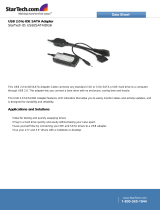Page is loading ...

1.03-09142015-153500
USER MANUAL
ARTiGO-A1250
Low Profile System with EPIA-P910

Tested To Comply
With FCC Standards
FOR HOME OR OFFICE USE
Copyright
Copyright © 2015 VIA Technologies Incorporated. All rights reserved.
No part of this document may be reproduced, transmitted, transcribed, stored in a retrieval system, or translated into any language,
in any form or by any means, electronic, mechanical, magnetic, optical, chemical, manual or otherwise without the prior written
permission of VIA Technologies, Incorporated.
Trademarks
All trademarks are the property of their respective holders.
Disclaimer
No license is granted, implied or otherwise, under any patent or patent rights of VIA Technologies. VIA Technologies makes no
warranties, implied or otherwise, in regard to this document and to the products described in this document. The information
provided in this document is believed to be accurate and reliable as of the publication date of this document. However, VIA
Technologies assumes no responsibility for the use or misuse of the information (including use or connection of extra
device/equipment/add-on card)
in this document and for any patent infringements that may arise from the use of this document.
The information and product specifications within this document are subject to change at any time, without notice and without
obligation to notify any person of such change.
VIA Technologies, Inc. reserves the right the make changes to the products described in this manual at any time without prior
notice.
Regulatory Compliance
FCC
FCCFCC
FCC-
--
-A Radio Frequency Interference Statement
A Radio Frequency Interference Statement A Radio Frequency Interference Statement
A Radio Frequency Interference Statement
This equipment has been tested and found to comply with the limits for a class A digital device, pursuant to part 15 of the FCC
rules. These limits are designed to provide reasonable protection against harmful interference when the equipment is operated in a
commercial environment. This equipment generates, uses, and can radiate radio frequency energy and, if not installed and used in
accordance with the instruction manual, may cause harmful interference to radio communications. Operation of this equipment in a
residential area is likely to cause harmful interference, in which case the user will be required to correct the interference at his
personal expense.
Notice 1
Notice 1Notice 1
Notice 1
The changes or modifications not expressly approved by the party responsible for compliance could void the user's authority to
operate the equipment.
Notice 2
Notice 2Notice 2
Notice 2
Shielded interface cables and A.C. power cord, if any, must be used in order to comply with the emission limits.
Notice 3
Notice 3Notice 3
Notice 3
The product described in this document is designed for general use, VIA Technologies assumes no responsibility for the conflicts
or damages arising from incompatibility of the product. Check compatibility issue with your local sales representatives before
placing an order.

Battery Recycling and Disposal
Only use the appropriate battery specified for this product.
Do not re-use, recharge, or reheat an old battery.
Do not attempt to force open the battery.
Do not discard used batteries with regular trash.
Discard used batteries according to local regulations.
CAUT
CAUTCAUT
CAUTION
IONION
ION
RISK OF EXPLOSION IF BATTERY IS REPLACED BY AN INCORRECT TYPE.
DISPOSE OF USED BATTERIES ACCORDING TO THE INISTRUCTIONS.
Safety Precautions
Always read the safety instructions carefully.
Keep this User's Manual for future reference.
All cautions and warnings on the equipment should be noted.
Keep this equipment away from humidity.
Lay this equipment on a reliable flat surface before setting it up.
Make sure the voltage of the power source and adjust properly 110/220V before connecting
the equipment to the power inlet.
Place the power cord in such a way that people cannot step on it.
Always unplug the power cord before inserting any add-on card or module.
If any of the following situations arises, get the equipment checked by authorized service
personnel:
The power cord or plug is damaged.
Liquid has penetrated into the equipment.
The equipment has been exposed to moisture.
The equipment has not worked well or you cannot get it work according to User's Manual.
The equipment has dropped and damaged.
The equipment has obvious sign of breakage.
Do not leave this equipment in an environment unconditioned or in a storage temperature
above 60°C (140°F). The equipment may be damaged.
Do not leave this equipment in direct sunlight.
Never pour any liquid into the opening. Liquid can cause damage or electrical shock.
Do not place anything over the power cord.
Do not cover the ventilation holes. The openings on the enclosure protect the equipment
from overheating

ARTiGO
ARTiGOARTiGO
ARTiGO-
--
-A1250
A1250A1250
A1250
User Manual
User ManualUser Manual
User Manual
iv
Box Content
1 x ARTiGO-A1250 system
1 x AC-to-DC adapter
1 x Power cable
HDD screws
DC jack strap holder
SATA ribbon cable
1 x Quick Guide
Ordering Information
Part Number
Part NumberPart Number
Part Number
Description
DescriptionDescription
Description
ATG
ATGATG
ATG-
--
-A1250
A1250A1250
A1250-
--
-5Q12A3
5Q12A35Q12A3
5Q12A3 1.2GHz VIA Eden® X4 CPU Based Semi-Embedded System with
Mini HDMI, VGA, 2 USB 3.0, 2 USB 2.0, Gigabit Ethernet, SATA,
12V DC-in, US Power Cord.
ATG
ATGATG
ATG-
--
-A1250
A1250A1250
A1250-
--
-6Q12A3
6Q12A36Q12A3
6Q12A3 1.2GHz VIA Eden® X4 CPU Based Semi-Embedded System with
Mini HDMI, VGA, 2 USB 3.0, 2 USB 2.0, Gigabit Ethernet, SATA,
12V DC-in, EU Power Cord.
ATG
ATGATG
ATG-
--
-A1250
A1250A1250
A1250-
--
-7Q12A3
7Q12A37Q12A3
7Q12A3 1.2GHz VIA Eden® X4 CPU Based Semi-Embedded System with
Mini HDMI, VGA, 2 USB 3.0, 2 USB 2.0, Gigabit Ethernet, SATA,
12V DC-in, JP Power Cord.
ATG
ATGATG
ATG-
--
-A1250
A1250A1250
A1250-
--
-8Q12A3
8Q12A38Q12A3
8Q12A3 1.2GHz VIA Eden® X4 CPU Based Semi-Embedded System with
Mini HDMI, VGA, 2 USB 3.0, 2 USB 2.0, Gigabit Ethernet, SATA,
12V DC-in, CN Power Cord.
Optional Accessories
Part Number
Part NumberPart Number
Part Number
Description
DescriptionDescription
Description
EMIO
EMIOEMIO
EMIO-
--
-1533
15331533
1533-
--
-00A2
00A200A2
00A2
VNT9271 IEEE 802.11 b/g/n USB Wi-Fi module with assembly kit

ARTiGO
ARTiGOARTiGO
ARTiGO-
--
-A1250
A1250A1250
A1250
User Manual
User ManualUser Manual
User Manual
v
Table of Contents
1.
1.1.
1.
Product Overview
Product OverviewProduct Overview
Product Overview ................................
................................................................
................................................................
................................................................
................................................................
................................................................
................................ 1
11
1
1.1.
Key Features................................................................................................... 1
1.1.1.
Compact, Ultra-slim and Space Saving................................................. 1
1.1.2.
Optimize integration with dual sided I/O access............................ 1
1.1.3.
Wide Range of Operating Temperatures........................................... 2
1.1.4.
Networking Support............................................................................... 2
1.1.5.
Embedded OS ready ............................................................................. 2
1.2.
Product Specifications................................................................................. 3
1.3.
ARTiGO-A1250 Dimensions ...................................................................... 7
1.4.
ARTiGO-A1250 Layout ............................................................................... 8
2.
2.2.
2.
External I/O Pin Descriptions and Functionality
External I/O Pin Descriptions and FunctionalityExternal I/O Pin Descriptions and Functionality
External I/O Pin Descriptions and Functionality................................
................................................................
...............................................
..............................
............... 9
99
9
2.1.
Front Panel..................................................................................................... 9
2.1.1.
Power Button ........................................................................................... 9
2.1.2.
LED Indicators (Power LED and HDD LED) ...................................... 9
2.1.3.
USB 2.0 Port ........................................................................................... 10
2.1.4.
Audio Jacks............................................................................................. 11
2.2.
Rear Panel .................................................................................................... 12
2.2.1.
Power Input (DC-In) Jack .................................................................... 12
2.2.2.
LAN Port: Gigabit Ethernet ................................................................. 13
2.2.3.
USB 3.0 Port ........................................................................................... 14
2.2.4.
VGA Connector..................................................................................... 15
2.2.5.
Mini HDMI
®
Port.................................................................................... 16
3.
3.3.
3.
Hardware Installation
Hardware InstallationHardware Installation
Hardware Installation ................................
................................................................
................................................................
................................................................
........................................................
................................................
........................ 17
1717
17
3.1.
Installing the Rubber Feet and Memory................................................ 17
3.2.
Installing 2.5 inch SATA Hard Disk Drive ............................................. 20
3.3.
Installing the WLAN kit............................................................................. 23
3.4.
Installing the Power DC Jack Strap Holder.......................................... 26

ARTiGO
ARTiGOARTiGO
ARTiGO-
--
-A1250
A1250A1250
A1250
User Manual
User ManualUser Manual
User Manual
vi
4.
4.4.
4.
BIOS Setup Utility
BIOS Setup UtilityBIOS Setup Utility
BIOS Setup Utility ................................
................................................................
................................................................
................................................................
..............................................................
............................................................
.............................. 29
2929
29
4.1.
Entering the BIOS Setup Utility............................................................... 29
4.2.
Control Keys................................................................................................ 29
4.3.
Getting Help................................................................................................ 30
4.4.
System Overview........................................................................................ 31
4.4.1.
BIOS Information ................................................................................... 31
4.4.2.
Memory Information ............................................................................. 31
4.4.3.
System Language................................................................................... 31
4.4.4.
System Date............................................................................................ 32
4.4.5.
System Time ........................................................................................... 32
4.5.
Advanced Settings ..................................................................................... 33
4.5.1.
ACPI Settings.......................................................................................... 34
4.5.2.
S5 RTC Wake Settings .......................................................................... 35
4.5.3.
CPU Configuration ................................................................................ 36
4.5.4.
SATA Configuration.............................................................................. 37
4.5.5.
PC Health Status.................................................................................... 38
4.5.6.
Clock Generator Configuration.......................................................... 39
4.5.7.
OnBoard Device Configuration.......................................................... 40
4.6.
Chipset Settings .......................................................................................... 42
4.6.1.
DRAM Configuration ............................................................................ 43
4.6.2.
Video Configuration ............................................................................. 46
4.6.3.
PMU_ACPI Configuration .................................................................... 47
4.6.4.
Others Configuration............................................................................ 49
4.7.
Boot Settings ............................................................................................... 50
4.7.1.
Boot Configuration................................................................................ 50
4.7.2.
Boot Option Priorities .......................................................................... 51
4.8.
Save & Exit ................................................................................................... 52
4.8.1.
Save Changes and Exit ......................................................................... 52
4.8.2.
Discard Changes and Exit.................................................................... 52
4.8.3.
Save Changes and Reset...................................................................... 52
4.8.4.
Discard Changes and Reset................................................................. 53
4.8.5.
Save Options.......................................................................................... 53
4.8.6.
Save Changes ......................................................................................... 53

ARTiGO
ARTiGOARTiGO
ARTiGO-
--
-A1250
A1250A1250
A1250
User Manual
User ManualUser Manual
User Manual
vii
4.8.7.
Discard Changes.................................................................................... 53
4.8.8.
Restore Defaults .................................................................................... 53
5.
5.5.
5.
Driver Installation
Driver InstallationDriver Installation
Driver Installation................................
................................................................
................................................................
................................................................
...............................................................
..............................................................
............................... 54
5454
54
5.1.
Microsoft Driver Support.......................................................................... 54
5.2.
Linux Driver Support.................................................................................. 54

ARTiGO
ARTiGOARTiGO
ARTiGO-
--
-A1250
A1250A1250
A1250
User Manual
User ManualUser Manual
User Manual
viii
Lists of Figures
Figure 1: Dimensions of the ARTiGO-A1250 (front view) ....................................... 7
Figure 2: Dimensions of the ARTiGO-A1250 (side view) ........................................ 7
Figure 3: Front Panel layout ............................................................................................ 8
Figure 4: Rear Panel layout.............................................................................................. 8
Figure 5: Power button switch diagram ....................................................................... 9
Figure 6: Power and HDD LED indicator diagrams.................................................... 9
Figure 7: USB 2.0 port pinout diagram ....................................................................... 10
Figure 8: Audio jack receptacle stack diagram......................................................... 11
Figure 9: Power input jack diagram ............................................................................. 12
Figure 10: Gigabit Ethernet port pinout diagram ..................................................... 13
Figure 11: USB 3.0 port pinout diagram..................................................................... 14
Figure 12: VGA connector pinout diagram ............................................................... 15
Figure 13: Mini HDMI
®
port pinout diagram ............................................................. 16
Figure 14: Illustration of the Main menu screen....................................................... 31
Figure 15: Illustration of the Advanced Settings screen......................................... 33
Figure 16: Illustration of the ACPI Settings screen .................................................. 34
Figure 17: Illustration of the S5 RTC Wake Settings screen................................... 35
Figure 18: Illustration of CPU Configuration screen ................................................ 36
Figure 19: Illustration of SATA Configuration screen ............................................. 37
Figure 20: Illustration of PC Health Status screen ................................................... 38
Figure 21: Illustration of Clock Generator Configuration screen ......................... 39
Figure 22: Illustration of OnBoard Device Configuration screen ......................... 40
Figure 23: Illustration of Chipset Settings screen..................................................... 42
Figure 24: Illustration of DRAM Configuration screen ............................................ 43
Figure 25: Illustration of Video Configuration screen ............................................. 46
Figure 26: Illustration of PMU_ACPI Configuration screen .................................... 47
Figure 27: Illustration of Other Control screen........................................................ 47
Figure 28: Illustration of Others Configuration screen ........................................... 49
Figure 29: Illustration of Boot Settings screen.......................................................... 50
Figure 30: Illustration of Save & Exit screen.............................................................. 52

ARTiGO
ARTiGOARTiGO
ARTiGO-
--
-A1250
A1250A1250
A1250
User Manual
User ManualUser Manual
User Manual
ix
Lists of Tables
Table 1: USB 2.0 port pinout........................................................................................ 10
Table 2: Audio jack receptacle description.............................................................. 11
Table 3: Power input jack pinout................................................................................. 12
Table 4: Gigabit Ethernet port pinout ........................................................................ 13
Table 5: Gigabit Ethernet LED color definition........................................................ 13
Table 6: USB 3.0 port pinout........................................................................................ 14
Table 7: VGA connector pinout .................................................................................. 15
Table 8: Mini-HDMI
®
port pinout ................................................................................ 16

ARTiGO
ARTiGOARTiGO
ARTiGO-
--
-A1250
A1250A1250
A1250
User Manual
User ManualUser Manual
User Manual
1
1.
1.1.
1. Product Overview
Product OverviewProduct Overview
Product Overview
The VIA ARTiGO-A1250 is a compact, ultra-slim and fan-base embedded
system with an elegant chassis design. The ARTiGO-A1250 is based on the VIA
EPIA-P910 Pico-ITX embedded board and powered by high performance
1.2GHz VIA Eden® X4 Processor which includes the VIA AES Security Engine,
VIA CoolStream™ Architecture and VIA PowerSaver™ Technology. The
ARTiGO-A1250 is fully compatible with Microsoft
®
and Linux operating
systems.
The ARTiGO-A1250 supports intensive dual sided I/O connectors such as USB
2.0 ports, USB 3.0 ports, VGA port, mini-HDMI
®
port, GigaLAN port, and audio
ports for diversified embedded applications. In addition, the ARTiGO-A1250
offers an expanding option for WiFi networking system through WLAN USB
module.
The ARTiGO-A1250’s system is a robust aluminum alloy with rugged bottom
steel chassis.
1.1. Key Features
1.1.1. Compact, Ultra-slim and Space Saving
The ARTiGO-A1250 has an ultra slim and compact chassis, designed to save
space that makes it suitable to install in space critical environment and to
ensure maximum reliability. It is using a low noise but high efficient fan as a
thermal solution.
1.1.2. Optimize integration with dual sided I/O access
Front and rear I/O access enables the ARTiGO-A1250 to easily support various
applications as well as for easy integration and quick setup.

ARTiGO
ARTiGOARTiGO
ARTiGO-
--
-A1250
A1250A1250
A1250
User Manual
User ManualUser Manual
User Manual
2
1.1.3. Wide Range of Operating Temperatures
The ARTiGO-A1250 carries a qualified thermal performance design which
allows a wide range of operating temperatures from 0°C up to 40°C.
1.1.4. Networking Support
The ARTiGO-A1250 is equipped with one RJ-45 port that supports Gigabit
Ethernet. The ARTiGO-A1250 also has WLAN module option that gives the
ARTiGO-A1250 a freedom of WiFi network connectivity through WLAN USB
module.
1.1.5. Embedded OS ready
The ARTiGO-A1250 is 100% compatible with several operating systems
including Microsoft Windows 7, Widows XP, Windows XP Embedded
Standard 2009, Windows Embedded Standard 7 and Embedded Linux.

ARTiGO
ARTiGOARTiGO
ARTiGO-
--
-A1250
A1250A1250
A1250
User Manual
User ManualUser Manual
User Manual
3
1.2. Product Specifications
Processor Core Logic System
Processor Core Logic SystemProcessor Core Logic System
Processor Core Logic System
CPU
CPUCPU
CPU
1.2GHz VIA Eden® X4
Chipset
ChipsetChipset
Chipset
VIA VX11H advanced all-in-one system
1333/1066/800 MHz FSB support
System Memory
System MemorySystem Memory
System Memory
1 x SODIMM slcket supporting DDR3 1066/1333 MHz
BIOS
BIOSBIOS
BIOS
AMI BIOS, 32 Mbit EFI SPI Flash BIOS
System Power Management
System Power ManagementSystem Power Management
System Power Management
Times Power On
ACPI supported
Graphics
GraphicsGraphics
Graphics
Controller
ControllerController
Controller
Integrated VIA Chrome™ 645/640 (DX11) Graphics Processor with 2D/3D/Video
Acceleration with MPEG-2, VC-1, and H.264 video decoder
Display Memory
Display MemoryDisplay Memory
Display Memory
Optimized Unified Memory Architecture (UMA), supports from 256MB to 1GB
frame buffer using system memory
CRT Interface
CRT InterfaceCRT Interface
CRT Interface
Onboard 1 x VGA connector via P910. There 10-bit true-color RAMDAC up to
350MHz pixel rate with gamma correction capability
Supports up to 2560 x 1600 of pixel resolution
HDMI
HDMIHDMI
HDMI
®
Interface
Interface Interface
Interface
Supports one mini-HDMI
®
connector via EPIA P910
Dual Independent Display
Dual Independent DisplayDual Independent Display
Dual Independent Display
Two independent display engines built in VX11 chipset,
Supports dual independent display of CRT + HDMI
®
at different resolutions, pixel
depths, and refresh rates with completely two different video contents

ARTiGO
ARTiGOARTiGO
ARTiGO-
--
-A1250
A1250A1250
A1250
User Manual
User ManualUser Manual
User Manual
4
Gigabit Ethernet
Gigabit EthernetGigabit Ethernet
Gigabit Ethernet
Controller
ControllerController
Controller
VIA VT6130 Gigabit Ethernet Controller for PCI Express Interface
Interfa
InterfaInterfa
Interface
cece
ce
One RJ-45 connector for Gigabit connection
Support wake-on-LAN and Boot from LAN (PXE)
High Definition Audio
High Definition AudioHigh Definition Audio
High Definition Audio
Controller
ControllerController
Controller
VIA VT2021 High Definition Audio Codec
Interface
InterfaceInterface
Interface
Supports Line-In, Line-Out and Mic-In connectors
Serial
SerialSerial
Serial
USB
USBUSB
USB
2 x USB 2.0 ports connector via P910-C
Storage Interface
Storage InterfaceStorage Interface
Storage Interface
Signal Interface
Signal InterfaceSignal Interface
Signal Interface
1 x onboard SATA II port, maximum data transfer rate up to 300MB/s
1 x onboard SATA power connector
2.5” Drive Bay
2.5” Drive Bay2.5” Drive Bay
2.5” Drive Bay
1x 2.5” SATA Disk Drive Bay
System Indicator
System IndicatorSystem Indicator
System Indicator
Power Status LED
Power Status LEDPower Status LED
Power Status LED
One green color LED
HDD
HDD HDD
HDD Activity LED
Activity LEDActivity LED
Activity LED
One red color LED
Watchdog Timer
Watchdog TimerWatchdog Timer
Watchdog Timer
Output
OutputOutput
Output
System reset
Interval
IntervalInterval
Interval
Programmable 1 ~ 255 sec.

ARTiGO
ARTiGOARTiGO
ARTiGO-
--
-A1250
A1250A1250
A1250
User Manual
User ManualUser Manual
User Manual
5
External I/O connectors
External I/O connectorsExternal I/O connectors
External I/O connectors
Front I/O panel
Front I/O panelFront I/O panel
Front I/O panel
3 X 3.5Ø Audio Jacks (Line-In, Line-Out and Mic-In)
2 x USB 2.0 ports
Power status LED indicator
HDD activity LED indicator
Power On/Off Switch
Rear I/O panel
Rear I/O panelRear I/O panel
Rear I/O panel
1 x Gigabit Ethernet port (1 x RJ-45)
2 x USB 3.0 ports
1 x VGA connector
1 x mini-HDMI
®
1 x 3.5 Ø DC Jack Power Input connector
1 x Antenna hole reserve cutout to support WiFi networking via Cable connection
to EMIO-1533 WLAN module
1 x DC jack strap holder hole reserve cutout
WLAN
WLAN WLAN
WLAN (optional)
(optional)(optional)
(optional)
EMIO
EMIOEMIO
EMIO-
--
-1533
15331533
1533
1 x USB 820.11b/g/n WLAN connector on P910-C for VIA EmIO-1533 WLAN
connection
Power Supply
Power SupplyPower Supply
Power Supply
Power Input Connector
Power Input ConnectorPower Input Connector
Power Input Connector
1 x 3.5 Ø DC Jack connector via cable connect to P910 mainboard
Power Consumption
Power ConsumptionPower Consumption
Power Consumption
Maximum 30 W
Input Voltage
Input VoltageInput Voltage
Input Voltage
DC 12V Power Input
Mechanical Power Supply
Mechanical Power SupplyMechanical Power Supply
Mechanical Power Supply
Chassis Construction
Chassis ConstructionChassis Construction
Chassis Construction
Aluminum top cover chassis housing
Galvanized steel sheet (SECC) body chassis housing
Venting Holes
Venting HolesVenting Holes
Venting Holes
Stylish Venting holes on left & right pleat
Mounting
MountingMounting
Mounting
VESA mounting holes on bottom chassis
System Dimension
System DimensionSystem Dimension
System Dimension
177 mm (w) x 30 mm (H) x 125 mm (D)

ARTiGO
ARTiGOARTiGO
ARTiGO-
--
-A1250
A1250A1250
A1250
User Manual
User ManualUser Manual
User Manual
6
Environmental Specification
Environmental SpecificationEnvironmental Specification
Environmental Specification
Operating Temperature
Operating TemperatureOperating Temperature
Operating Temperature
0°C up to 40°C for 1.2GHz VIA Eden® X4 (under working environment at PMON
disable from P910 BIOS)
Storage Temperature
Storage TemperatureStorage Temperature
Storage Temperature
-10°C to 60°C
Relative Humidity
Relative HumidityRelative Humidity
Relative Humidity
0% ~ 90% @ 40°C, non-condensing
EMC Approved
EMC ApprovedEMC Approved
EMC Approved
Industrial PC, CE, FCC Class B
Safety
SafetySafety
Safety
CB/CCC
Software Compatibility (Operating System)
Software Compatibility (Operating System)Software Compatibility (Operating System)
Software Compatibility (Operating System)
Microsoft Windows 7
Microsoft Windows XP
Microsoft Windows XP Embedded Standard 2009
Microsoft Windows Embedded Standard 7
Embedded Linux
Reminder:
Reminder:Reminder:
Reminder:
1. The ambient temperature and the CPU loadings affect the system fan rpm. Therefore, the higher rpm
will generate higher fan noise (dB). The smart fan of ARTiGO-A1250 system runs at lowest speed
(default) at 25°C room temperature and when the CPU loading is less than 60%.
2. As the operating temperature provided in the specifications is a result of the test performed in VIA’s
chamber, a number of variables can influence this result. Please note that the working temperature may
vary depending on the actual situation and environment. It is highly suggested to execute a solid
testing and take all the variables into consideration when building the system. Please ensure that the
system runs well under the operating temperature in terms of application.

ARTiGO
ARTiGOARTiGO
ARTiGO-
--
-A1250
A1250A1250
A1250
User Manual
User ManualUser Manual
User Manual
7
1.3. ARTiGO-A1250 Dimensions
Figure
Figure Figure
Figure 1
11
1: Dimensions of the ARTiGO
: Dimensions of the ARTiGO: Dimensions of the ARTiGO
: Dimensions of the ARTiGO-
--
-A1250 (front view)
A1250 (front view)A1250 (front view)
A1250 (front view)
Figure
Figure Figure
Figure 2
22
2: Dimensions of the AR
: Dimensions of the AR: Dimensions of the AR
: Dimensions of the ARTiGO
TiGOTiGO
TiGO-
--
-A1250 (side view)
A1250 (side view)A1250 (side view)
A1250 (side view)

ARTiGO
ARTiGOARTiGO
ARTiGO-
--
-A1250
A1250A1250
A1250
User Manual
User ManualUser Manual
User Manual
8
1.4. ARTiGO-A1250 Layout
Figure
Figure Figure
Figure 3
33
3: Front Panel layout
: Front Panel layout: Front Panel layout
: Front Panel layout
Figure
Figure Figure
Figure 4
44
4: Rear Panel layout
: Rear Panel layout: Rear Panel layout
: Rear Panel layout

ARTiGO
ARTiGOARTiGO
ARTiGO-
--
-A1250
A1250A1250
A1250
User Manual
User ManualUser Manual
User Manual
9
2.
2.2.
2. External I/O Pin Descriptions
External I/O Pin Descriptions External I/O Pin Descriptions
External I/O Pin Descriptions
and Functionality
and Functionalityand Functionality
and Functionality
The VIA ARTiGO-A1250 has a wide selection of interfaces located on the
front and rear panels as part of the external I/O.
2.1. Front Panel
2.1.1. Power Button
The ARTiGO-1250 comes with a Power On/Off button, that supports Soft
Power-On/Off (Instant Off or 4 second delay) and Suspend.
Figure
Figure Figure
Figure 5
55
5: Power button switch diagram
: Power button switch diagram: Power button switch diagram
: Power button switch diagram
2.1.2. LED Indicators (Power LED and HDD LED)
There are two LEDs on the front panel that indicate the system status:
PWR LED flashes in green and indicates the status of the system’s
power status.
HDD LED flashes in red and indicates any storage activity for the HDD.
Figure
Figure Figure
Figure 6
66
6: Power and HDD LED indicator diagrams
: Power and HDD LED indicator diagrams: Power and HDD LED indicator diagrams
: Power and HDD LED indicator diagrams

ARTiGO
ARTiGOARTiGO
ARTiGO-
--
-A1250
A1250A1250
A1250
User Manual
User ManualUser Manual
User Manual
10
2.1.3. USB 2.0 Port
The ARTiGO-A1250 provides two USB 2.0 ports in the front panel for Plug &
Play and hot swapping access to external devices. The USB interface complies
with USB UHCI, Rev. 2.0.
Figure
Figure Figure
Figure 7
77
7: USB 2.0 port pinout diagram
: USB 2.0 port pinout diagram: USB 2.0 port pinout diagram
: USB 2.0 port pinout diagram
Pin
PinPin
Pin
Signal
SignalSignal
Signal
1 VCC
2 USB_PO-
3 USB_PO+
4 GND
Table
Table Table
Table 1
11
1: USB 2.0 port pinout
: USB 2.0 port pinout: USB 2.0 port pinout
: USB 2.0 port pinout
Reminder:
Reminder:Reminder:
Reminder:
1. The maximum power for both USB ports (together) is 2.5W.
2. Please reserve at least one USB port for keyboard or mouse usage.

ARTiGO
ARTiGOARTiGO
ARTiGO-
--
-A1250
A1250A1250
A1250
User Manual
User ManualUser Manual
User Manual
11
2.1.4. Audio Jacks
The ARTiGO-A1250 offers High Definition Audio through three 3.5 mm TRS
jack connectors: Line-in, Line-out and Mic-in.
The Line-In jack is for connecting an external audio devices such as CD player,
tape player and etc. The Line-out jack is for connecting to external speakers or
headphones. The Mic-in jack is for connecting to a microphone.
Figure
Figure Figure
Figure 8
88
8: Audio
: Audio : Audio
: Audio jack receptacle stack diagram
jack receptacle stack diagramjack receptacle stack diagram
jack receptacle stack diagram
Jack
JackJack
Jack
Description
DescriptionDescription
Description
Mic-In TRS jack, 3.5mm Ø 5P, 90 Degree, Female, shielded
Line-Out TRS jack, 3.5mm Ø 5P, 90 Degree, Female, shielded
Line-In TRS jack, 3.5mm Ø 5P, 90 Degree, Female, shielded
Table
Table Table
Table 2
22
2: Audio jack receptacle description
: Audio jack receptacle description: Audio jack receptacle description
: Audio jack receptacle description
Line-out
Line-in
Mic-in
/