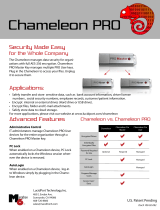Page is loading ...

Model:
XPD421DNV
Colour 580TVL, Dynamic Night
View, DNR & Auto Iris Varifocal Lens
Before you begin
• Please unpack the box carefully and identify that all the parts are present.
• Do not cut the camera cables, this will void the warranty.
• Make sure you use only the recommended power supply. Damage caused to the camera by
incorrect voltage or wiring is not covered by the warranty.
The camera is suitable for indoor or outdoor use. Please bear in mind the following points when
choosing a mounting position.
•The camera must be positioned so that it will not point directly into the sun (sunrise and
sunset) or any bright light, as this may cause damage to the camera.
•Avoid viewing areas where half the area is in bright sunlight and the other half is dark,
such as in the shadow of a building. All types of cameras have difficulty in ‘seeing’ with
such a large lux level variation.
Model: XPD421DNV
Dynamic Night View, DNR Dome
Camera

Thank you for purchasing this Xvision camera. Before operating this
product, please read this instruction manual carefully.
When in use please do not touch the camera body as it can get very
hot.
When installing the camera, please avoid pointing it directly at
paper or flammable materials.
Please avoid all direct contact with the tempered glass cover to
avoid contamination. If you need to clean the cover use cotton wool
balls dipped in alcohol or glass wipes.
The XPD421DNV Colour, varifocal dome camera is designed for high
risk applications. It offers very high resolution Colour 580TVL images
and 0.002 lux low light sensitivity from its Sony 1/3" CCD sensor. It
features Dynamic Night View, Smart DNR for disk saving and a Varifocal
Auto Iris Lens. It is designed for internal or external use and can be
ceiling or wall mounted. It is supplied with a Chameleon Cover which
can be fitted over it to turn the colour of the dome from Black to White,
or can be painted easily without affecting the warranty of the camera.
1. Safety Precautions
2. Product Description
2

Sony 1/3" CCD Image Sensor for 580 TVL resolution images
Samsung DSP Chip & Xvision X3 DSP Software
2.8 to 11.0mm Auto Iris Varifocal lens for 26° to 92° viewing angle
for super sharp images and easy selection of the optimum viewing
angle during installation.
Dynamic Night View technology provides clear images without the
need for IR LEDs down to 0.002 lux, this is achieved by using Field
Integration, please note due to way in which field integration works,
whilst it is in operation the frame per second will reduce. The darker
the scene the lower the frame per second.
Smart DNR (Digital Noise Reduction) reduces the noise on the image
when viewing in low lux environments (like at night), this reduces
the size of the image when being recorded by a DVR, resulting in a
saving of disk space.
3. Features
4. Contents
XPD421DNV Camera
Chameleon Cover
Hex Wrench
4x Fixing Screws
4x Wall Plugs
3

4
1. Select a suitable position on the wall or ceiling to install the camera.
2. Remove the dome housing from the camera housing.
3. Secure the camera in the desired ceiling position with the four fixing
screws (as shown in Figure 1).
Figure 1
5. Installation
4. Adjust the camera viewing angle by first tilting (STEP 1) then rotating
the camera module (STEP 2), and then turn the horizontal adjustment
ring (STEP 3) to correct the image and achieve proper orientation (as
shown in Figure 2).
5. Place the dome cover on the camera and tighten it by turning it
clockwise.
Camera
Module
Horizontal
Adjustment
Ring
Top
Top
Top
Til
t
Rotate
Rotate
Figure 2

5
1. Connect the video output to the monitor or other video device
through a 75 Ohms type coaxial cable.
2. Connect the power source, insert the AC plug into the AC socket and
the DC plug into the DC Jack (+12V DC in jack centre) (as shown in
Figure 3).
3. Once the picture appears on the monitor, open the cover and make
the Zoom Adjustment by rotating the screw (NEAR-Anti-clockwise,
FAR-Clockwise) until you get the desired view. Next make the Focal
Adjustment by rotating the screw (TELE-Anti-clockwise, WIDE-
Clockwise) until you get the desired view (as shown in Figure 4).
4. Tighten the two screws, then replace the dome cover.
6. How to Operate
Figure 3
Figure 4

6
Press this Control
UP, DOWN
LEFT, RIGHT
SETUP (MENU)
Action
Select a new item
Select a menu item
Access a sub menu
7. Camera OSD Control
8. OSD Menu Structure
Push
DOWN
to Setup
menu
LENS Option
● DC ● MANUAL
SHUTTER
● OFF ● FLK ● MANUAL ● ESC
WHITE BALANCE
● ATW ● AWC ● MANUAL
BACKLIGHT
● OFF ● LOW ● MIDDLE ● HIGH
AGC
● OFF ● LOW ● MIDDLE ● HIGH
DNR
● OFF ● LOW ● MIDDLE ● HIGH
SENS UP/DSS
● AUTO ● OFF
SPECIAL
● CAMERA ID ● COLOUR ● SYNC
● MOTION DET ● PRIVACY ● MIRROR
● SHARPNESS ● RESET ● RETURN
EXIT
SET UP MENU

7
9. SETUP Menu Functions
1 LENS
<Option: DC / MANUAL>
Selects lens type.
2 SHUTTER
<Option: OFF / FLK / MANUAL/ ESC>
Adjusts shutter settings.
Flickerless mode (FLK) reduces on-screen flickering.
Electronic Shutter Control (ESC) adjusts brightness level on screen.
Manual mode allows you to adjust the shutter speed from
1/60~1/120,000 of a second (NTSC), or 1/50~1/120,000 (PAL).
FLK is the only option available when the camera lens is set to the
recommended DC mode..
3 WHITE BALANCE
<Option: ATC / AWC / MANUAL>
Controls colour on the screen.
Select Auto Tracking White Balance (ATW) when the colour
temp. is 2400°K~12000°K (for example when under a fluorescent
light or outdoors).
Manual mode allows you to increase or decrease the red or blue
factor on screen.
Auto White Balance Control (AWC) automatically adjusts the white
balance to your specific environment.

8
9. SETUP Menu Functions (continued)
4 BACK LIGHT
<Option: OFF / LOW / MIDDLE / HIGH>
Provides light level control to overcome severe backlighting
conditions.
5 AGC
<Option: OFF / LOW / MIDDLE / HIGH>
Adjusts value of AGC gain.
Increase the GAIN level to brighten the picture.
(noise / distortion may develop)
6 DNR (Digital Noise Reduction)
<Option: OFF / LOW / MIDDLE / HIGH>
Reduces noise/distortion on the screen, Increasing the
DNR level reduces noise but may introduce video artifacts.
DNR is deactivated if AGC is turned off.
7 SENS-UP / DSS (Dynamic Night View)
<Option: OFF / LOW / MIDDLE / HIGH>
Automatically provides a clear image under low-light conditions.
You can control the maximum low-light magnification from 2x to
128x (increasing magnification may cause noise/distortion). DSS is
deactivated when SHUTTER is set to FLK mode.
8 SPECIAL
See SPECIAL Menu Functions.

9
9. SETUP Menu Functions (continued)
9 EXIT
Exit the SETUP menu and returns to video monitoring.
On the SETUP menu, press the menu control UP or DOWN and then
select SPECIAL.
Press the SETUP (MENU) control to access the SPECIAL MENU.
1 CAMERA ID
<Option: OFF / ON>
Display a name and/or number on the monitor,
to add a camera title
UP, DOWN, LEFT, RIGHT menu control= Select a character, then press
(SETUP) MENU to accept it. The character is saved and the title
cursor at the bottom of the screen moves to the next position.
<-- --> = Go back or forward in the title name to make changes
CLR= Delete the entire name and start again
POS= Position the camera title on the screen. Press (SETUP) MENU
to confirm the position
END= Accept the new name.
(continued overleaf)
10. SPECIAL Menu Functions

10
10. SPECIAL Menu Functions (continued)
2 COLOUR
<Option: AUTO / ON>
AUTO= Automatically detect colour or black/white
ON= Full time colour mode
3 SYNC
<Option: INT / L/L>
INT = Synchronize the vertical interval sync pulse of
your camera with other equipment to reduce the
effect of picture roll on the monitor.
L/L (Line Lock) = Adjust the phase from 0° ~ 359°.
INTERNAL = When line lock is not required.
LINELOCK = Adjust the vertical phase(VPH) from 000 - 359 (factory
default is 0). Line line is only available with 24V AC
power.
RETURN = Press MENU to return to the SETUP menu.
4 MOTION DET
<Option: OFF/ON>
Detect moving objects on screen; displays MOTION
DETECTED along with the number of movements
counted. Select the area on screen you want to
observe.

11
10. SPECIAL Menu Functions (continued)
AREA SEL= Select a motion detection grid (top left, top right, bottom
left, bottom right) to modify.
AREA STATE= Activate or deactivate the selected grid.
TOP/DOWN/LEFT/RIGHT= Press LEFT or RIGHT menu control left or
right to alter the dimensions of the selected grid.
5 PRIVACY
<Option: OFF/ON>
Mask up to 4 areas of the screen from video
monitoring.
AREA SEL= Select a motion detection grid (top left, top right, bottom
left, bottom right) to modify.
AREA STATE= Activate or deactivate the selected grid.
TOP/DOWN/LEFT/RIGHT= Press LEFT or RIGHT menu control left or
right to alter the dimensions of the selected grid.
6 MIRROR
<Option: OFF/ON>
Produce a horizontal mirror image on screen.
7 SHARPNESS
<Option: OFF/ON>
Sharpen the image on screen.
Excessive sharpening may cause picture noise.

12
10. SPECIAL Menu Functions (continued)
8 RESET
Restore all factory default settings.
9 RETURN
Return to the main SETUP menu.
1. Simply place the chameleon cover over the dome and press down
until your hear it click.
2. The chameleon cover can be painted to match the decor of any
interior without affecting the warranty of the camera.
11. Using the Chameleon Cover

13
12. Specifications
Model: XPD421DNV
Picture Type: Colour
Image Sensor: Sony 1/3” CCD
DSP: Samsung DSP Chip &
Xvision X3 DSP Software
Resolution: 580TVL Colour
Lens Viewing Angle: 26 to 92°
Infra Red Nightvision: No
Minimum Illumination: 0.002 Lux
Audio: No
Operating Voltage: 12V DC 150mA
Suggested Power Supply: 12V DC 300mA Regulated
Mounting: Ceiling/Wall
Weatherproofing: Yes
Dimensions (ØxD): 130mm x 90mm

14
NOTES

15
NOTES

Manufactured exclusively for:
Xvision (Europe) Group,
Head Office: London, U.K.
Email: [email protected].uk
Web: www.x-vision.co.uk
TECHNICAL SUPPORT:
For Technical Support for any Xvision product please contact your
local distributor.
LIMITED WARRANTY:
This product is supplied with a limited 3 Year warranty. The Warranty
excludes products that have been misused, (including accidental
damage) and damage caused by normal wear and tear. In the
unlikely event that you encounter a problem with this product, it
should be returned to the place of purchase.
16
/