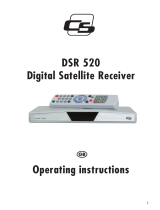Page is loading ...

User's Guide
DVB Satellite Receiver
UFD 506
UFD 506/S
UFD 516
UFD 516/S

2

Foreword
3
Foreword
Dear customer,
This User's Guide is designed to help you to use the extensive func-
tions of your new satellite receiver most effectively.
We have made every effort to make the instructions as clear and un-
derstandable as possible and to keep them as short as necessary.
You will find a small glossary of terms at the end of the User's Guide
to facilitate understanding of certain technical expressions that do not
lend themselves to translation.
We have designed the power switch specifically with the environment
in mind. Therefore, in order to save electricity, disconnect your re-
ceiver from the mains if you will not be watching TV for a longer period
of time. For shorter periods you can switch the receiver to standby
with the remote control to reduce power consumption to a minimum.
We wish you the very best reception and great pleasure with your new
DVB Sat receiver.
Your
KATHREIN Team
Important notes
Should you, contrary to all expectations, experience problems with
your receiver, please contact your dealer.
Changes keep on being made with regard to the channel arrangement
of the satellites and transponders. Accordingly it is necessary in such
cases to reset the channel settings, although the pre-programming in
the factory always corresponds to the latest status. You can take the
information for this new setting from the SAT.1 video text, from the
Internet or the corresponding periodicals.
Your receiver was equipped ex works with the latest software in each
case. However, we are constantly endeavouring to adapt the software
to the wishes of our customers and the state of the art. You will find
further information about this in the “Software and channel list update”
section.
Please keep the original packaging for possible return shipment!
The UFD 506 is intended only for free
channels - no CI shaft!
The UFD 516 CI receives free and en-
cr
yp
ted channels
(p
a
g
e 34
)
.

Contents
4
Contents
Foreword .......................................................................................................................................................... 3
Contents ........................................................................................................................................................... 4
Safety Information ........................................................................................................................................... 6
Back Panel and Connections ......................................................................................................................... 7
Operation from the Front ................................................................................................................................ 8
Functions of the Remote Control................................................................................................................... 9
Command set of the remote control........................................................................................................... 9
Channel Selection.......................................................................................................................................... 10
Channel selection by number buttons [P+], [P-] and list.............................................................................. 10
“Last programme” with [EXIT] button ........................................................................................................... 10
“Zapper function” with the [OK] and [◄] [▲] [►] [▼] buttons...................................................................... 10
Channel administration with channel pool and 10 favourite banks.............................................................. 10
Favourite Bank ................................................................................................................................. 11
TV / radio switchover.................................................................................................................................... 12
Audio adjustments........................................................................................................................................ 12
Digital output ................................................................................................................................................ 13
Digital/Analogue – Audio Mode.................................................................................................................... 13
Analogue outputs ......................................................................................................................................... 13
Digital output ................................................................................................................................................ 14
Timer ............................................................................................................................................................ 15
EPG – Electronic Programme Guide (base navigator) ................................................................................ 16
Menu Structure - Channels........................................................................................................................... 18
Favourite Bank............................................................................................................................................. 18
Functions in the channel database .............................................................................................................. 18
Deletion .................................................................................................................................................... 19
Copying .................................................................................................................................................... 19
Changing favourite name ......................................................................................................................... 19
Channel pool ............................................................................................................................................ 20
Antenna signal and reception parameters - Button [i].............................................................................. 20
Parental Control........................................................................................................................................ 21
Activating parental control ........................................................................................................................ 21
Search run.................................................................................................................................................... 22
Satellite search run................................................................................................................................... 22
Transponder search run ........................................................................................................................... 23
Manual entry (for experts) ........................................................................................................................ 23
Satellites Menu............................................................................................................................................... 24
Installation Menu ........................................................................................................................................... 25
Factory setting .......................................................................................................................................... 25
Time offset................................................................................................................................................ 25
Selecting menu language......................................................................................................................... 26
Selecting the character set....................................................................................................................... 27
Signal paths.............................................................................................................................................. 27
Picture format ........................................................................................................................................... 27
VCR record............................................................................................................................................... 28
Digital audio.............................................................................................................................................. 28
LNB settings ............................................................................................................................................. 28
DiSEqC
(Digital Satellite Equipment Control)........................................................................................ 29
22 kHz signal ............................................................................................................................................ 29
UFO
........................................................................................................................................................ 29
Download-Over-Air (software update via satellite)................................................................................... 30
CA (Conditional Access) = encrypted channels (only for UFD 516!)........................................................... 31
General..................................................................................................................................................... 31

Contents
5
Reception of encrypted channels............................................................................................................. 31
Video Recorder Connection ......................................................................................................................... 33
Recording..................................................................................................................................................... 33
Playback....................................................................................................................................................... 33
Technical Data ............................................................................................................................................... 34
Glossary ......................................................................................................................................................... 36

Safety Information
6
Safety Information
Electronic equipment is not household waste - in accordance with directive 2002/96/EC OF THE EUROPEAN
PARLIAMENT AND THE COUNCIL of 27th January 2003 on used electrical and electronic equipment, it must be
disposed of properly.
At the end of its service life, take this unit for disposal at a relevant of. cial collection point.

Back Panel and Connections
7
Back Panel and Connections
You will find the following connections on the back panel of the re-
ceiver:
230 V/50 Hz Connect the mains lead with the mains socket
AUDIO L and R Audio output, left and right channel for connection to a stereo system
TV Using the Scart cable supplied, connect the TV connection socket with
your television set
VCR VCR Scart socket for connecting a video recorder
SAT-IF INPUT Sat IF signal input and output for LNB supply and control signals.
Connect the cable of your satellite installation with this socket.
SAT-IF OUTPUT IF signal output (looping output e.g. to an analog receiver)
DATA INTERFACE The receiver has a 3-pin Mini DIN socket with electrical RS 232 inter-
face for serial data transmission for servicing.
Use a commercially available null modem cable with two 9-pin Sub-D
sockets and an adapter from Sub-D to Mini DIN.
Null modem cable (pin 2 and 3 crossed):
Receiver: PC:
Pin 2 = RXD Pin 2 = RXD
Pin 3 = TXD Pin 3 = TXD
Pin 5 = GND Pin 5 = GND
Digital Audio Output for Dolby Digital data flow to Dolby Digital system
Video Video/FBAS output

Operation from the Front
8
Operation from the Front
The receiver has an on/off switch with mains disconnection.
The channel number is displayed on a 4-digit green 7-segment dis-
play.
Display of TV programmes (prefixed “t” instead of “P” = TV mode)
Display of radio programmes
Display t = TV mode (and channel number of the satellite receiver)
If the receiver is muted, the periods are displayed.
“Vcr” display
On playback the video/audio signal of the video recorder is switched
automatically to the television set – also in stand-by.
“Vcr –“ display: Switching through in stand-by
The receiver is ready (stand-by) and can be switched on using the
remote control button [STANDBY]
or the time is displayed.
The receiver has four set control buttons CH ▲ and ▼ VOL +/-, to
change channels or the volume.
The set control can be switched briefly into the switchover mode for
radio / TV by pressing the CH ▲ and VOL – buttons simultaneously.
Press CH ▼ to switch to radio or
press VOL + to switch to TV.
Should you have misplaced the remote control and your receiver is in
the stand-by mode, then you can switch on the receiver by pressing
the CH ▲ or CH ▼ buttons after briefly switching the mains switch off
and on.
[ r t ]
r 2 5
P 1 2 3
P 2.3.4.
V
c r
-
V c r -
20.15

Functions of the Remote Control
9
Functions of the Remote Control
You switch the receiver on from stand-by with the red button or with a
numerical button [ 0 ]-[ 9 ].
The buttons [◄] [►] and [▲] [▼] arranged around the [OK] button
have control functions (cursor/bar) in the menus.
Button Designation
in the menu
MENU ME Selection of main menu
TEXT TE See channel arrangement / pool
FAV FA Selection of the favourite bank
PIP PI TV switching voltage and channel
arrangement / pool
OPT OP Audio mode and channel arrangement
TV/R TV TV / radio switchover and channel
arrangement
i i Banner display (or signal and
channel parameters)
EXIT EX Last programme or exit from menu
EPG EP EPG selection
II II Marking channels with ? = parental
control
■ Switching over to transparency and
back into menus
Red button Selection of the TIMER menu
Transfer of a programme from EPG into
the timer menu
◄►▲▼ Cursor Control of the bars in the menu
Command set of the remote control
4 devices can be addressed in connection with the remote control RC
660.
Basically command set 1 of the receiver is set in the factory.
If you operate only one receiver and should the active command set
have been switched over by faulty operation, so that the receiver can
no longer be operated, the remote control can be switched back into
command set 1 without difficulty.
Programming:
Address 1: Press EXIT + 9 + 1 buttons simultaneously
Address 2: Press EXIT + 9 + 2 buttons simultaneously
Address 3: Press EXIT + 9 + 3 buttons simultaneously
Address 4: Press EXIT + 9 + 4 buttons simultaneously
You must point the remote control to the receiver in this case.
Switching over RC 660:
Address 1: Press EXIT + 1 buttons simultaneously
Address 2: Press EXIT + 2 buttons simultaneously
Address 3: Press EXIT + 3 buttons simultaneously
Address 4: Press EXIT + 4 buttons simultaneously

Channel Selection
10
Channel Selection
Channel selection by number buttons [P+], [P-] and list
You set the channel by direct entry of the channel number with the
number buttons (0 is also a channel number).
You switch on/back to the next/previous channel with the [P+]/[P-] but-
tons.
A list sorted according to channel numbers is displayed after you
press the [OK] button twice. You can select the channel you want with
the [◄]/[►] and [▲]/[▼] buttons and then with the [OK] button. If you
press the [OK] button once again or the [EXIT] button, the list disap-
pears.
You can sort the channel list alphabetically with the i button, this sim-
plifies locating channels.
The channel list is displayed again in the order of the channel num-
bers if you press the i button once again.
“Last programme” with [EXIT] button
You can change between the two last set programmes with the [EXIT]
button.
“Zapper function” with the [OK] and [◄] [▲] [►] [▼] buttons
The last four programmes which were viewed for at least 5 seconds
are filed automatically in a memory. The programmes stored this way
can be selected directly with [OK] and then using the arrow buttons
[◄], [►], [▲] or [▼].
You can quickly relocate a programme you have left during an adver-
tising break with the aid of this function.
Channel administration with channel pool and 10 favourite banks
Digital television brings you as viewer a large number of new chan-
nels. Already far more than 1,200 TV and more than 600 radio chan-
nels can be received with a satellite reception system, which is de-
signed for instance for receiving the ASTRA 19° east and EUTEL-
SAT/HOT-BIRD 13° east satellites. It is true that more than one half of
these channels are encrypted and can be decoded only with corre-
sponding CA modules, but an extensive number of channels that have
to be administered still remains. In addition, the channels of a further
six satellites are pre-programmed in the receiver.
To be able to control this range of channels and to keep it manage-
able, the memory for the TV channels is divided into two areas – into a
so-called channel pool with 2,000 storage places and into 10 associ-
ated favourite banks with 1,000 storage spaces in each case.

Channel Selection
11
The radio channels are organized identically, i.e. there is a separate
channel pool for 2,000 radio storage places and a further 10 associ-
ated radio favourite banks with 1,000 places each.
Note:
Please note that after a satellite, transponder or manual search, the
newly found channels are stored in the channel pool under “New free”
or “New CA”.
You will find all channels of the channel pool in the right selection win-
dow in the “Channel arrangement” menu.
Select the “All Free” or “All CA” (CA stands for ‘Conditional Access’,
i.e. for encrypted channels) with the TE button if you want to copy a
channel from the channel pool into one of the favourite banks.
Both the previous (= old) channels as well as the new channels found
by a preceding search are located in the “All Free” and “All CA” selec-
tion.
After a search it is advantageous to make the “New free” or “New CA”
selection with the TV button, since only the channels found newly by
the search are listed here.
With the [P-] or [P+] buttons you can select and assess the channels
and if you like them copy them with the [TEXT] button into one or else
into several of your favourite banks (you will find further details about
this below).
The favourite banks are currently pre-programmed ex works as fol-
lows (changes reserved):
Favourite Bank Available channels
F0: General The most important free channels of ASTRA 19° east and
EUTELSAT/HOTBIRD 13° east are located at the beginning of the list.
Channels of further satellites then follow.
F1: News Selection of news channels (Phoenix, n-TV, N-24 …)
F2: Sports Selection of sports channels (DSF, Eurosport …)
F3: Music Selection of music channels (MTV, VIVA …)
F4: Travel Selection of channels from various travel destinations
F5: Shopping Selection of advertising and sales channels
F6: ITALY Channels of EUTELSAT/HOTBIRD 13°
F7: AUSTRIA Contains all channels from F0: General (only for UFD 516)
In addition:
ORF 1 on channel place 1 (P001),
ORF 2 on channel place 2 (P002) and the local channels on the fol-
lowing places.
ARD is thus shifted to channel place 12 (P003). All following channels
from F0: General are also shifted.
F8: SPAIN Contains the channels of Hispasat 33°
F9: Bank-9 The favourite bank 9 contains PREMIERE channels (only UFD 516).
You can also change the names of the favourite banks (see “Chang-
ing favourite names”) and/or change the arrangement of the favourite
banks. It is also conceivable that family members create individual fa-
vourite banks with their names.
It is also possible for users possessing more than two CA modules to
sort names and contents of favourite banks according to programme
providers or according to the relevant encryption system.
You can achieve more clarity inside a favourite bank if you use
“~~~~~~” as channel name. This is a “dummy” channel that you can
use as placeholder. You will find this placeholder in the “Channel ar-
rangement” menu with the TV button under “All Free”.
Placeholders are “dummy” channels used to provide greater clarity in
the arrangement of favourite banks, e.g. by forming channel groups.
The display for placeholder channels is organized as follows:

Channel Selection
12
Satellite 1 = ASTRA 19 “~ ~~~~~~~”
Satellite 2 = HOTBIRD 13 “~~ ~~~~~~” etc.
When alphabetically sorted, the placeholder channels appear at the
end of the list.
. . . .
P095 Channel XXX
P096 Channel YYY
P097 Channel ZZZ
P098 ~~~~~
P099 ~~~~~
P100 PREMIERE START
P101 PREMIERE 1
P102 PREMIERE 2
. . . .
The above example shows how a placeholder can be used, in order
for instance to place the channels of a channel group in a certain
memory place.
The favourite banks are selected by pressing the F button followed by
an assigned number button 0...9.
Note:
You see the following information in the display after a channel selec-
tion:
F = free / $ = encrypted channel
A = two or several language channels
available ([OPT] button)
Currently selected favourite bank
One or several Dolby Digital
channels available ([OPT] button)
Channel place Satellite
Current programme
Following programme
TV / radio switchover
You switch over to radio or TV with the [TV/R] button.
Note: All channel functions available for TV (“Last programme”, “Zapper
function”, favourite banks, channel lists and channel pool etc.) are
also available separately for 2,000 radio channels.
Audio adjustments
The volume of the receiver can be adjusted in 20 steps with the
button.
The current level of the volume is displayed in the channel display.
Switch sound off/on (mute) – at “Sound off” a corresponding OSD text
is displayed for approx. 2 seconds. The “Sound off” function is also
cancelled again by pressing the volume button
.
L 1 3

Channel Selection
13
Digital output
The receiver has an audio output for the AC 3 format (Dolby Digital).
Thus you have the possibility of bringing cine sound into your living
room. Connect the digital audio output only with a corresponding sys-
tem.
Observe in any event the operating instructions of your Dolby
Digital system.
Only a few programme providers transmit the AC 3 format. If no AC 3
signal is received, you can only make the customary stereo or mono
settings or select the languages that are also transmitted.
Digital/Analogue – Audio Mode
In digital satellite technology picture and sound are generally transmit-
ted in digital form (MPEG-coded).
If the term “Analogue–Audio Mode” is used in this section, this means
that the digital signals in the receiver are converted into analogue au-
dio signals and made available in analogue form at the “Left” and
“Right” Cinch sockets as well as at the TV and VCR Scart socket.
On the other hand in the “Digital–Audio Mode” the signals are for-
warded for decoding in digital form through the “Digital” Cinch socket
to corresponding terminals, for example to a Dolby Surround system.
Both 2-channel stereo signals (coded in PCM format) or else complex
multi-channel surround signals (Dolby Digital/AC 3) can be transmitted
at the digital socket.
After you press the [OPT] button, the “Digital/Analogue-Audio-Mode”
menu is displayed. You can use this menu as information display and
exit it again immediately by pressing the [OPT] button again – or else
change different settings.
Analogue outputs
In the right-hand window you see the current signal status of the con-
nections on the rear panel of your satellite receiver.
You receive an analogue audio signal at the Cinch sockets and
through the TV and VCR Scart sockets.
Bilingual programmes are transmitted separately through the two
“Left” and “Right” stereo channels. In this case you would hear for in-
stance “German” on the left and “English” on the right loudspeaker. To
hear only one language, select “Mono-L” or “Mono-R” with the
but-
ton and confirm your selection with the [OK] button. The current selec-
tion is highlighted white.
However, most bilingual or multilingual programmes are transmitted
through separate audio tracks. In this case it is shown in the left win-
dow e.g. under 1 = German and under 2 = English, in which case you
can hear both languages in each case in stereo sound. Select the de-
sired language with the
buttons and confirm your selection with the
[OK] button. The currently selected language (or audio track) is high-
lighted white.
The stereo display in the following figure means that only one lan-
guage is transmitted in stereo. The contents in the left window are set
by the broadcasting station – for instance in line 1 in the left window
“Deutsch” or “ger” could also be displayed instead of “Stereo”.

Channel Selection
14
Digital output
In the right window you see in each case the current signal status at
the digital output (= digital Cinch socket).
If “PCM“ is displayed, then the digital signal is coded in the PCM for-
mat.
If “AC 3” is displayed, then the audio signal is coded in the Dolby Digi-
tal format.
Select, if offered, the desired language or audio track in the left win-
dow with the
button and confirm your selection with the [OK] button.
The currently selected audio track is highlighted white.
The number of offered languages and audio tracks is set by the pro-
gramme provider.
In this case a PCM-coded language or audio track is always dis-
played. However, two or several PCM-coded language or audio tracks
can also be offered with one or several AC 3-coded languages or au-
dio tracks.
In radio channels up to 20 PCM-coded audio tracks can be available
which you can select with the
button and confirm with the [OK] but-
ton.
“AC-3 – general”:
If you have selected the “Dolby Digital/AC 3” mode for digital audio,
the digital output is switched automatically to AC 3 as soon as a cor-
responding code is transmitted (see also under signal paths / digital
audio).

Channel Selection
15
r E c
Timer
The “Timer Programming” menu is selected in the main menu under
item 5. Up to 8 timer events can be entered optionally with TV or radio
channels.
Note: Please note that in the selection “VCR Record = Standard” the video
recorder must also be set to identical recording times (see also signal
paths / VCR record).
Note: Please note that no remote control commands are accepted during a
timer recording, so that OSD picture displays are not recorded unin-
tentionally. The volume is switched to full level for recording. As indi-
cation that a timer recording is active, “r E c” is displayed on the pro-
gramme display on the receiver if a command is received from the
remote control.
The timer recording can be stopped prematurely only by the []
but-
ton = stop button. “End” is displayed after stopping. The receiver can
now be operated normally again.
If the timer recording is started from stand-by, then the receiver
switches back to stand-by after the end of recording.
[1-8] Select the next free input field with the
number buttons [1]-[8] or with [▼] or [▲].
[►][◄] Select the input field for {Date}, {Start}, {Stop} and
{Channel} one after the other.
(The input field is highlighted white).
[OK] Activate the input in the selected field with the [OK] button.
(The input field is highlighted black).
Enter the relevant event either directly with the number buttons [0]-[9]
or by switching on with the [►]/[◄] buttons.
[OK] Close the entry with [OK] and select the next input field.
[EXIT] After entering {Date}, {Start}, {Stop} and {Channel} you can
leave and acknowledge the timer menu with [EXIT] or enter
further switch-on events.
The data from the programme preview can be transferred to the re-
cording timer at the push of a button. If a programme preview is avail-
able, select the desired programme and transfer the data with the red
button [●] directly into the timer.
Deleting timer programming:
[1-8] Select the timer line to be deleted with the number buttons
[1]-[8] or with [▼] or [▲]
E n d

Channel Selection
16
[OK] and delete the programmed data with the [OK] button.
Note: If you have deleted a line inadvertently and want to restore the original
information, exit the timer menu by pressing the [EXIT] button twice.
Note: Time and date are taken from the DVB data transmitted by the broad-
casting station. When changing over from summer time to winter time
and vice versa please correct the “Time offset” in the “Installation”
menu.
For MEZ summer time = {+2 h}
For MEZ winter time = {+1 h}
Please note that some “exotic channels” transmit no correct time.
Check the date and time in the “Programming Timer” menu when you
perform programming.
EPG – Electronic Programme Guide (base navigator)
Information on the current and following programme are displayed in
the EPG (Electronic Programme Guide).
The extent of this information accompanying the programme is deter-
mined by the relevant programme provider and differs very much from
channel to channel. Many programmes are also broadcast without
useful additional information (SI data).
It is also similar with the programme preview. Some programme pro-
viders transmit no data, others already transmit a programme preview
with additional information up to a few days in advance.
You call up and also exit again the EPG programme information with
the [EPG] button.
a) Current and next programme
[EPG] shows title, start and end of the current programme and,
according to programme provider, further information on the pro-
gramme.
Pressing the [EPG] button once again shows title, start and end of
the next programme and, according to programme provider, fur-
ther information about the programme.
You exit the programme information again with [EPG].
You exit the programme information immediately with [EXIT].
b) Further programme preview and additional information
[EPG] activate base navigator, display information on the current
programme.
[OK] select programme preview.
According to programme provider you receive a programme list
for the current day or over several days in advance.

Channel Selection
17
You can switch forwards or backwards line by line or page by
page to the desired programme with the [▼] [▲] or [►] [◄] but-
tons.
Once you have selected the programme you want, you can call
up further detailed information with the [OK] button. You receive a
corresponding message if no additional information is available.
If the text of the additional information goes over more than one page,
then you can switch on or back line by line with the [▼] [▲] buttons.
You exit the additional information display with the [OK] button or with
[EXIT] and return to the programme preview.

Menu Structure - Channels
18
Menu Structure - Channels
Read these lines carefully and observe all screen instructions.
Favourite Bank
You select one of the favourite banks 0-9 with [FAV] and [▼▲].
Functions in the channel database
You select the main menu with the [MENU] button and press the [OK]
button twice to reach the “Channel arrangement” menu.
Note:
The list on the left side is
shifted with the +/- volume
buttons, the list on the right
side with the channel but-
tons.
The favourite banks (FA),
satellite (ME) and channels
(TE) menus are operated
with the P+/P- cursor keys.
In this case the setting focus
is also switched over to the
left or right window.
You therefore see the asso-
ciated picture in the currently
selected window for every
action – whether copying,
exchanging or deleting.

Menu Structure - Channels
19
You select a favourite bank with [FAV] (FA) [▼] [▲].
You select a satellite with [MENU] (ME) and [▼▲].
You select the channel source with [TEXT] (TE) and [▼▲].
You move the channel you want into the file with the [PIP] button (=
remove – green arrow).
You insert the removed channel into the position selected with
with
the [OPT] button (= insert – yellow arrow).
You accept the channel selected in the source with the [TV/R] button
(= copy – blue arrow).
Deletion
You move the channel to be deleted with the
button (or by entering
the channel number) into the green bar and then with the [PIP] button
into the clipboard. You exit the menu with [EXIT] and confirm “Save
change” with [OK].
Note: “Deleted channels” are only removed from the favourite bank, they
therefore continue to be in the channel pool and can thus be rein-
serted at any time!
The search run also finds channels containing no usable TV pro-
gramme. A test picture for instance can therefore be detected in ad-
vance and cannot be inadvertently entered into one of the channel
lists.
Note:
The transparency of the display can be switched between variable
and fixed (fixed is opaque) with the [
■] button.
The transparency can be increased or reduced with the [◄] [►] but-
tons in the ‘var’ mode.
This function is very helpful when sorting and copying channels, since
at high transparency a fast assessment regarding nature and contents
of the channel is possible.
Copying
Set the desired, blue marked source channel with the [P+] [P-] buttons
and then search for the place in the favourite bank at which the chan-
nel should be inserted using the
buttons or directly using the num-
ber buttons [0-9].
Press the [OK] button – finished!
Note: The receiver detects channels that are already stored in the current
favourite bank – in this case a
= character is displayed in the blue ar-
row (screen centre).
Note:
If you have deleted channels inadvertently, or want to undo the
changes made again, then exit the menu with the [EXIT] button and
press the button once again.
The changes made are accepted in the memory only after the [OK]
button is pressed.
Changing favourite name
Select with [OK] button.
Select the {NAME} input field with [0-9] or [▼] [▲] and activate it with
[OK].
You can select the letters (large and small) or numbers with the [▼] or
[▲] buttons.
You can shift the entry position to the right or left with the [►] or [◄]

Menu Structure - Channels
20
buttons.
After you have entered the name you want, the input field is deacti-
vated again with [OK].
Channel pool
The channel pool contains all channels in alphabetical order. You
make the selection according to satellites with the [MENU] button, the
selection according to free or encrypted channels with the [TEXT] but-
ton. All free (all encrypted) channels of the selected satellite are lo-
cated in “All Free” (“All CA”), therefore also the new free or encrypted
channels after a satellite search.
[▼] [▲] select channels in rows
[◄] [►] select channels in columns
All selected channels are immediately set by the receiver and dis-
played in the background. The associated CA module must be fitted
for encrypted channels. Selection of the satellite with the [MENU] but-
ton.
(TEXT) Selection of free or encrypted channels with the [TEXT] but-
ton.
(PIP) After the [PIP] button is pressed, individual channels can
also be deleted; e.g. channels which have stopped operat-
ing.
(TV/R) Here the channel pool activated by [MENU] and [TEXT] can
be cleared up, i.e. either all “not used” channels or else all
displayed channels can be deleted.
Antenna signal and reception parameters - Button [i]
You can align your parabolic antenna optimally as required in the
“Signal” submenu with button [i]. Turn the antenna so that an optimum
is shown in the scales for field strength and reception quality.
With very weak signals the field strength scale can also go to “0” – in
this case you optimise the signal with the scale for the reception qual-
ity.
If the “No signal” text is displayed and only the signal for the field
strength is displayed, then the antenna is possibly aligned to a (not
receivable) satellite for analogue signals.
The field strength or reception quality is in this case displayed on the
7-segment display of the receiver.
/