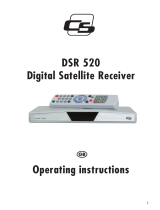Page is loading ...

Operating Instructions
DSR 5500
Digital SAT-Receiver

2
Operating Instructions
Contents
Contents .....................................................................................................................................2
General information ....................................................................................................................4
Safety and installation information..............................................................................................4
Connecting up the receiver.........................................................................................................6
Controls, displays and connections ............................................................................................7
Remote control ...........................................................................................................................8
First-time installation...................................................................................................................9
Operating the receiver .............................................................................................................. 11
Settings.....................................................................................................................................13
Settings – System setup ......................................................................................................14
Settings – OSD ....................................................................................................................14
Settings – Sound .................................................................................................................15
Settings – Subtitles ..............................................................................................................15
Settings – Child lock ............................................................................................................16
Child lock – device lock .......................................................................................................16
Child lock – changing the PIN .............................................................................................16
Installation ................................................................................................................................17
Installation – LNB confi guration ...........................................................................................17
Installation – Channel search ..............................................................................................18
Installation – Factory default settings ..................................................................................20
Installation – Software download .........................................................................................20
Installation – Motor settings .................................................................................................22
Installation – Common Interface (CI) ...................................................................................24

33
Channel list ...............................................................................................................................25
Channel list – sort manually ................................................................................................25
Channel list – editing favourites ..........................................................................................26
Channel list – Deleting satellites .........................................................................................26
Timer ........................................................................................................................................27
Timer – Sleep timer .............................................................................................................27
Timer – Record timer ...........................................................................................................28
Programming the timer from the EPG: ................................................................................29
Information................................................................................................................................29
Teletext .....................................................................................................................................30
EPG – Electronic Programme Guide ........................................................................................30
Audio language.........................................................................................................................31
DOLBY DIGITAL – AC 3 mode .................................................................................................31
Using the serial interface (DATA) .............................................................................................31
Troubleshooting ........................................................................................................................32
Make a contribution to protecting the environment...................................................................33
Technical Specifi cations ...........................................................................................................34

4
General information
Guarantee
The guarantee period begins with the purchase of the product. Please confi rm this with your proof
of purchase (receipt, invoice, delivery receipt etc.). Please keep these documents in a safe place.
Our guarantee is based on our guarantee conditions in force at the time of purchase. In the case of a
necessary repair, take or send in the unit to your specialist dealer.
Disposal information for packaging
Packaging materials can be recycled and should always be submitted for recycling.
Packaging materials such as plastic bags do not belong in the hands of children.
Safety and installation information
All of our products at the time of purchase conform to the currently applicable safety regulations and
are, when used as intended, completely safe! Please heed the following information to avoid any
potential dangers, damage or faults:
Location
Place the unit on a solid, secure and horizontal surface and make sure that it is well ventilated. Do not
place the unit on beds, sofas, soft carpets or similar surfaces as this will block the ventilation slots on
the base of the unit and interrupt the necessary air circulation. Make sure that the ventilation slots on
the top of the unit are not covered up e.g. by newspapers, tablecloths or curtains. This could possibly
cause the unit to catch fi re.
As the unit generates heat and has rubber feet, this can lead to discolouration on the surface of
furniture. If necessary, place the unit on a suitable base.
The heat generated when the unit is in operation must be dissipated by adequate air circulation, so the
unit must not be covered up or situated in a closed cupboard.
You should also bear this in mind if the unit is supplied with an IR mouse (optional) and is situated, for
example, behind the television set.
Make sure there is at least 10 cm of clearance around the unit. Radiators or other heat sources in
the vicinity of the unit can lead to malfunctions or damage the unit. You must not place any open fi re
sources, such as burning candles, on top of the unit.
The unit must not be located in rooms with a high level of humidity e.g. kitchens or saunas, as the
condensation water may damage the unit.
The unit is designed for use in dry, temperate environments and must not be exposed to dripping or
splashing water.
If the unit is moved from a cold to a warm place, condensation may form inside the unit. Therefore
leave the unit switched off for a few hours.
The unit carries the CE mark and thus conforms to the fundamental requirements
of the European directives 2004/108 EC for EMC and 2006/95 EC for LVD.

5
Mains connection
WARNING:
For units that are supplied with a mains adaptor, only use the original mains adaptor supplied with the
unit! The mains adaptor / mains plug must only be connected to a 230 V~/50 Hz mains supply The
mains adaptor / mains plug must be accessible at all times so that the unit can be unplugged from the
mains outlet. Only connect the mains adaptor / mains plug to an earthed power outlet!
The mains adaptor / mains plug must only be plugged in once installation has been completed
according to the instructions. The unit must not be used if the mains adaptor / mains plug is faulty or
the unit is damaged in any other way.
Avoid exposing the unit to water or moisture. Do not use the unit in the vicinity of bathtubs, swimming
pools or splashing water.
Do not place any water holding containers, e.g. vases of fl owers on top of the unit. These might fall
over and the liquid may cause serious damage or lead to a risk of electric shock.
Should any liquids or foreign matter accidentally get into the unit, unplug the mains adaptor / mains
plug from the power outlet immediately. Have the unit inspected by a qualifi ed engineer before using
it again.
Under no circumstances should you open the unit or the mains adaptor – this must only by carried out
by a qualifi ed engineer.
Do not let unsupervised children tamper with the unit. Do not let foreign objects, e.g. needles, coins
etc fall into the interior of the unit.
Packaging materials such as plastic bags do not belong in the hands of children.
Do not touch the contacts on the back of the unit with your fi ngers or metal objects. This could cause
a short circuit.
The unit must not be set up in the vicinity of appliances that generate strong magnetic fi elds (e.g.
motors, loudspeakers, transformers). Use a suitable, easily accessible power outlet and avoid using
multiple sockets!
Before cleaning the unit, it must be unplugged from the mains outlet. To clean the unit, use a soft dry
cloth. Never spray cleaning agents directly onto the unit. Do not use any cleaning solutions that might
damage the surface of the unit.
Do not handle the mains adaptor when your hands are wet – risk of electric shock! In the case of any
faults or smoke and odours coming from the unit, unplug the mains adaptor / mains plug from the
power outlet immediately!
You must not use the unit if water or foreign objects get into the inside of the unit or if the unit or
mains adaptor has been damaged. The unit must fi rst be inspected or repaired by a qualifi ed engineer
(technical customer service).
The receiver must be unplugged from the power outlet before connecting the antenna, otherwise there
is a risk of damaging the antenna.
Before connecting the television to the receiver, the television must be unplugged from the mains
outlet , otherwise there is a risk of damaging the television.
The antenna cable must be connected to the system earth of the satellite antenna. The earthing of the
system must be carried out according to national safety regulations.
In the case of an impending storm, unplug the mains adaptor and antenna plug.
If the unit will not be in use for an extended period of time, e.g. before a long holiday, unplug the mains
adaptor from the power outlet. Also remove the batteries from the remote control, as they may leak
and damage the remote control. Normal batteries must not be charged, heated or thrown into an open
fi re (risk of explosion!).
Do not throw used batteries in the household refuse. Batteries are hazardous waste and must be
disposed of accordingly.

6
Connecting up the receiver
The following connections are necessary before starting to use the reciever. You will fi nd the
corresponding markings on the back of the unit (see diagram on the next page). Carry out the steps
described below for connecting up the receiver:
TV
(6)
Use a SCART cable to connect the TV Scart socket on the receiver to the
Scart socket on your television set..
IF-INPUT
DIGITAL
(4)
Connect your satellite system’s coaxial cable to this socket.
Warning: If, after connecting the receiver to the mains, the message
“short circuit or antenna input overload!” is displayed on the screen,
then there is a short circuit in the LNB cable or the LNB. In this case
the receiver must be disconnected from the mains immediately until the
short circuit has been dealt with.
AUDIO L/R
(5)
If you wish to connect a music or stereo system, do so by using a stereo cinch
cable to connect it to the AUDIO L/R sockets on the receiver. Remember to
match the left and right audio channels correctly.
COMMON
INTERFACE
(11)
Common Interface Module slot.
VCR
(9)
You can connect a video recorder to the VCR Scart socket.
When the video recorder is switched to playback mode, the video and sound
signals will be relayed to the television via the receiver (loopthrough mode).
USB
(13)
You can connect a PC to the USB port in order to use further functions offered
by the receiver.
DATA
(7)
You can connect a PC to the DATA port in order to use additional PC-supported
functions offered by the receiver.
DIGITAL OUT
(optional)
(10)
The receiver features an optical (10) connection for a DOLBY DIGITAL
signal.
If your HiFi amplifi er has a corresponding input, you can connect this to the
DOLBY DIGITAL socket on the receiver.
230 V~ 50 Hz
40 W max.
(8)
Connect the mains lead to the mains outlet.
After the receiver has been connected to the mains, it will be in standby mode
(the red LED will light up). When using the unit for the fi rst time, the welcome
menu of the installation assistant will appear.

7
Controls, displays and connections
Front of unit
1 Display:
1a LED
Display LED
Red LED is lit red
receiver is in standby mode.
Channel name receiver is switched on.
REC Timer recording is active
FAIL short circuit or antenna input overload
MENU OSD menu is being displayed
INIT Installation assistant menu is being displayed
2 ON/OFF button (standby)
3 Buttons for changing channel: W channel down, V channel up
Back of unit
4 IF input digital – connection for your satellite antenna’s LNB.
5 AUDIO L/R cinch sockets for connecting the receiver to an amplifi er.
6 TV scart socket for connecting the receiver to a television set.
7 Serial interface for connecting to a PC to use additional PC-supported
features offered by the receiver.
8 Mains socket for connecting the mains lead.
9 VCR scart socket for connecting a video recorder.
10 Optical output socket for DOLBY DIGITAL signal.
11 Common Interface slot for Conditional Access Modules.

8
Remote control
On/off button
Sound off (MUTE)
0-9 Direct channel number input.
In the menu: enter channel parameters
i/EPG Call up the Electronic Programme Guide (EPG).
LIST Display the channel list.
VOL◀▶ Adjust volume.
In the menu: scroll through lists or change entered values.
CH ▲▼ Change channel.
In the menu: select a menu line.
OK Quick channel information.
In the menu: Open, confi rm or edit the
currently highlighted entry.
SWAP Switches between the two most recently
selected channels.
In the menu: Move channels and swap lists.
EXIT Exit the currently active menu
or OSD display.
MENU Activates the main menu. (Back with EXIT).
TV Switches between TV and RADIO mode.
RADIO Switches between TV and RADIO mode.
Red Moves the cursor downwards in the video and
Button sound option menus.
Blue Switches
Button on teletext.
Yellow Opens the
Button information menu.
F1 Opens the sound menu.
F2 Opens the sleep timer menu.
Green These buttons currently
Button have no function.

9
Inserting the batteries
Open the battery compartment on the underside of the remote control and insert both 1,5 V batteries
(AAA type, LR03). Make sure the polarity is correct!
NOTE:
If some remote control functions are no longer functioning properly, you should replace the set of
batteries. Batteries must not be exposed to excessive heat. Dry-cell batteries must not be charged.
First-time installation
After you have read through the safety information and successfully carried out the steps described in
the section on connecting up the receiver, switch the unit on. When using the unit for the fi rst time, you
will see the welcome screen of the installation assistant. With the aid of the installation assistant you
can confi gure the most important settings on your digital receiver with ease.
Menu language
In the fi rst step of the installation use the
CH V or CH W buttons to select the desired language
for all menus and confi rm this with OK.
Country
In the next step you enter the country in which you are using
your digital receiver. Use the CH V or CH W buttons to select
the country and confi rm with OK. You can use the EXIT button
at any time to return to step one of the installation so you can
correct any mistakes at any time.
NOTE:
The choice of country will infl uence the sorting of the channel list.

10
Satellite
In the last step with the installation assistant use the
CH V or CH W buttons to select the satellite that you
want to have at the beginning of the channel list and
complete the installation with OK. Once again, you can
use the EXIT button to make corrections.
NOTE:
If the installation process is not completed
(e.g. due to a power failure) or if the receiver
is reset to factory default settings, it will start
again with the welcome window.
When using the receiver with DiSEqC switches
you may have to modify the preset confi guration
to suit your system in the menu Installation – LNB confi guration.

11
Operating the receiver
Switching on and off
- You can switch on the receiver with the OK, change channel or one of the number buttons.
The last active channel will be displayed. (e.g. 0015)
- To switch the digital receiver into standby mode, press the button. The red LED will light up.
NOTE:
The digital receiver is only fully disconnected from the mains when it is unplugged from the mains
outlet.
WARNING:
Unplugging the mains plug while the unit is running can shorten the life of the integrated hard disk.
Therefore please always switch the receiver into standby mode before disconnecting it from the
mains.
Selecting operating mode
You can choose between TV (television programmes) and RADIO (radio stations) modes.
- Select the desired mode with RADIO or TV.
Adjusting the volume
The volume cannot be adjusted while in menu mode.
- Set the desired volume using VOL ◀ or VOL ▶.
A volume bar will be displayed on the screen.
NOTE:
Changes in volume regulate the sound signals to the TV, VCR and AUDIO L R sockets on the digital
receiver.
Turning off the sound (Mute)
• Press the button: the sound is now muted. A symbol will appear in the bottom right corner of
the screen.
• Press the button again: the sound is now on again.
Channel selection
1. Normal channel changing:
Move back and forward through the channels by pressing the CH V or CH W buttons as many times
as required. To scroll quickly through the channels hold down one of the CH V or CH W buttons
for as long as necessary.
2. Selecting channels directly:
Enter a one- or multi-digit channel number using the buttons 1–0 on the remote control then press
OK to call up the channel directly. Unassigned channel slots will be ignored.
3. Selecting channels from the channel lists:
Pressing the LIST button displays the last active channel list or favourites list. Browse
through the channel list with VOL ◀ ▶. Use CH V or CH W to select the channel you require and
call it up with OK.

12
Pressing the LIST button twice
displays the following menu:
Favourites list: a personal list of your favourite channels.
Radio list: a list of the stored radio stations.
TV list: a list of the stored TV channels.
Alphabet: a list of the stored TV channels
and radio stations in alphabetical order.
Use CH V or CH W to select the desired list and confi rm with OK.
Then use CH V or CH W to select the desired channel and confi rm with OK.
In the Alphabet list, all channels are sorted in alphabetical order. To search for a channel, press SWAP
to switch to the window with the letters of the alphabet. Using CH V W and VOL ◀ ▶, select the
fi rst letter of the channel you are searching for and confi rm with OK. This will display the page of the
channel list on which channels beginning with the relevant letters are stored. Press SWAP to return to
the channel list then select the desired channel with CH V W and OK.
4. Switching from the current to the previous active channel:
The digital receiver remembers the most recently active channel.
- Press SWAP to switch from the current to the previous channel.
- Press SWAP to switch back again to the current channel.
Each time you change channel, the title and running time of the current and following programmes will
be displayed. Below the channel number you can see a display showing the progress of the current
programme.
You can also call up this information by pressing the OK button.

13
Settings
The Settings menu is for confi guring the basic functions of the receiver.
With the stored settings you can receive ASTRA channels right away when the receiver is connected
to a working, digital-compatible ASTRA satellite system. Only the difference in local time may have to
be corrected so that the time displayed and the broadcast times are shown correctly.
NOTE:
The various control options are displayed and explained at the bottom of the screen.
The settings can be changed using the VOL ◀ ▶ buttons. When leaving the menu (EXIT button) you
will be asked whether you want to store the changes made (Yes) or keep the previous settings (No).
Make your selection with the VOL ◀ ▶ buttons and confi rm it with the OK button.
Press to switch
on the digital receiver.
Press the MENU button.
The main menu will be displayed:
The fi rst line in the menu, Settings, is highlighted.
Press the OK button.
The following menu will appear:
Use the CH VW
buttons to make a selection and confi rm this with OK.

14
Settings – System setup
1) Scart output
Using the VOL ◀ ▶ buttons, you can select the
output signal for the scart socket (FBAS, RGB,
YUV or Y/C) to suit your television set.
2) Time difference
After switching the receiver on for the fi rst time you should set the difference between your local time
and the received GMT time. Make the setting using the VOL ◀ ▶ buttons. For central Europe, winter
time is: +1.00 hour and summer time: +2.00 hours. You will have to update this setting with each
change between winter and summer time.
3) Selecting the menu language
Use the VOL ◀ ▶ buttons to select the desired menu language.
4) Screen format
With the VOL ◀ ▶ buttons you can select the signal format (4:3 or 16:9) to suit your television set.
5) Picture adjustment
The VOL ◀ ▶ buttons are used to select the scart output signal mode, depending on the signal format:
pan & scan, letterbox, pillarbox or centre.
Press EXIT to leave the menu. Use the VOL ◀ ▶ buttonsto choose whether you want to store the
changes made (Yes) or keep the previous settings (No). Confi rm your choice with the OK button.
Settings – OSD
Use the CH VW buttons to move the cursor in the Installation menu to the line OSD and press the OK
button. The following menu will appear:
1) OSD transparency:
You can set the transparency of the OSD using
the VOL ◀ ▶ buttons.
2) Display duration:
With the VOL ◀ ▶ buttons you can set the length
of time that channel information is displayed
when changing channels (1-10 seconds).
3) OSD colour:
You can select the colour of the OSD display using the VOL ◀ ▶ buttons.
Press EXIT to leave the menu. Use the VOL ◀ ▶ buttons to choose whether you want to store the
changes made (Yes) or keep the previous settings (No). Confi rm your choice with the OK button.

15
Settings – Sound
1) Start volume
You can use the VOL ◀ ▶ buttons to set
the start volume of the receiver.
2) Sound setting
You can use the VOL ◀ ▶ buttons to choose
between Stereo, Mono left or Mono right.
3) Audio channel TV
You can use the VOL ◀ ▶ buttons to select the SCART output audio channel for the current channel ,
if the current programme being transmitted offers more than one option.
4) Audio channel digita
You can use the VOL ◀ ▶ buttons to select the audio channel for the receiver’s digital output for the
current channel.
Press EXIT to leave the menu. Use the VOL ◀ ▶ buttons to choose whether you want to store the
changes made (Yes) or keep the previous settings (No). Confi rm your choice with the OK button.
Settings – Subtitles
1) Subtitles
You can use the VOL ◀ ▶ buttons to switch
subtitles on or off.
2) Subtitle language
You can use the VOL ◀ ▶ buttons to select the
language of the subtitles. If no subtitles are being
transmitted, the symbol „-“ will be displayed.
Press EXIT to leave the menu. Use the VOL ◀ ▶ buttons to choose whether you want to store the
changes made (Yes) or keep the previous settings (No). Confi rm your choice with the OK button.

16
Settings – Child lock
Your receiver is equipped with a child lock. This secures the receiver against unauthorised use. When
the child lock is activated, the receiver can only be switched on after entering a 4-digit PIN code.
In the Main menu, use the CH VW buttons to move the
cursor to the line Child lock and.press the OK button.
The following menu will appear:
Child lock – device lock
To active or deactive the device lock, move
the cursor to the line Device lock and press OK.
The following menu will appear:
Use the VOL ◀ ▶ buttons to switch the device lock on or off. When the lock is activated, the PIN code
must be entered when switching on the receiver.
Press EXIT to leave the menu. Use the VOL ◀ ▶ buttons to choose whether you want to store the
changes made (Yes) or keep the previous settings (No). Confi rm your choice with the OK button.
Child lock – changing the PIN
To change the PIN code, move the cursor to the
the line Change PIN and press OK.
The following menu will appear:
The PIN code is set at the factory to 0000.
Using the code 9976, the receiver can always
be switched on, regardless of what PIN code has been set.
Use CH VW to move the cursor to the line New PIN and press the OK button. Use the 0-9 buttons to
enter a 4-digit PIN code, then press OK. Use CH VW to move the cursor to the line Confi rm PIN and
press the OK button. Now confi rm your entry by entering your chosen PIN code one more time, then
press OK.
Press EXIT to leave the menu. Use the VOL ◀ ▶ buttons to choose whether you want to store the
changes made (Yes) or keep the previous settings (No). Confi rm your choice with the OK button.
WARNING
You must not forget the PIN code. Should this happen, please contact your specialist dealer!

17
Installation
This digital receiver was pre-confi gured in the factory so that it is ready to work right away with most
satellite systems and LNB confi gurations without having to make any changes to settings. Any changes
made in this menu have a direct effect on the reception characteristics of the receiver and should
therefore only be carried out by qualifi ed personnel!
In the main menu use CH VW to select the
line Installation and confi rm with OK.
The following menu will appear:
Use the CH VW buttons to make a selection
and confi rm this with OK.
Installation – LNB confi guration
Select the required line with CH VW and
make the desired setting using VOL ◀ ▶
or 1-0.
1) LNB
Name of the satellite.
2) LNB supply
You can use the VOL ◀ ▶ buttons
to switch the LNB supply voltage
on or off.
3) LOW band
LOW band oscillator frequency. Can be set using the VOL ◀ ▶ buttons or, after pressing the OK
button, directly using the 1-0 buttons.
4) HIGH band
HIGH band oscillator frequency. Can be set using the VOL ◀ ▶ buttons or, after pressing the OK
button, directly using the 1-0 buttons.
5) DiSEqC switch
If the receiver is connected to a satellite system for the simultaneous reception of several satellites
(multi-feed system), then assign the respective LNB (menu line 1) to its input on the DiSEqC switch
using the VOL ◀ ▶ buttons.

18
6) Tone burst switch
If the receiver is connected to a satellite system for the simultaneous reception of several satellites
(multi-feed system), then assign the respective LNB (menu line 1) to its input on the tone burst switch
using the VOL ◀ ▶ buttons.
7) DiSEqC mode
You can use the VOL ◀ ▶ buttons to select the DiSEqC mode. Select DiSEqC 1.0 for fi xed systems
and DiSEqC 1.2 for motorised systems. If you select DiSEqC 1.2, the line Motor Settings will appear
in the Installation menu.
Press EXIT to leave the menu. Use the VOL ◀ ▶ buttons to choose whether you want to store the
changes made (Yes) or keep the previous settings (No). Confi rm your choice with the OK button.
Installation – Channel search
This digital receiver has been pre-programmed at the factory with most of the digital TV channels and
RADIO stations for the following satellites
- Astra 19.2° east,
- Hot Bird 13° east,
- Türksat 1C 42° east,
- Sirius 2/3 5° east,
- Amos 1 4° west,
- Hellas Sat 2 39° east
You can read which satellite channels are already pre-programmed when you call up the channel list
in TV or RADIO mode using the LIST button.
“New” satellite channels are constantly being transmitted and satellite parameters are being changed.
We therefore recommend that you carry out a channel search from time to time.
Use the CH VW buttons to move the cursor in the Installation menu to the line Channel search and
press the OK button. The following menu will appear:

19
Channel search
1. Use the CH VW buttons to move the cursor to the line Satellite and use the VOL ◀ ▶ buttons to
set the desired satellite.
2. Select the line Search mode with CH VW and use the VOL ◀ ▶ buttons to select the desired
search mode.
Transponder: In this mode, only one transponder is searched. For this you have to enter the
frequency, polarisation and symbol rate of the transponder.
Satellites In this mode, the transponders for the channels stored in the channel list will be
searched for new channels.
3. In the line Encrypted use the VOL◀ ▶ buttons to select whether the channel search should also
search for encrypted channels.
No = encrypted channels will be ignored.
Yes = encrypted channels will also be included in the list.
The following settings are only carried out in the search mode Transponder.
4. Use the CH VW buttons to move the cursor to the line Frequency, press the OK button and use
the 1-0 buttons to enter the channel’s 5-digit frequency then confi rm the entry with OK.
5. Use the CH VW buttons to move the cursor to the line Polarisation and use the VOL◀ ▶ buttons
to set the polarisation (vertical or horizontal).
6. Use the CH VW buttons to move the cursor to the line Symbol rate, press the OK button and use
the 1-0 buttons to enter the symbol rate then confi rm the entry with OK.
Use the CH VW buttons to move the cursor to the line Start channel search, then start the channel
search by pressing the OK button.
Two windows will now be displayed listing the newly found TV channels and radio stations.
In the Status: window you can see how far the search has progressed.
- Display: Scanning => search is active
- Display: Complete => search has been completed.
When leaving the menu (EXIT button) you will be asked whether you want to store the new channels
(Yes) or delete them again (No). Make your selection with the VOL ◀ ▶ buttons and confi rm it with
the OK button.
The newly found channels will be added to the end of the channel list.

20
Installation – Factory default settings
This menu item is used to reset the receiver to the factory default settings. Afterwards it will revert to
the three start menus as in the fi rst-time installation.
Installation – Software download
This feature allows you to update the receiver’s system software as well as menu texts and the
channel list via the Astra 19.2° east satellite. However, this requires that your satellite system is set up
to receive this satellite.
WARNING:
When the software is updated, your receiver’s current system software will be deleted and replaced
by a new version of the software.
When the channel list is updated, the currently programmed channels will be deleted and a new
channel list will be installed. When doing this, the order of the channels may be changed.
When the OSD text is updated, the currently stored text will be deleted and updated.
The update process consists of the following steps:
1. Opening the update menu:
In the Installation menu, use the CH VW buttons to select the line Software download and confi rm
with OK.
The update process is started by opening the Download menu, which automatically starts the search
for the receiver’s download channel. Wait until this search has been completed, This can take several
minutes. After this, the receiver will automatically check whether there is any software available that
is newer than that which is currently installed. The result will be displayed in the Download menu
alongside the corresponding items.
If no new data is available, „-“ will be displayed. Press EXIT to leave the menu.
/