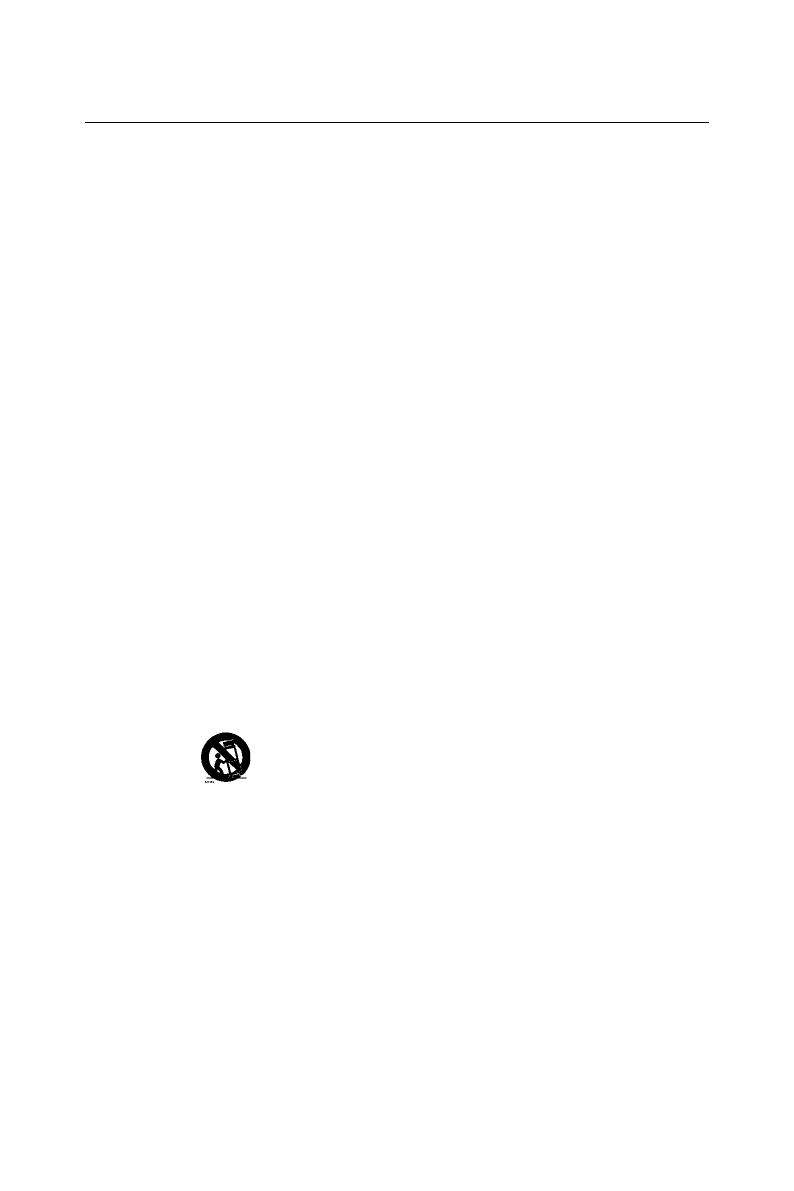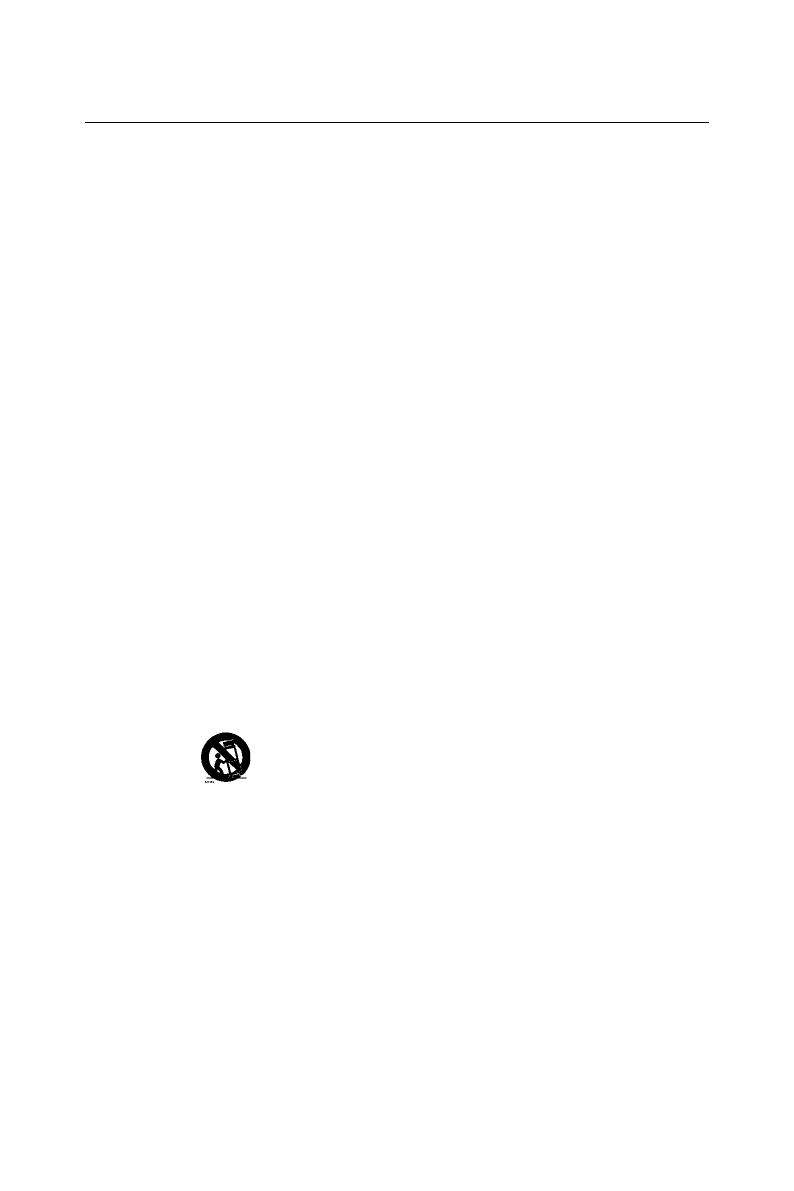
English-6
Important Safety Instructions
Read before operating equipment
1. Read these instructions.
2. Keep these instructions.
3. Heed all warnings.
4. Follow all instructions.
5. Do not use this apparatus near water.
6. Clean only with a dry cloth.
7. Do not block any of the ventilation openings. Install in accordance with
the manufacturers instructions.
8. Do not install near any sources of heat such as radiators, heat registers,
stoves, or other apparatus (including ampliers) that produce heat.
9. Do not tamper or alter a polarized or grounding type plug. A polarized
plug has two blades with one wider than the other. A grounding type
plug has two blades and a third grounding prong. The wide blade or third
prong is provided for your safety. When the provided plug does not t into
your outlet, consult an electrician for replacement of the obsolete outlet.
10. Protect the power cord from being walked on or pinched particularly at
the wall plug, convenience receptacles, and the point where it exits from
the apparatus.
11. Only use attachments/accessories specied by the manufacturer.
12. Use only with a cart, stand, tripod, bracket, or table specied by the
manufacturer, or sold with the apparatus. When a cart is used, use
caution when moving the cart/apparatus combination to avoid injury from
tip-over.
13. Unplug this apparatus during lightning storms or when unused for long
periods of time.
14. Refer all servicing to an NEC qualied service technician. Service may be
required when the display is damaged in any way. This display may need
to be serviced if there is damage to the power chord and plug, liquid or
objects fall into the display, the display is exposed to rain or moisture, the
display has been dropped, or the display does not operate properly.
15. The Display should be operated only from the type of power source
indicated on the label. If you are not sure of the type of power supplied to
your home, consult your dealer or local power company.
16. Class I Protective Earthing Connection – "The Class I apparatus shall be
connected to a mains socket outlet with a protective earthing connection."